1.需求说明
2.实现原理说明
3.实现过程
3.1集成uView2.0
3.2 自定义tabbar
3.3 vuex定义tabbar共享信息
3.4 tabbar显示个数控制
1.需求说明
要求不同时间显示不同的tabbar.点击不同的tabbar跳转到不同的页面,能随时实现tabbar显示个数的切换。一种是只需要显示首页、我的页面;另一种是显示首页、消息、我的页面。效果图如下: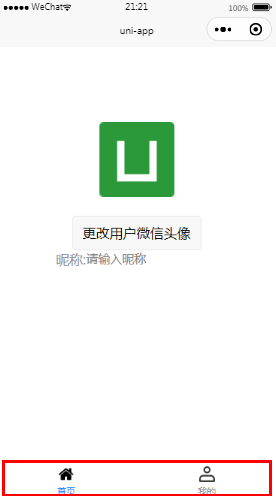
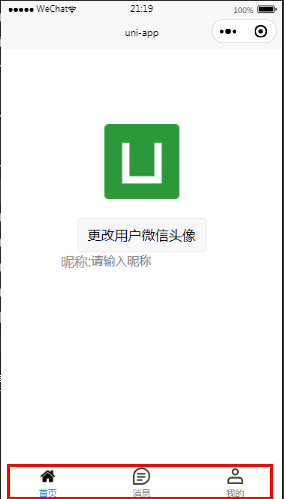
2.实现原理说明
基于uview2.0的u-tabbar实现自定义tabbar,使用vuex实现tabbar显示状态数据共享。首页和我的页面初始化时调用后端接口获取当前tabbar状态,根据不同的状态控制页面显示两个还是显示三个tabbar.
3.实现过程
3.1集成uView2.0
Hbuilder导入插件,uniapp插件市场搜索:uView2.0
uni.scss中添加如下:
// 导入uView全局scss变量文件
@import "./uni_modules/uview-ui/theme.scss";
main.js中添加如下:
// 引入全局uView
import uView from './uni_modules/uview-ui'
Vue.use(uView)
3.2.自定义tabbar
自定义组件:custom-tabbar
<template>
<view >
<u-tabbar
:value="tabbarIndex"
:fixed="true"
:safeAreaInsetBottom="true"
:placeholder="true"
>
<u-tabbar-item v-for="(tabbarItem,index) in tabbar" :key="index" :text="tabbarItem.text" @click="switchTo()">
<image
class="image_class"
slot="active-icon"
:src="tabbarItem.selectedIconPath"
></image>
<image
class="image_class"
slot="inactive-icon"
:src="tabbarItem.iconPath"
></image>
</u-tabbar-item>
</u-tabbar>
</view>
</template>
<script>
import {
mapState
} from 'vuex';
export default {
name:"custom-tabbar",
data() {
return {
tabbar:[] // tabbar信息
};
},
computed: mapState({
tabbarIndex:'tabbarIndex',
tabbarList:'tabbarList'
}),
// 自定义组件中属性
props:['tabbarState'],
created() {
// 模拟调用服务端接口,显示首页和我的页面
if(this.tabbarState == 1){
const storeTabbar=this.$store.state.tabbarList;
this.tabbar = this.tabbar.concat(storeTabbar[0]).concat(storeTabbar[2]);
}
// 模拟调用服务端接口,显示首页、消息和我的页面
if(this.tabbarState == 2){
this.tabbar = this.$store.state.tabbarList;
}
},
methods:{
// 页面跳转
switchTo(event){
wx.switchTab({
url: this.tabbar[event].pagePath,
success: () => {
this.$store.state.tabbarIndex = event
}
})
}
},
}
</script>
<style lang="scss">
.image_class{
width: 50rpx;
height: 50rpx;
}
</style>
3.3.vuex定义tabbar共享信息
项目根目录下创建storage文件夹,然后创建index.js.内容如下:
import Vue from 'vue'
import Vuex from 'vuex'
Vue.use(Vuex)
const store = new Vuex.Store({
// 这个代表全局可以访问数据对象,就像是咱们在组件中声明的 data 属性,区别在于data中数据为组件私有,这里state为项目全局共享。
state: {
// 自定义tabbar索引
tabbarIndex: 0,
// tabbar信息
tabbarList:[{
iconPath: "/static/index.png",
selectedIconPath: "/static/index_select.png",
text: '首页',
count: 2,
isDot: true,
pagePath: "/pages/index/index"
},
{
iconPath: "/static/message.png",
selectedIconPath: "/static/message_select.png",
text: '消息',
midButton: true,
pagePath: "/pages/news/news"
},
{
iconPath: "/static/mine.png",
selectedIconPath: "/static/mine_select.png",
text: '我的',
pagePath: "/pages/mine/mine"
},
]
},
// 这个实时监听 state 内的数据对象变化,类似 咱们组件中的 computed 属性,会依赖 state 数据变化而变化
getters: {
},
// 用来同步设置 state 的值
mutations: {
},
// 通过提交 mutations 内部的方法,异步更新 state 的状态,官方推荐都使用这种方法比较合适
actions: {
}
})
export default store
main.js中引入storage信息
// 引入 store
import store from '@/store/index.js'
Vue.prototype.$store = store
const app = new Vue({
...App,
store
})
page.json中设置tabbar路径,否则调用wx.switchTab方法不生效(仅针对于tabbar页面实现跳转)
"tabBar": {
"custom": true,
"list": [{
"pagePath": "pages/index/index"
},
{
"pagePath": "pages/news/news"
},
{
"pagePath": "pages/mine/mine"
}
]
}
3.4 tabbar显示个数控制
以下代码中通过手动修改tabbarState模拟调用服务端接口查询状态.首页与我的页面需要动态获取,消息页面固定显示三个tabbar设置即可.
我的页面:

<template>
<view>
<view>我的页面</view>
<view>
<!-- 自定义tabbar -->
<custom-tabbar :tabbarState='tabbarState'></custom-tabbar>
</view>
</view>
</template>
<script>
export default {
data() {
return {
tabbarState: 3 //tabbar显示个数 1.显示2个;2.显示3个
};
},
created() {
// 控制tabbar显示个数 1.显示2个;2.显示3个
this.tabbarState=1;
console.log("首页状态:"+this.tabbarState)
}
}
</script>
<style lang="scss">
</style>
首页:
<template>
<view class="content">
<image class="user_img" :src="userImg"></image>
<view class="nick_class">
<text class="title">昵称:</text>
<input type="nickname" class="weui-input" placeholder="请输入昵称"/>
</view>
<view>
<!-- 自定义tabbar -->
<custom-tabbar :tabbarState='tabbarState'></custom-tabbar>
</view>
</view>
</template>
<script>
export default {
data() {
return {
userImg:"../../static/logo.png",
tabbarState: 3 //tabbar显示个数 1.显示2个;2.显示3个
}
},
created() {
// 控制tabbar显示个数 1.显示2个;2.显示3个
this.tabbarState=1;
console.log("首页状态:"+this.tabbarState)
},
methods: {
}
}
}
</script>
<style>
.content {
display: flex;
flex-direction: column;
align-items: center;
justify-content: center;
}
.user_img {
height: 200rpx;
width: 200rpx;
margin-top: 200rpx;
margin-left: auto;
margin-right: auto;
margin-bottom: 50rpx;
}
.text-area {
display: flex;
justify-content: center;
}
.title {
font-size: 36rpx;
color: #8f8f94;
}
.nick_class{
display: flex;
flex-direction: row;
}
</style>
消息页面:
<template>
<view>
<view>消息页面</view>
<view>
<!-- 自定义tabbar -->
<custom-tabbar tabbarState=2></custom-tabbar>
</view>
</view>
</template>
<script>
export default {
data() {
return {
value1: 0
};
},
methods:{
}
}
</script>
<style lang="scss">
</style>
补充:
可以直接在自定义tabbar中请求渲染之前设置tabbar信息:
beforeCreate() {
// 调用接口
findTabbarSetting({
}).then((res)=>{
if(res.Flag){
this.tabbar = this.$store.state.tabbarList;
console.log("显示三个"+JSON.stringify(this.tabbar))
}else{
const storeTabbar=this.$store.state.tabbarList;
this.tabbar = this.tabbar.concat(storeTabbar[0]).concat(storeTabbar[2]);
console.log("显示两个"+JSON.stringify(this.tabbar))
}
})
}
各页面引用tabbar时则不需要传参,可以直接引用,实例:
<template>
<view>
<view>消息页面</view>
<view>
<custom-tabbar></custom-tabbar>
</view>
</view>
</template>
以上是实现tabbar动态显示的实现过程,如果感觉有帮助欢迎评论区点赞或留言!