参考:https://www.youtube.com/watch?v=HmXU4dZbaMw&ab_channel=BMo
参考:https://docs.unity3d.com/Packages/[email protected]/manual/index.html
Unity更新了新的Input System,让人比较烦的是,新的Input System与旧的Input System不可以存在,这篇文章主要是研究研究新系统应该怎么写。
整体介绍
新的Input系统并没有默认提供在Unity里,而是存在了对应的Package里,在UnityEngine.Input命名空间里,Package Manager里即可安装Input System插件,然后需要把项目设置从旧的Input系统修改为新的:
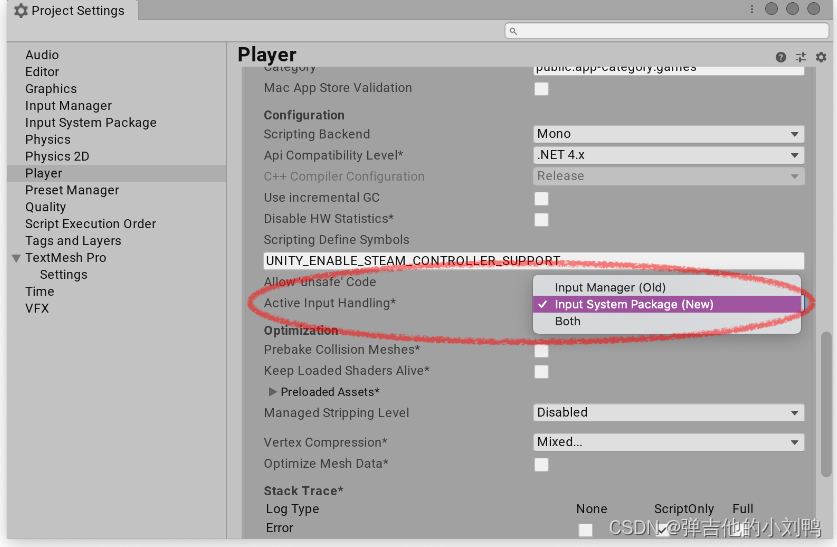
Quick start guide
老版的Unity Input系统,都是通过这种写法来获取Input的状态的
if (Input.GetKey(KeyCode.A)) ...
if (Input.GetAxis("Mouse X")) ...
而新的Input系统,可以有多种方式来获取Input:
- 可以直接从Input Device里查询
- 可以通过Input Action来获取,这种方法要稍微麻烦一点
从Input Device里查询
其实与老版的Input系统类似,比如:
using UnityEngine;
using UnityEngine.InputSystem;
public class MyPlayerScript : MonoBehaviour
{
void Update()
{
// 发现没, 这里的Input系统, 根据设备不同, 代码也不同
var gamepad = Gamepad.current;
if (gamepad == null)
return; // No gamepad connected.
if (gamepad.rightTrigger.wasPressedThisFrame)
{
// 'Use' code here
}
Vector2 move = gamepad.leftStick.ReadValue();
// 'Move' code here
}
}
The same approach works for other Device types (for example, Keyboard.current or Mouse.current),键鼠也是一样的,比如
{
// if (Keyboard.current.wKey.wasPressedThisFrame)// 短按
if (Keyboard.current.wKey.isPressed)// 长按
//if (Input.GetKey(KeyCode.W)) // 老的写法
从Input Action里查询
具体要分为三步:
- 添加PlayerInput component
- 创建Actions
- 脚本里处理Action的responses
上面说的第一种方法,如果有人用键鼠、有人用手柄,那么他们的代码逻辑是不一样的,感觉比较麻烦。UE里就有Input Actions和Input Axis来处理这个映射关系,如下图所示:
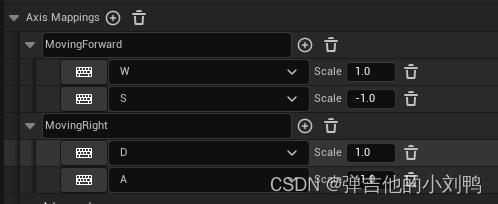
Unity的也差不多,不过它相关设置没有写在Project Settings里(毕竟新Input系统也不是个Unity内置的东西),而是写在了Player Input组件上:

所以说,用的时候,给要接受Input的对象,加个这个组件,再点击Create Actions,不过创建Action的方式不止这一种,应该可以脚本里创建:
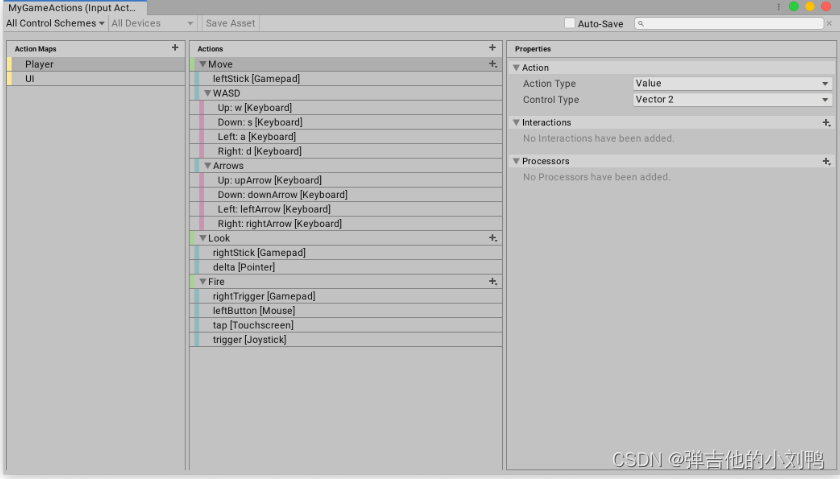
Unity会创建一个.inputactions资产,记录这个信息,可以在里面编辑不同设备对应的相同Actions。
最后,需要脚本里处理Action的responses(Setting up Action responses),每一个创建的Action都需要添加对应的回调,一共有四种方法,如下所示:
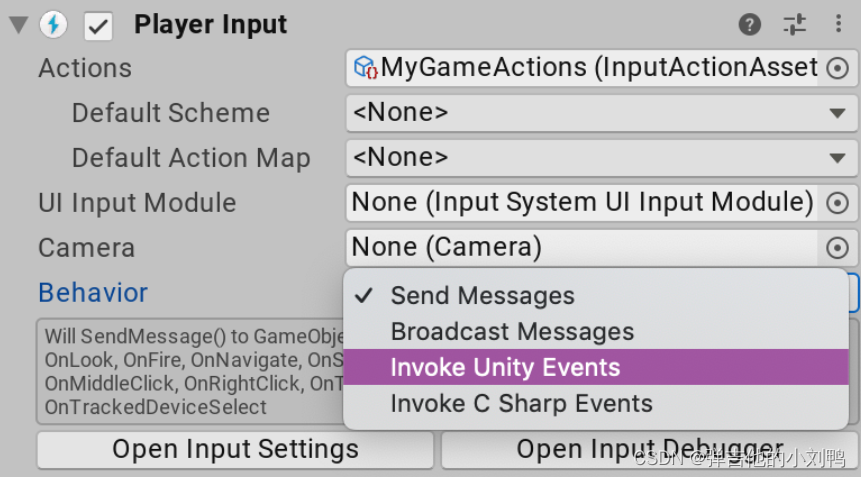
这里面可以拖拽对应的C#脚本,然后选择里面创建好的函数,像这样:
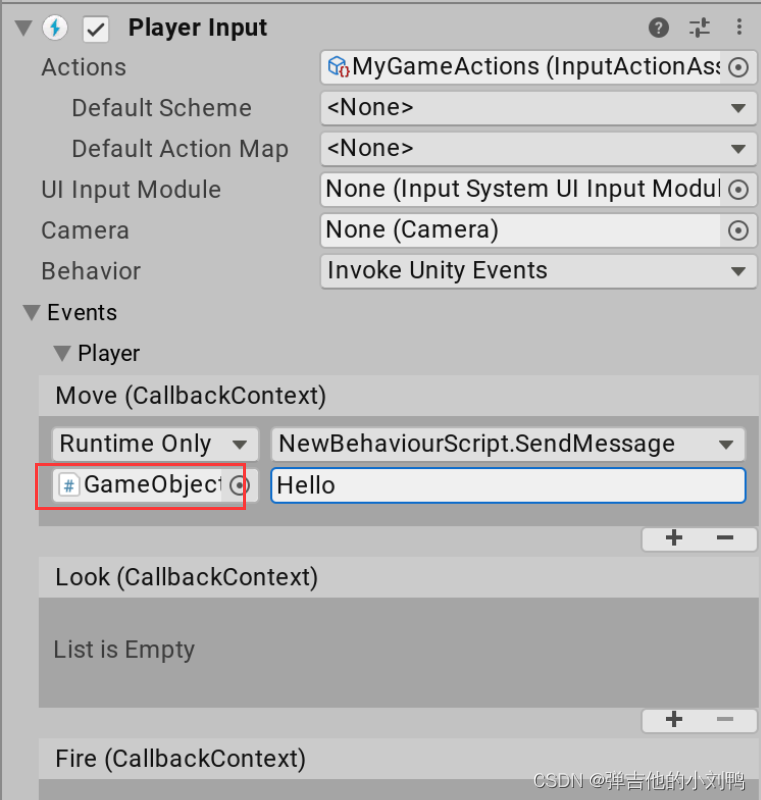
脚本里需要写与下面这种类似的函数:
public class MyPlayerScript : MonoBehaviour
{
public void Fire(InputAction.CallbackContext context)
{
Debug.Log("Fire!");
}
}