之前一直用 VUE 写后台管理界面,对前端 CSS 这块一直是半知半解,为了巩固这方便知识,抽空写一些基础页面来巩固一下
今天带来的是一个简单的网站首页,源于《深入解析CSS》中的案例,首页做了简单的自适应,但没有涉及移动端适配 (不是不想做,奈何自己这块还是不太懂),但涵盖知识点相对也比较多,包含Flex布局,内外边距,浮动等知识点。
网页HTML 如下
<!DOCTYPE html>
<html lang="en">
<head>
<meta charset="UTF-8">
<meta http-equiv="X-UA-Compatible" content="IE=edge">
<meta name="viewport" content="width=device-width, initial-scale=1.0">
<title>章节12.1 对比很重要</title>
<link rel="stylesheet" href="style.css">
</head>
<body>
<nav class="nav-container">
<div class="nav-container__inner">
<a class="home-link" href="/">Ink</a>
<ul class="top-nav">
<li><a href="#">Featers</a></li>
<li><a href="#">Pic</a></li>
<li><a href="#">Support</a></li>
<li class="top-nav__featured"><a href="#">Login</a></li>
</ul>
</div>
</nav>
<div class="hero">
<div class="hero__inner">
<!-- 主图 -->
<h2>Team collaboration done right</h2>
<a href="/sign-up" class="button button--cta">Get Started</a>
</div>
</div>
<div class="container">
<div class="tile-row">
<div class="tile">
<h4>Title A</h4>
<P>
设计师一样思考,完成页面视觉稿,并将其转化为代码。本章将重点关注间距和颜色,还将强调一些设计师可能会考虑的因素。目标是在你学了这部分内容后,可以一定程度上将其应用到实际项目设计中,
甚至不需要设计师参与也能进行项目工作。为了达到这一目的
</P>
<ul class="tag-list">
<li>Web</li>
<li>IOS</li>
<li>Android</li>
<li>Window</li>
</ul>
<a href="#" class="button">Read More</a>
</div>
<div class="tile">
<h4>Title A</h4>
<P>
设计师一样思考,完成页面视觉稿,并将其转化为代码。本章将重点关注间距和颜色,还将强调一些设计师可能会考虑的因素。目标是在你学了这部分内容后,可以一定程度上将其应用到实际项目设计中,
甚至不需要设计师参与也能进行项目工作。为了达到这一目的
</P>
<a href="#" class="button">Read More</a>
</div>
<div class="tile">
<h4>Title A</h4>
<P>
设计师一样思考,完成页面视觉稿,并将其转化为代码。本章将重点关注间距和颜色,还将强调一些设计师可能会考虑的因素。目标是在你学了这部分内容后,可以一定程度上将其应用到实际项目设计中,
甚至不需要设计师参与也能进行项目工作。为了达到这一目的
</P>
<a href="#" class="button">Read More</a>
</div>
</div>
</div>
</body>
</html>
CSS 代码
html {
--brand-green: #076448;
--dark-greee:#099268;
--medium-green: #20c997;
--text-color: #212529;
}
* {
box-sizing: border-box;
margin: 0;
margin: 0;
}
body {
font-family: Arial, Helvetica, sans-serif;
background-color: #f8f8f8;
}
h1,h2,h3,h4 {
font-family: Georgia,serif;
}
li {
list-style: none;
}
ul {
margin: 0px;
padding: 0px;
}
.nav-container {
background-color:var(--medium-green);
}
.nav-container__inner {
display: flex;
justify-content: space-between;
max-width: 1080px;
margin: 0 auto;
padding: 0.625em 0;
align-items: center;
}
.home-link {
color: black;
font-weight: bold;
font-family: Georgia,serif;
text-decoration: none;
font-size: 1.5em;
}
.top-nav{
display: flex;
list-style-type: none;
text-transform: uppercase;
letter-spacing: 0.03em;
}
.top-nav li a{
display: block;
padding: 0.3em 1.25em;
color: white;
background: var(--brand-green);
text-decoration: none;
border-radius: 3px;
}
.top-nav li:not(:last-child){
margin-right:30px;
}
.top-nav li a {
color: white;
text-decoration: none;
padding: 10px 20px;
background-color: #2a6048;
}
.hero {
margin-bottom: 2.5rem;
background: url(xbox.jpg) no-repeat;
background-size: cover;
}
.hero__inner {
max-width: 1080px;
margin: 0 auto;
color: white;
padding: 50px 0px 200px;
text-align: right;
}
.hero h2 {
font-size: 1.95rem;
margin-bottom: 5px;
}
.button {
display:inline-block;
padding: 0.4em 1em;
color:#5fc69a;
border: 2px solid #5fc69a;;
text-decoration: none;
font-size: 0.8rem;
}
.button:hover{
background-color: #5fc69a;
color: white;
}
/* .button--cta {
padding: 0.6em 1em;
background-color: #5fc69a;
border: none;
color: white
} */
.container {
margin: 0 auto;
max-width: 1080px;
}
.tile-row {
display: flex;
margin-top: 2.5em;
}
.tile-row > * {
flex: 1;
}
.tile-row .tile:not(:last-child){
margin-right: 1.5625em;
}
.tile {
background-color: rgba(242, 169, 59,0.3);
border-radius: 0.3em;
padding: 20px;
}
.tile p {
margin-top: 10px;
}
.tag-list {
/* margin: 10px 0;
display: flex;
justify-content: space-between;
flex-wrap: wrap; */
}
.tag-list li {
display: inline;
border: 1px solid #5fc69a;
background-color: rgba(122, 196, 157,0.7);
padding: 5px 10px;
border-radius: 0.2rem;
line-height: 2.6;
}
.tile a {
margin-top: 20px;
}
最终效果如下:
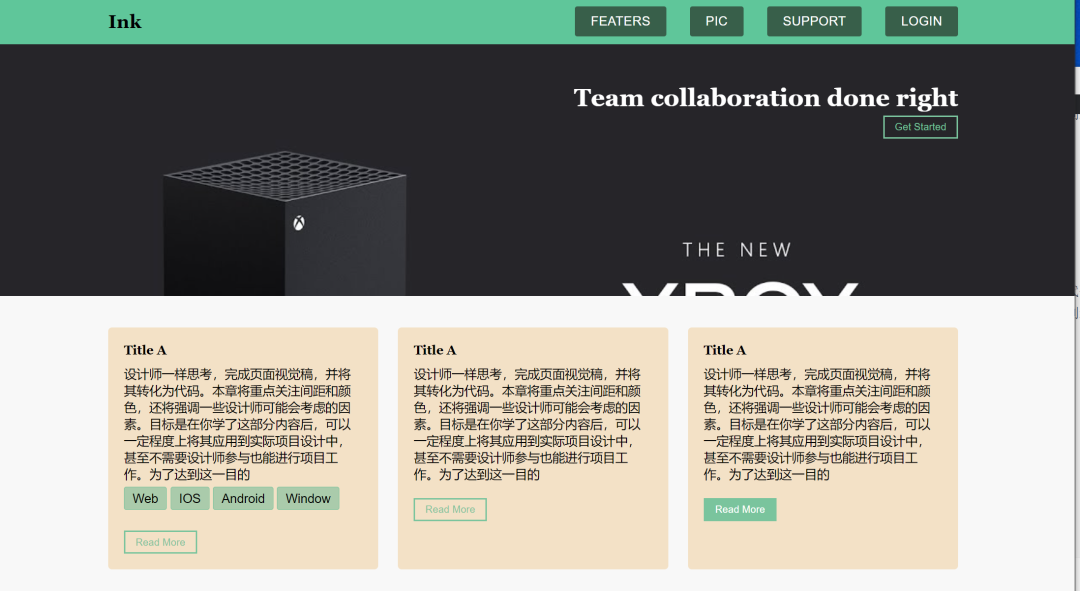
案例完整源码,公号【小张Python】后台回复关键字【FONT_CASE】 即可获取~