IOS重写unity Splash,消除黑屏,自定义开场动画视频,无需破解
此教程只使用于unity5.x系列,2018请看我新发的教程
因为自己使用的unity是免费版,无法去除splash,所以在IOS和Android添加了一个View遮挡unity的开场动画spalsh,这样既去除了黑屏,也可以播放视频等任意功能,在网上只找到Android版教程,所以自己模仿Android方法写了一个IOS的版本
Android教程:点击链接
IOS版教程:
首先将unity工程导出IOS项目,用Xcode打开
修改其中文件:
UnityAppController.h
新增方法
+(void)showMainView;

UnityAppController.mm
新增指针变量:
static UIWindow* currentWindow = nil;
static UIView* currentRootView = nil;
static UIViewController* currentRootController;
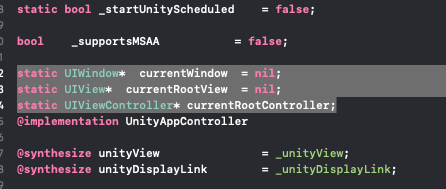
指针变量赋值:
在- (BOOL)application:(UIApplication*)application didFinishLaunchingWithOptions:(NSDictionary*)launchOptions 方法里赋值
currentWindow = _window;
currentRootView = _rootView;
currentRootController = _rootController;

新增方法:
+(void)showMainView{
[currentWindow addSubview: currentRootView];
currentWindow.rootViewController = currentRootController;
[currentWindow bringSubviewToFront: currentRootView];
//指针释放,不知道对不对,平时很少写OC和C++
currentRootView= nil;
currentRootController = nil;
currentRootView = nil;
//
HideStartAim();
}
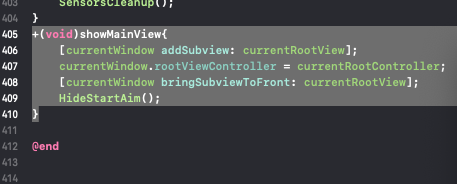
SplashScreen.h
新增方法:
void HideStartAim();
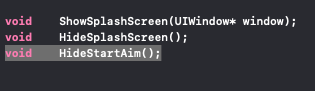
SplashScreen.mm
增加变量:
static UIView* animView;
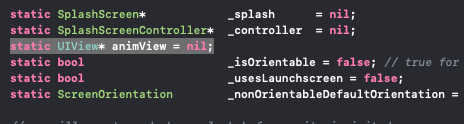
新增方法:
void HideStartAim()
{
[animView removeFromSuperview];
animView = nil;
}

修改create方法,延迟打开unity视窗,添加自定义View:
方法: - (void)create:(UIWindow)window*
- (void)create:(UIWindow*)window
{
NSArray* supportedOrientation = [[[NSBundle mainBundle] infoDictionary] objectForKey: @"UISupportedInterfaceOrientations"];
bool isIphone = UI_USER_INTERFACE_IDIOM() == UIUserInterfaceIdiomPhone;
bool isIpad = !isIphone;
// splash will be shown way before unity is inited so we need to override autorotation handling with values read from info.plist
_canRotateToPortrait = [supportedOrientation containsObject: @"UIInterfaceOrientationPortrait"];
_canRotateToPortraitUpsideDown = [supportedOrientation containsObject: @"UIInterfaceOrientationPortraitUpsideDown"];
_canRotateToLandscapeLeft = [supportedOrientation containsObject: @"UIInterfaceOrientationLandscapeRight"];
_canRotateToLandscapeRight = [supportedOrientation containsObject: @"UIInterfaceOrientationLandscapeLeft"];
CGSize size = [[UIScreen mainScreen] bounds].size;
// iPads, iPhone 6+ and iPhone X have orientable splash screen. Also, looks like iOS 11 also has orientable
// launch screen on all devices, but not updating this due to regression potential
_isOrientable = isIpad || (size.height == 736 || size.width == 736) || (size.height == 812 || size.width == 812);
// Launch screens are used only on iOS8+ iPhones
const char* xib = UnityGetLaunchScreenXib();
#if !UNITY_TVOS
_usesLaunchscreen = false;
if (_ios80orNewer && xib != NULL)
{
const char* expectedName = isIphone ? "LaunchScreen-iPhone" : "LaunchScreen-iPad";
if (std::strcmp(xib, expectedName) == 0)
_usesLaunchscreen = true;
}
#else
_usesLaunchscreen = false;
#endif
if (_usesLaunchscreen && !(_canRotateToPortrait || _canRotateToPortraitUpsideDown))
_nonOrientableDefaultOrientation = landscapeLeft;
else
_nonOrientableDefaultOrientation = portrait;
animView = [[UIView alloc] initWithFrame: CGRectMake(0, 0, size.width, size.height)];
animView.contentScaleFactor = [UIScreen mainScreen].scale;
if (_isOrientable)
{
animView.autoresizingMask = UIViewAutoresizingFlexibleWidth | UIViewAutoresizingFlexibleHeight;
animView.autoresizesSubviews = YES;
}
else if (_canRotateToPortrait || _canRotateToPortraitUpsideDown)
{
_canRotateToLandscapeLeft = false;
_canRotateToLandscapeRight = false;
}
// On non-orientable devices with launch screens, landscapeLeft is always used if both
// landscapeRight and landscapeLeft are enabled
if (!_isOrientable && _usesLaunchscreen && _canRotateToLandscapeRight)
{
if (_canRotateToLandscapeLeft)
_canRotateToLandscapeRight = false;
else
_nonOrientableDefaultOrientation = landscapeRight;
}
self.view = animView;
#if !UNITY_TVOS
self.wantsFullScreenLayout = TRUE;
#endif
//读取本地视频路径
NSString *path = [[NSBundle mainBundle] pathForResource:@"logovideo" ofType:@"mp4"];
//为即将播放的视频内容进行建模
AVPlayerItem *avplayerItem = [[AVPlayerItem alloc] initWithURL:[NSURL fileURLWithPath:path]];
//创建监听(这是一种KOV的监听模式)
[avplayerItem addObserver:self forKeyPath:@"status" options:NSKeyValueObservingOptionNew context:nil];
[[NSNotificationCenter defaultCenter] addObserver:self selector:@selector(moviePlayDidEnd:) name:AVPlayerItemDidPlayToEndTimeNotification object:avplayerItem];
//给播放器赋值要播放的对象模型
AVPlayer *avplayer = [AVPlayer playerWithPlayerItem:avplayerItem];
//指定显示的Layer
AVPlayerLayer *layer = [AVPlayerLayer playerLayerWithPlayer:avplayer];
layer.videoGravity = AVLayerVideoGravityResizeAspectFill;
layer.frame = CGRectMake(0, 0, size.width, size.height);
[animView.layer addSublayer:layer];
[window addSubview:animView];
// [window addSubview: _splash];
window.rootViewController = self;
[window bringSubviewToFront:animView];
[avplayer play];
}
UnityAppController+ViewHandling.mm
showGameUI注释三行
// [_window addSubview: _rootView];
// _window.rootViewController = _rootController;
// [_window bringSubviewToFront: _rootView];

资源管理
Resources文件夹放入视频资源:
文件名:logovideo.mp4,如需更改文件名或其他视频格式,需要在上面自定义View的代码中一起更改
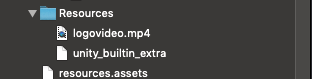
Unity-iPhone 配置添加视频文件:

unity端 调用这个方法,关闭开场动画页面,显示unity界面
[UnityAppController showMainView];
unity调用IOS教程:点击链接
*****************到此完成!************************
效果演示:
unity消除开始动画和黑边