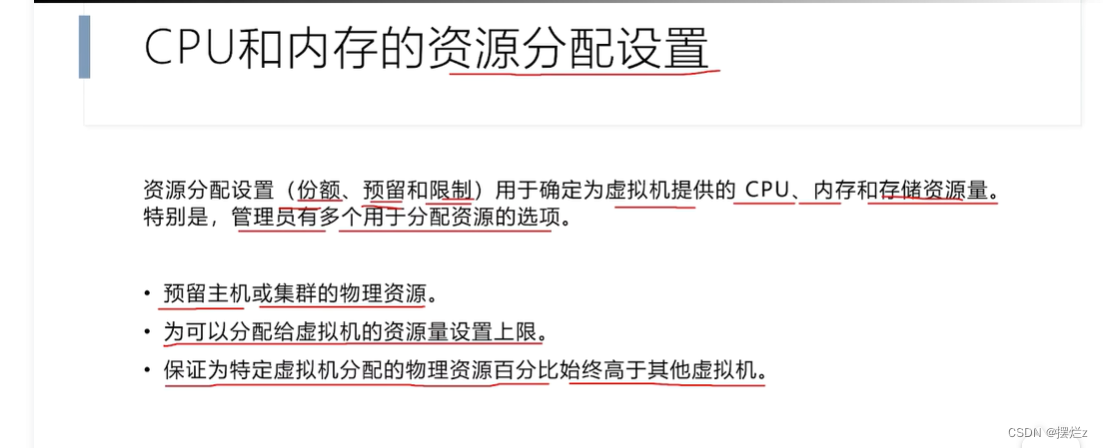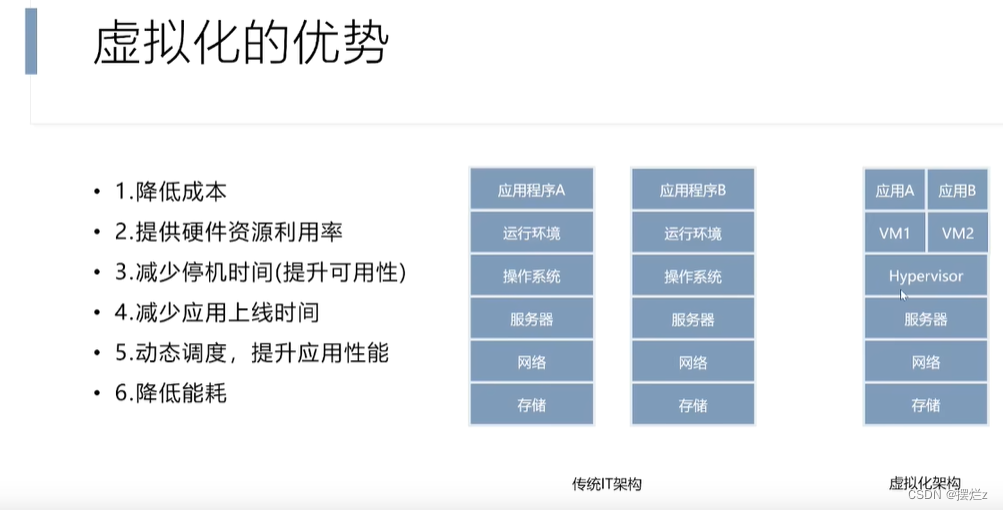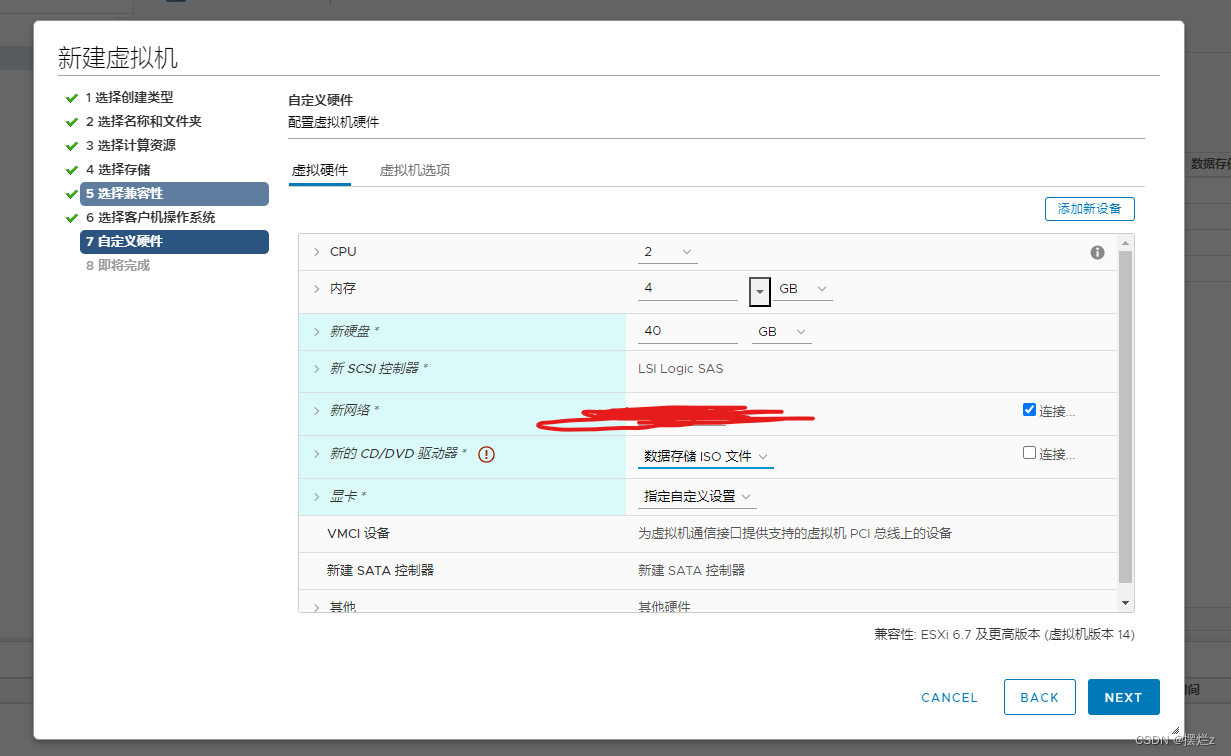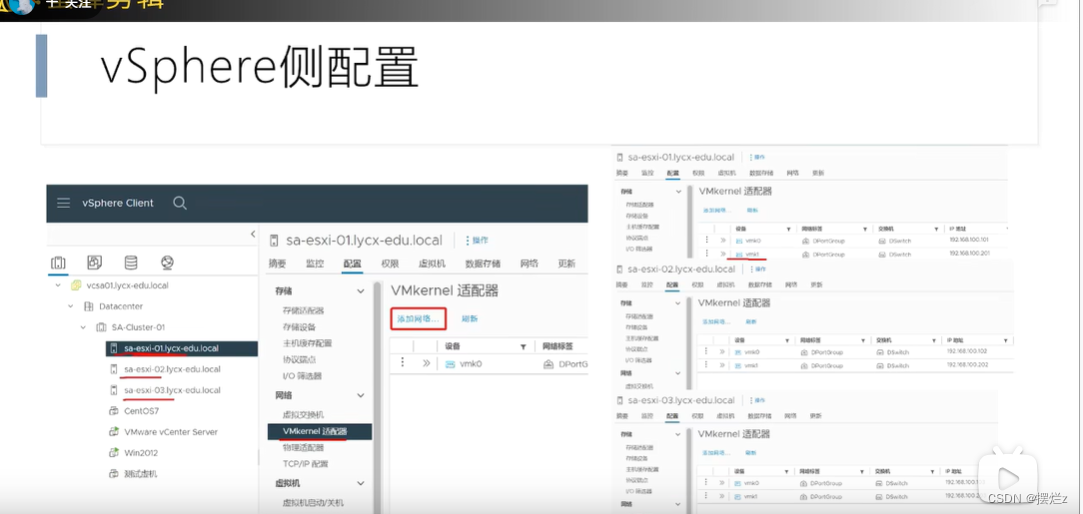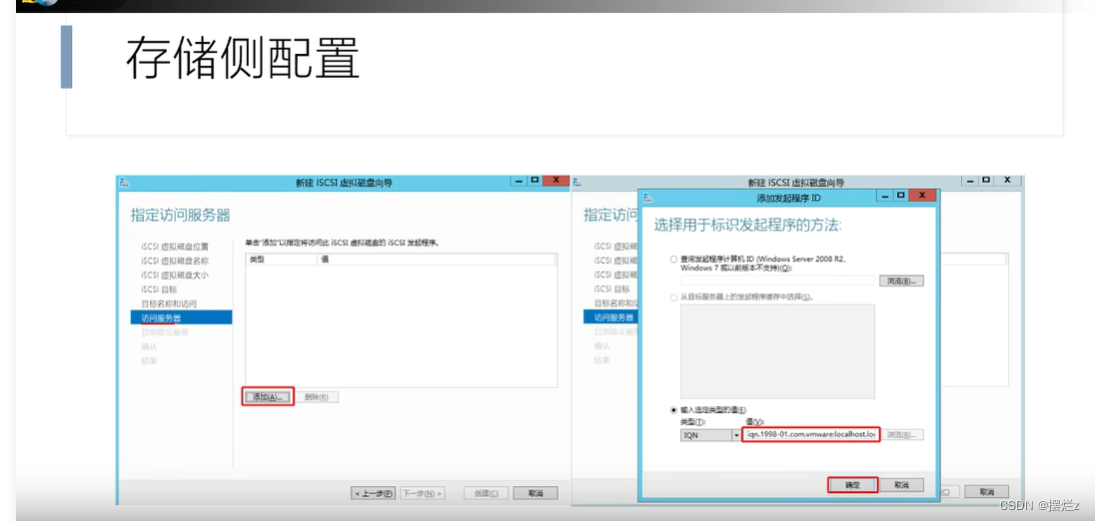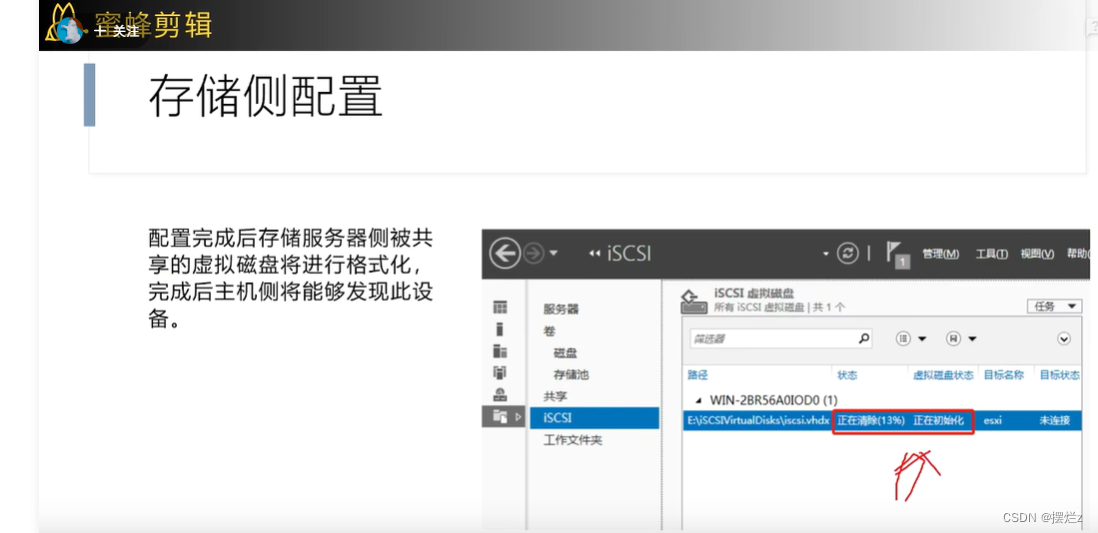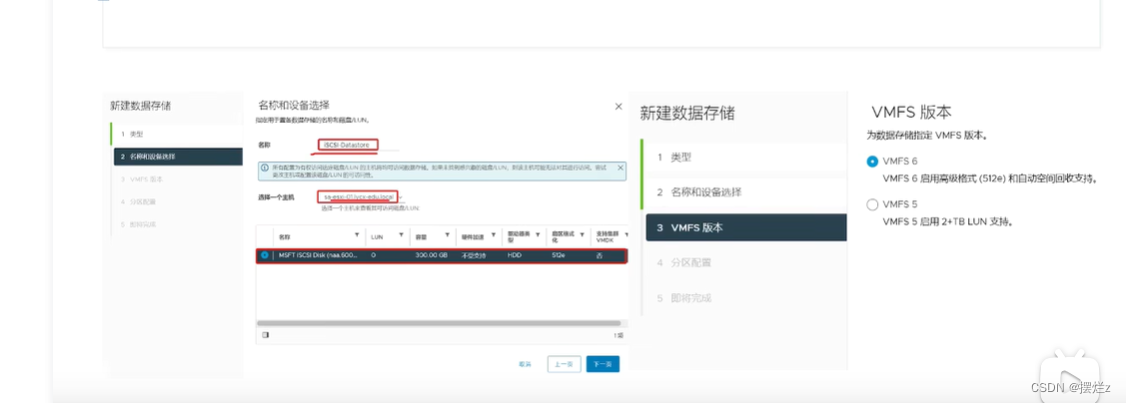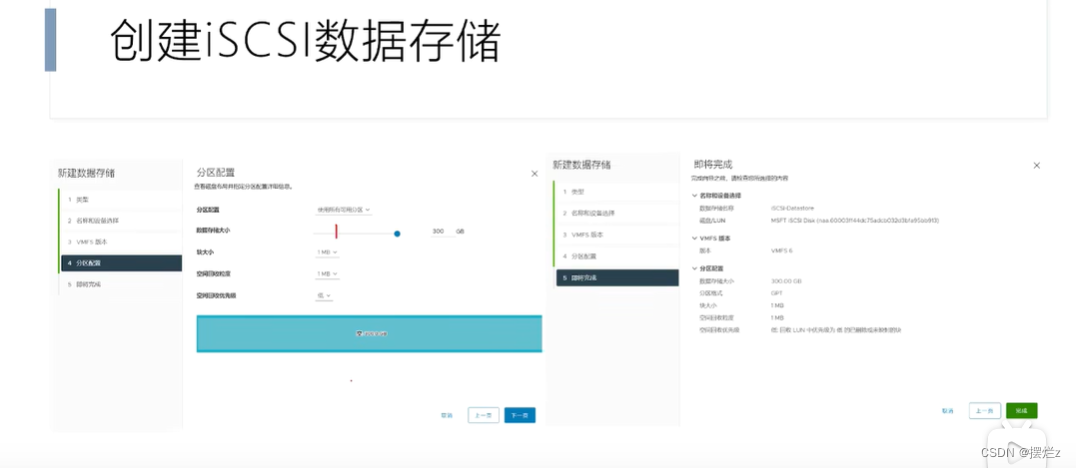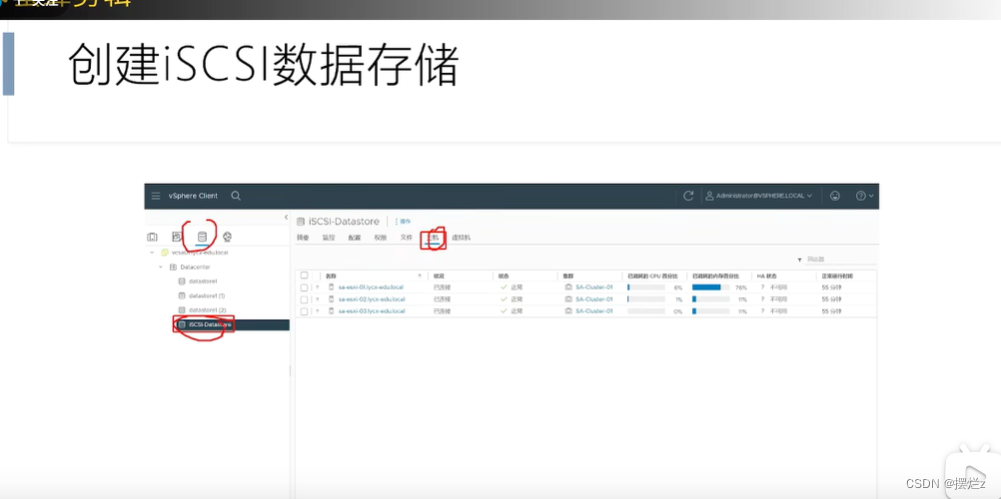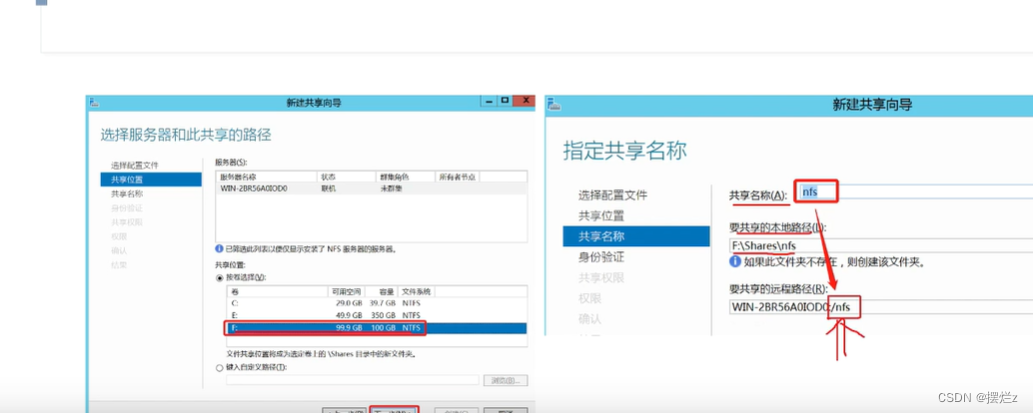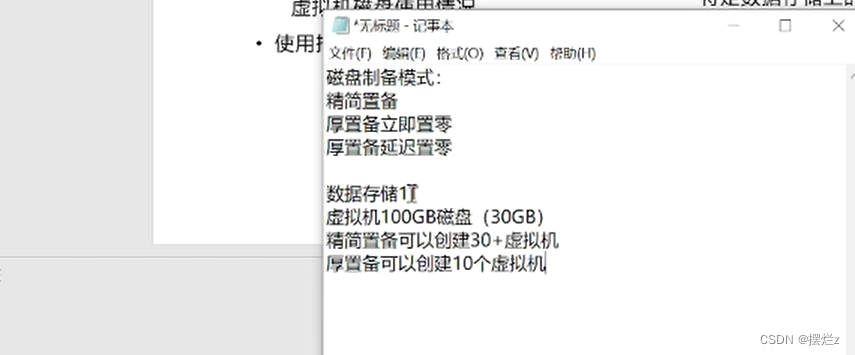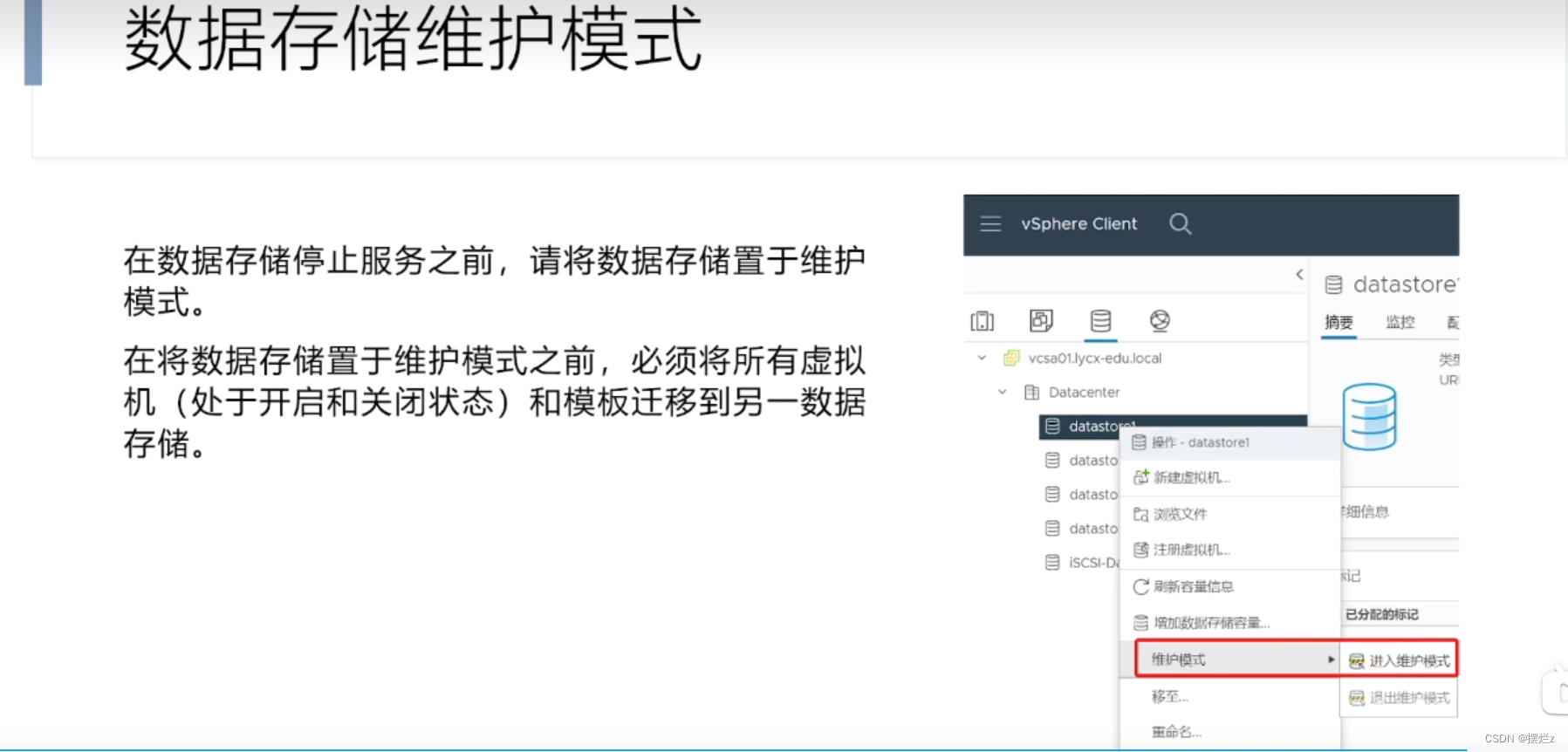VMware vSphere installation and use
- 1. Advantages of virtualization
- 2. Install the esxi system and use vSphere
- 3. Install dns server
- 4. Install vCenterv Server Appliance 7.0
- 5. Increased esxi data storage
- 6. esxi network
- 7. Virtual switch
- 8. esxi control automatic startup
- 9. ovf template
- 10. Storage location of files generated by snapshots
- 11. Configure network security policy
- 12. Traffic adjustment
- 13. Storage
- 14. Commonly used clusters
1. Advantages of virtualization
In view of the possible impact of different jdk or php versions required by traditional multiple development environments, multiple servers are required, which is difficult to maintain, etc.
2. Install the esxi system and use vSphere
What you need to pay attention to when creating a virtual machine in this article is that
3. Install dns server
In order to not need to access through IP at that time
4. Install vCenterv Server Appliance 7.0
1. Why you need VMware vCenter Server
VMware ESXi provides a basic web page (ESXi Web Client or ESXi Embedded Host Client) for managing a single ESXi host. Through this web page, you can perform some basic management operations, such as creating and configuring virtual machines, managing storage, and setting up networks. This may be sufficient for small environments managing a small number of ESXi hosts. However, consider installing VMware vCenter Server when your virtualization environment requires the following features:
2. Benefits of VMware vCenter Server
Centralized management: vCenter Server allows you to manage multiple ESXi hosts simultaneously, not just one. This is useful for medium to large virtualization environments because you can view and manage all ESXi hosts and virtual machines from a centralized console.
Advanced features: vCenter Server provides more advanced features such as load balancing, resource pooling, virtual machine migration, automation, alarm settings, performance monitoring, etc. These capabilities help increase the efficiency and flexibility of virtualized environments.
Multi-user support: vCenter Server supports multi-user and role-based access control, allowing different administrators to have different levels of permissions. This helps ensure security and compliance.
Scalability: As your virtualization environment grows, you can easily scale vCenter Server to support additional ESXi hosts and virtual machines.
Backup and recovery: vCenter Server can be backed up and restored more easily to protect the management database and configuration, as well as enable rapid recovery in disaster recovery situations.
3. Summary
In general, although ESXi's Web page provides some basic management functions, vCenter Server provides more comprehensive management and monitoring tools, which is especially suitable for large virtualization environments. Therefore, installing vCenter Server is a useful option when you need to manage multiple ESXi hosts, enable advanced features, and increase scalability. However, for small environments or simple purposes, using ESXi's Web pages may be sufficient. Choosing whether to install vCenter Server depends on your specific needs and the size of your virtualization environment.
5. Increased esxi data storage
If the esxi host has insufficient storage and you add a storage hard drive, scan again and create new storage. If you are still on the original basis, you can choose to increase the capacity.
6. esxi network
1. Port group
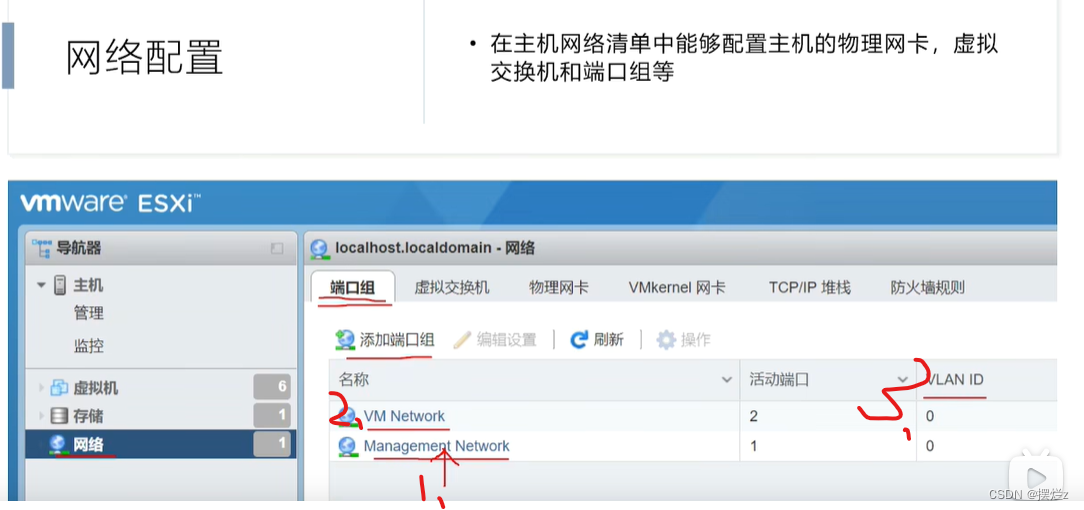
1. A network port that can access the external network
2. The network group of the virtual machine
3. Select the corresponding network card for vlan.
You can also add a port group and configure it yourself.
7. Virtual switch
1、esxi
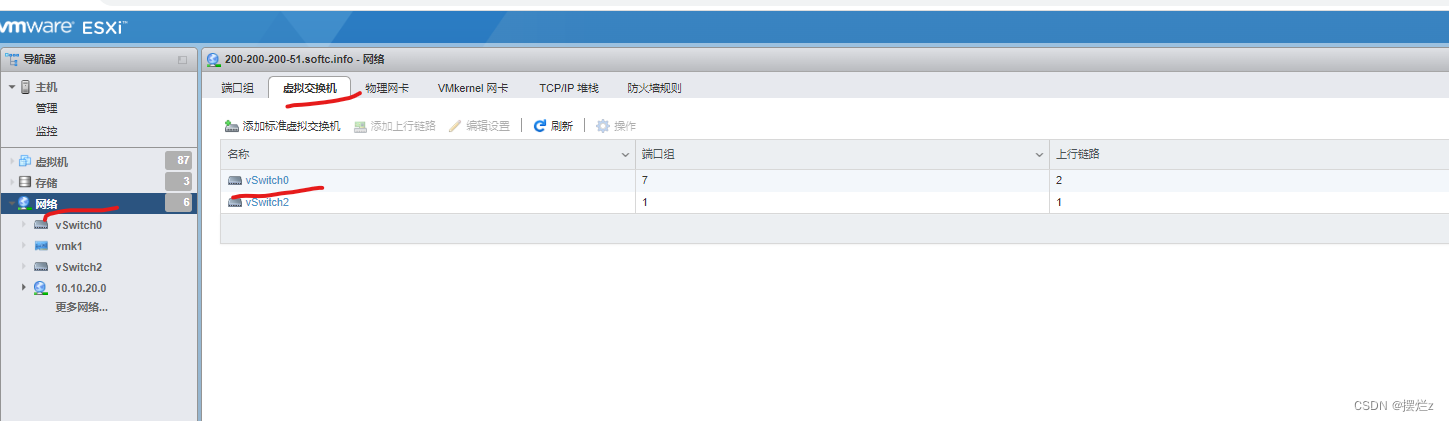
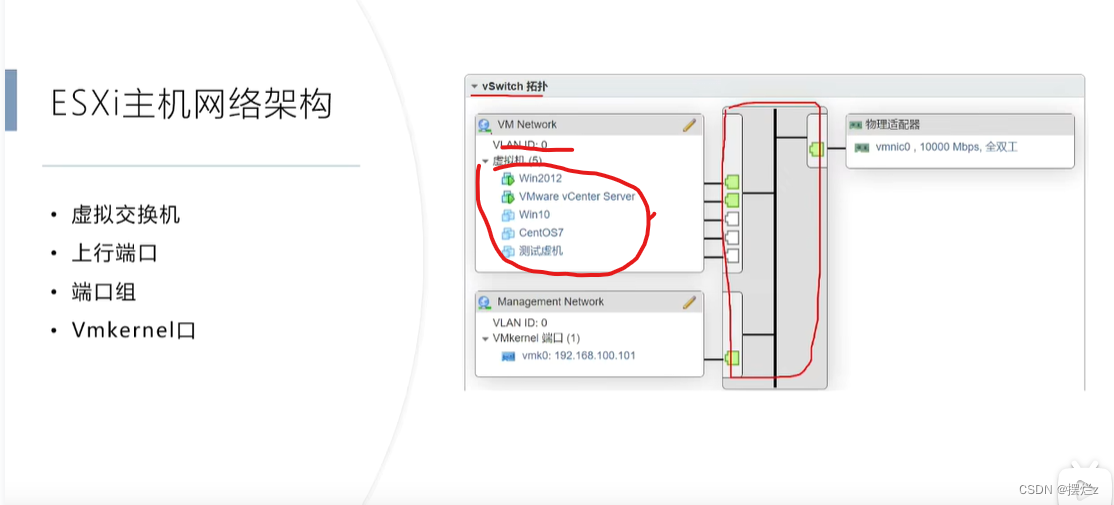
Create a virtual switch to implement network isolation
links
2. vsphere configure switch
3. Configure distributed switches in vsphere
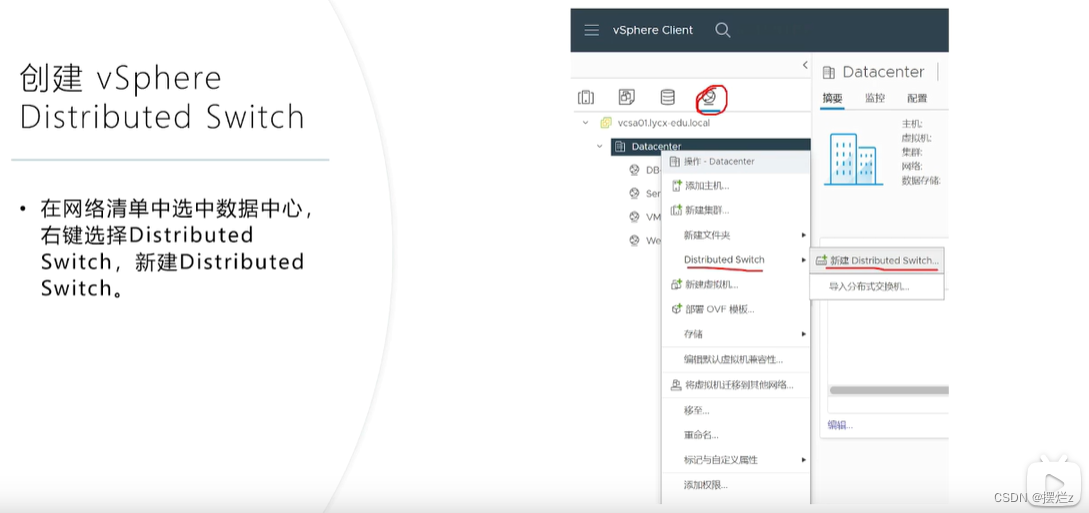

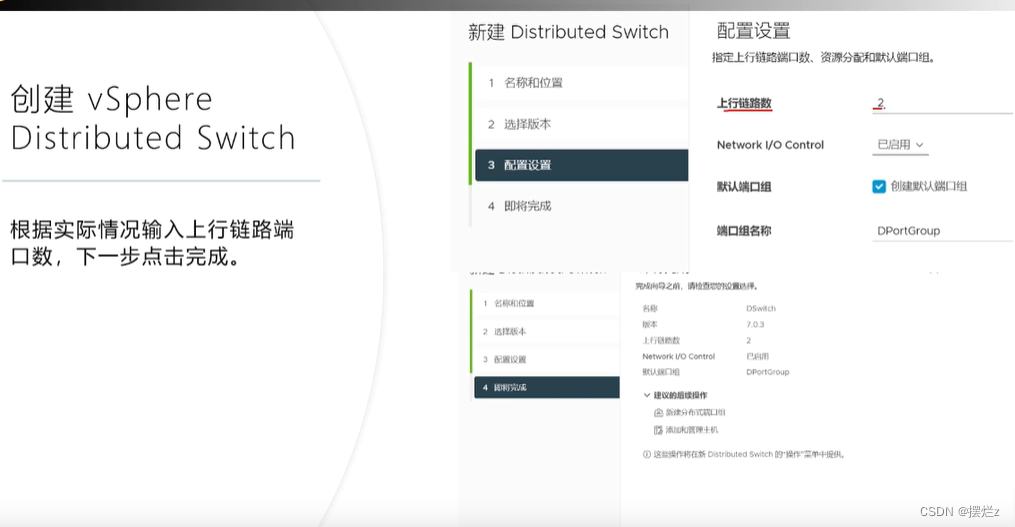
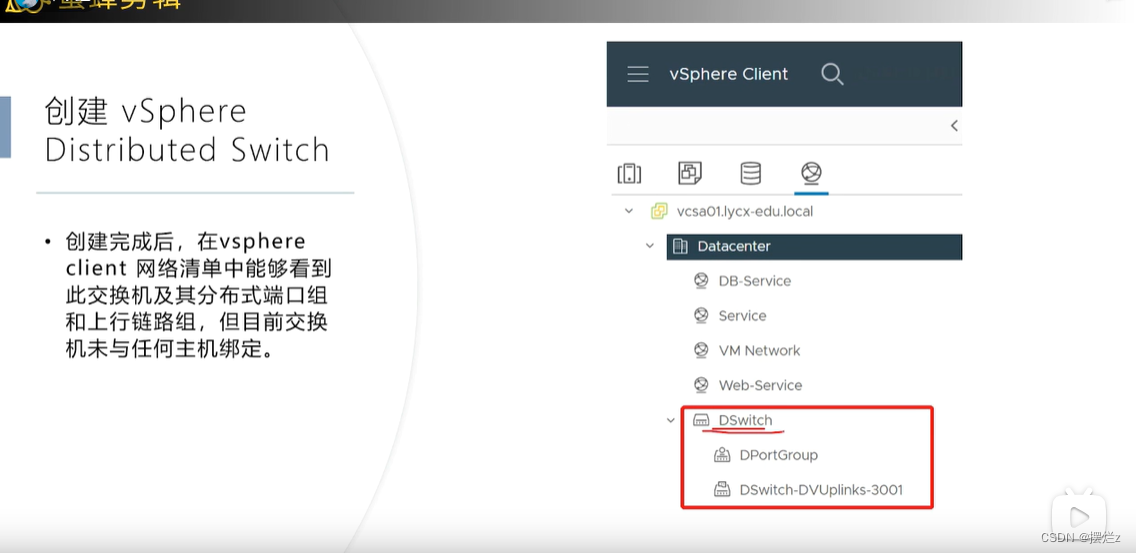
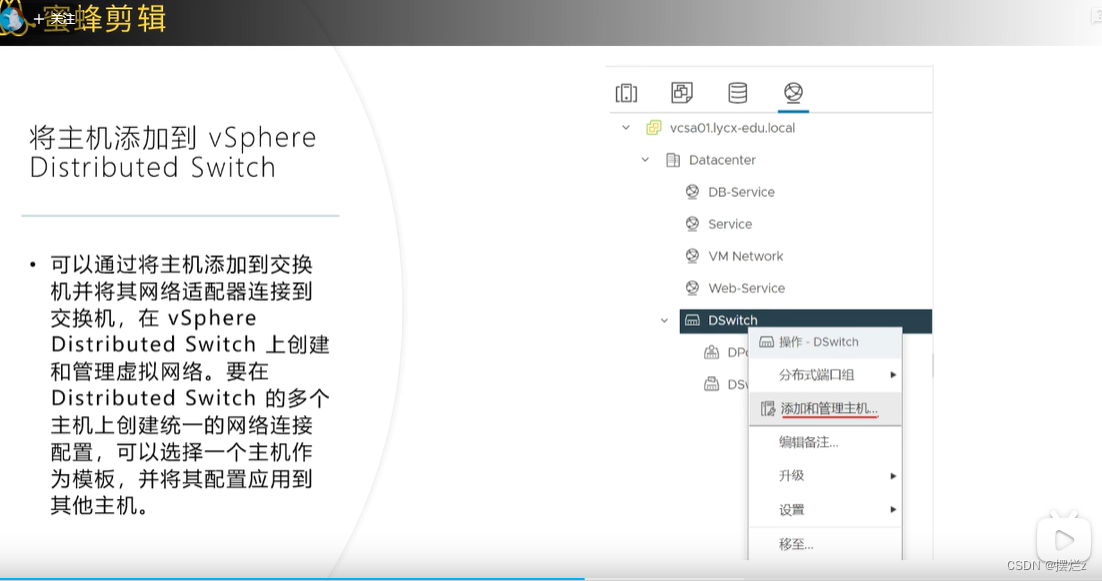
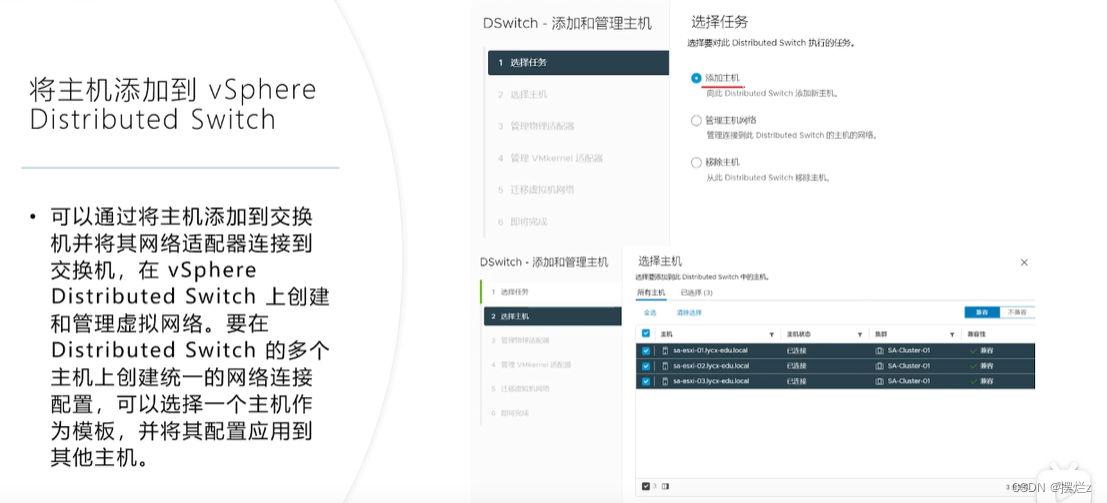
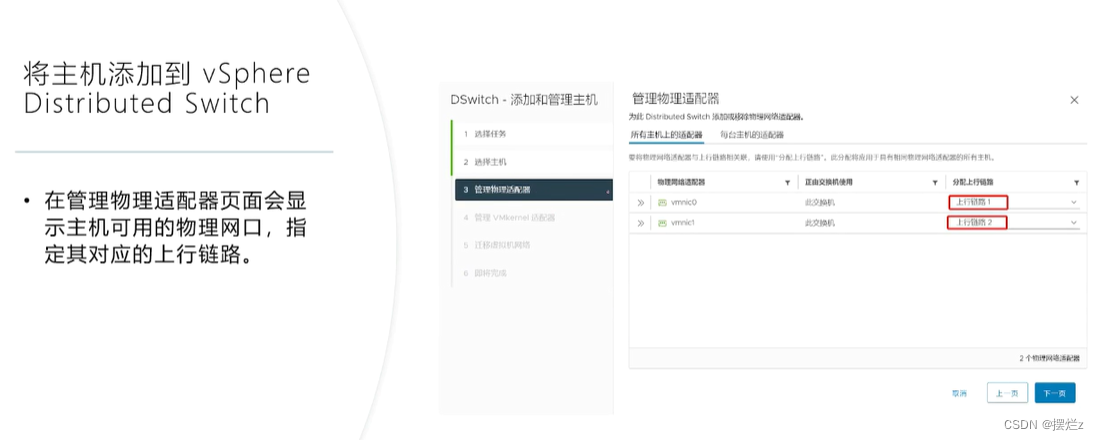
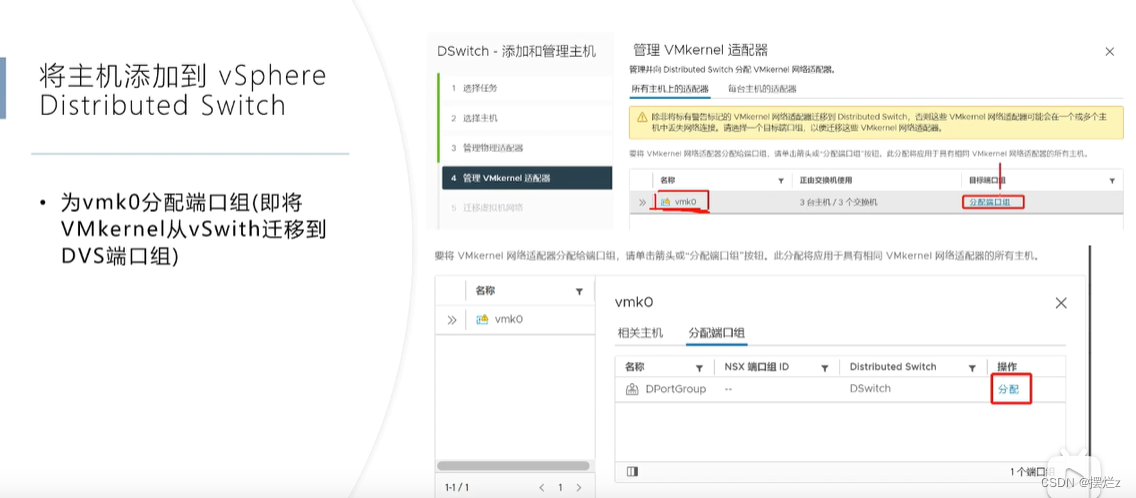
8. esxi control automatic startup
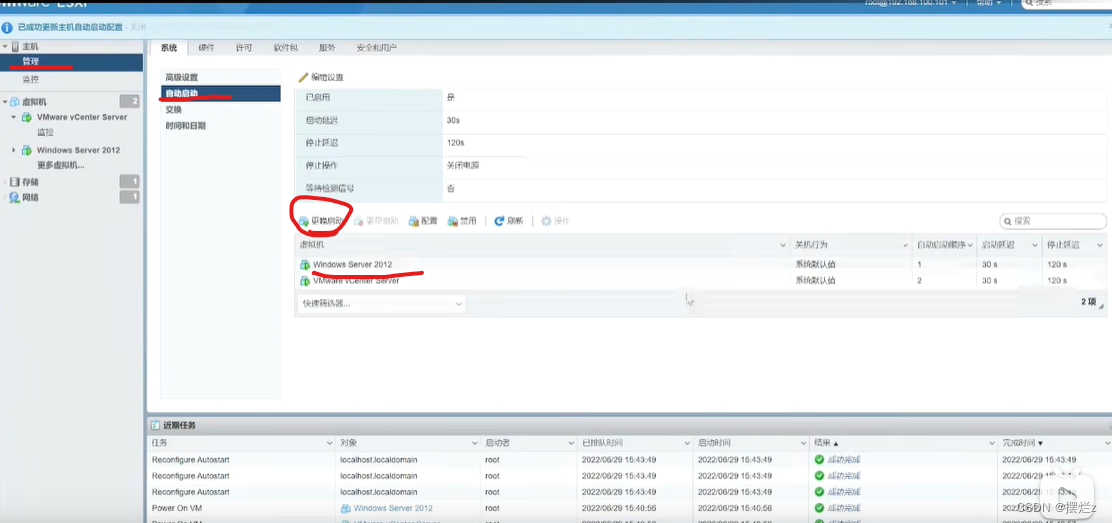
9. ovf template
Virtual machines can be exported to other hosts
1. Export
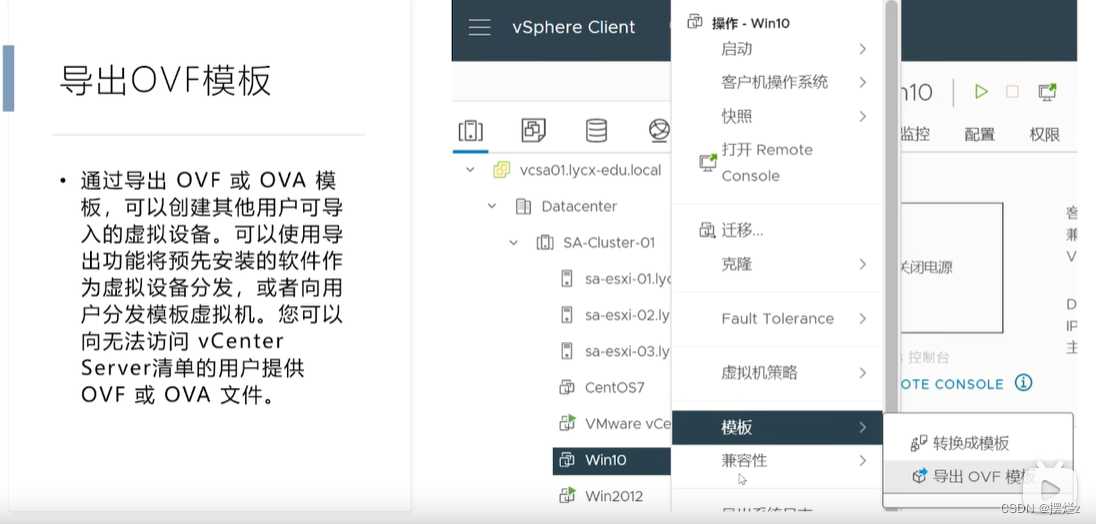
2. Import
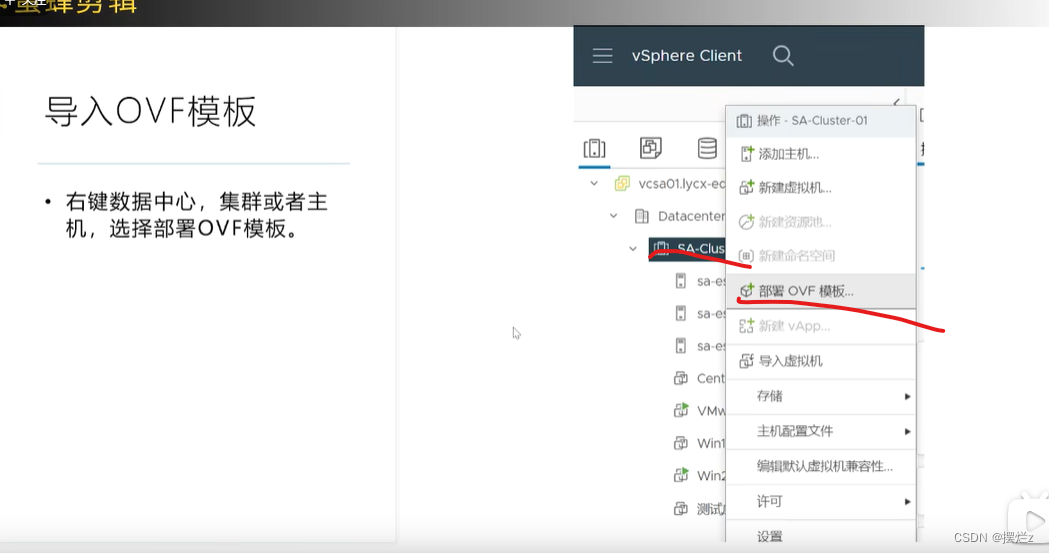

10. Storage location of files generated by snapshots
Remember to delete it, the file still takes up a lot of space.
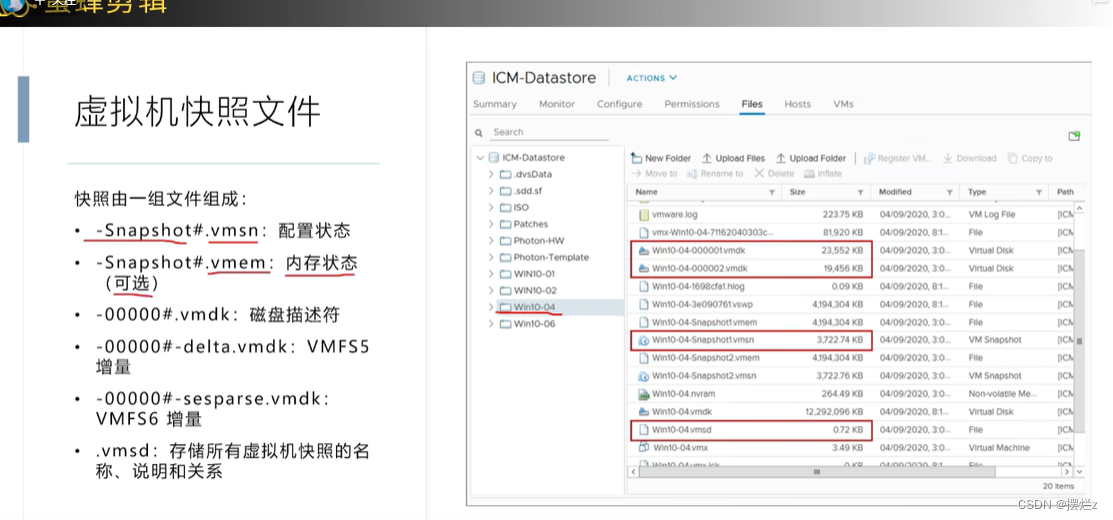
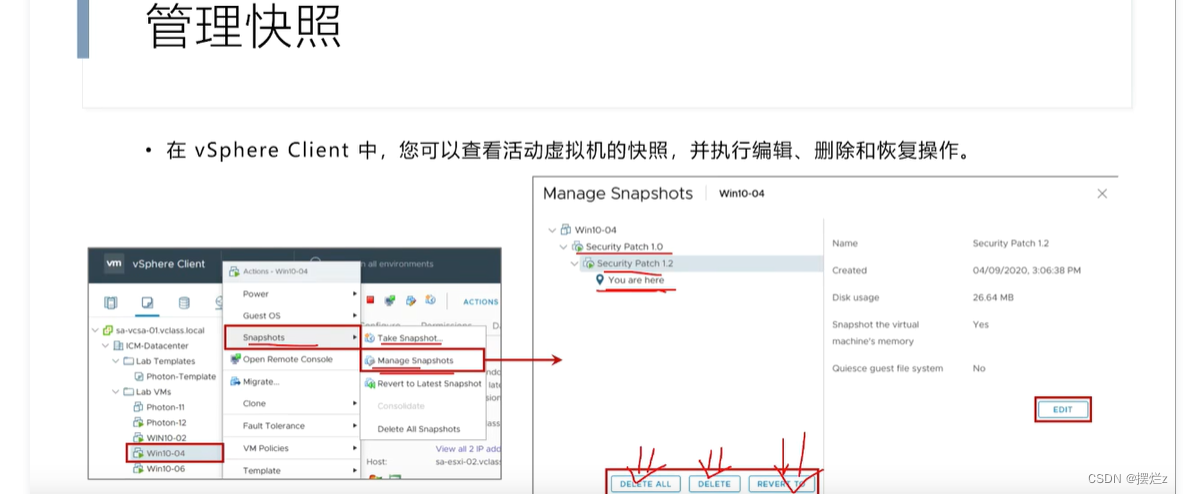
11. Configure network security policy
Note that if the virtual switch configured on the virtual machine is for the switch's port group, you can select the port group settings on the port group.
1. Standard switch
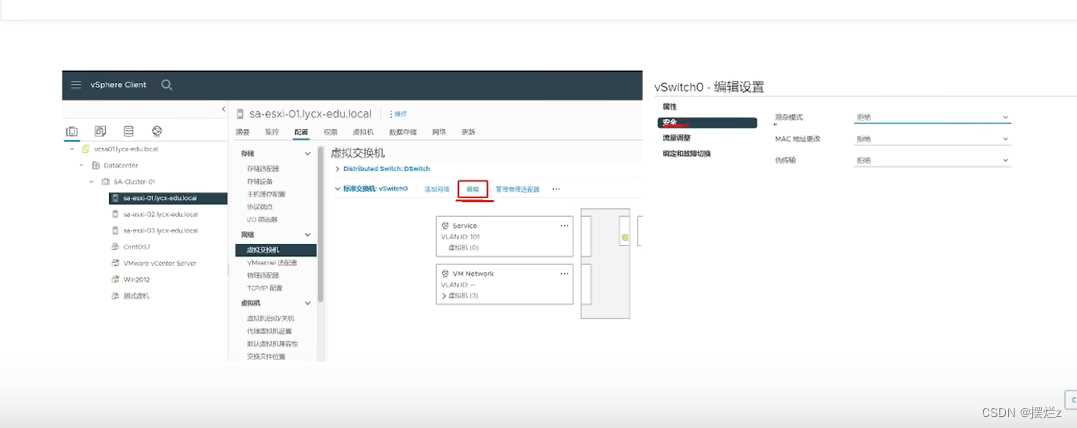
2. Distributed switch (same as standard)

12. Traffic adjustment

1. Standard
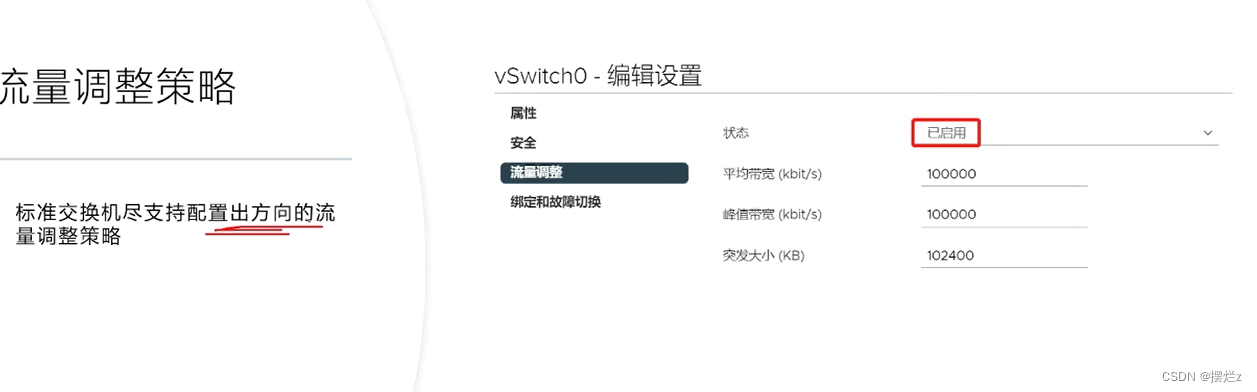
2. Distributed
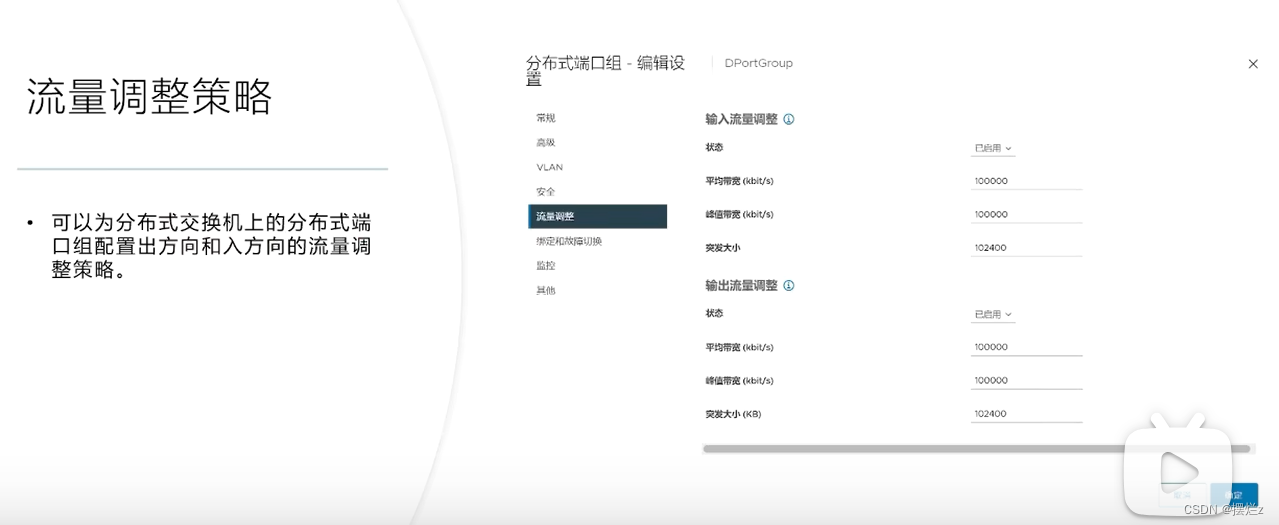
13. Storage
1. Configure iSCSI storage
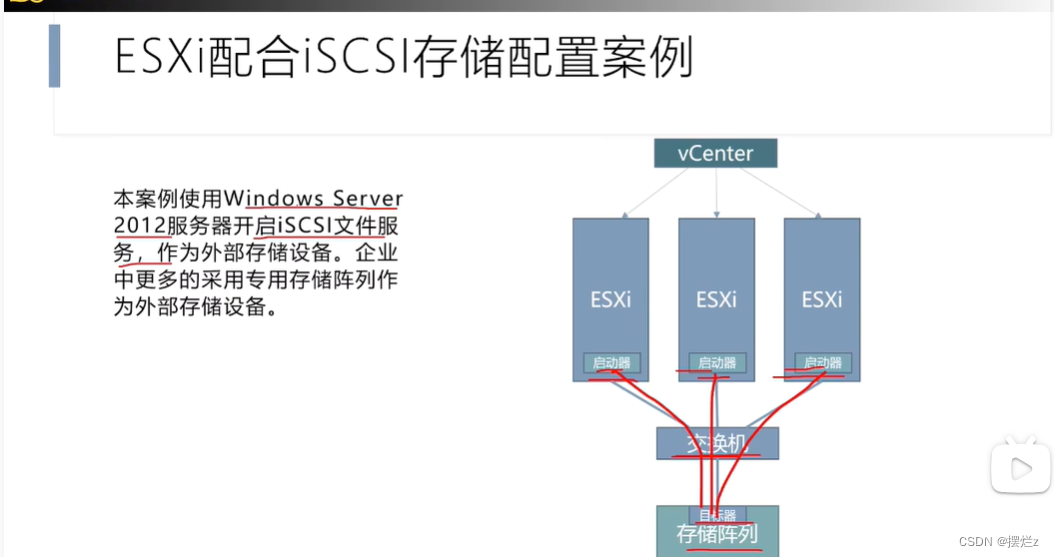
Each one needs it
- Add network port
Is the VMkernel network adapter
- Add adapter requirement iscsi
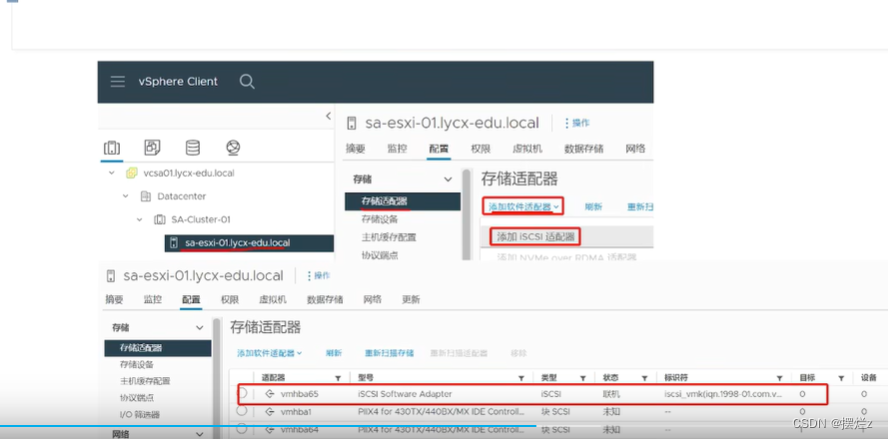
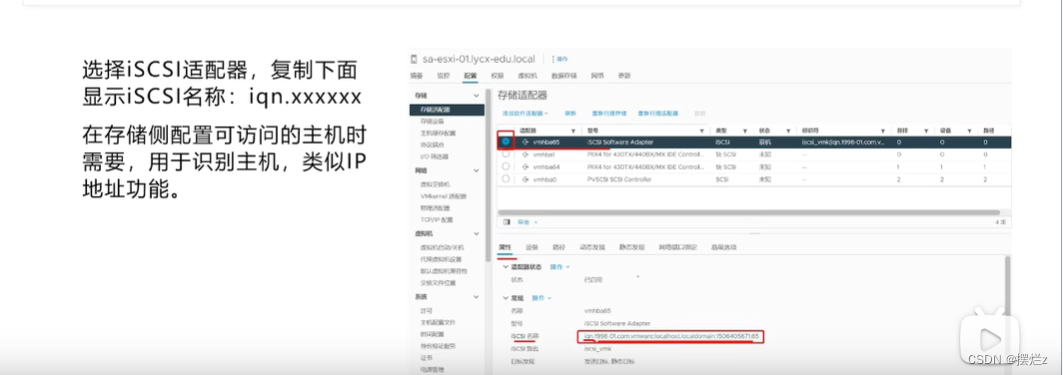
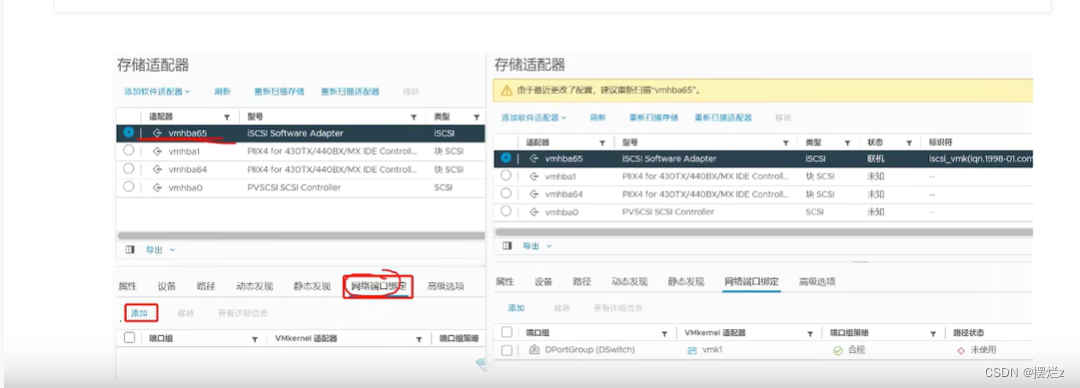

- Configure on dynamically discovered virtual machines or file servers
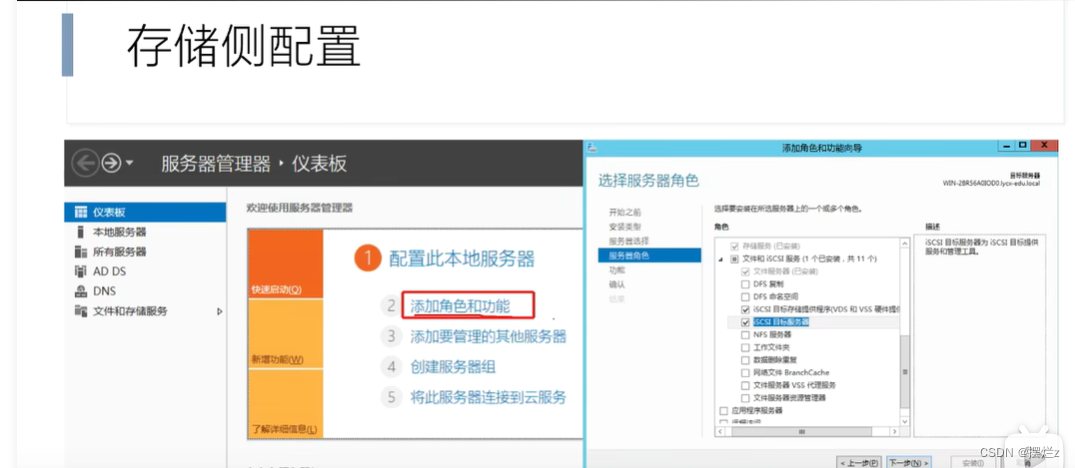
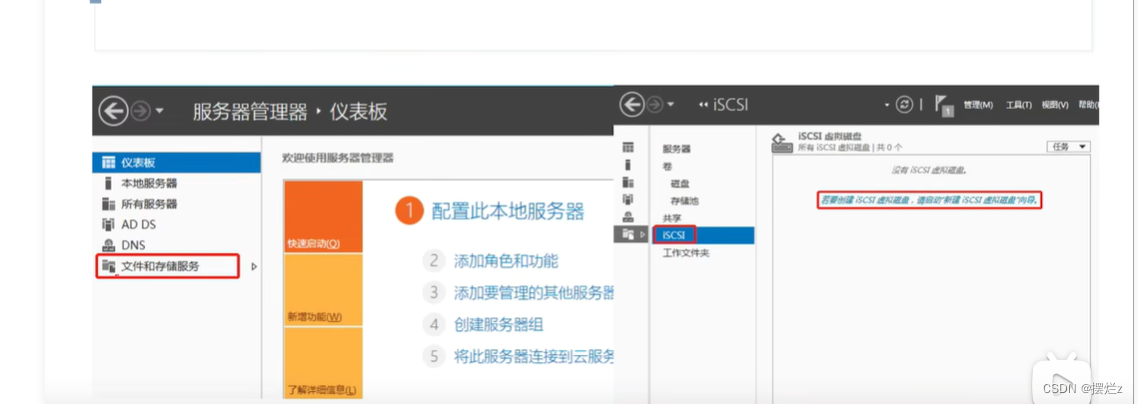
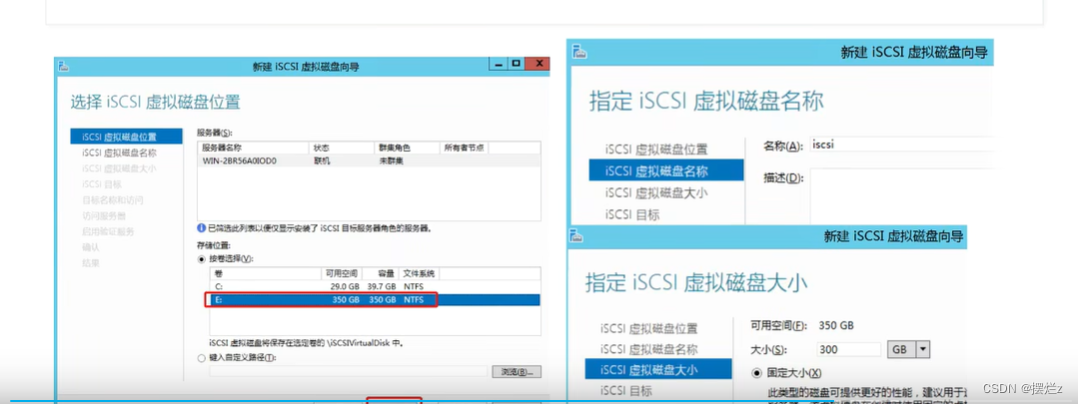

The name of the preceding iSCSI
- Create data volume
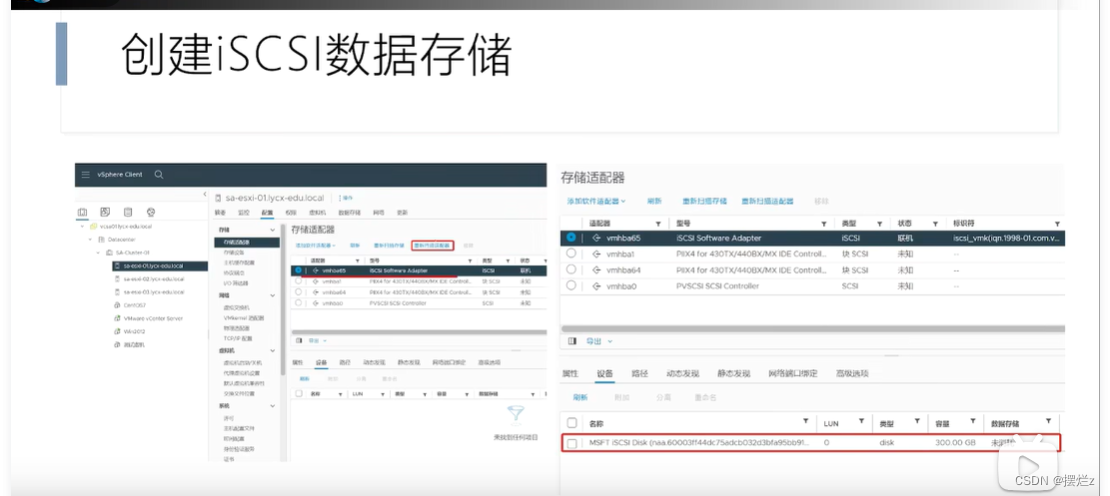
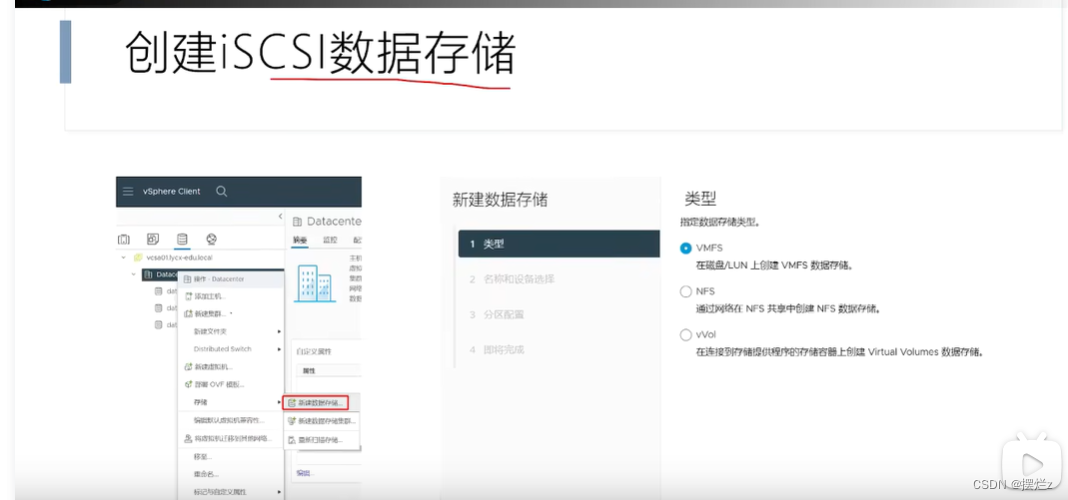
Generally, you can select one here and the other two will be automatically associated.
When you create a virtual machine and select storage, you can place them here.
2. NFS storage
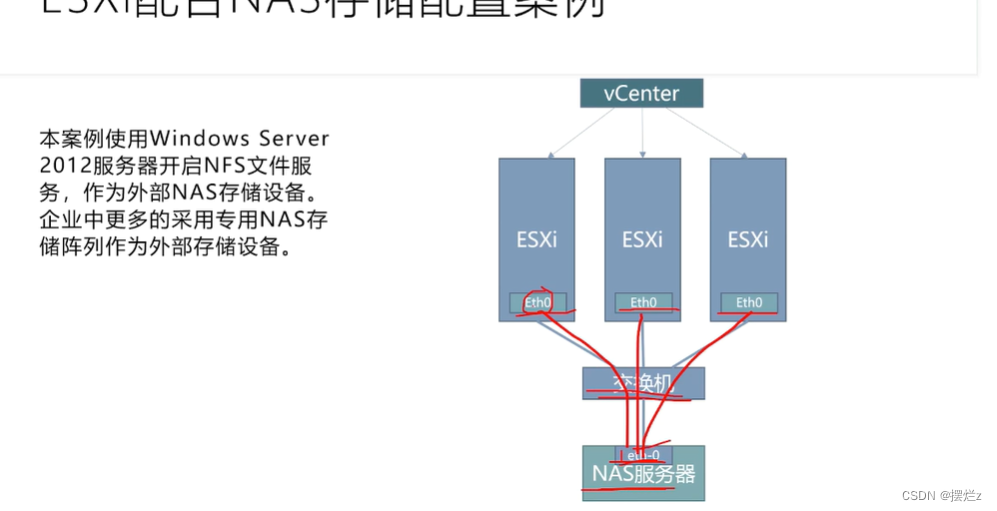
- storage side
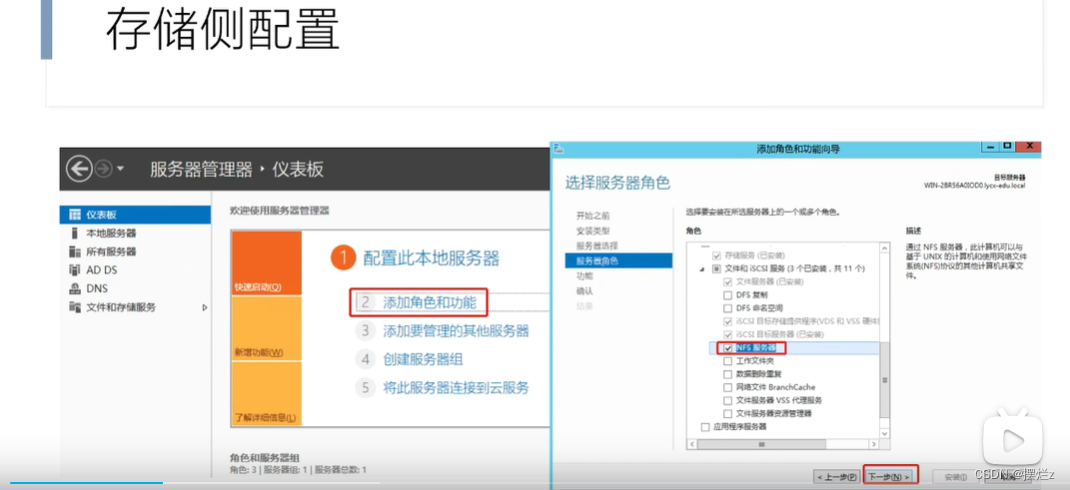
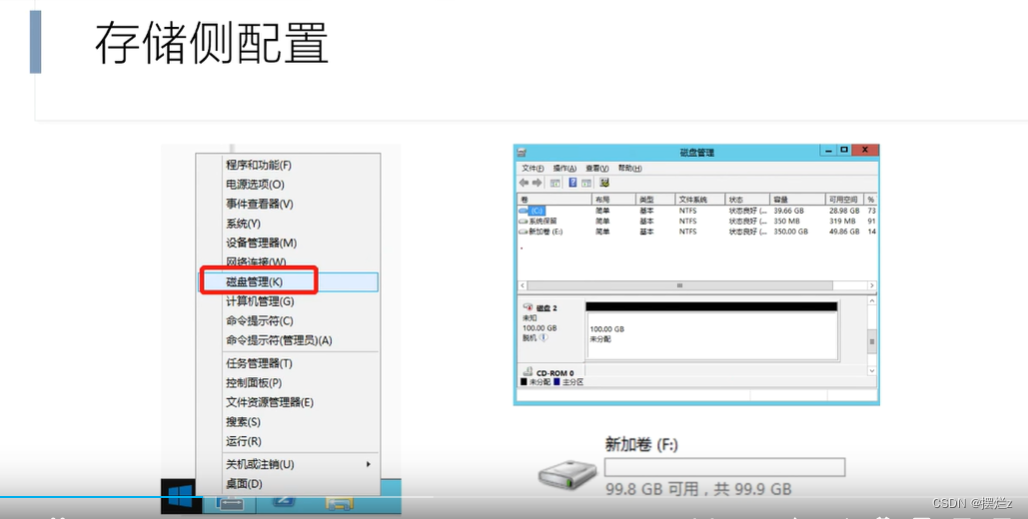
Remember the address pointed by the arrow
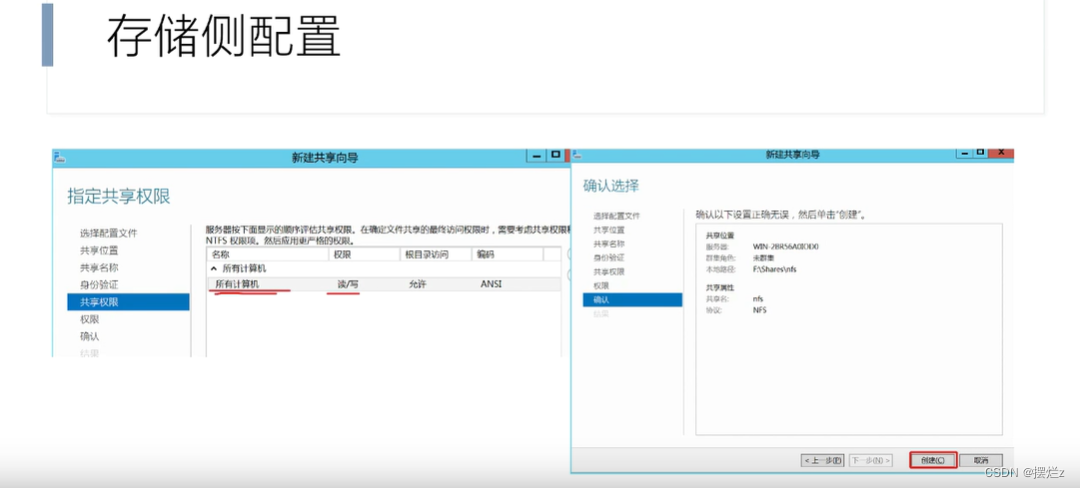
- vsphere configuration
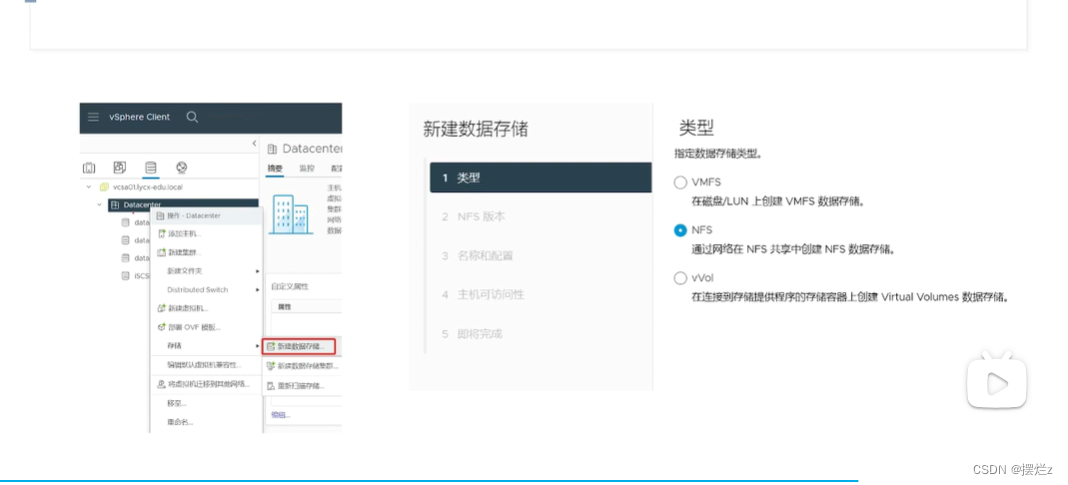

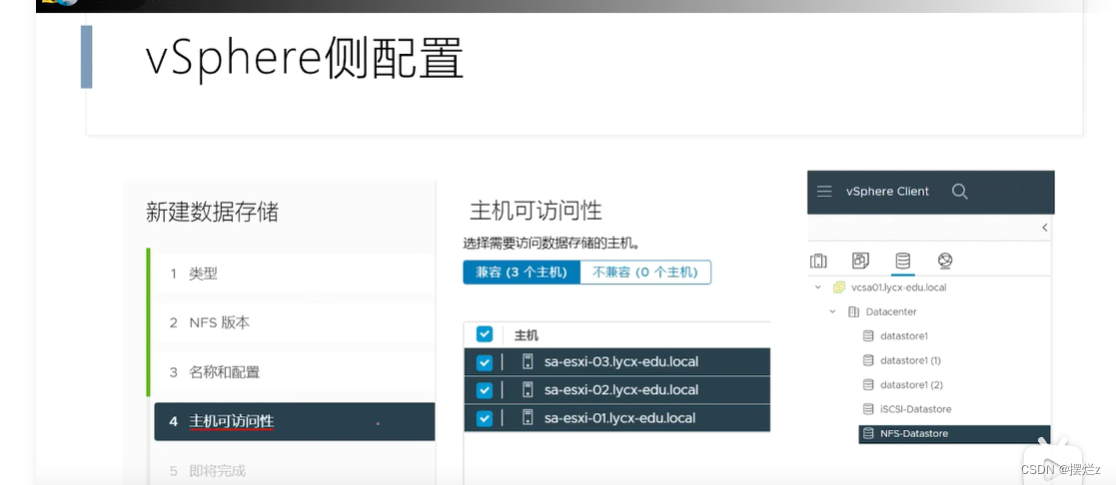
3. Provision
Thin provisioning : 30% direct occupancy (if it exceeds the quota, you need to pay attention to the storage warning)
Thick provisioning : direct occupancy
4. Capacity increase
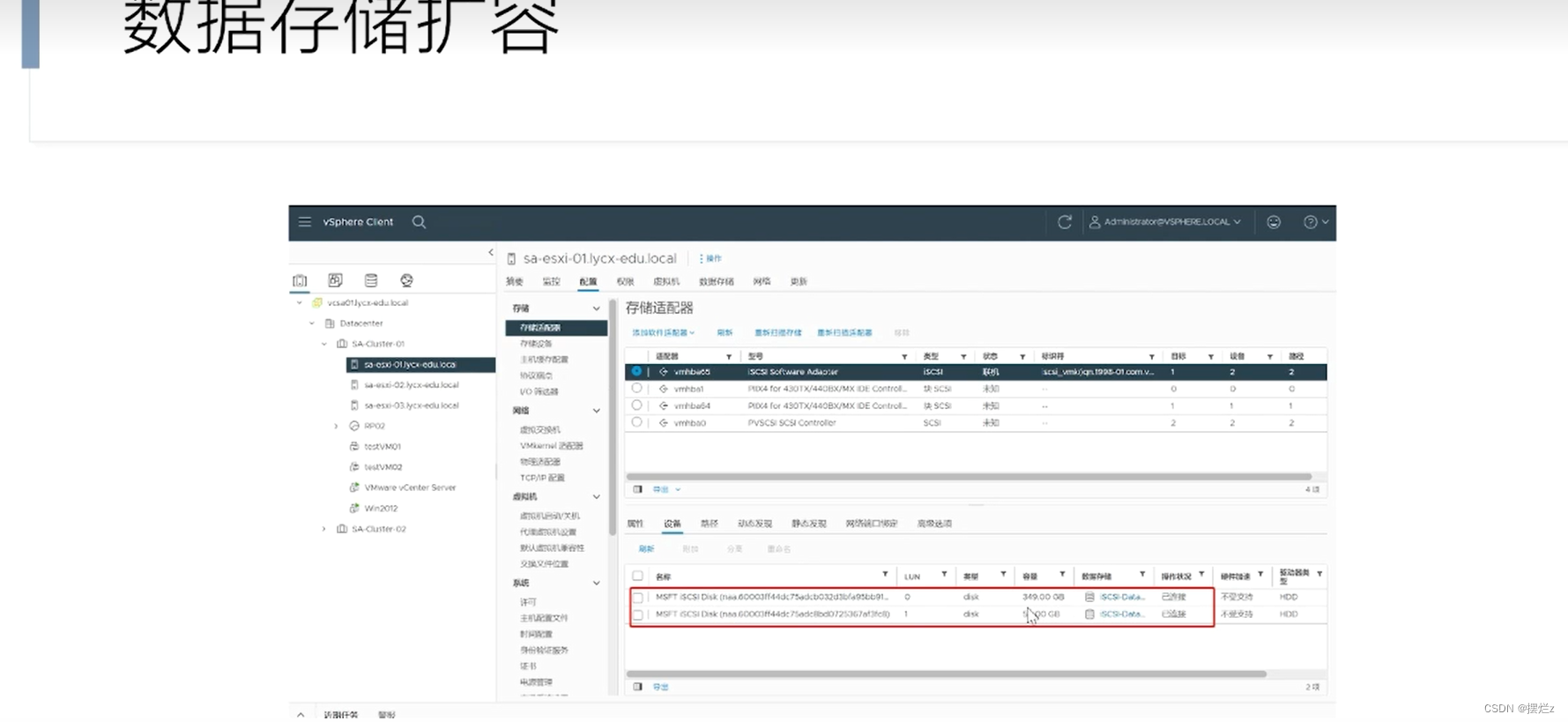

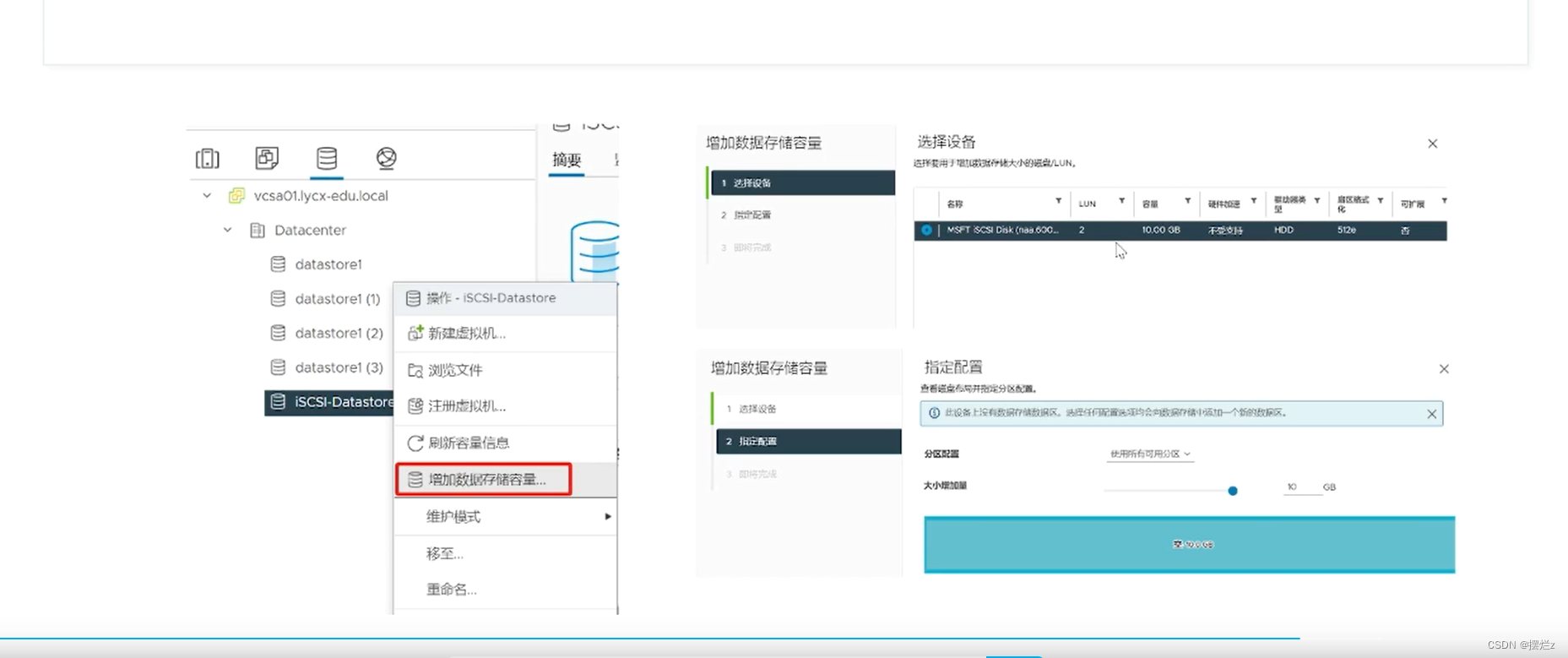
5. Maintenance mode
Data migration requires maintenance first
6. Delete or uninstall
If you uninstall it, you can restore the data back by mounting the volume, similar to docker's volume.
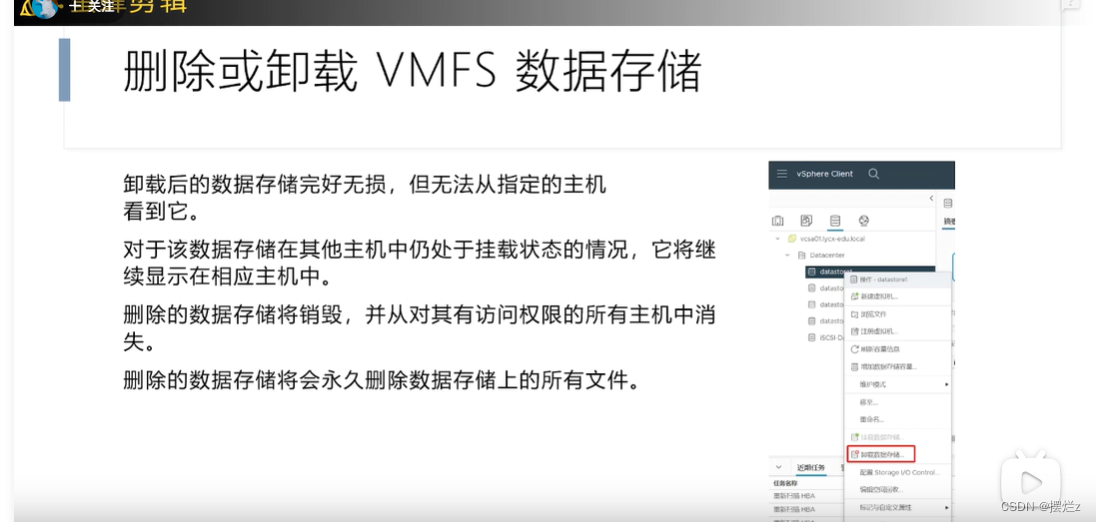
14. Commonly used clusters
1. Resource pool
Create a resource pool under a host or host cluster. The resources allocated by this resource pool will affect the resource limits for creating virtual machines.