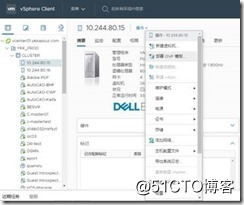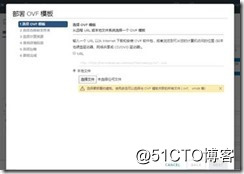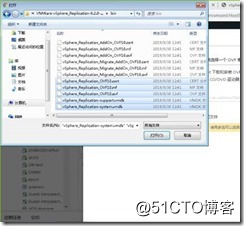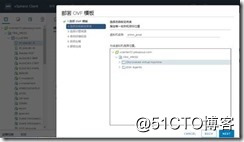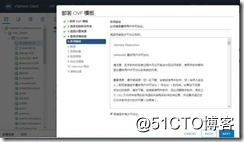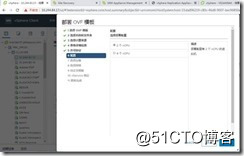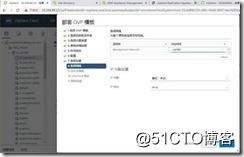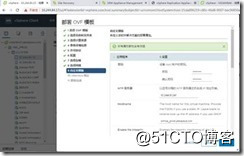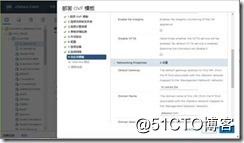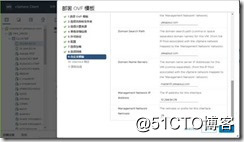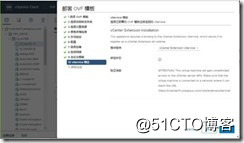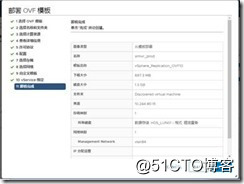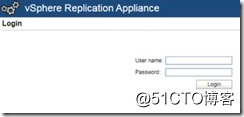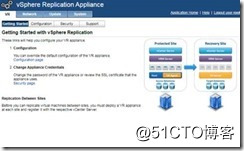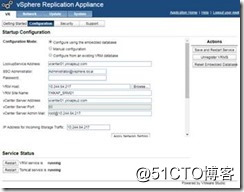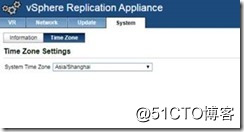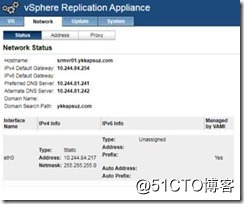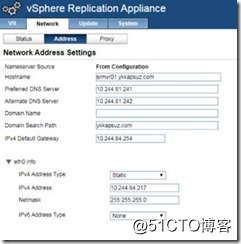Basic environment: VMware-VMvisor-Installer-6.0.0.update03-13635687 + VMware-VCSA-all-6.5.0-15259038 + VMWare-vSphere_Replication-8.2.0-14761900
1) Log vSphere Web Client, click on the home page, click vSphere Replication;
Click Deploy OVF Template;
Select the downloaded vSphere Replication OVF template to import, use vSphere Web Client to deploy OVF, you must select all the required files for use with OVF. These include CERT, MF, OVF and VMDK files. Note that you must include two VMDK files (support and system) when deploying VR equipment;
vSphere_Replication_OVF10.ovf
Use this file to install all vSphere Replication components, including the vSphere Replication Management Server and vSphere Replication Server;
vSphere_Replication_AddOn_OVF10.ovf
Other vSphere Replication Server uses this file to install the optional;
Naming a virtual machine name list, select the storage path;
Accepting EULA;
Select the virtual machine configuration;
Select the network address acquisition mode;
In this environment, address the use of static address, fill out all kinds of address, password information;
Next, keep the default option here vService;
Is nearing completion, confirmed the deployment of information;
Click Finish button to begin deploying vSphere Replication Server. Boot after deployment. (Note: adding both sides vCenter, and vSphere Replication Server DNS record boot)
Manually boot into the management interface, the Replication configuration;
Enter boot interface, continue to select Configuration Page;
Enter the VRM, VC credential information, submitted after the restart waiting for service;
Configuring confirm the time, it is important;
Confirm network information;