1. Download the Ubuntu image file
Link to download page for torrent files: https://www.ubuntu.com/download/alternative-downloads
You can choose the desktop version (Desktop (64bit)), and after downloading the torrent file, you can download the system file package through some download tools such as Thunder.
2. vmware virtual machine download and installation configuration
download:
The more famous virtual machine software are: vmware, VirtualBox, the tutorial I read said: "I recommend everyone to use VirtualBox, because VirtualBox is free and open source, and it does a very good job, so we use vmware, because the people who use vmware At most, since vmware is not free, we can't download it from the official website, we have to search it online, go to Huajun or something, and the downloads are generally quite reliable."
Although the logic is a bit confusing, it seems to make sense to me.
Install:
Keep clicking [Next], when you encounter an agreement, click to agree. If you encounter an optional or not, it depends on your personal preference. Finally, click [Finish].
Configuration:
Double-click to open VMware, [New Virtual Machine] → select linux → Ubuntu system, and then click Next by default, until the [Network Type] interface is selected, select [Use Bridged Network], and then click Next by default.
Network type knowledge points:
1.bridge (bridge mode) The relationship between the virtual machine and the host machine is like a laptop and a mobile phone, and it is also connected to the WIFI of a router.
2. NAT (Network Address Translation Mode) The relationship between the virtual machine and the host is as if the host is a router and the virtual machine is a computer.
3.Host-Only is similar to NAT, but the virtual machine cannot connect to the outside network except the host machine.
Possible problems:
Some older notebooks do not support virtualization and need to [Start BIOS Virtualization Settings | Enable CPU Virtualization Support], please refer to: https://jingyan.baidu.com/article/ab0b56305f2882c15afa7dda.html
Install Ubuntu system:
Click [Edit Virtual Machine Settings], then select [CD/DVD(SATA)], [Connect], select [Use ISO Image File], and then click [Browse], find the downloaded Ubuntu system file package, and click [OK].
Click [Open this virtual machine], wait, find and select [Chinese (Simplified)] in the language selection on the right, click [Install Ubuntu], do not check [Download updates when installing Ubuntu] and select the one below [is a graphic... ..], and then as shown in the figure: Click [Virtual Machine] → [Settings] → [Network Adapter] → uncheck [Connected], disconnect the network of the virtual machine first, to prevent the installation of the system from giving you Install some and some not,
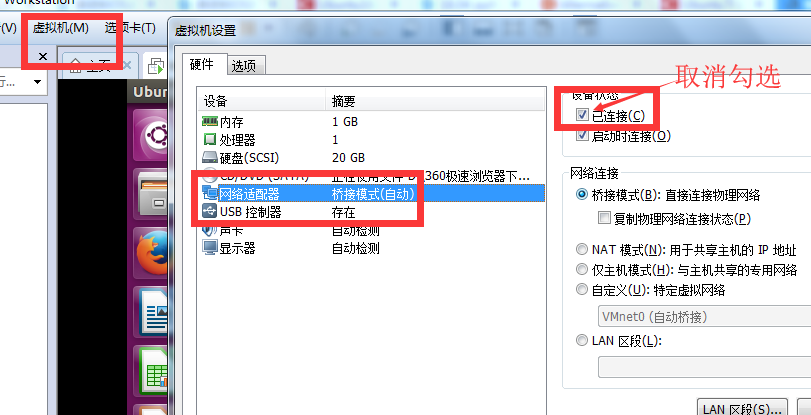
Then click [Continue], then click [Install Now], then click [Continue], then select [ShangHai], click [Continue], click [Continue], then set the user name and password, then click [Continue], and then wait for the installation , and then click [Restart now]. If there is a problem, click [Reset] as shown below.
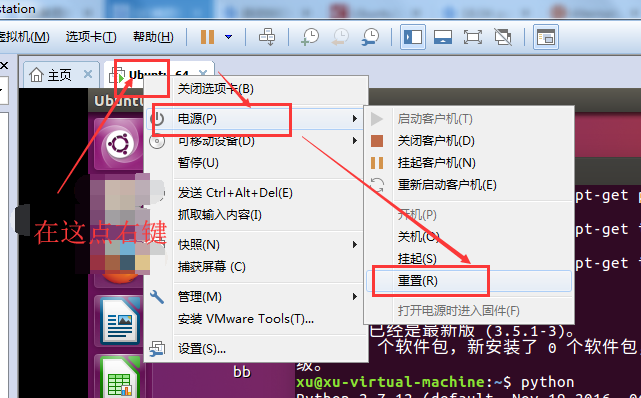
Wait for the restart to complete and log in to the system.