Windows10 and Ubuntu20.04 dual system installation tutorial
HP Shadow Elf uses a USB flash drive to install a one-time successful installation tutorial, record it for subsequent use.
Recommended system requirements for Ubuntu 20.04:
Dual-core 2 GHz processor or better; 4 GB system memory; accessible Internet; CD-ROM or USB installation media; 25 GB disk storage space
1. Download the Ubuntu system image to the D drive
https://cn.ubuntu.com/download/desktop
2. Download and install the image tool to the D drive
https://sourceforge.net/projects/win32diskimager/
3. Make an Ubuntu system installation disk
This process is to write the Ubuntu system image into the U disk, and use the data of the U disk to install the system later. Because the Ubuntu system image file is close to 4G after decompression, the capacity of the U disk must be greater than or equal to 4G. If the U disk has important files, it needs to be backed up in advance, because the previous data in the U disk will be formatted during the installation process.
Open the image tool, open the downloaded Ubuntu system image file in the window, click write, and confirm the overwriting. After a few minutes, it shows that the write was successful. If you can see the efi.exe folder and open it, it means that the writing is successful. If the file fails to open, it prompts that the version does not match, then pop out the U disk and insert it, format the U disk, rewrite it, and it will succeed after a few more attempts.
4. Disk partition
Disk partitioning is to allocate hard disk space to the Ubuntu operating system. My notebook has dual hard drives, the C drive is a solid state drive of 128G, and the D drive is a mechanical hard drive of 1T. I allocate 500M in the C drive to Ubuntu, and 60G in the D drive to Ubuntu. A total of 500M+60G is allocated.
Dual hard disk partition scheme:
The current computer disk format usually belongs to GPT, and MBR is an older format.
- View the disk format: My Computer –> Right-click the disk to view Disk Management –> View “Volumes”
- efi Ubuntu boot area: 500M (disk C)
- swap memory swap space: 10G
- For the swap partition, you need to pay attention to check the physical memory of the computer, that is, RAM, which is equivalent to the running memory of Ubuntu. The physical memory is 8G-64G. Some people recommend the swap partition for 8G. There are many solutions on the Internet.
- / Most root mount point: 20G
- Equivalent to Windows C drive, install system software.
- /home home mount point: remaining 30G
- It is equivalent to the D drive, which stores personal data. In general, the more memory the better.
This partition scheme separates / and /home , which is equivalent to separating the C drive and the D drive. If the Ubuntu system is reinstalled in the future, the files in /home will not be erased. Another partition scheme is to merge / and /home into / , which can make full use of storage space.
5. GPT partition to install Ubuntu
HP notebook enters the BIOS mode: press F9/F10 continuously when the computer starts.
After entering, select the option that prompts the U disk, press Enter to directly enter the Ubuntu system, and install Ubuntu.
- Font selection "Simplified Chinese" –> "Install Ubuntu"
- Optional keyboard layout
- Unlimited network first
- "normal install"
- Select "Other Options" for the installation type
- The installation type uses the above partition scheme, namely efi, swap, /, /home
(select the "free" partition of 500M, and the subsequent partitions are all selected in the "free" partition of 60G)
(efi partition "for" drop-down menu "efi" System partition; swap partition "used for" drop-down menu "swap space", and then change "size" to 10G; / partition "mount point" drop-down menu "/", and then change "size" to 20G; /home partition "mount point "dropdown menu"/home") - "After installation, the boot device device must select the created efi partition, otherwise the dual system installation will fail!
- The user and device names should be as short as possible to facilitate the terminal to view the code
The latter are all normal operations, so I won’t repeat them.
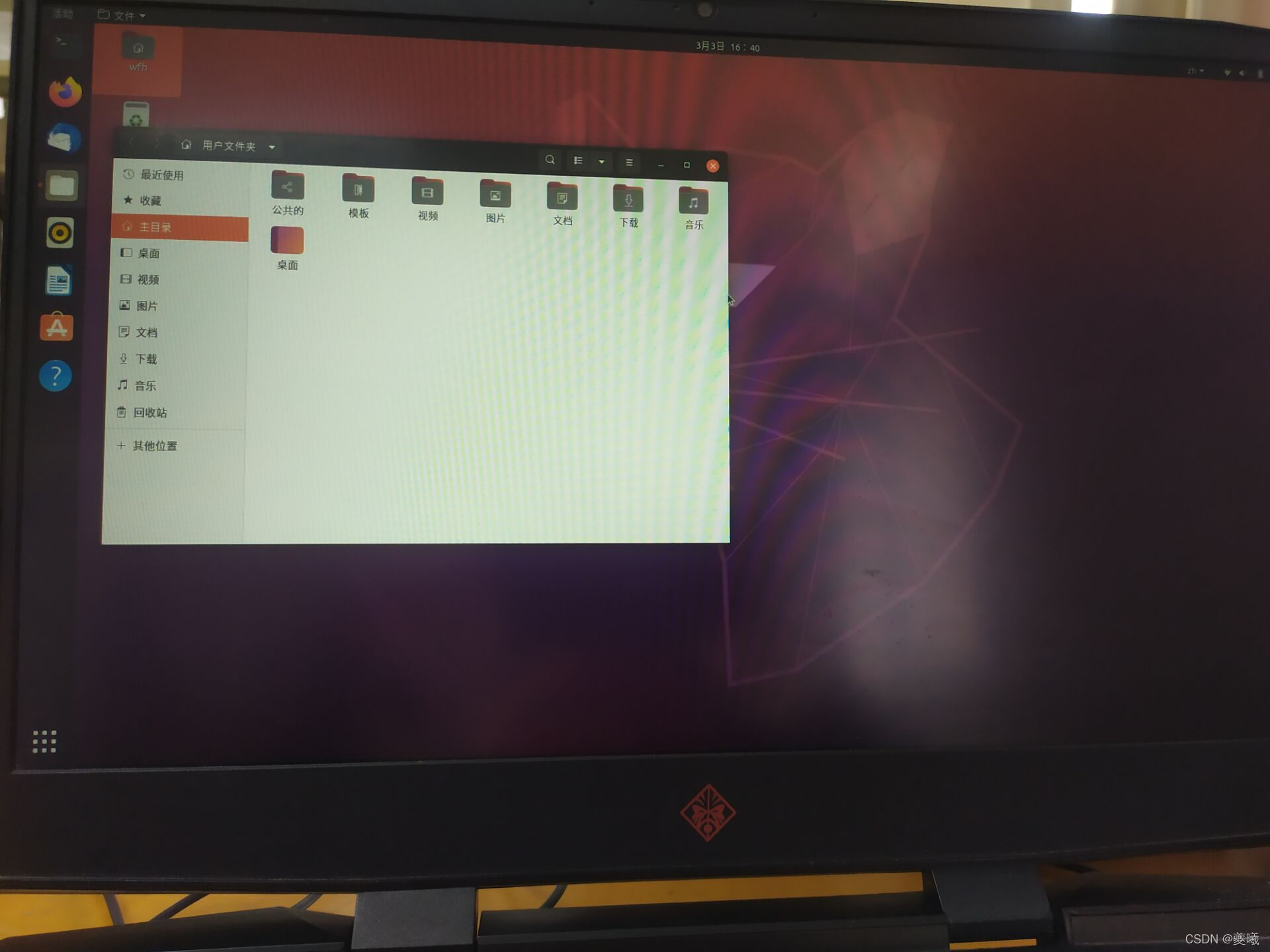
6. Conclusion
Thanks to the omnipotent Internet, the above installation method is completely in line with my notebook, HP Shadow Elf 4. The following reference materials refer to the explanations of other notebooks, which can be referred to.
renew:
Because I am participating in the Sim2Real competition, the 60G partition is far from enough, so I uninstalled the ubuntu system and re-partitioned. This time, I used the second partition scheme to merge / and /home into / , a total of three districts.
- efi partition: 500M (disk C)
- swap partition: 8G
- / Zone: 112G
The second reinstallation of Ubuntu is still successful, the storage space is as shown in the figure below.
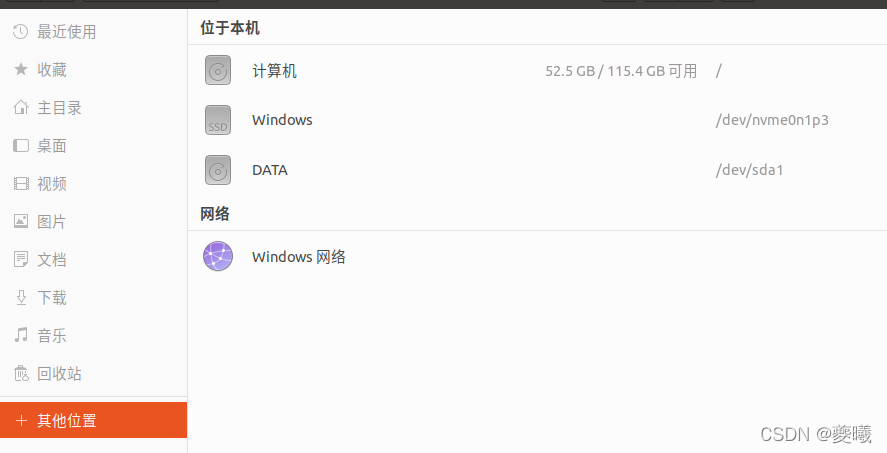
7. References
1. Windows and Ubuntu dual system from installation to uninstallation
2. (nanny-style teaching) Win10 + Ubuntu 20.04——dual system installation method + graphics card configuration + root authority + flash allocation
3. Swap partition (swap) size setting