打开Android Studio,选择File->New->New Project

选择Empty Activity,点击Next

填写工程名、包名、路径等信息,点击Finish

在bulid.gradle(app)文件中添加依赖
implementation 'com.squareup.okhttp:okhttp:2.4.0'
implementation 'com.alibaba:fastjson:1.2.10'点击Sync Now

在AndroidManifest.xml文件中加入网络权限
<uses-permission android:name="android.permission.INTERNET" />
在布局文件activity_main.xml中加一个Button按钮和一个ListView,我们希望点击这个Button可以实现获取所有学生的信息
<?xml version="1.0" encoding="utf-8"?>
<LinearLayout xmlns:android="http://schemas.android.com/apk/res/android"
xmlns:tools="http://schemas.android.com/tools"
android:layout_width="match_parent"
android:layout_height="match_parent"
android:orientation="vertical"
tools:context=".MainActivity">
<Button
android:id="@+id/bt_refresh"
android:text="获取学生信息"
android:layout_width="match_parent"
android:layout_height="wrap_content" />
<ListView
android:id="@+id/list_item"
android:layout_width="match_parent"
android:layout_height="wrap_content"></ListView>
</LinearLayout>打开设计视图,大概是这样的

我们再在layout文件夹下新建布局文件text.xml,用于显示查询到的每条信息
<?xml version="1.0" encoding="utf-8"?>
<LinearLayout xmlns:android="http://schemas.android.com/apk/res/android"
android:orientation="horizontal" android:layout_width="match_parent"
android:layout_height="match_parent">
<TextView
android:id="@+id/id"
android:layout_width="wrap_content"
android:layout_height="wrap_content"
android:layout_marginLeft="30dp"
android:textAlignment="center"
android:layout_weight="1"
android:text="id"
android:textSize="30sp"/>
<TextView
android:id="@+id/name"
android:layout_width="wrap_content"
android:layout_height="wrap_content"
android:layout_marginLeft="30dp"
android:textAlignment="center"
android:layout_weight="1"
android:text="name"
android:textSize="30sp"/>
<TextView
android:id="@+id/sex"
android:layout_width="wrap_content"
android:layout_height="wrap_content"
android:layout_marginLeft="30dp"
android:textAlignment="center"
android:layout_weight="1"
android:text="sex"
android:textSize="30sp"/>
</LinearLayout>
打开设计视图,大概是这样的

新建Student实体类,设置其get和set方法
public class Student implements Serializable {
private int id;
private String sex;
private String name;
public int getId() {
return id;
}
public void setId(int id) {
this.id = id;
}
public String getName() {
return name;
}
public void setName(String name) {
this.name = name;
}
public String getSex() {
return sex;
}
public void setSex(String sex) {
this.sex = sex;
}
}
在MainActivity中定义以下变量(MainActivity完整代码附在最后)

获取当前Context以及布局文件中的各组件,给Button添加一个监听,按下后执行getData()方法获取学生信息

在getJsonData方法中用okhttp获取到json数据,然后解析数据放到一个Student数组中,并用一个Handler将这些信息在ListView中显示

然后我们来定义这个Handler,它用我们自定义的Adapter来控制ListView

然后来定义MyAdapter


好了,现在先运行我们之前的spring-boot工程,再打开android虚拟机运行这个app

点击“获取学生信息”按钮,即可获取到我们数据库里的学生信息了

对于有参数的请求(这里拿插入来举个栗子,假设我们新插入的学生信息在stu中填好了)

为了解析json,我们的server这边也要添加一个fastjson依赖
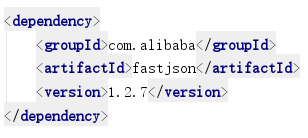
server的代码

这里贴出MainActivity代码,但是还是建议自己敲一遍
public class MainActivity extends AppCompatActivity {
private ListView mLv;
private Context mContext;
private String urlStr = "http://IP地址:8080/student";
private List<Student> studentList = null;
private Button getInfo;
@Override
protected void onCreate(Bundle savedInstanceState) {
super.onCreate(savedInstanceState);
setContentView(R.layout.activity_main);
mLv = findViewById(R.id.list_item);
getInfo = findViewById(R.id.bt_refresh);
getInfo.setOnClickListener(new View.OnClickListener(){
@Override
public void onClick(View v) {
//获取学生信息列表
getJsonData();
//插入信息
/*Student stu = new Student();
stu.setId(12121);
stu.setName("赵九");
stu.setSex("男");
insertInto(stu);*/
}
});
mContext = this;
}
private void getJsonData(){
OkHttpClient mOkHttpClient = new OkHttpClient();
final Request request = new Request.Builder().url(urlStr).build();
Call call = mOkHttpClient.newCall(request);
call.enqueue(new Callback() {
@Override
public void onFailure(Request request, IOException e) {
Log.v("Fail",e.getMessage());
}
@Override
public void onResponse(Response response) throws IOException {
String responseStr = response.body().string();
List<Student> studentEntities = new ArrayList<>();
studentEntities = com.alibaba.fastjson.JSONArray.parseArray(responseStr,Student.class);
Message msg = mHandler.obtainMessage();
msg.obj = studentEntities;
mHandler.sendMessage(msg);
}
});
}
String INSERT_STUDENT = "http://192.168.43.140:8080/insertstudent";
/**
* 插入单个student到mysql
* **/
private void insertInto(Student stu){
String stuStr = JSON.toJSONString(stu);
OkHttpClient mOkHttpClient = new OkHttpClient();
FormEncodingBuilder builder = new FormEncodingBuilder();
builder.add("stu",stuStr);
final Request request = new Request.Builder()
.url(INSERT_STUDENT)
.post(builder.build())
.build();
Call call = mOkHttpClient.newCall(request);
call.enqueue(new Callback() {
@Override
public void onFailure(Request request, IOException e) {
Log.v("Fail",e.getMessage());
}
@Override
public void onResponse(Response response) throws IOException {
}
});
}
private Handler mHandler = new Handler(){
@Override
public void handleMessage(Message msg) {
studentList = (List<Student>)msg.obj;
if(null != studentList){
mLv.setVisibility(View.VISIBLE);
MyAdapter adapter = new MyAdapter(mContext,studentList);
mLv.setAdapter(adapter);
}
}
};
private class MyAdapter extends BaseAdapter {
private List<Student> studentEntities = new ArrayList<>();
private Context context;
public MyAdapter(Context context,List<Student> studentEntities){
this.context = context;
this.studentEntities = studentEntities;
}
@Override
public int getCount() {
if(studentEntities.size() != 0){
return studentEntities.size();
}else{
return 0;
}
}
@Override
public Object getItem(int i) {
if(studentEntities.size() != 0){
return studentEntities.get(i);
}else{
return null;
}
}
@Override
public long getItemId(int i) {
return i;
}
@Override
public View getView(int i, View view, ViewGroup viewGroup) {
ViewHolder mViewHolder = null;
if(null == view){
mViewHolder = new ViewHolder();
view = LayoutInflater.from(mContext).inflate(R.layout.text,null);
mViewHolder.mTvName = (TextView) view.findViewById(R.id.name);
mViewHolder.mTvId = (TextView) view.findViewById(R.id.id);
mViewHolder.mTvSex = (TextView) view.findViewById(R.id.sex);
view.setTag(mViewHolder);
}else{
mViewHolder = (ViewHolder) view.getTag();
}
Student stu = studentEntities.get(i);
mViewHolder.mTvName.setText(stu.getName());
mViewHolder.mTvId.setText(String.valueOf(stu.getId()));
mViewHolder.mTvSex.setText(stu.getSex());
return view;
}
}
private class ViewHolder{
private TextView mTvName,mTvId,mTvSex;
}
}
