Summary
Tested on Windows Eclipse IDE cross compiling, download the elf file to ARTIK 530, and execute, with successful result.
Install and setup Eclipse IDE
Follow this link, to install Eclipse ARM Plug-ins and GCC cross compiler.
Install Eclipse and its ARM Plug-ins
Install the GCC Linaro Cross Compiler
The configuration is as below,
Project >> Properties >> C/C++ Build >> Settings >> Tool Setting
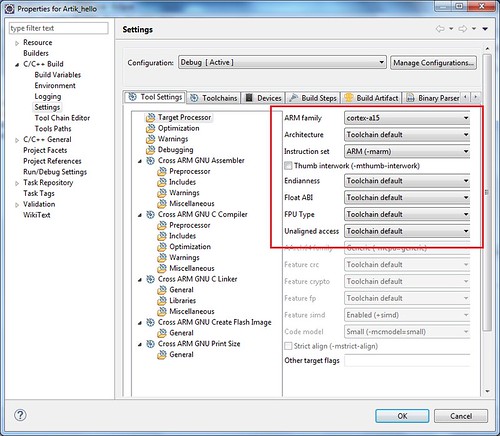
Project >> Properties >> C/C++ Build >> Settings >> Tool Chains
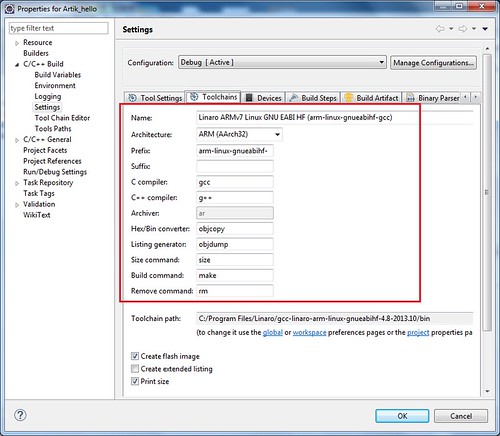
Window >> Preferences >> C/C++ >> Build >> Global Tools Paths
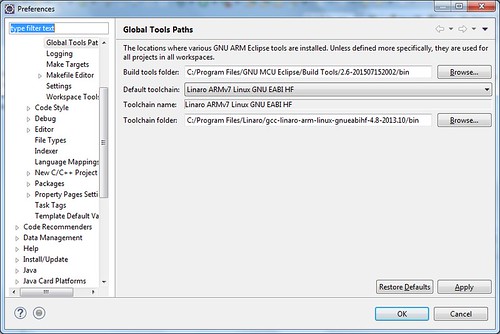
After download to ARTIK 530, the execute result is as,
[root@artik ~]# ./Artik_hello.elf
Hello ARM World!
Eclipse Remote System Explorer
Window >> Perspective >> Open Perspective >> Other >> Remote System Explorer
Input Hostname, Connection etc.
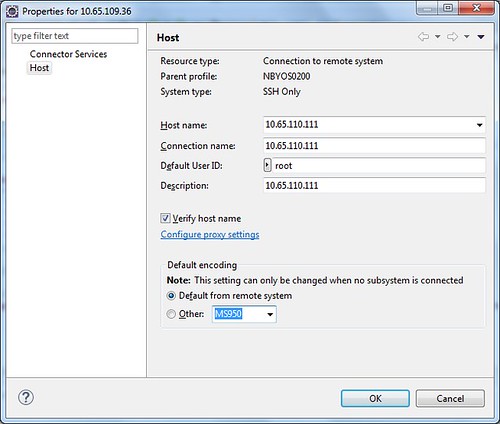
Input user name and password
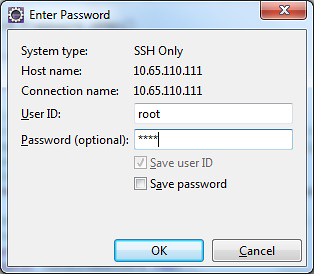
Execute shell command in Eclipse
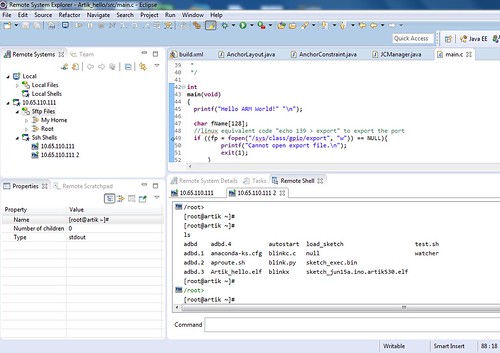
issue of “Conflicting architecture profiles”
Encounter below conflicting architecture profile error, caused by “gnu-mcu-eclipse-build-tools-2.9-20170607-0922-win32-setup.exe”, downgrade to “gnuarmeclipse-build-tools-win32-2.6-201507152002-setup.exe”, problem resolved.
Description Resource Path Location Type
error: ./src/main.o: Conflicting architecture profiles M/A HelloHello C/C++ Problem
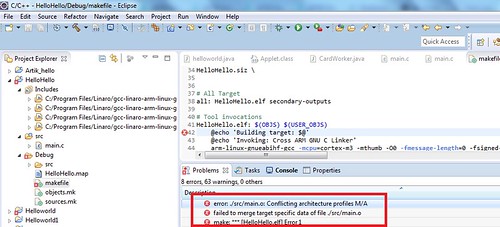
Latest gnu-mcu-eclipse-build-tools-2.9 is not compatible with gcc-linaro-arm-linux-gnueabihf-4.8.
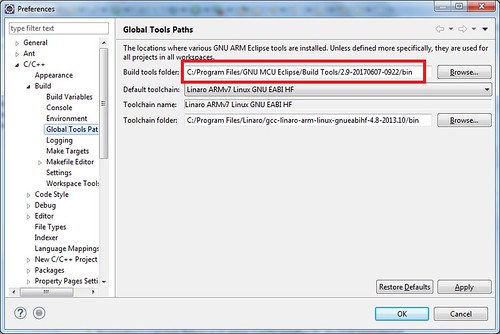
Reference
Eclipse Desktop IDE for Windows
Eclipse Desktop IDE for Windows(support the ARTIK SDK)
Download gcc-linaro-arm-linux-gnueabihf-4.8-2013.10-20131018_win32.exe
Download gnuarmeclipse-build-tools-win64-2.6-201507152002-setup.exe