说来,最近碰到某群友的一个问题:后端没有设置分页,前端怎么做?不知怎的,这让我一下想到了vue中的computed配合JS设置元素个数与page之间的关系。正巧这两天在学习第三方滚动插件:vue-awesome-swiper的使用,故而写一篇文章来总结一下。
创建项目
先说,笔者使用的【码云】,在【代码 > 所有分支】处,点击【新建分支】:
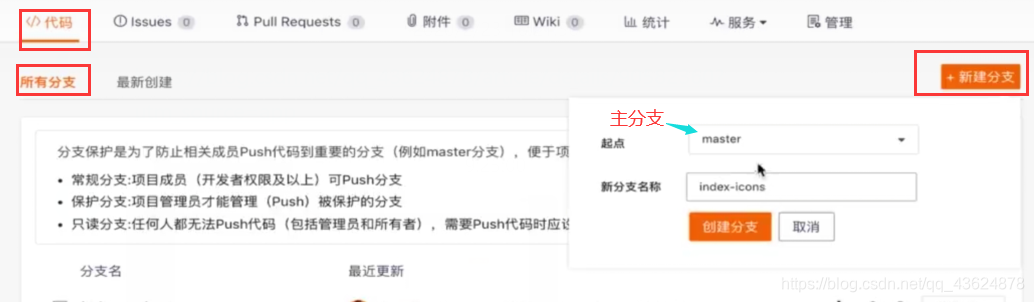
然后我们进入创建好的项目文件夹
这里笔者使用的是Linux环境
输入:
git pull
git checkout 项目名(这里就是上面创建的index-icons)
然后进入编辑器,打开components文件夹(我们在这里创建项目所需组件),新建文件Icons.vue:初始时为
<template>
</template>
<script>
export default {
name: 'HomeIcons'
}
</script>
<style lang="stylus" scoped>
</style>
在“页面”组件Home.vue中引入此组件:
//在template中的div中添加:
<home-icons></home-icons>
//在script标签中添加:
import HomeIcons from './components/Icons.vue'
//...
export default {
//...
components: {
HomeIcons
}
}
现在,让我们正式开始Icons.vue的编写:
template和style的编写
<template>
<div class="icons">
<swiper :options="swiperOption">
<swiper-slide>
<div
class="icon"
v-for="item of list"
:key="item.id"
>
<div class='icon-img'>
<img class='icon-img-content' :src='item.imgUrl' />
</div>
<p class="icon-desc">{{item.desc}}</p>
</div>
</swiper-slide>
</swiper>
</div>
</template>
<style lang="stylus" scoped>
@import '~styles/varibles.styl'
@import '~styles/mixins.styl'
.icons >>> .swiper-container
height: 0
padding-bottom: 50%
.icons
margin-top: .1rem
.icon
position: relative
overflow: hidden
float: left
width: 25%
height: 0
padding-bottom: 25%
.icon-img
position: absolute
top: 0
left: 0
right: 0
bottom: .44rem
box-sizing: border-box
padding: .1rem
.icon-img-content
display: block
margin: 0 auto
height: 100%
.icon-desc
position: absolute
left: 0
right: 0
bottom: 0
height: .44rem
line-height: .44rem
text-align: center
color: $darkTextColor
ellipsis()
</style>
关于stylus,这是css的一个分支,有关它的下载及在main.js文件里的引入网上一搜一大把,这里笔者就不做介绍了。(因为这里用普通的css亦可)
《CSS世界》中有这么一句话:“当padding用百分比做值时,它表示的其实是div(元素)的宽高比。”
我们接着进行下一步,也是最重要的一步:
script部分的编写
我们在上面template代码中发现了这样一个标签:
<swiper>
<swiper-slide>
/**/
</swiper-slide>
</swiper>
这是笔者引用的一个第三方插件 —— vue-awesome-swiper(GitHub官网)
其引入方式如下:
npm install vue-awesome-swiper@2.6.7 --save
然后在主配置文件main.js中导入:
import VueAwesomeSwiper from 'vue-swesome-swiper'
import 'swiper/dist/css/swiper.css'
Vue.use(VueAwesomeSwiper)
之后按上面方式使用即可!(每一个swiper-slide都为“滚动”的“一页”)
如上面所示,这里的img-src必须是获取后端的数据 —— 所以笔者采用了v-for的形式遍历data中的数据:
// js-data代码
props: {
list: Array
},
data () {
return {
swiperOption: {
autoplay: false //自动播放(滚动)选项
}
}
},
目前为止,大部分功能已经完成,但是如果在data中放上模拟数据 会发现一个问题:不能分页! 而且已经超出8个元素之后的元素会被隐藏掉(这里设置“一页”有8个元素存在)。
这不符合我们的初衷——左右滑动;也不能解决摘要中的问题:前端分页。
想到前端分页,就想到了用JS判断元素个数与page之间的关系,于是,就想到了vue中的computed计算属性:
// js-computed代码
computed: {
pages () {
const pages = []
this.list.forEach((item, index) => {
const page = Math.floor(index / 8)
if (!pages[page]) {
pages[page] = []
}
pages[page].push(item)
})
return pages //一定要return出去,要被引用的
}
}
然后回到template中,在swiper-slide中添加v-for循环,将v-for中的“数组名”由list改为swiper-slide中for的“循环元素”page!
//template代码修改部分
<swiper-slide v-for="(page, index) of pages" :key="index">
<div
class="icon"
v-for="item of page"
:key="item.id"
>
<div class='icon-img'>
<img class='icon-img-content' :src='item.imgUrl' />
</div>
<p class="icon-desc">{{item.desc}}</p>
</div>
</swiper-slide>
最后,我们要把此分支合并、提交到线上:
git add .
git commit -m 'add icons'
git push
git checkout master
git push
文字部分优化小技巧:
超出指定长度部分变为“…”
要达到这个效果,只需在文字部分加上如下三条CSS样式即可:
overflow: hidden;
white-space: nowrap;
text-overflow:ellipsis;
