SharePreferences使用键值对的方式存储数据,支持多种数据的存储
一、将数据存起来的步骤
要用SharePreferences存储数据,首先要获取到SharePreferences对象,有三种方法:
Context.getSharePreferences()- 第一个参数:指定文件名,不存在则会创建一个。存放目录:
/data/data/<package name>/share_prefs - 第二个参数:指定操作模式,填写
MODE_PRIVATE或0,表示只有当前应用程序可以对文件读写
- 第一个参数:指定文件名,不存在则会创建一个。存放目录:
Activity.getPreferences()- 只接收一个参数,指定操作模式
- 会自动将文件名设置为当前活动的类名
PreferenceManger.getDefaultSharedPreferences()- 这是一个静态方法,接收一个
Context参数 - 自动使用当前应用的包名做前缀来命名文件
- 这是一个静态方法,接收一个
得到SharePreferences对象以后就可以向文件中存储数据了,存储数据也分三步:
- 调用
edit()获取SharePreferences.Editor对象 - 往
SharePreferences.Editor对象中添加数据,比如添加字符串用putString(),添加布尔对象用putBoolean()等 - 调用
apply()将添加的数据提交,从而完成数据存储
二、实战:存储数据
新建一个空项目
day11_SharedPreferencesTest
1、主布局
<?xml version="1.0" encoding="utf-8"?>
<LinearLayout xmlns:android="http://schemas.android.com/apk/res/android"
android:layout_width="match_parent"
android:layout_height="match_parent"
android:orientation="vertical">
<Button
android:layout_width="match_parent"
android:layout_height="wrap_content"
android:id="@+id/save_data"
android:text="存储数据"/>
</LinearLayout>
2、主活动
public class MainActivity extends AppCompatActivity {
@Override
protected void onCreate(Bundle savedInstanceState) {
super.onCreate(savedInstanceState);
setContentView(R.layout.activity_main);
Button saveData = findViewById(R.id.save_data);
saveData.setOnClickListener(new View.OnClickListener() {
@Override
public void onClick(View v) {
SharedPreferences.Editor editor = getSharedPreferences("data", MODE_PRIVATE).edit();
editor.putString("name", "breathy");
editor.putInt("age", 24);
editor.putBoolean("married", true);
editor.apply();
}
});
}
}
3、运行

点击按钮后,会在/data/data/com.example.day11_sharedpreferencestest/shared_prefs/data.xml目录下找到文件:

保存并打开,能看到xml格式的数据文件:
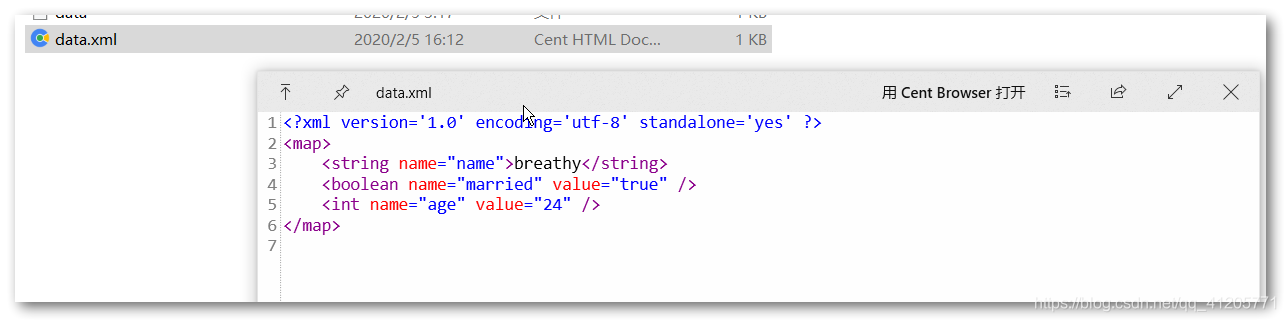
三、将数据读出来
- 获取
SharePreferences对象 - 直接用对应类型的
get()取出来,不需要Editor
继续修改代码:
1、主布局
<?xml version="1.0" encoding="utf-8"?>
<LinearLayout xmlns:android="http://schemas.android.com/apk/res/android"
android:layout_width="match_parent"
android:layout_height="match_parent"
android:orientation="vertical">
。。。。。。
<Button
android:layout_width="match_parent"
android:layout_height="wrap_content"
android:id="@+id/load_data"
android:text="读取数据"/>
</LinearLayout>
2、主活动
public class MainActivity extends AppCompatActivity {
private static final String TAG = "MainActivity";
。。。。。。
Button loadData = findViewById(R.id.load_data);
loadData.setOnClickListener(new View.OnClickListener() {
@Override
public void onClick(View v) {
SharedPreferences sharedPreferences = getSharedPreferences("data", MODE_PRIVATE);
String name = sharedPreferences.getString("name","");
int age = sharedPreferences.getInt("age",0);
boolean married = sharedPreferences.getBoolean("married", false);
Log.d(TAG, "姓名:"+name);
Log.d(TAG, "年龄:"+age);
Log.d(TAG, "结婚了:"+married);
}
});
}
}
3、运行

四、记住密码的功能
继续《Android使用广播的最佳实践——强制下线功能》这篇文章的
day10_BroadcastBestPractice项目,为了便于区分保存,改名为day10_BroadcastBestPratice_Modify
1、登录页布局
修改activity_login.xml布局,增加啊复选框
<?xml version="1.0" encoding="utf-8"?>
<LinearLayout xmlns:android="http://schemas.android.com/apk/res/android"
android:orientation="vertical"
android:layout_width="match_parent"
android:layout_height="match_parent">
......
<LinearLayout
android:layout_width="match_parent"
android:layout_height="wrap_content"
android:orientation="horizontal">
<CheckBox
android:layout_width="wrap_content"
android:layout_height="wrap_content"
android:id="@+id/remember_pass"/>
<TextView
android:layout_width="match_parent"
android:layout_height="wrap_content"
android:textSize="18sp"
android:text="记住密码"/>
</LinearLayout>
......
</LinearLayout>
2、登录页活动
public class LoginActivity extends BaseActivity {
private EditText accountEdit;
private EditText passwordEdit;
private Button login;
private CheckBox rememberPass;
@Override
protected void onCreate(Bundle savedInstanceState) {
super.onCreate(savedInstanceState);
setContentView(R.layout.activity_login);
accountEdit = findViewById(R.id.account);
passwordEdit = findViewById(R.id.password);
login = findViewById(R.id.login);
rememberPass = findViewById(R.id.remember_pass);
final SharedPreferences pref = this.getSharedPreferences("SECRET", MODE_PRIVATE);
boolean isRemember = pref.getBoolean("remember_password", false);
if (isRemember){
String account = pref.getString("account","");
String password = pref.getString("password", "");
accountEdit.setText(account);
passwordEdit.setText(password);
rememberPass.setChecked(true);
accountEdit.setSelection(account.length());
}
login.setOnClickListener(new View.OnClickListener() {
@Override
public void onClick(View v) {
String account = accountEdit.getText().toString();
String password = passwordEdit.getText().toString();
SharedPreferences.Editor editor = pref.edit();
if(rememberPass.isChecked()){
editor.putBoolean("remember_password", true);
editor.putString("account", account);
editor.putString("password", password);
}else {
editor.clear();
}
editor.apply();
if (account.equals("breathy") && password.equals("000000")){
Intent intent = new Intent(LoginActivity.this, MainActivity.class);
startActivity(intent);
finish();
}else {
Toast.makeText(LoginActivity.this, "账号或密码不正确", Toast.LENGTH_LONG).show();
}
}
});
}
}
3、运行
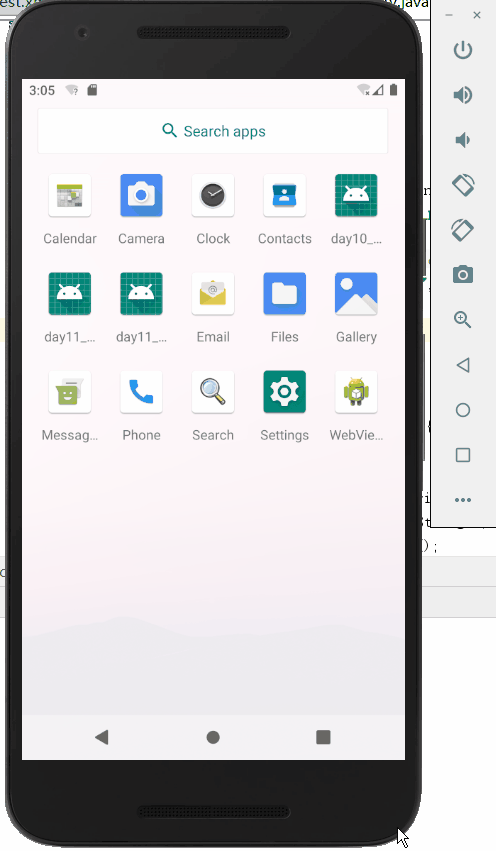
成功!
