Android简单属性动画
效果图:
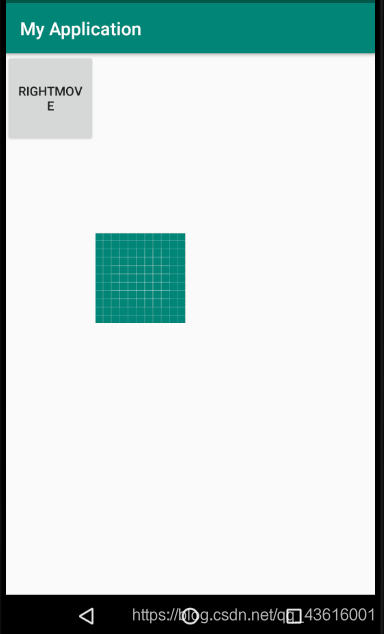
绿色那块图片(随便贴上去的…)原本在按钮的下方
xml代码(比较简单,不一一解释了)
<RelativeLayout
android:layout_width="match_parent"
android:layout_height="match_parent">
<Button
android:layout_width="100dp"
android:layout_height="100dp"
android:id="@+id/move"
android:text="RightMove"/>
<ImageView
android:layout_width="100dp"
android:layout_height="100dp"
android:src="@drawable/ic_launcher_background"
android:layout_below="@+id/move"
android:id="@+id/picture"/>
</RelativeLayout>
Java代码:
public class MainActivity extends AppCompatActivity {
private Button move;
private ImageView picture;
@Override
protected void onCreate(Bundle savedInstanceState) {
super.onCreate(savedInstanceState);
setContentView(R.layout.activity_main);
move=(Button)findViewById(R.id.move);
picture=(ImageView)findViewById(R.id.picture);
OnClick onClick=new OnClick();
move.setOnClickListener(onClick);
}
class OnClick implements View.OnClickListener{
@Override
public void onClick(View v) {
switch(v.getId()){
case R.id.move:
RightMove(picture);
break;
}
}
}
public void RightMove(View v){
//v.setTranslationX();//平移。当旋转时,下面的方法要对应的修改
ObjectAnimator animator=ObjectAnimator.ofFloat(v,"translationX",0,v.getWidth());
ObjectAnimator animator12=ObjectAnimator.ofFloat(v,"TranslationY",0,v.getHeight());
AnimatorSet animatorSet=new AnimatorSet();
animatorSet.playTogether(animator,animator12);
animatorSet.start();
}
}
上面那一块也比较简单,也不解释了
说一下,解释下下面那个函数
- 首先有个ObjectAnimator
- 之后有“.”过后有很多静态方法,选择的方法与上图注释的 “v.setTranslation()”的方法一致,所以悬着ofFloat方法
- ofFloat方法参数解释:
第一个参数是:选择你要操作的目标(图片);
第二个参数是:你要选择的方式(我选择的是平移x轴);
第三个参数是:起始位置(0表示自己当前的位置);
第四个参数是:移动后的位置(我写的是移动到控件狂赌的位置)。 - 如果现在想看下效果可以直接.start(),即可看到向右平移的效果了
- 之后我们想要向左且向下平移,我们就得创建多个ObjectAnimator对象,之后一起放在AnimatorSet对象的playTogether方法里,对象.start即可
