1、什么是CSS
如何学习
- CSS是什么
- CSS怎么用(快速入门)
- CSS 选择器 (重点 + 难点)
- 美化网页 (文字,阴影,超链接,列表,渐变….) 声明
- 盒子模型 网页基础~
- 浮动 应用~
- 定位
- 网页动画(特效效果)
1.1、什么是CSS
Cascading Style Sheet 层叠级联样式表
CSS : 表现 (美化网页)
字体,颜色,边距,高度,宽度,背景图片,网页定位,网页浮动….
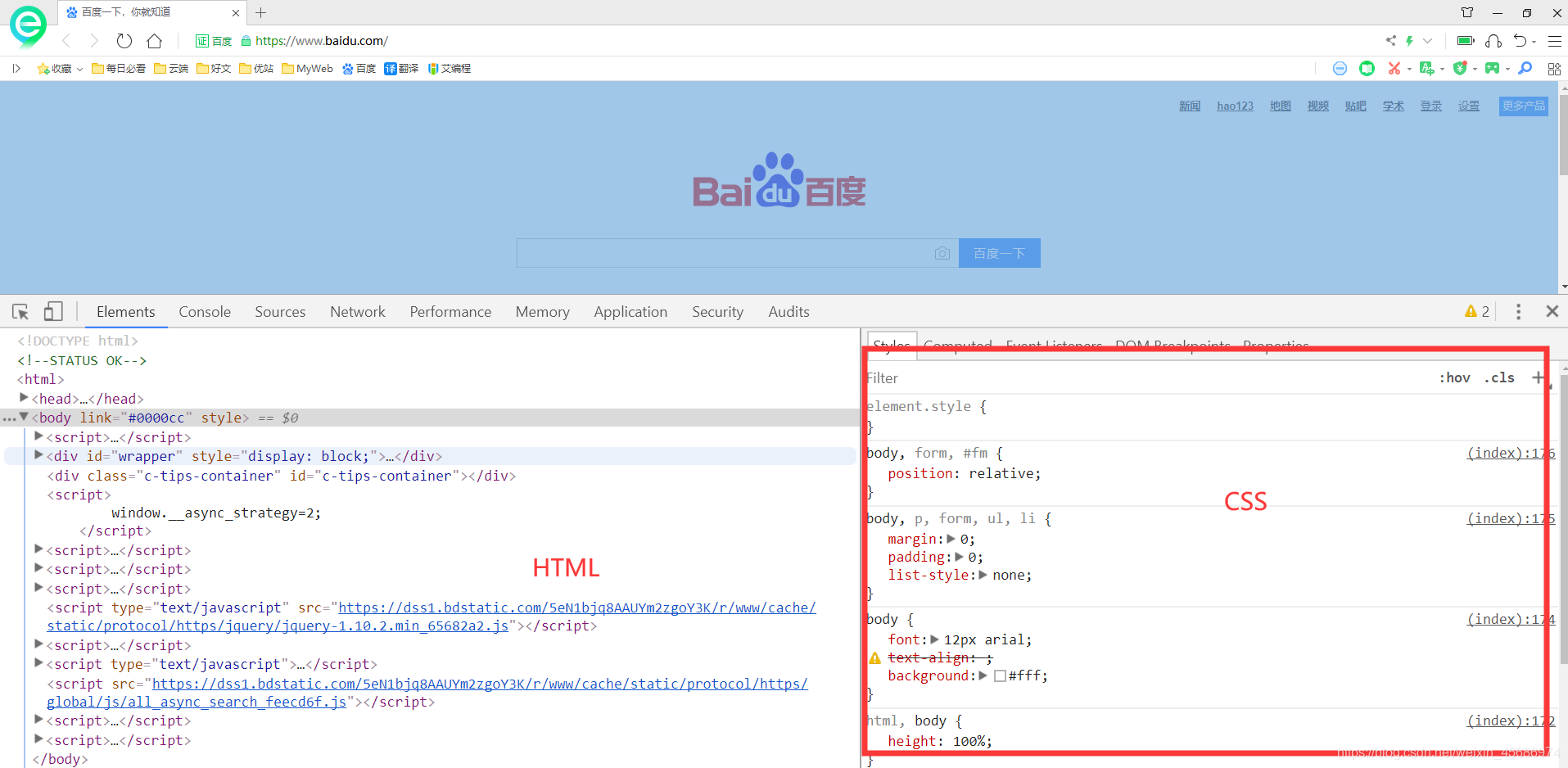
1.2、发展史
CSS1.0
CSS2.0 DIV(块) + CSS,HTML 与 CSS 结构分离的思想,网页变得简单,SEO
CSS2.1 浮动,定位
CSS3.0 圆角,阴影,动画…. 浏览器兼容性~
1.3、快速入门
style
基本入门
<!DOCTYPE html>
<html lang="en">
<head>
<meta charset="UTF-8">
<title>Title</title>
<!--规范,<style> 可以编写css的代码 ,没一个声明,最好使用分号结尾
语法:
选择器 {
声明1;
声明2;
声明3;
}
-->
<style>
h1{
color: red;
}
</style>
</head>
<body>
<h1>我是标题</h1>
</body>
</html>
建议使用这种规范
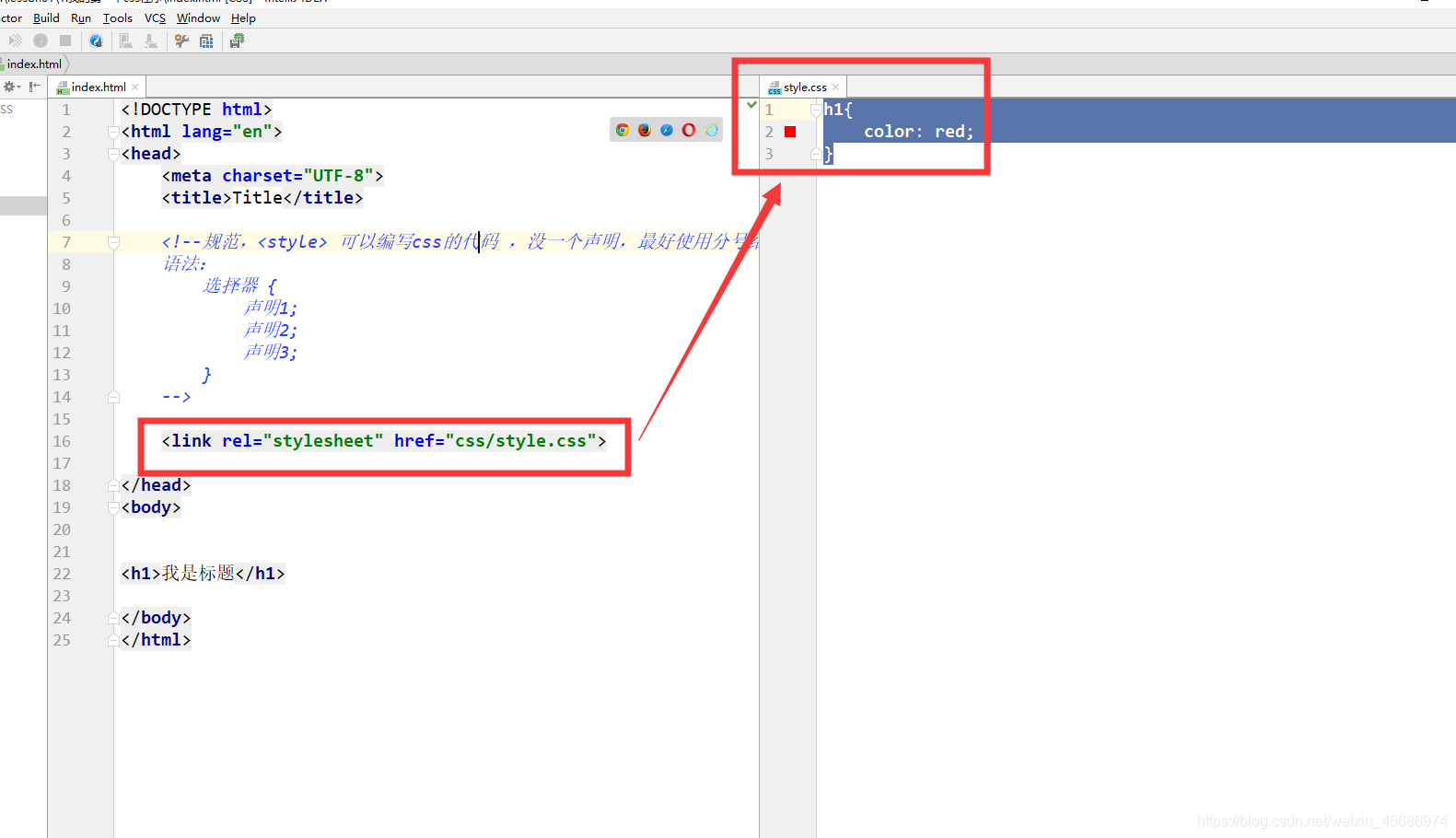
css的优势:
1、内容和表现分离
2、网页结构表现统一,可以实现复用
3、样式十分的丰富
4、建议使用独立于html的css文件
5、利用SEO,容易被搜索引擎收录!
1.4、CSS的3种导入方式
<!DOCTYPE html>
<html lang="en">
<head>
<meta charset="UTF-8">
<title>Title</title>
<!--内部样式-->
<style>
h1{
color: green;
}
</style>
<!--外部样式-->
<link rel="stylesheet" href="css/style.css">
</head>
<body>
<!--优先级:就近原则 -->
<!--行内样式:在标签元素中,编写一个style属性,编写样式即可 -->
<h1 style="color:red;">我是标题</h1>
</body>
</html>
拓展 :外部样式两种写法
-
链接式:
html
<!--外部样式--> <link rel="stylesheet" href="css/style.css"> -
导入式:
@import 是CSS 2.1 特有的!
<!--导入式--> <style> @import url("css/style.css"); </style>
2、选择器
作用:选择页面上的某一个或者某一类元素
2.1、基本选择器
1、标签选择器 :选择一类标签 标签{}
<!DOCTYPE html>
<html lang="en">
<head>
<meta charset="UTF-8">
<title>Title</title>
<style>
/*标签选择器,会选择到页面上所有的这个标签的元素*/
h1{
color: #a13d30;
background: #3cbda6;
border-radius: 24px;
}
p{
font-size: 80px;
}
</style>
</head>
<body>
<h1>学Java</h1>
<h1>学Java</h1>
<p>听狂神说</p>
</body>
</html>
2、类 选择器 class : 选择所有class 属性一致的标签,跨标签 .类名{}
<!DOCTYPE html>
<html lang="en">
<head>
<meta charset="UTF-8">
<title>Title</title>
<style>
/*类选择器的格式 .class的名称{}
好处,可以多个标签归类,是同一个 class,可以复用
*/
.qinjiang{
color: #3748ff;
}
.kuangshen{
color: #a24fff;
}
</style>
</head>
<body>
<h1 class="qinjiang">标题1</h1>
<h1 class="kuangshen">标题2</h1>
<h1 class="qinjiang">标题3</h1>
<p class="qinjiang">P标签</p>
</body>
</html>
3、Id 选择器:全局唯一! #id名{}
<!DOCTYPE html>
<html lang="en">
<head>
<meta charset="UTF-8">
<title>Title</title>
<style>
/* id选择器 : id必须保证全局唯一!
#id名称{}
优先级:
不遵循就近原则,固定的
id选择器> class 选择器 > 标签选择器
*/
#qinjiang{
color: #ff008a;
}
.style1{
color: #02ff00;
}
h1{
color: #2d1dc1;
}
</style>
</head>
<body>
<h1 class="style1" id="qinjiang">标题1</h1>
<h1 class="style1">标题2</h1>
<h1 class="style1">标题3</h1>
<h1>标题4</h1>
<h1>标题5</h1>
</body>
</html>
优先级: id > class > 标签
2.2、层次选择器
1、后代选择器 :在某个元素的后面 祖爷爷 爷爷 爸爸 你
/*后代选则器*/
body p{
background: red;
}
2、子选择器,一代,儿子
/*子选择器*/
body>p{
background: #3cbda6;
}
3、相邻兄弟选择器 同辈
/*相邻弟选择器: 只有一个,相邻(向下) */
.active + p{
background: #a13d30;
}
4、通用选择器
/*通用兄弟选则器,当前选中元素的向下的所有兄弟元素*/
.active~p{
background: #02ff00;
}
2.3、结构伪类选择器
伪类: 条
<!DOCTYPE html>
<html lang="en">
<head>
<meta charset="UTF-8">
<title>Title</title>
<!--避免使用,class,id选择器-->
<style>
/*ul的第一个子元素*/
ul li:first-child{
background: #02ff00;
}
/*ul的最后一子元素*/
ul li:last-child{
background: #ff4832;
}
/* 选中 p1 : 定位到父元素,选择当前的第一个元素
选择当前p元素的父级元素,选中父级元素的第一个,并且是当前元素才生效! ,顺序
*/
p:nth-child(1){
background: #2700ff;
}
/*选中父元素,下的p元素的第二个,类型 */
p:nth-of-type(2){
background: yellow;
}
/*a:hover{*/
/*background: #000b3e;*/
/*}*/
</style>
</head>
<body>
<!--<a href="">31231</a>-->
<!--<h1>h1</h1>-->
<p>p1</p>
<p>p2</p>
<p>p3</p>
<ul>
<li>li1</li>
<li>li2</li>
<li>li3</li>
</ul>
</body>
</html>
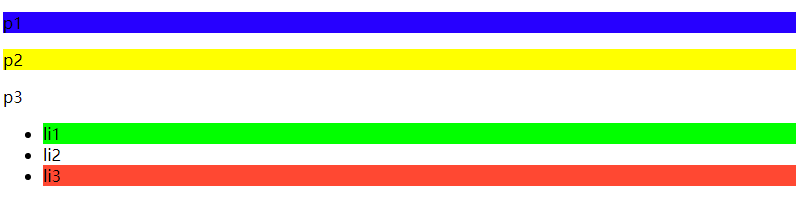
2.4、属性选择器
id + class 结合~
<!DOCTYPE html>
<html lang="en">
<head>
<meta charset="UTF-8">
<title>Title</title>
<style>
.demo a{
float: left;
display: block;
height: 50px;
width: 50px;
border-radius: 10px;
background: #2700ff;
text-align: center;
color: gainsboro;
text-decoration: none;
margin-right: 5px;
font: bold 20px/50px Arial;
}
/* 属性名, 属性名 = 属性值(正则)
= 绝对等于
*= 包含这个元素
^= 以这个开头
$= 以这个结尾
*/
/*存在id属性的元素 a[]{}*/
/*a[id]{*/
/*background: yellow;*/
/*}*/
/*id=first的元素*/
/*a[id=first]{*/
/*background: #63ff23;*/
/*}*/
/*class 中有 links的元素*/
/*a[class*="links"]{*/
/*background: yellow;*/
/*}*/
/*!*选中href中以http开头的元素*!*/
/*a[href^=http]{*/
/*background: yellow;*/
/*}*/
a[href$=jpg]{
background: yellow;
}
</style>
</head>
<body>
<p class="demo">
<a href="http://www.baidu.com" class="links item first" id="first">1</a>
<a href="http://blog.kuangstudy.com" class="links item active" target="_blank" title="test">2</a>
<a href="images/123.html" class="links item">3</a>
<a href="images/123.png" class="links item">4</a>
<a href="images/123.jpg" class="links item">5</a>
<a href="abc" class="links item">6</a>
<a href="/a.pdf" class="links item">7</a>
<a href="/abc.pdf" class="links item">8</a>
<a href="abc.doc" class="links item">9</a>
<a href="abcd.doc" class="links item last">10</a>
</p>
</body>
</html>

=
*=
^=
$=
3、美化网页元素
3.1、为什么要美化网页
1、有效的传递页面信息
2、美化网页,页面漂亮,才能吸引用户
3、凸显页面的主题
4、提高用户的体验
span标签:重点要突出的字,使用 span 套起来
<!DOCTYPE html>
<html lang="en">
<head>
<meta charset="UTF-8">
<title>Title</title>
<style>
#title1{
font-size: 50px;
}
</style>
</head>
<body>
欢迎学习 <span id="title1">Java</span>
</body>
</html>
3.2、字体样式
<!--
font-family: 字体
font-size: 字体大小
font-weight: 字体粗细
color : 字体颜色
-->
<style>
body{
font-family: "Arial Black", 楷体;
color: #a13d30;
}
h1{
font-size: 50px;
}
.p1{
font-weight: bolder;
}
</style>
3.3、文本样式
1、颜色 color rgb rgba
2、文本对齐的方式 text-align = center
3、首行缩进 text-indent: 2em
4、行高 line-height: 单行文字上下居中! line-height = height
5、装饰 text-decoration:
6、文本图片水平对齐 : vertical-align: middle
<!DOCTYPE html>
<html lang="en">
<head>
<meta charset="UTF-8">
<title>Title</title>
<!--
颜色:
单词
RGB 0~F
RGBA A:0~1
text-align : 排版,居中,
text-indent: 2em; 段落首行缩进
height: 300px;
line-height: 300px;
行高,和 块的高度一致,就可以上下居中
-->
<style>
h1{
color: rgba(0,255,255,0.9);
text-align: center;
}
.p1{
text-indent: 2em;
}
.p3{
background: #2700ff;
height: 300px;
line-height: 300px;
}
/*下划线*/
.l1{
text-decoration: underline;
}
/*中划线*/
.l2{
text-decoration: line-through;
}
/*上划线*/
.l3{
text-decoration: overline;
}
/*超链接去下划线*/
a{
text-decoration: none;
}
/*<!--*/
/*水平对齐~ 参照物, a,b*/
/*-->*/
img,span{
vertical-align: middle;
}
</style>
</head>
<body>
<a href="">123</a>
<p class="l1">1231231</p>
<p class="l2">1231231</p>
<p class="l3">1231231</p>
<h1>滕王阁序</h1>
<p class="p1">
豫章故郡,洪都新府。星分翼轸,地接衡庐。襟三江而带五湖,控蛮荆而引瓯越。物华天宝,龙光射牛斗之墟;人杰地灵,徐孺下陈蕃之榻。雄州雾列,俊采星驰。台隍枕夷夏之交,宾主尽东南之美。都督阎公之雅望,棨戟遥临;宇文新州之懿范,襜帷暂驻。十旬休假,胜友如云;千里逢迎,高朋满座。腾蛟起凤,孟学士之词宗;紫电青霜,王将军之武库。家君作宰,路出名区;童子何知,躬逢胜饯。
</p>
<p>
时维九月,序属三秋。潦水尽而寒潭清,烟光凝而暮山紫。俨骖騑于上路,访风景于崇阿;临帝子之长洲,得天人之旧馆。层峦耸翠,上出重霄;飞阁流丹,下临无地。鹤汀凫渚,穷岛屿之萦回;桂殿兰宫,即冈峦之体势。
</p>
<p class="p3">
Since there’s no help, come let us kiss and part;Nay, I have done, you get no more of me,And I am glad, yea glad with all my heartThat thus so cleanly I myself can free;Shake hands forever, cancel all our vows,And when we meet at any time again,Be it not seen in either of our browsThat we one jot of former love retain.Now at the last gasp of Love’s latest breath,When, his pulse failing, Passion speechless lies,When Faith is kneeling by his bed of death,And Innocence is closing up his eyes,Now if thou wouldst, when all have given him over,From death to life thou mightst him yet recover.
</p>
<p>
<img src="images/a.png" alt="">
<span>asdasdajsldjalksdjalksd</span>
</p>
q
</body>
</html>
3.4、阴影
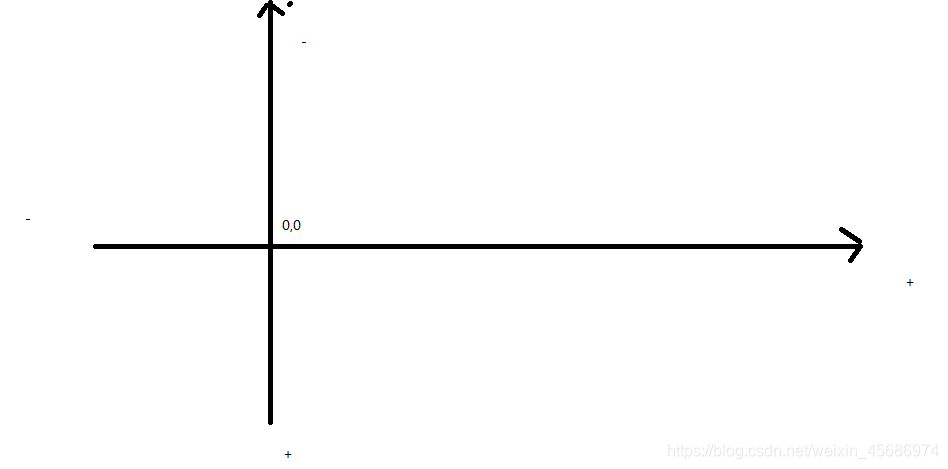
/*text-shadow: 阴影颜色,水平偏移,垂直偏移,阴影半径*/
#price{
text-shadow: #3cc7f5 10px -10px 2px;
}
3.5、超链接伪类
正常情况下,a,a:hover
/*默认的颜色*/
a{
text-decoration: none;
color: #000;
}
/*鼠标悬浮的状态(只需要记住 :hover)*/
a:hover{
color: orange;
font-size: 50px;
}
3.6、列表
/*ul li*/
/*
list-style:
none 去掉原点
circle 空心圆
decimal 数字
square 正方形
*/
/*ul{*/
/*background: #a0a0a0;*/
/*}*/
ul li{
height: 30px;
list-style: none;
text-indent: 1em;
}
3.7、背景
背景颜色
背景图片
<style>
div{
width: 1000px;
height: 700px;
border: 1px solid red;
background-image: url("images/tx.jpg");
/*默认是全部平铺的 repeat*/
}
.div1{
background-repeat: repeat-x;
}
.div2{
background-repeat: repeat-y;
}
.div3{
background-repeat: no-repeat;
}
</style>
3.8、渐变
background-color: #FFFFFF;
background-image: linear-gradient(115deg, #FFFFFF 0%, #6284FF 50%, #FF0000 100%)
4、盒子模型
4.1、什么是盒子模型
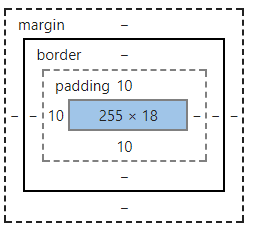
padding: 内边距
border:边框
4.2、边框
1、边框的粗细
2、边框的样式
3、边框的颜色
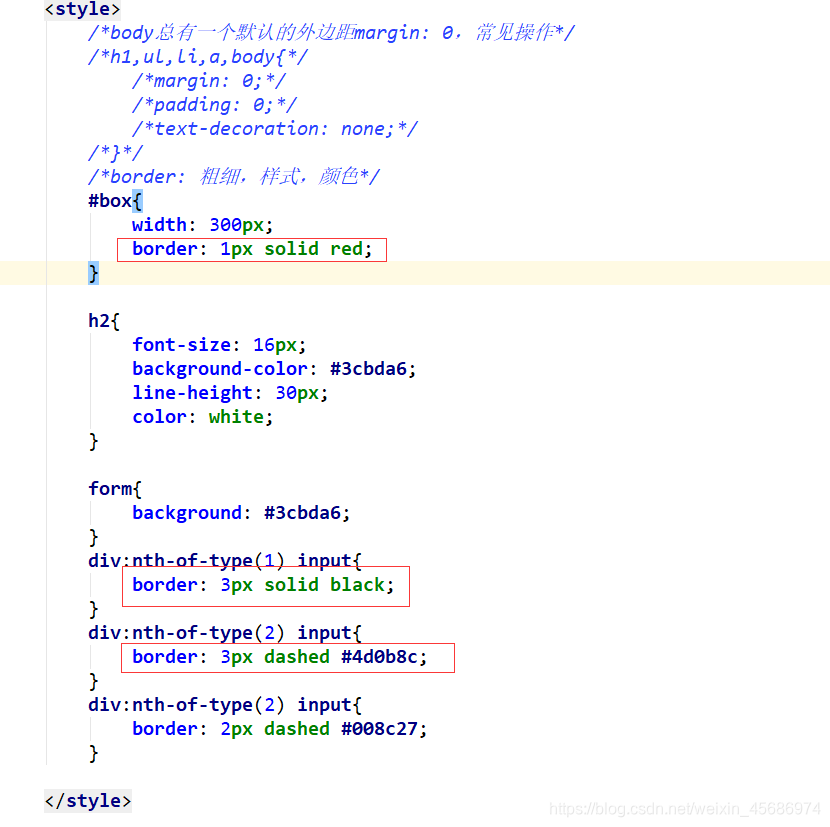
4.3、内外边距
<!DOCTYPE html>
<html lang="en">
<head>
<meta charset="UTF-8">
<title>Title</title>
<!--外边距的妙用:居中元素
margin: 0 auto;
-->
<style>
#box{
width: 300px;
border: 1px solid red;
margin: 0 auto;
}
/*
顺时针旋转
margin:0
margin:0 1px
margin:0 1px 2px 3px
*/
h2{
font-size: 16px;
background-color: #3cbda6;
line-height: 30px;
color: white;
margin:0 1px 2px 3px;
}
form{
background: #3cbda6;
}
input{
border: 1px solid black;
}
div:nth-of-type(1){
padding: 10px 2px;
}
</style>
</head>
<body>
<div id="box">
<h2>会员登录</h2>
<form action="#">
<div>
<span>用户名:</span>
<input type="text">
</div>
<div>
<span>密码:</span>
<input type="text">
</div>
<div>
<span>邮箱:</span>
<input type="text">
</div>
</form>
</div>
</body>
</html>
盒子的计算方式:你这个元素到底多大?

margin + border + padding + 内容宽度
4.4、圆角边框
4 个 角
<style>
div{
width: 100px;
height: 100px;
border: 10px solid red;
border-radius: 100px;
}
</style>
4.5、盒子阴影
<!DOCTYPE html>
<html lang="en">
<head>
<meta charset="UTF-8">
<title>Title</title>
<!-- margin: 0 auto; 居中
要求: 块元素,块元素有固定的宽度
-->
<style>
img{
border-radius: 50px;
box-shadow: 10px 10px 100px yellow;
}
</style>
</head>
<body>
<div style="width: 500px;display: block;text-align: center">
<img src="images/tx.jpg" alt="">
</div>
</body>
</html>
5、浮动
5.1、标准文档流

块级元素:独占一行
h1~h6 p div 列表...
行内元素:不独占一行
span a img strong....
行内元素 可以被包含在 块级元素中,反之,则不可以~
5.2、display
<!--
block 块元素
inline 行内元素
inline-block 是块元素,但是可以内联,在一行!
none
-->
<style>
div{
width: 100px;
height: 100px;
border: 1px solid red;
display: none;
}
span{
width: 100px;
height: 100px;
border: 1px solid red;
display: inline-block;
}
</style>
1、这个也是一种实现行内元素排列的方式,但是我们很多情况都是用 float
5.3、float
1、左右浮动 float
div {
margin:10px;
padding:5px;
}
#father {
border:1px #000 solid;
}
.layer01 {
border:1px #F00 dashed;
display: inline-block;
float: right;
}
.layer02 {
border:1px #00F dashed;
display: inline-block;
float: right;
}
.layer03 {
border:1px #060 dashed;
display: inline-block;
float: right;
}
.layer04 {
border:1px #666 dashed;
font-size:12px;
line-height:23px;
display: inline-block;
float: right;
}
5.4、父级边框塌陷的问题
clear
/*
clear: right; 右侧不允许有浮动元素
clear: left; 左侧不允许有浮动元素
clear: both; 两侧不允许有浮动元素
clear: none;
*/
解决方案:
1、增加父级元素的高度~
#father {
border:1px #000 solid;
height: 800px;
}
2、增加一个空的div标签,清除浮动
<div class="clear"></div>
.clear{
clear: both;
margin: 0;
padding: 0;
}
3、overflow
在父级元素中增加一个 overflow: hidden;
4、父类添加一个伪类:after
#father:after{
content: '';
display: block;
clear: both;
}
小结:
-
浮动元素后面增加空div
简单,代码中尽量避免空div
-
设置父元素的高度
简单,元素假设有了固定的高度,就会被限制
-
overflow
简单,下拉的一些场景避免使用
-
父类添加一个伪类:after(推荐)
写法稍微复杂一点,但是没有副作用,推荐使用!
5.5、对比
-
display
方向不可以控制
-
float
浮动起来的话会脱离标准文档流,所以要解决父级边框塌陷的问题~
6、定位
6.1、相对定位
<!DOCTYPE html>
<html lang="en">
<head>
<meta charset="UTF-8">
<title>Title</title>
<!-- 相对定位
相对于自己原来的位置进行偏移~
-->
<style>
body{
padding: 20px;
}
div{
margin: 10px;
padding: 5px;
font-size: 12px;
line-height: 25px;
}
#father{
border: 1px solid #666;
padding: 0;
}
#first{
background-color: #a13d30;
border: 1px dashed #b27530;
position: relative; /*相对定位:上下左右*/
top: -20px;
left: 20px;
}
#second{
background-color: #255099;
border: 1px dashed #255066;
}
#third{
background-color: #1c6699;
border: 1px dashed #1c6615;
position: relative;
bottom: -10px;
right: 20px;
}
</style>
</head>
<body>
<div id="father">
<div id="first">第一个盒子</div>
<div id="second">第二个盒子</div>
<div id="third">第三个盒子</div>
</div>
</body>
</html>
相对定位:position: relative;
相对于原来的位置,进行指定的偏移,相对定位的话,它任然在标准文档流中,原来的位置会被保留
top: -20px;
left: 20px;
bottom: -10px;
right: 20px;
练习题:链接卡
<!DOCTYPE html>
<html lang="en">
<head>
<meta charset="UTF-8">
<title>Title</title>
<style>
#box{
width: 300px;
height: 300px;
padding: 10px;
border: 2px solid red;
}
a{
width: 100px;
height: 100px;
text-decoration: none;
background: #ffa1f2;
line-height: 100px;
text-align: center;
color: white;
display: block;
}
a:hover{
background: #47a4ff;
}
.a2,.a4{
position: relative;
left: 200px;
top: -100px;
}
.a5{
position: relative;
left: 100px;
top: -300px;
}
</style>
</head>
<body>
<div id="box">
<a class="a1" href="#">链接1</a>
<a class="a2" href="#">链接2</a>
<a class="a3" href="#">链接3</a>
<a class="a4" href="#">链接4</a>
<a class="a5" href="#">链接5</a>
</div>
</body>
</html>
6.2、绝对定位
定位:基于xxx定位,上下左右~
1、没有父级元素定位的前提下,相对于浏览器定位
2、假设父级元素存在定位,我们通常会相对于父级元素进行偏移~
3、在父级元素范围内移动
相对于父级或浏览器的位置,进行指定的偏移,绝对定位的话,它不在在标准文档流中,原来的位置不会被保留
<!DOCTYPE html>
<html lang="en">
<head>
<meta charset="UTF-8">
<title>Title</title>
<style>
div{
margin: 10px;
padding: 5px;
font-size: 12px;
line-height: 25px;
}
#father{
border: 1px solid #666;
padding: 0;
position: relative;
}
#first{
background-color: #a13d30;
border: 1px dashed #b27530;
}
#second{
background-color: #255099;
border: 1px dashed #255066;
position: absolute;
left: 100px;
}
#third{
background-color: #1c6699;
border: 1px dashed #1c6615;
}
</style>
</head>
<body>
<div id="father">
<div id="first">第一个盒子</div>
<div id="second">第二个盒子</div>
<div id="third">第三个盒子</div>
</div>
</body>
</html>
6.3、固定定位 fixed
<!DOCTYPE html>
<html lang="en">
<head>
<meta charset="UTF-8">
<title>Title</title>
<style>
body{
height: 1000px;
}
div:nth-of-type(1){ /*绝对定位:相对于浏览器*/
width: 100px;
height: 100px;
background: red;
position: absolute;
right: 0;
bottom: 0;
}
div:nth-of-type(2){ /*fixed,固定定位*/
width: 50px;
height: 50px;
background: yellow;
position: fixed;
right: 0;
bottom: 0;
}
</style>
</head>
<body>
<div>div1</div>
<div>div2</div>
</body>
</html>
6.4、z-index
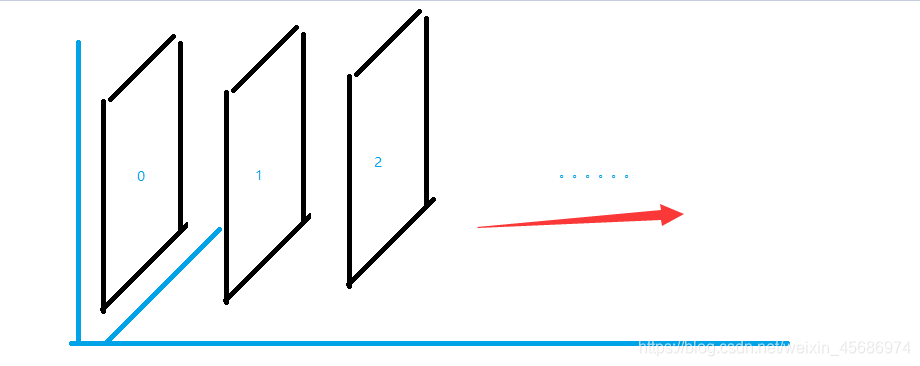
z-index: 默认是0,最高无限~ 999
<!DOCTYPE html>
<html lang="en">
<head>
<meta charset="UTF-8">
<title>Title</title>
<link rel="stylesheet" href="css/style.css">
</head>
<body>
<div id="content">
<ul>
<li><img src="images/bg.jpg" alt=""> </li>
<li class="tipText">学习微服务,找狂神</li>
<li class="tipBg"></li>
<li>时间:2099-01-01</li>
<li>地点:月球一号基地</li>
</ul>
</div>
</body>
</html>
opacity: 0.5; /背景透明度/
#content{
width: 380px;
padding: 0px;
margin: 0px;
overflow: hidden;
font-size: 12px;
line-height: 25px;
border: 1px #000 solid;
}
ul,li{
padding: 0px;
margin: 0px;
list-style: none;
}
/*父级元素相对定位*/
#content ul{
position: relative;
}
.tipText, .tipBg{
position: absolute;
width: 380px;
height: 25px;
top: 216px;
}
.tipText{
color: white;
/*z-index: 0;*/
}
.tipBg{
background: #000;
opacity: 0.5; /*背景透明度*/
filter: Alpha(opacity=50);
}
7、总结

