版权声明:如您需要转载该文章,请注明原文网址 https://blog.csdn.net/camel84/article/details/89819387
前言
在上一篇文章中,配置了最简单的身份认证,访问的登录页面是Spring Security默认提供。本往本篇我们来创建一个我们自己的用户登录页面。
自定义登录页面
首先,我们需要准备好自定义页面,这里我们使用Thymeleaf来做吧。
引用Thymeleaf
<dependency>
<groupId>org.springframework.boot</groupId>
<artifactId>spring-boot-starter-thymeleaf</artifactId>
</dependency>
创建Controller
@RestController
@RequestMapping("/")
public class HomeController {
@GetMapping(value = {"/", "/home"})
public ModelAndView home() {
return new ModelAndView("home");
}
@GetMapping(value = "/hello")
public ModelAndView hello() {
return new ModelAndView("hello");
}
@GetMapping(value = "/login")
public ModelAndView login() {
return new ModelAndView("login");
}
@RequestMapping({ "/user", "/me" })
public Map<String, String> user(Principal principal) {
Map<String, String> map = new LinkedHashMap<>();
map.put("name", principal.getName());
return map;
}
}
创建对应的三个页面
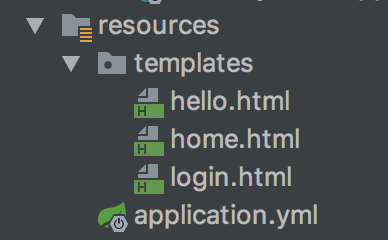
login页面
<!DOCTYPE html>
<html lang="en" xmlns:th="http://www.w3.org/1999/xhtml">
<head>
<meta charset="UTF-8">
<title>spring security</title>
</head>
<body>
<div th:if="${param.error}">
用户名或者密码错误!
</div>
<div th:if="${param.logout}">
您已经退出登录!
</div>
<form th:action="@{/login}" method="post">
<div><label> 用户名:<input type="text" name="username"/> </label></div>
<div><label> 密码:<input type="password" name="password"/> </label></div>
<div><input type="submit" value="登录"/></div>
</form>
</body>
</html>
home页面
<!DOCTYPE html>
<html lang="en" xmlns:th="http://www.w3.org/1999/xhtml">
<head>
<meta charset="UTF-8">
<title>spring security</title>
</head>
<body>
<h1>首页</h1>
<p>点击 <a th:href="@{/hello}">这里</a> 跳转到【Hello】页面</p>
</body>
</html>
hello页面
<!DOCTYPE html>
<html lang="en" xmlns:th="http://www.w3.org/1999/xhtml">
<head>
<meta charset="UTF-8">
<title>spring security</title>
</head>
<body>
<h1 th:inline="text">您好![[${#httpServletRequest.remoteUser}]]!</h1>
<form th:action="@{/logout}" method="post">
<input type="submit" value="退出"/>
</form>
</body>
</html>
添加相关配置
上一篇我们使用了application.yml来配置用户名和密码。这次,我们添加一个WebSecurityConfig的类,来配置自定义页面。
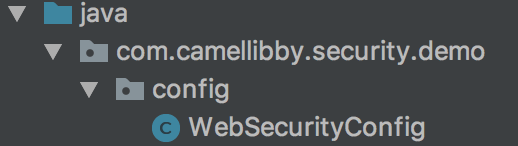
@EnableWebSecurity
public class WebSecurityConfig extends WebSecurityConfigurerAdapter {
@Override
protected void configure(HttpSecurity http) throws Exception {
http.authorizeRequests()
// 指定home页面可以匿名访问
.antMatchers("/", "/home").permitAll()
// 其它所有页面需要身份认证
.anyRequest().authenticated()
.and()
// 采用httpBasic方式登录,也就是弹出一个用户名和密码的对话框
//.httpBasic()
// 采用form提交方式登录
.formLogin()
.loginPage("/login")
.permitAll()
.and()
.logout()
.permitAll();
}
}
通过重写config方法,我们就可以对登录页面的权限进行自定义配置。上面的注释很清楚的解释了,这里只是一下httpBasic和formLogin。httpBasic就无需写登录页面了,而formLogin就需要我们准备好登录页面。除了以上两种登录方式,Spring Security还提供了OAuth2、OpenID、CAS、LDAP的方式,不过需要引用额外的jar包,这些不在本篇详细阐述了。
另外,除了上面配置选项外,还可以配置loginUrl、logoutUrl、login提交url、提交成功或者失败跳转的url……
测试
访问http://127.0.0.1:8080/login
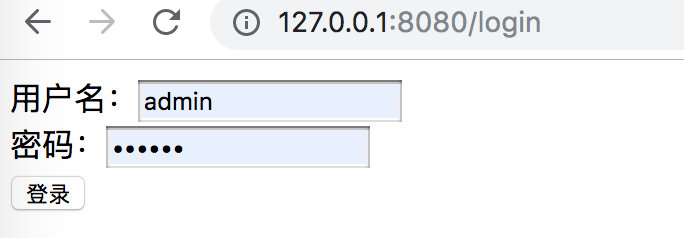
这里来到了我们自定义的登录页面