1 思路
首先肯定是要绘制扇形的,每一个奖品为一个扇形区分开,然后在扇形中得有当前奖品的说明,最后让这个轮盘转起来就行了。说起来很简单,但是在绘制的时候,特别是绘制文字的时候还有有一些细节需要注意的,也不是难点,只是要理清楚那些地方应该怎么去画,怎么获取需要绘制的坐标。
2 绘制扇形
首先是一些初始化工作:
public class WheelOfFortuneView extends View {
private static final String TAG = "WheelOfFortuneView";
private int mWidth; //控件宽,为屏幕宽和高的较小值
private int mHeight; //控件高,为屏幕宽和高的较小值
private Paint mPaint; //画笔
private TextPaint mTextPaint; //绘制文字的画笔
private RectF mRectF; //扇形绘制区域
private Path mPath; //路径
private PathMeasure mPathMeasure; //路径测量的对象
private Rect mTextBounds; //文字绘制区域
private float[] pos = new float[2]; //记录路径中某个点的坐标数组
private float[] tan = new float[2];
private List<Prize> mPrizeList = new ArrayList<>();
public WheelOfFortuneView(Context context) {
this(context, null);
}
public WheelOfFortuneView(Context context, @Nullable AttributeSet attrs) {
this(context, attrs, 0);
}
public WheelOfFortuneView(Context context, @Nullable AttributeSet attrs, int defStyleAttr) {
super(context, attrs, defStyleAttr);
mPaint = new Paint();
mPaint.setAntiAlias(true);
mTextPaint = new TextPaint();
mTextPaint.setAntiAlias(true);
mRectF = new RectF();
mPath = new Path();
mPathMeasure = new PathMeasure();
mTextBounds = new Rect();
mPrizeList.add(new Prize("一等奖", Color.RED));
mPrizeList.add(new Prize("二等奖", Color.YELLOW));
mPrizeList.add(new Prize("三等奖", Color.BLUE));
mPrizeList.add(new Prize("谢谢你", Color.GREEN));
mPrizeList.add(new Prize("一等奖", Color.RED));
mPrizeList.add(new Prize("二等奖", Color.YELLOW));
mPrizeList.add(new Prize("三等奖", Color.BLUE));
mPrizeList.add(new Prize("谢谢你", Color.GREEN));
}
@Override
protected void onMeasure(int widthMeasureSpec, int heightMeasureSpec) {
super.onMeasure(widthMeasureSpec, heightMeasureSpec);
mWidth = mHeight = Math.min(getContext().getResources().getDisplayMetrics().widthPixels, getContext().getResources().getDisplayMetrics().heightPixels);
setMeasuredDimension(mWidth, mHeight);
//绘制扇形的区域
mRectF.set(0, 0, mWidth, mHeight);
}
@Override
protected void onDraw(Canvas canvas) {
super.onDraw(canvas);
}
private static int dp2px(Context context, float dpValue) {
float density = context.getResources().getDisplayMetrics().density;
return (int) (dpValue * density + 0.5f);
}
private static int sp2px(Context context, float spValue) {
float scaleDensity = context.getResources().getDisplayMetrics().scaledDensity;
return (int) (spValue * scaleDensity + 0.5f);
}
public static class Prize {
private String text;
private int backgroundColor;
public Prize() {
}
public Prize(String text, int backgroundColor) {
this.text = text;
this.backgroundColor = backgroundColor;
}
public String getText() {
return text;
}
public int getBackgroundColor() {
return backgroundColor;
}
}
}在 View 的构造方法中初始化了一些画笔、测量范围的矩形、Path 和 PathMeasure 等,然后在 onMeasure() 方法中目前是将宽高现在写死了,为屏幕宽高中的较小值,最后定义了一个简单的奖品内部类,并且构造方法中添加了一些默认的奖品。基本准备工作就是这些,后面写的时候需要添加什么再添加好了。接下来就可以开始拿起画笔愉快的画这个命运之轮了。
根据奖品个数,计算一下扇形扫过的角度,来个 for 循环就可以将每个奖品对应的扇形绘制出来了:
@Override
protected void onDraw(Canvas canvas) {
super.onDraw(canvas);
for (int i = 0; i < mPrizeList.size(); i++) {
//绘制扇形
mPaint.setColor(mPrizeList.get(i).getBackgroundColor());
//计算每个扇形开始的角度,Android 中在绘制扇形时从顺时针 90 度开始绘制,所以起始角度要减 90
float startAngle = (float) 360 / (float) mPrizeList.size() * i - 90;
float sweepAngle = (float) 360 / (float) mPrizeList.size();
canvas.drawArc(mRectF, startAngle, sweepAngle, true, mPaint);
}
}
3 绘制文字
接下来需要在扇形中绘制奖品的说明文字,刚开始以为这个很简单,以为找到扇形中的中间位置的坐标直接 drawText() 就行了,但是绘制文字没有改变文字方向的 API,所以不能直接绘制,但是 Canvas 这样一个 API:
public void drawTextOnPath(@NonNull String text, @NonNull Path path, float hOffset, float vOffset, @NonNull Paint paint)它可以沿着指定 path 来绘制文字,也就可以改变文字方向了。在最后思考后,我的思路是这样的:

在刚才绘制扇形下面加入绘制文字的代码:
//处理文字,因为想竖着绘制文字,一个字一个字的话
String text = mPrizeList.get(i).getText();
text = new StringBuilder(text).reverse().toString();
for (int j = 0; j < text.length(); j++) {
//重置 path,首先获取扇形的弧形部分的路径
mPath.reset();
mPath.addArc(mRectF, startAngle, sweepAngle);
//获取扇形路径的起点
mPathMeasure.setPath(mPath, false);
mPathMeasure.getPosTan(0, pos, tan);
//重置 path,连接圆心和扇形路径的起点
mPath.reset();
mPath.moveTo(mWidth / 2, mHeight / 2);
mPath.lineTo(pos[0], pos[1]);
//为了好看一点只在扇形的中间部分绘制文字,两头各留 1/4 的空间,获取中间一段的第 j 个等分点的坐标
mPathMeasure.setPath(mPath, false);
float distance = (mPathMeasure.getLength() / 2) / (text.length() - 1) * j
+ mPathMeasure.getLength() / 4;
mPathMeasure.getPosTan(distance, pos, tan);
float x1 = pos[0];
float y1 = pos[1];
//同上,只是这里连接圆心和扇形路径的中点
//重置 path,首先获取扇形的弧形部分的路径
mPath.reset();
mPath.addArc(mRectF, startAngle, sweepAngle);
//获取扇形路径的起点
mPathMeasure.setPath(mPath, false);
mPathMeasure.getPosTan(mPathMeasure.getLength(), pos, tan);
//重置 path,连接圆心和扇形路径的起点
mPath.reset();
mPath.moveTo(mWidth / 2, mHeight / 2);
mPath.lineTo(pos[0], pos[1]);
//为了好看一点只在扇形的中间部分绘制文字,两头各留 1/4 的空间,获取中间一段的第 j 个等分点的坐标
mPathMeasure.setPath(mPath, false);
mPathMeasure.getPosTan(distance, pos, tan);
float x2 = pos[0];
float y2 = pos[1];
//重置 path,连接获取的两个第 j 个等分点,作为绘制文字的path
mPath.reset();
mPath.moveTo(x1, y1);
mPath.lineTo(x2, y2);
//修改文字画笔的颜色,字体大小等属性
mPathMeasure.setPath(mPath, false);
//这里 drawPath() 是为了看看文字到底是沿着哪条 path 绘制的,实际运行后要注释掉
mPaint.setColor(Color.BLACK);
mPaint.setStrokeWidth(5f);
mPaint.setStyle(Paint.Style.FILL_AND_STROKE);
canvas.drawPath(mPath, mPaint);
//TextSize 会影响下面测量文字整体的方法 getTextBounds(),所以要在 getTextBounds() 方法前调用
mTextPaint.setTextSize(sp2px(getContext(), 20f));
mTextPaint.setColor(Color.BLACK);
mTextPaint.setTypeface(Typeface.DEFAULT);
mTextPaint.getTextBounds(text, j, j + 1, mTextBounds);
//沿着 path 绘制文字,并且将文字绘制在路径中间,即居中绘制
canvas.drawTextOnPath(text.substring(j, j + 1), mPath, mPathMeasure.getLength() / 2 - mTextBounds.width() / 2, 0, mTextPaint);
}现在效果是这样:

文字下面的线只是为了看看文字到底是沿着哪条 path 绘制的,实际运行后要注释掉。
4 绘制中心按钮及结果箭头
到现在,轮盘的基本雏形已经有了,但要想知道抽奖结果,还需要一个箭头指示旋转后最后停下来的结果,再在中心加个按钮到时候来触发抽奖事件:
给中间按钮一个默认文字:
private String centerText = "GO"; //轮盘中心的文字然后将下列代码添加到刚才绘制扇形的 for 循环后:
//绘制以轮盘圆心为圆心,以轮盘半径的 1/10 为半径的白色圆
int radius = mWidth / 10;
mPaint.setColor(Color.WHITE);
canvas.drawCircle(mWidth / 2, mHeight / 2, radius, mPaint);
//绘制以轮盘圆心为圆心,以白色圆半径再减去 5dp 为半径的红色圆
radius = mWidth / 10 - dp2px(getContext(), 5f);
mPaint.setColor(Color.RED);
canvas.drawCircle(mWidth / 2, mHeight / 2, radius, mPaint);
//在红色圆上绘制一个箭头
mPath.reset();
mPaint.setColor(Color.RED);
mPath.moveTo(mWidth / 2 - (float) (Math.sin(Math.PI / 12) * radius)
, mHeight / 2 - (float) (Math.cos(Math.PI / 12) * radius));
mPath.lineTo(mWidth / 2
, mHeight / 2 - radius * 2f);
mPath.lineTo(mWidth / 2 + (float) (Math.sin(Math.PI / 12) * radius)
, mHeight / 2 - (float) (Math.cos(Math.PI / 12) * radius));
canvas.drawPath(mPath, mPaint);
//在红色圆中绘制文字,默认为 Go
mTextPaint.setTextSize(sp2px(getContext(), 40f));
mTextPaint.setColor(Color.WHITE);
mTextPaint.setTypeface(Typeface.DEFAULT_BOLD);
mTextPaint.getTextBounds(centerText, 0, centerText.length(), mTextBounds);
canvas.drawText(centerText, mWidth / 2 - mTextBounds.width() / 2, mHeight / 2 + mTextBounds.height() / 2, mTextPaint);如果感觉不知道添加到什么地方的话不要方,最后会贴出源码,现在是这样的效果:

5 旋转
至此,这个命运之轮的静态样子已经绘制完成了,最后只需要给它中间的按钮增加一个点击事件,点击后轮盘进行旋转,旋转一段时间或者一定角度后停下来,当然,这个旋转角度还是要随机一下的,不然每次结果都是一样的了。旋转的方法有很多,这里我介绍我的思路:
给一个旋转角度的变量 mRotateDegrees 用以在 onDraw() 方法中旋转画布。在触发抽奖事件时通过 Random 类获取一个在 mPrizeList 元素下标范围内的随机数 ,这个随机数就是最后的抽奖结果。计算出这个抽奖结果所在扇形的开始度数,用 360 一减它就是我们需要旋转的度数,为了效果看起来好一点可以多再加几个 360 让它多旋转几圈。然后开启一个动画,在动画监听中修改 mRotateDegrees 并重绘。
在 onDraw() 方法中绘制扇形前根据 mRotateDegrees 旋转画布,就能实现轮盘旋转的效果。当然轮盘中心的白色圆、开始抽奖的按钮和文字不用旋转,所以在绘制扇形和扇形中的文字前要保存一下画布状态,在绘制扇形和扇形中的文字完成后恢复画布状态。
下面是代码,也是整个源码:
public class WheelOfFortuneView extends View {
private static final String TAG = "WheelOfFortuneView";
private int mWidth; //控件宽,为屏幕宽和高的较小值
private int mHeight; //控件高,为屏幕宽和高的较小值
private Paint mPaint; //画笔
private TextPaint mTextPaint; //绘制文字的画笔
private RectF mRectF; //扇形绘制区域
private Path mPath; //路径
private PathMeasure mPathMeasure; //路径测量的对象
private Rect mTextBounds; //文字绘制区域
private float[] pos = new float[2]; //记录路径中某个点的坐标数组
private float[] tan = new float[2];
private float mRotateDegrees = 0; //旋转角度
private GestureDetector mGestureDetector; //手势监听器,其实也就监听了一个单击事件
private List<Prize> mPrizeList = new ArrayList<>();
private String centerText = "GO"; //轮盘中心的文字
private IOnPrizeDrawListener mOnPrizeDrawListener;
private GestureDetector.OnGestureListener mOnGestureListener = new GestureDetector.OnGestureListener() {
@Override
public boolean onDown(MotionEvent e) {
//return true 才会响应后续事件,如 onSingleTapUp、onFling 等
return true;
}
@Override
public void onShowPress(MotionEvent e) {
}
@Override
public boolean onSingleTapUp(MotionEvent e) {
//单击事件的触发范围在 Go 按钮的范围内才响应抽奖事件
int goButtonRadius = mWidth / 10 - dp2px(getContext(), 5f);
if (e.getX() > mWidth / 2 - goButtonRadius
&& e.getX() < mWidth / 2 + goButtonRadius
&& e.getY() > mHeight / 2 - goButtonRadius
&& e.getY() < mHeight / 2 + goButtonRadius) {
startPrizeDraw();
}
return false;
}
@Override
public boolean onScroll(MotionEvent e1, MotionEvent e2, float distanceX, float distanceY) {
return false;
}
@Override
public void onLongPress(MotionEvent e) {
}
@Override
public boolean onFling(MotionEvent e1, MotionEvent e2, float velocityX, float velocityY) {
return false;
}
};
public WheelOfFortuneView(Context context) {
this(context, null);
}
public WheelOfFortuneView(Context context, @Nullable AttributeSet attrs) {
this(context, attrs, 0);
}
public WheelOfFortuneView(Context context, @Nullable AttributeSet attrs, int defStyleAttr) {
super(context, attrs, defStyleAttr);
mPaint = new Paint();
mPaint.setAntiAlias(true);
mTextPaint = new TextPaint();
mTextPaint.setAntiAlias(true);
mRectF = new RectF();
mPath = new Path();
mPathMeasure = new PathMeasure();
mTextBounds = new Rect();
mGestureDetector = new GestureDetector(getContext(), mOnGestureListener);
mPrizeList.add(new Prize("一等奖", Color.RED));
mPrizeList.add(new Prize("二等奖", Color.YELLOW));
mPrizeList.add(new Prize("三等奖", Color.BLUE));
mPrizeList.add(new Prize("谢谢你", Color.GREEN));
mPrizeList.add(new Prize("一等奖", Color.RED));
mPrizeList.add(new Prize("二等奖", Color.YELLOW));
mPrizeList.add(new Prize("三等奖", Color.BLUE));
mPrizeList.add(new Prize("谢谢你", Color.GREEN));
}
@Override
protected void onMeasure(int widthMeasureSpec, int heightMeasureSpec) {
super.onMeasure(widthMeasureSpec, heightMeasureSpec);
mWidth = mHeight = Math.min(getContext().getResources().getDisplayMetrics().widthPixels, getContext().getResources().getDisplayMetrics().heightPixels);
setMeasuredDimension(mWidth, mHeight);
//绘制扇形的区域
mRectF.set(0, 0, mWidth, mHeight);
}
@Override
protected void onDraw(Canvas canvas) {
super.onDraw(canvas);
//保存画布状态,在绘制完扇形和文字后恢复
canvas.save();
//点击抽奖后开始旋转
canvas.rotate(mRotateDegrees, (mRectF.right - mRectF.left) / 2, (mRectF.bottom - mRectF.top) / 2);
for (int i = 0; i < mPrizeList.size(); i++) {
//绘制扇形
mPaint.setColor(mPrizeList.get(i).getBackgroundColor());
//计算每个扇形开始的角度,Android 中在绘制扇形时从顺时针 90 度开始绘制,所以起始角度要减 90
float startAngle = (float) 360 / (float) mPrizeList.size() * i - 90;
float sweepAngle = (float) 360 / (float) mPrizeList.size();
canvas.drawArc(mRectF, startAngle, sweepAngle, true, mPaint);
//处理文字,因为想竖着绘制文字,一个字一个字的话
String text = mPrizeList.get(i).getText();
text = new StringBuilder(text).reverse().toString();
for (int j = 0; j < text.length(); j++) {
//重置 path,首先获取扇形的弧形部分的路径
mPath.reset();
mPath.addArc(mRectF, startAngle, sweepAngle);
//获取扇形路径的起点
mPathMeasure.setPath(mPath, false);
mPathMeasure.getPosTan(0, pos, tan);
//重置 path,连接圆心和扇形路径的起点
mPath.reset();
mPath.moveTo(mWidth / 2, mHeight / 2);
mPath.lineTo(pos[0], pos[1]);
//为了好看一点只在扇形的中间部分绘制文字,两头各留 1/4 的空间,获取中间一段的第 j 个等分点的坐标
mPathMeasure.setPath(mPath, false);
float distance = (mPathMeasure.getLength() / 2) / (text.length() - 1) * j
+ mPathMeasure.getLength() / 4;
mPathMeasure.getPosTan(distance, pos, tan);
float x1 = pos[0];
float y1 = pos[1];
//同上,只是这里连接圆心和扇形路径的中点
//重置 path,首先获取扇形的弧形部分的路径
mPath.reset();
mPath.addArc(mRectF, startAngle, sweepAngle);
//获取扇形路径的起点
mPathMeasure.setPath(mPath, false);
mPathMeasure.getPosTan(mPathMeasure.getLength(), pos, tan);
//重置 path,连接圆心和扇形路径的起点
mPath.reset();
mPath.moveTo(mWidth / 2, mHeight / 2);
mPath.lineTo(pos[0], pos[1]);
//为了好看一点只在扇形的中间部分绘制文字,两头各留 1/4 的空间,获取中间一段的第 j 个等分点的坐标
mPathMeasure.setPath(mPath, false);
mPathMeasure.getPosTan(distance, pos, tan);
float x2 = pos[0];
float y2 = pos[1];
//重置 path,连接获取的两个第 j 个等分点,作为绘制文字的path
mPath.reset();
mPath.moveTo(x1, y1);
mPath.lineTo(x2, y2);
//修改文字画笔的颜色,字体大小等属性
mPathMeasure.setPath(mPath, false);
//这里 drawPath() 是为了看看文字到底是沿着哪条 path 绘制的,实际运行后要注释掉
// mPaint.setColor(Color.BLACK);
// mPaint.setStrokeWidth(5f);
// mPaint.setStyle(Paint.Style.FILL_AND_STROKE);
// canvas.drawPath(mPath, mPaint);
//TextSize 会影响下面测量文字整体的方法 getTextBounds(),所以要在 getTextBounds() 方法前调用
mTextPaint.setTextSize(sp2px(getContext(), 20f));
mTextPaint.setColor(Color.BLACK);
mTextPaint.setTypeface(Typeface.DEFAULT);
mTextPaint.getTextBounds(text, j, j + 1, mTextBounds);
//沿着 path 绘制文字,并且将文字绘制在路径中间,即居中绘制
canvas.drawTextOnPath(text.substring(j, j + 1), mPath, mPathMeasure.getLength() / 2 - mTextBounds.width() / 2, 0, mTextPaint);
}
}
//轮盘中心的白色圆、开始抽奖的按钮和文字不用旋转,所以在这里恢复画布状态
canvas.restore();
//绘制以轮盘圆心为圆心,以轮盘半径的 1/10 为半径的白色圆
int radius = mWidth / 10;
mPaint.setColor(Color.WHITE);
canvas.drawCircle(mWidth / 2, mHeight / 2, radius, mPaint);
//绘制以轮盘圆心为圆心,以白色圆半径再减去 5dp 为半径的红色圆
radius = mWidth / 10 - dp2px(getContext(), 5f);
mPaint.setColor(Color.RED);
canvas.drawCircle(mWidth / 2, mHeight / 2, radius, mPaint);
//在红色圆上绘制一个箭头
mPath.reset();
mPaint.setColor(Color.RED);
mPath.moveTo(mWidth / 2 - (float) (Math.sin(Math.PI / 12) * radius)
, mHeight / 2 - (float) (Math.cos(Math.PI / 12) * radius));
mPath.lineTo(mWidth / 2
, mHeight / 2 - radius * 2f);
mPath.lineTo(mWidth / 2 + (float) (Math.sin(Math.PI / 12) * radius)
, mHeight / 2 - (float) (Math.cos(Math.PI / 12) * radius));
canvas.drawPath(mPath, mPaint);
//在红色圆中绘制文字,默认为 Go
mTextPaint.setTextSize(sp2px(getContext(), 40f));
mTextPaint.setColor(Color.WHITE);
mTextPaint.setTypeface(Typeface.DEFAULT_BOLD);
mTextPaint.getTextBounds(centerText, 0, centerText.length(), mTextBounds);
canvas.drawText(centerText, mWidth / 2 - mTextBounds.width() / 2, mHeight / 2 + mTextBounds.height() / 2, mTextPaint);
}
@Override
public boolean onTouchEvent(MotionEvent event) {
return mGestureDetector.onTouchEvent(event);
}
private void startPrizeDraw() {
//抽奖结果的下标
final int random = new Random().nextInt(mPrizeList.size() - 1);
//计算出抽奖结果所在扇形的开始度数
float endRotateDegrees = 360 - 360 / mPrizeList.size() * random;
//再减去扇形扫过度数的一半,让其最后旋转到抽奖结果所在扇形的中间
endRotateDegrees -= 360 / mPrizeList.size() / 2;
//多旋转几圈
endRotateDegrees += 360 * 5;
//以 endRotateDegrees 开始动画,在动画监听中更新 mRotateDegrees 的值并让其重绘
ValueAnimator valueAnimator = ValueAnimator.ofFloat(0, endRotateDegrees);
valueAnimator.setDuration(3 * 1000);
valueAnimator.setInterpolator(new DecelerateInterpolator());
valueAnimator.addUpdateListener(new ValueAnimator.AnimatorUpdateListener() {
@Override
public void onAnimationUpdate(ValueAnimator animation) {
mRotateDegrees = (float) animation.getAnimatedValue();
invalidate();
}
});
valueAnimator.addListener(new Animator.AnimatorListener() {
@Override
public void onAnimationStart(Animator animation) {
mRotateDegrees = 0;
}
@Override
public void onAnimationEnd(Animator animation) {
Toast.makeText(getContext(), "恭喜你抽中了" + mPrizeList.get(random).getText(), Toast.LENGTH_SHORT).show();
if (mOnPrizeDrawListener != null) {
mOnPrizeDrawListener.onPrizeDrawResult(mPrizeList.get(random));
}
}
@Override
public void onAnimationCancel(Animator animation) {
}
@Override
public void onAnimationRepeat(Animator animation) {
}
});
valueAnimator.start();
}
private static int dp2px(Context context, float dpValue) {
float density = context.getResources().getDisplayMetrics().density;
return (int) (dpValue * density + 0.5f);
}
private static int sp2px(Context context, float spValue) {
float scaleDensity = context.getResources().getDisplayMetrics().scaledDensity;
return (int) (spValue * scaleDensity + 0.5f);
}
/**
* Description:奖品内部类
* Date:2019/1/11
*/
public static class Prize {
private String text; //奖品名
private int backgroundColor; //对应扇形的背景色
public Prize() {
}
public Prize(String text, int backgroundColor) {
this.text = text;
this.backgroundColor = backgroundColor;
}
public String getText() {
return text;
}
public int getBackgroundColor() {
return backgroundColor;
}
}
/**
* Description:抽奖结果回调接口
* Date:2019/1/11
*/
public interface IOnPrizeDrawListener {
void onPrizeDrawResult(Prize prize);
}
public void setPrizeList(List<Prize> prizeList) {
this.mPrizeList = prizeList;
invalidate();
}
public void setCenterText(String centerText) {
this.centerText = centerText;
}
public void setOnPrizeDrawListener(IOnPrizeDrawListener onPrizeDrawListener) {
mOnPrizeDrawListener = onPrizeDrawListener;
}
}下面是最终效果:
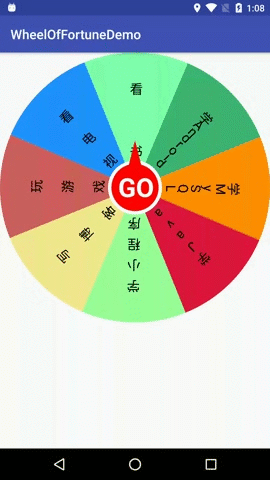
6 总结
手势旋转有点复杂,要考虑的情况太多所以就没有加。从效果上来说这个自定义 View 并不复杂,不过我觉得这次自定义 View 重要的是在绘制文字的时候,刚开始不知道如何能把文字排列得好看一点,在后来换了一个方式思考后一下逻辑就清晰了,所以说思路真的很重要。
今后在选择困难症犯病的时候就用这个轮盘来决定一下结果吧。