1 继承关系
Object→MarshalByRefObject→Component→Control→ProgressBar
ProgressBar表示Windows进度栏控件。
2 重要属性
| 序号 | 属性 | 类型 | 用法 |
|---|---|---|---|
| 1 | pBar.Visible | bool | 获取或设置进度条控件可见或不可见 |
| 2 | pBar1.Minimum | int | 获取或设置控件范围的最小值。默认值为0。 |
| 3 | pBar1.Maximum | int | 获取或设置控件范围的最大值。默认值为 100。 |
| 4 | pBar1.Value | int | 获取或设置进度栏的当前位置。默认值为 0。 |
| 5 | pBar1.Step | int | 获取或设置调用 PerformStep() 方法增加进度栏进度的步长,默认值为 10。 |
3 示例
3.1 制作简单的进度条
①winForm窗体拖入一个ProgressBar控件,一个button控件,用于触发进度条。

②窗体代码加入如下函数,在按钮click事件函数中加入startProgress()
private void startProgress()
{
// 显示进度条控件.
pBar1.Visible = true;
// 设置进度条最小值.
pBar1.Minimum = 1;
// 设置进度条最大值.
pBar1.Maximum = 15;
// 设置进度条初始值
pBar1.Value = 1;
// 设置每次增加的步长
pBar1.Step = 1;
// 循环执行
for (int x = 1; x <= 15; x++)
{
// 每次循环让程序休眠300毫秒
System.Threading.Thread.Sleep(300);
// 执行PerformStep()函数
pBar1.PerformStep();
}
pBar1.Visible = false;
MessageBox.Show("success!");
}
private void button1_Click(object sender, EventArgs e)
{
startProgress();
}
效果如下:
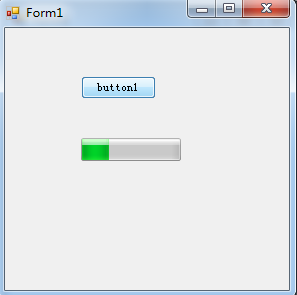
3.2 进度条显示百分比
方法参考:追梦使者87的博客
主要步骤:
①为ProgressBar添加Graphics对象
②使用DrawString()绘制文本
注:DrawString(String, Font, Brush, RectangleF)//绘制的文本,字体,画刷,文本位置
改写startProgress()函数
private void startProgress()
{
pBar1.Visible = true;// 显示进度条控件.
pBar1.Minimum = 1;// 设置进度条最小值.
pBar1.Maximum = 15;// 设置进度条最大值.
pBar1.Value = 1;// 设置进度条初始值
pBar1.Step = 1;// 设置每次增加的步长
//创建Graphics对象
Graphics g = this.pBar1.CreateGraphics();
for (int x = 1; x <= 15; x++)
{
//执行PerformStep()函数
pBar1.PerformStep();
string str = Math.Round((100 * x / 15.0), 2).ToString("#0.00 ") + "%";
Font font = new Font("Times New Roman", (float)10, FontStyle.Regular);
PointF pt = new PointF(this.pBar1.Width / 2 - 17, this.pBar1.Height / 2 - 7);
g.DrawString(str, font, Brushes.Blue, pt);
//每次循环让程序休眠300毫秒
System.Threading.Thread.Sleep(300);
}
pBar1.Visible = false;
//MessageBox.Show("success!");
}
效果如下:
