1. 下载、安装 英文版 vscode
我已下载好(放在 E盘 -- 最新版本的安装包中)
2. 将 vscode 转换为 中文的
打开vscode -- 快捷键 Ctrl+shift+p打开搜索框 -- 搜索 configure language -- 回车后会出现 配置文件 locale.json -- 修改 -- 重启 vscode就好了

修改为:
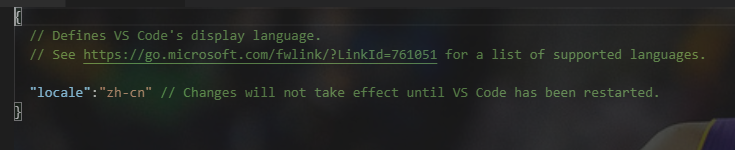
2. 商店 -- 搜索插件 background -- 安装 -- 重新加载
扫描二维码关注公众号,回复:
3970103 查看本文章


3. 文件 -- 首选项 -- 设置 -- 打开 settings.json
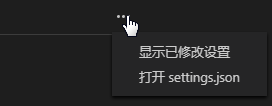
4. 添加如下代码:

// 背景图 "update.enableWindowsBackgroundUpdates": true, "background.customImages": [ "file:///E:/kb.jpg", "file:///E:/kb6.jpg", "file:///E:/kb8.jpg" ], "background.enabled": true, "background.style": { "content": "''", "pointer-events": "none", "position": "absolute", "z-index": "99999", "width": "100%", "height": "100%", "background-position": "center", "background-repeat": "no-repeat", // "background-attachment":"fixed", "background-size": "cover", "opacity": 0.2 }, "background.useFront": true, "background.useDefault": false
5. 重启 vscode
