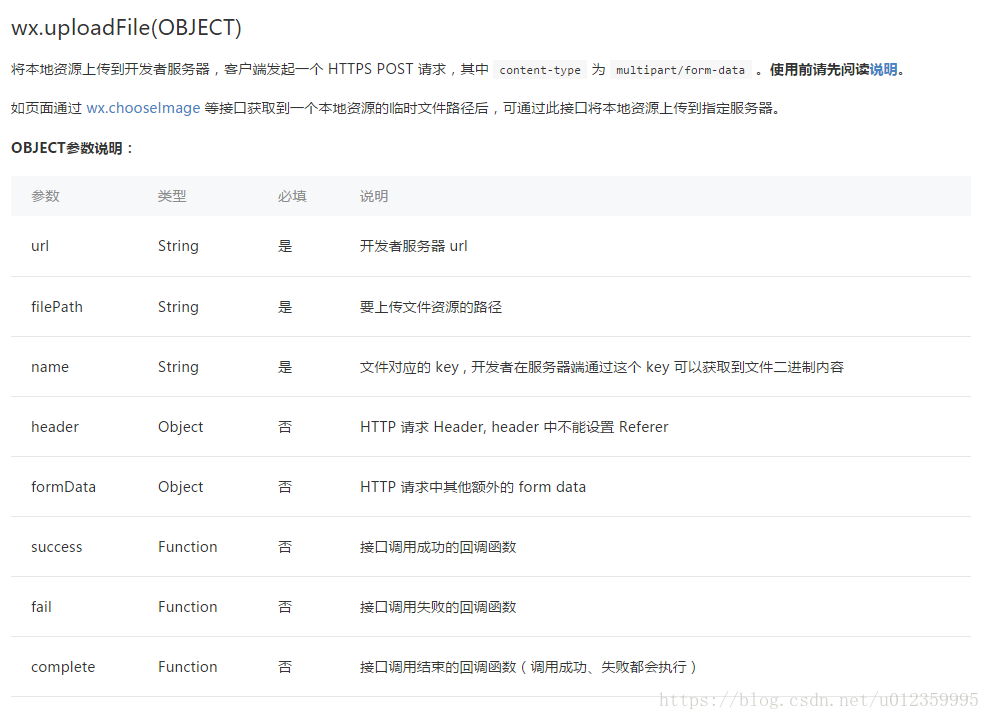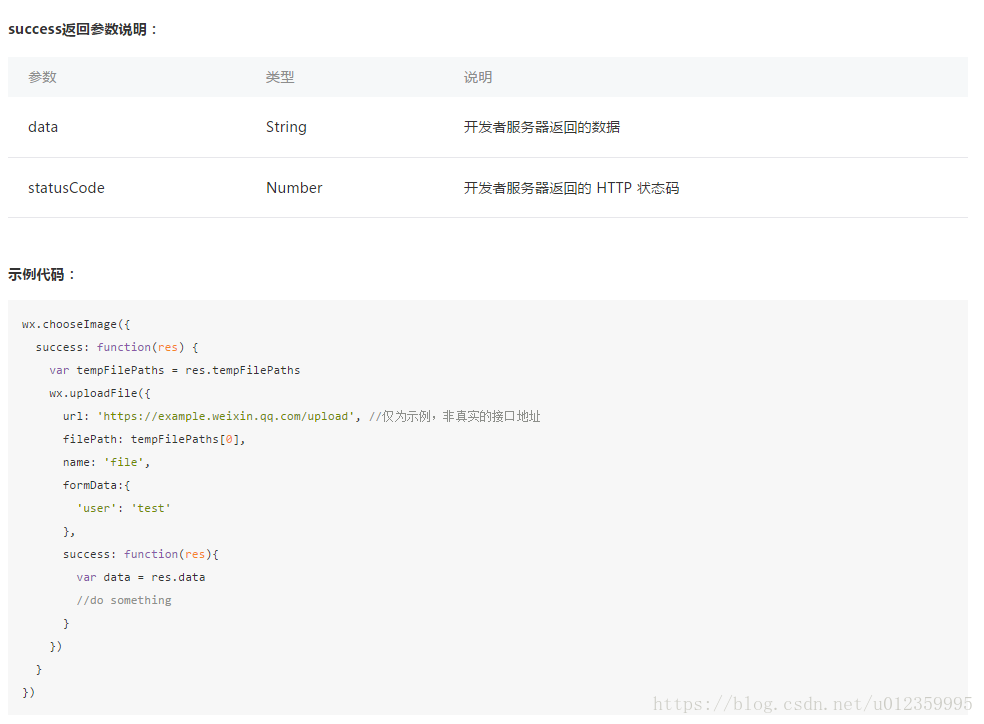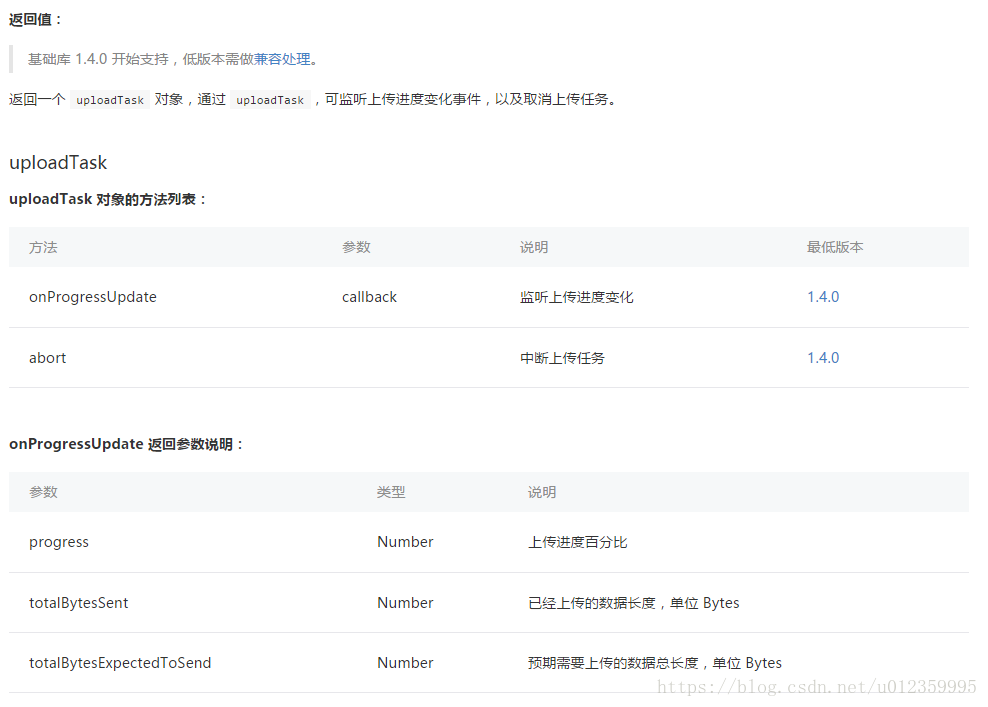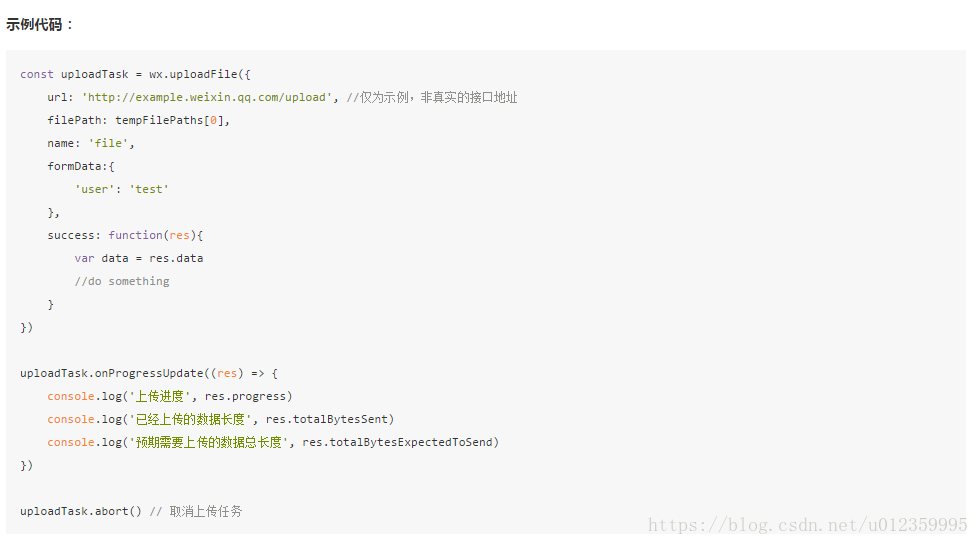版权声明:本文为博主原创文章,未经博主允许不得转载。(如有问题请邮件至[email protected],本人不经常上CSDN博客) https://blog.csdn.net/u012359995/article/details/82428655
上传图片的方法
主要注意几个关键参数: url、filePath、name
filePath 是一个本地的文件资源路径,可以通过wx.chooseImage来获取,下面会有具体的示例
upload: function () {
var that = this;
wx.uploadFile({
url: 'https://{{url}}/upload',
filePath: that.data.imgSrc,
name: 'tupian',
formData: {
'filename': 'test.png'
},
success: function (res) {
var data = res.data
if (data) {
wx.showToast({
title: '上传成功',
icon: 'success',
duration: 2000
})
that.setData({
imgUrl: data
})
}
}
})
}还可以显示文件上传的进度,具体用法见最下面的api
后台接收文件的controller
这里是java的代码,其它语言请自行编写
@RequestMapping(value = "upload")
@ResponseBody
public String upload(
@RequestParam(value = "tupian", required = true) MultipartFile file,
HttpServletRequest request) {
try {
if (!file.isEmpty()) {
String originalFilename = file.getOriginalFilename();
String fileNameSuffix = originalFilename.substring(originalFilename.lastIndexOf("."));
// 统一为小写
fileNameSuffix = fileNameSuffix.toLowerCase();
String uuid = UUID.randomUUID().toString();
String tempFileName = uuid + fileNameSuffix;
// 临时存储路径
String videoPath = "/tmp/";
// 暂存
file.transferTo(new File(videoPath + tempFileName));
// 临时文件
File tempFile = new File(videoPath + tempFileName);
// 上传至文件服务器,并得到对应的url
String url = "";
return url;
}
} catch (Exception e) {
e.printStackTrace();
} finally {
}
return null;
}
选择图片并得到它的资源路径
choose: function () {
var that = this;
wx.chooseImage({
count: 1, // 默认9
sizeType: ['original', 'compressed'], // 可以指定是原图还是压缩图,默认二者都有
sourceType: ['album', 'camera'], // 可以指定来源是相册还是相机,默认二者都有
success: function (res) {
// 返回选定照片的本地文件路径列表,tempFilePath可以作为img标签的src属性显示图片
var tempFilePaths = res.tempFilePaths
console.log(tempFilePaths)
that.setData({
imgSrc: tempFilePaths[0]
})
}
})
}
wxml布局文件
<button bindtap='choose' > 请选择一张图片 </button>
<image src='{{imgSrc}}'></image>
<button bindtap='upload' > 上传 </button>
<image src='{{imgUrl}}'></image>
页面的初始数据
data: {
imgSrc: '',
imgUrl: ''
}
下面是官方提供的api文档