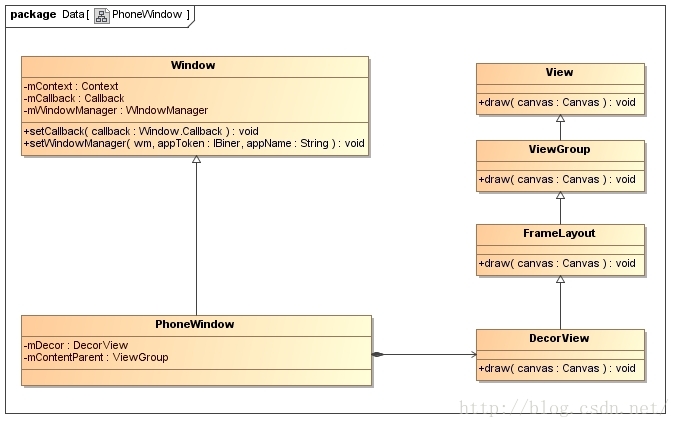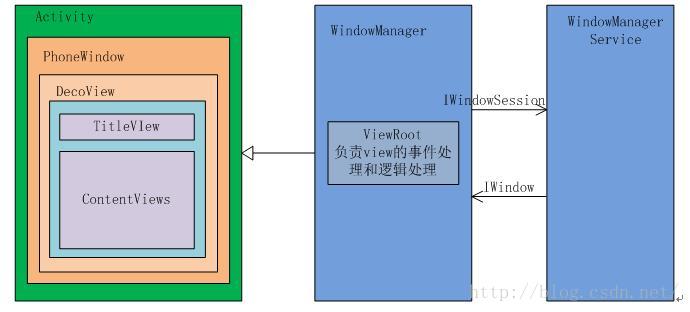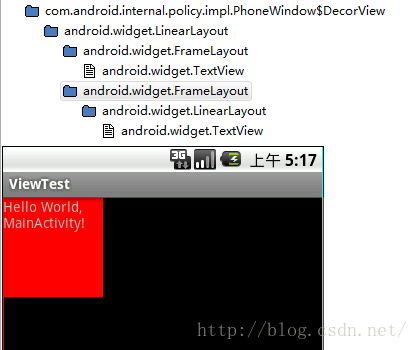从入门应用Hello World 说起,我们简单的用setContentView设置了一个布局,然后启动我们的应用,手机界面就显示出Hello World的布局,这个背后到底发生了什么,这就是我今天所研究的对象。
1.概述
首先弄清楚几个跟View有关的概念
-
窗口(Window):这是一个纯语义的说法,即程序员所看到的屏幕上的某个独立的界面,比如一个带有Title Bar 的Activity 界面、一个对话框、一个Menu 菜单等,这些都称之为窗口。这里所说的窗口管理一般也都泛指所有这些窗口,在Android 的英文相关文章中则直接使用Window 这个单词。而从WmS 的角度来讲,窗口是接收用户消息的最小单元,WmS 内部用特定的类表示一个窗口,以实现对窗口的管理。WmS 接收到用户消息后,首先要判断这个消息属于哪个窗口,然后通过IPC 调用把这个消息传递给客户端的ViewRoot 类。
-
Window 类:该类在android.view 包中,是一个abstract 类,该类是对包含有可视界面的窗口的一种包装。所谓的可视界面就是指各种View 或者ViewGroup,一般可以通过res/layout 目录下的xml 文件描述。
-
ViewRoot 类:该类在android.view 包中,客户端申请创建窗口时需要一个客户端代理,用以和WmS 进行交互,这个就是ViewRoot 的功能,每个客户端的窗口都会对应一个ViewRoot 类。
-
W 类:该类是ViewRoot 类的一个内部类,继承于Binder,用于向WmS 提供一个IPC 接口,从而让WmS 控制窗口客户端的行为。
描述一个窗口之所以使用这么多类的原因在于,窗口的概念存在于客户端和服务端(WmS)之中,客户端所理解的窗口和服务端理解的窗口是不同的,因此,在客户端和服务端会用不同的类来描述窗口。同时,无论是在客户端还是服务端,对窗口都有不同层面的抽象,比如在客户端,用户能看到的窗口一般是View 或者ViewGroup 组成的窗口,而与Activity 对应的窗口却是一个DecorView 类,而具备常规Phone 操作接口的窗口却又是一个PhoneWindow 类。
关系图盗用老罗的图片描述下
至于一个手机窗口的具体组成,网上也有图描述的很清楚了
一般来说DecoView包含一个LinearLayout,(这里的一般指的是R.Layout.screen_title后续会有介绍)这个LinearLayout又包含标题和内容区域两个FramLayout,用SDK中tools文件夹下hierarchyviewer bat 查看ViewTree可以证实这一点
同样可以在代码中证实这一点
获取ContentView: findViewById(android.R.id.content)
获取ContentView上一级:ContentView.getParent
获取DecorView:上面的对象再getParent 或者直接 getWindow().getDecorView()
理论说了这么多,talking is cheap, show me the code!
2.setContentView源码解析
Acvitivity.setContentView
/**
* Set the activity content from a layout resource. The resource will be
* inflated, adding all top-level views to the activity.
*
* @param layoutResID Resource ID to be inflated.
*/
public void setContentView(int layoutResID) {
getWindow().setContentView(layoutResID);
}
public Window getWindow() {
return mWindow;
}
getWindow()到底是个什么鬼,打印一下发现是 com.android.internal.policy.impl.PhoneWindow
接下来看 PhoneWindow.setContentView
@Override
public void setContentView(int layoutResID) {
if (mContentParent == null) {
installDecor(); // 1、生成DecorView和mContentParent
} else {
mContentParent.removeAllViews();
}
mLayoutInflater.inflate(layoutResID, mContentParent);// 2、将layoutResId的布局添加到mContentParent中
final Callback cb = getCallback();<span style="font-family: Arial, Helvetica, sans-serif;">// 3、窗口回调函数</span>
if (cb != null) {
cb.onContentChanged();
}
}
我们可以看到,setContentView的基本流程简单概括就是如下几步:
1、构建mDecor对象和mContentParent。mDecor就是整个窗口的顶层视图,它一般包含了Title和ContentView两个区域 ,Title区域就是我们的标题栏,ContentView区域就是显示我们xml布局内容中的区域。
2、设置一些关于窗口的属性,初始化标题栏区域和内容显示区域;
3、调用Window的回调方法。
下面详细解读上面三个部分
2.1 构建mDecor对象和mContentParent
重点分析PhoneWindow.installDecor函数
// 构建mDecor对象,并且初始化标题栏和Content Parent(我们要显示的内容区域)
private void installDecor() {
if (mDecor == null) {
mDecor = generateDecor(); // 1、构建DecorView
mDecor.setDescendantFocusability(ViewGroup.FOCUS_AFTER_DESCENDANTS);
mDecor.setIsRootNamespace(true);
}
if (mContentParent == null) {
mContentParent = generateLayout(mDecor); // 2、获取ContentView容器,即显示内容的区域
mTitleView = (TextView)findViewById(com.android.internal.R.id.title); //3、设置Title等
if (mTitleView != null) {
if ((getLocalFeatures() & (1 << FEATURE_NO_TITLE)) != 0) {
View titleContainer = findViewById(com.android.internal.R.id.title_container);
if (titleContainer != null) {
titleContainer.setVisibility(View.GONE);
} else {
mTitleView.setVisibility(View.GONE);
}
if (mContentParent instanceof FrameLayout) {
((FrameLayout)mContentParent).setForeground(null);
}
} else {
mTitleView.setText(mTitle);
}
}
}
}
protected DecorView generateDecor() {
return new DecorView(getContext(), -1); // 构建mDecor对象
}接着看PhoneWindow.generateLayout,这个函数有点长,也是本文分析的重点,稍微精简一下
// 返回用于显示我们设置的页面内容的ViewGroup容器
protected ViewGroup generateLayout(DecorView decor) {
// Apply data from current theme.
// 1、获取窗口的Style属性
TypedArray a = getWindowStyle();
if (false) {
System.out.println("From style:");
String s = "Attrs:";
for (int i = 0; i < com.android.internal.R.styleable.Window.length; i++) {
s = s + " " + Integer.toHexString(com.android.internal.R.styleable.Window[i]) + "="
+ a.getString(i);
}
System.out.println(s);
}
// 窗口是否是浮动的
mIsFloating = a.getBoolean(com.android.internal.R.styleable.Window_windowIsFloating, false);
int flagsToUpdate = (FLAG_LAYOUT_IN_SCREEN|FLAG_LAYOUT_INSET_DECOR)
& (~getForcedWindowFlags());
if (mIsFloating) {
setLayout(WRAP_CONTENT, WRAP_CONTENT);
setFlags(0, flagsToUpdate);
} else {
setFlags(FLAG_LAYOUT_IN_SCREEN|FLAG_LAYOUT_INSET_DECOR, flagsToUpdate);
}
// 设置是否不显示title区域
if (a.getBoolean(com.android.internal.R.styleable.Window_windowNoTitle, false)) {
requestFeature(FEATURE_NO_TITLE);
}
// 设置全屏的flag
if (a.getBoolean(com.android.internal.R.styleable.Window_windowFullscreen, false)) {
setFlags(FLAG_FULLSCREEN, FLAG_FULLSCREEN&(~getForcedWindowFlags()));
}
if (a.getBoolean(com.android.internal.R.styleable.Window_windowShowWallpaper, false)) {
setFlags(FLAG_SHOW_WALLPAPER, FLAG_SHOW_WALLPAPER&(~getForcedWindowFlags()));
}
WindowManager.LayoutParams params = getAttributes();
// 设置输入法模式
if (!hasSoftInputMode()) {
params.softInputMode = a.getInt(
com.android.internal.R.styleable.Window_windowSoftInputMode,
params.softInputMode);
}
if (a.getBoolean(com.android.internal.R.styleable.Window_backgroundDimEnabled,
mIsFloating)) {
/* All dialogs should have the window dimmed */
if ((getForcedWindowFlags()&WindowManager.LayoutParams.FLAG_DIM_BEHIND) == 0) {
params.flags |= WindowManager.LayoutParams.FLAG_DIM_BEHIND;
}
params.dimAmount = a.getFloat(
android.R.styleable.Window_backgroundDimAmount, 0.5f);
}
// 窗口动画
if (params.windowAnimations == 0) {
params.windowAnimations = a.getResourceId(
com.android.internal.R.styleable.Window_windowAnimationStyle, 0);
}
// The rest are only done if this window is not embedded; otherwise,
// the values are inherited from our container.
if (getContainer() == null) {
if (mBackgroundDrawable == null) {
if (mBackgroundResource == 0) {
mBackgroundResource = a.getResourceId(
com.android.internal.R.styleable.Window_windowBackground, 0);
}
if (mFrameResource == 0) {
mFrameResource = a.getResourceId(com.android.internal.R.styleable.Window_windowFrame, 0);
}
if (false) {
System.out.println("Background: "
+ Integer.toHexString(mBackgroundResource) + " Frame: "
+ Integer.toHexString(mFrameResource));
}
}
mTextColor = a.getColor(com.android.internal.R.styleable.Window_textColor, 0xFF000000);
}
// Inflate the window decor.
// 2、根据一些属性来选择不同的顶层视图布局,例如设置了FEATURE_NO_TITLE的属性,那么就选择没有Title区域的那么布局;
// layoutResource布局就是整个Activity的布局,其中含有title区域和content区域,content区域就是用来显示我通过
// setContentView设置进来的内容区域,也就是我们要显示的视图。
int layoutResource;
int features = getLocalFeatures();
// System.out.println("Features: 0x" + Integer.toHexString(features));
if ((features & ((1 << FEATURE_LEFT_ICON) | (1 << FEATURE_RIGHT_ICON))) != 0) {
if (mIsFloating) {
layoutResource = com.android.internal.R.layout.dialog_title_icons;
} else {
layoutResource = com.android.internal.R.layout.screen_title_icons;
}
// System.out.println("Title Icons!");
} else if ((features & ((1 << FEATURE_PROGRESS) | (1 << FEATURE_INDETERMINATE_PROGRESS))) != 0) {
// Special case for a window with only a progress bar (and title).
// XXX Need to have a no-title version of embedded windows.
layoutResource = com.android.internal.R.layout.screen_progress;
// System.out.println("Progress!");
} else if ((features & (1 << FEATURE_CUSTOM_TITLE)) != 0) {
// Special case for a window with a custom title.
// If the window is floating, we need a dialog layout
if (mIsFloating) {
layoutResource = com.android.internal.R.layout.dialog_custom_title;
} else {
layoutResource = com.android.internal.R.layout.screen_custom_title;
}
} else if ((features & (1 << FEATURE_NO_TITLE)) == 0) {
// If no other features and not embedded, only need a title.
// If the window is floating, we need a dialog layout
if (mIsFloating) {
layoutResource = com.android.internal.R.layout.dialog_title;
} else {
layoutResource = com.android.internal.R.layout.screen_title;
}
// System.out.println("Title!");
} else {
// Embedded, so no decoration is needed.
layoutResource = com.android.internal.R.layout.screen_simple;
// System.out.println("Simple!");
}
mDecor.startChanging();
// 3、加载视图
View in = mLayoutInflater.inflate(layoutResource, null);
// 4、将layoutResource的内容添加到mDecor中
decor.addView(in, new ViewGroup.LayoutParams(MATCH_PARENT, MATCH_PARENT));
// 5、获取到我们的内容显示区域,这是一个ViewGroup类型的,其实是FrameLayout
ViewGroup contentParent = (ViewGroup)findViewById(ID_ANDROID_CONTENT);
if (contentParent == null) {
throw new RuntimeException("Window couldn't find content container view");
}
if ((features & (1 << FEATURE_INDETERMINATE_PROGRESS)) != 0) {
ProgressBar progress = getCircularProgressBar(false);
if (progress != null) {
progress.setIndeterminate(true);
}
}
// 6、设置一些背景、title等属性
// Remaining setup -- of background and title -- that only applies
// to top-level windows.
if (getContainer() == null) {
Drawable drawable = mBackgroundDrawable;
if (mBackgroundResource != 0) {
drawable = getContext().getResources().getDrawable(mBackgroundResource);
}
mDecor.setWindowBackground(drawable);
drawable = null;
if (mFrameResource != 0) {
drawable = getContext().getResources().getDrawable(mFrameResource);
}
mDecor.setWindowFrame(drawable);
}
return contentParent;
}第一直觉就是看返回的是个神马东东,
ViewGroup contentParent = (ViewGroup)findViewById(ID_ANDROID_CONTENT);这不就是id为content的View吗?
该方法会做如下事情:
1、根据窗口的风格修饰类型为该窗口选择不同的窗口布局文件(根视图)。这些窗口修饰布局文件指定一个用来存放
Activity自定义布局文件的ViewGroup视图,一般为FrameLayout 其id 为: android:id="@android:id/content"。
例如窗口修饰类型包括FullScreen(全屏)、NoTitleBar(不含标题栏)等。选定窗口修饰类型有两种:
①、指定requestFeature()指定窗口修饰符,PhoneWindow对象调用getLocalFeature()方法获取值;
②、为我们的Activity配置相应属性,即android:theme=“”,PhoneWindow对象调用getWindowStyle()方法
获取值。
举例如下,隐藏标题栏有如下方法:requestWindowFeature(Window.FEATURE_NO_TITLE);
或者 为Activity配置xml属性:android:theme=”@android:style/Theme.NoTitleBar”。
看到这里很好理解:在Activity中必须在setContentView之前调用requestFeature()方法。
2. 确定好窗口风格之后,选定该风格对应的布局文件,这些布局文件位于 frameworks/base/core/res/layout/ ,在sdk下面也可以看到。
典型的窗口布局文件有:
R.layout.dialog_titile_icons
R.layout.screen_title_icons
R.layout.screen_progress
R.layout.dialog_custom_title
R.layout.dialog_title
R.layout.screen_title // 最常用的Activity窗口修饰布局文件
R.layout.screen_simple //全屏的Activity窗口布局文件
R.layout.screen_title就是HelloWorld应用用到的布局,我们一起看下具体布局
如果没有源码的话,sdk下面也可以看到(sdk\platforms\android-5.0.1\data\res\layout)
<!--
This is an optimized layout for a screen, with the minimum set of features
enabled.
-->
<LinearLayout xmlns:android="http://schemas.android.com/apk/res/android"
android:orientation="vertical"
android:fitsSystemWindows="true">
<!-- Popout bar for action modes -->
<ViewStub android:id="@+id/action_mode_bar_stub"
android:inflatedId="@+id/action_mode_bar"
android:layout="@layout/action_mode_bar"
android:layout_width="match_parent"
android:layout_height="wrap_content"
android:theme="?attr/actionBarTheme" />
<FrameLayout
android:layout_width="match_parent"
android:layout_height="?android:attr/windowTitleSize"
style="?android:attr/windowTitleBackgroundStyle">
<TextView android:id="@android:id/title"
style="?android:attr/windowTitleStyle"
android:background="@null"
android:fadingEdge="horizontal"
android:gravity="center_vertical"
android:layout_width="match_parent"
android:layout_height="match_parent" />
</FrameLayout>
<FrameLayout android:id="@android:id/content"
android:layout_width="match_parent"
android:layout_height="0dip"
android:layout_weight="1"
android:foregroundGravity="fill_horizontal|top"
android:foreground="?android:attr/windowContentOverlay" />
</LinearLayout>该布局文件很简单,一个LinearLayout下包含了两个子FrameLayout视图,
第一个FrameLayout用来显示标题栏(TitleBar),该TextView 视图id为title(android:id="@android:id/title");
第二个FrameLayout用来显示我们Activity的布局文件的父视图, 该FrameLayoutid为content(android:id="@android:id/content") 。
这一点与用hierarchyviewer工具前面看到的布局结构一致。
2.2 加载资源文件到contentView
我们确定窗口修饰布局文件后,mDecor做为根视图将该窗口布局对应的视图添加进去,并且获取id为content
的View,将其赋值给mContentParent对象,即我们前面中提到的第二个FrameLayout。这样Decor
View里面有内容了。再次回到PhoneWindow.setContentView()
@Override
public void setContentView(int layoutResID) {
if (mContentParent == null) {
installDecor();
} else {
mContentParent.removeAllViews();
}
mLayoutInflater.inflate(layoutResID, mContentParent);
final Callback cb = getCallback();
if (cb != null) {
cb.onContentChanged();
}
}// 为节省篇幅,删除一些调试代码
public View inflate(int resource, ViewGroup root) {
return inflate(resource, root, root != null);
}
public View inflate(int resource, ViewGroup root, boolean attachToRoot) {
XmlResourceParser parser = getContext().getResources().getLayout(resource);
try {
return inflate(parser, root, attachToRoot);
} finally {
parser.close();
}
}
public View inflate(XmlPullParser parser, ViewGroup root, boolean attachToRoot) {
synchronized (mConstructorArgs) {
final AttributeSet attrs = Xml.asAttributeSet(parser);
Context lastContext = (Context)mConstructorArgs[0];
mConstructorArgs[0] = mContext;
View result = root;
try {
// Look for the root node.
int type;
while ((type = parser.next()) != XmlPullParser.START_TAG &&
type != XmlPullParser.END_DOCUMENT) {
// Empty
}
if (type != XmlPullParser.START_TAG) {
throw new InflateException(parser.getPositionDescription() + ": No start tag found!");
}
final String name = parser.getName();
// 根标签为merge时,root不能为空
if (TAG_MERGE.equals(name)) {
if (root == null || !attachToRoot) {
throw new InflateException("<merge /> can be used only with a valid "
+ "ViewGroup root and attachToRoot=true");
}
rInflate(parser, root, attrs, false);
} else {
// Temp is the root view that was found in the xml
View temp;
if (TAG_1995.equals(name)) {
temp = new BlinkLayout(mContext, attrs);
} else {
temp = createViewFromTag(root, name, attrs);
}
ViewGroup.LayoutParams params = null;
if (root != null) {
// Create layout params that match root, if supplied
params = root.generateLayoutParams(attrs);
if (!attachToRoot) {
// Set the layout params for temp if we are not attaching.
// (If we are, we use addView, below)
temp.setLayoutParams(params);
}
}
// 解析temp的所有子View
rInflate(parser, temp, attrs, true);
// 将temp添加到root中
if (root != null && attachToRoot) {
root.addView(temp, params);
}
// 如果未指定root或者不附加到root,则返回xml所代表的view;
if (root == null || !attachToRoot) {
result = temp;
}
}
} catch (XmlPullParserException e) {
InflateException ex = new InflateException(e.getMessage());
ex.initCause(e);
throw ex;
} catch (IOException e) {
InflateException ex = new InflateException(parser.getPositionDescription()+ ": " + e.getMessage());
ex.initCause(e);
throw ex;
} finally {
// Don't retain static reference on context.
mConstructorArgs[0] = lastContext;
mConstructorArgs[1] = null;
}
return result;
}
}这里又会调用到rInflate方法
void rInflate(XmlPullParser parser, View parent, final AttributeSet attrs,
boolean finishInflate) throws XmlPullParserException, IOException {
final int depth = parser.getDepth();
int type;
while (((type = parser.next()) != XmlPullParser.END_TAG ||
parser.getDepth() > depth) && type != XmlPullParser.END_DOCUMENT) {
if (type != XmlPullParser.START_TAG) {
continue;
}
final String name = parser.getName();
if (TAG_REQUEST_FOCUS.equals(name)) {
parseRequestFocus(parser, parent);
} else if (TAG_INCLUDE.equals(name)) {
if (parser.getDepth() == 0) {
throw new InflateException("<include /> cannot be the root element");
}
parseInclude(parser, parent, attrs);
} else if (TAG_MERGE.equals(name)) {
throw new InflateException("<merge /> must be the root element");
} else if (TAG_1995.equals(name)) {
final View view = new BlinkLayout(mContext, attrs);
final ViewGroup viewGroup = (ViewGroup) parent;
final ViewGroup.LayoutParams params = viewGroup.generateLayoutParams(attrs);
rInflate(parser, view, attrs, true);
viewGroup.addView(view, params);
} else {
final View view = createViewFromTag(parent, name, attrs);
final ViewGroup viewGroup = (ViewGroup) parent;
final ViewGroup.LayoutParams params = viewGroup.generateLayoutParams(attrs);
rInflate(parser, view, attrs, true);
viewGroup.addView(view, params);
}
}
if (finishInflate) parent.onFinishInflate();
}看了这里,同学们就会明白,为什么 不建议在布局文件中做过多地View嵌套 了吧,层层递归啊
2.3.通知Callback,回调onContentChanged方法
这里的callback是个什么东东,老办法打印一下发现就是我们自己的MainActivity对象,很显然我们自己的Activity是没重写onContentChanged这个方法的,向上查找发现Activity.java的代码final void attach(...) {
...
mWindow = PolicyManager.makeNewWindow(this);
mWindow.setCallback(this);
...
}
public void onContentChanged() {
}这个callback设置的就是Activity自己本身,是在attach()方法被调用的时候生成的,而默认的onContentChanged是空的,我们自己的MainActivity可以重写这个方法来监听ContentView发生改变的事件。
小结一下整个过程:
1、创建一个DecorView对象,该对象将作为整个应用窗口的根视图
2、根据theam值或代码requestFeature()值,调用getLocalFeature()获取feature值,进而DecorView加载不同的布局文件
3、获取Activity的布局文件存放的位置(mContentParent)即DecorView布局中id为content的FrameLayout指定 。
4、将Activity的布局文件添加至id为content的FrameLayout(mContentParent)内。
最后,当AMS(ActivityManagerService)准备resume一个Activity时,会回调该Activity的handleResumeActivity()方法,
该方法会调用Activity的makeVisible方法 ,显示我们刚才创建的mDecor 视图。
3.怎样加载到Activity
之前研究过Activity启动原理,会调用到ActivityThread#handlerLaunchActivity方法
public final class ActivityThread {
......
private final void handleLaunchActivity(ActivityClientRecord r, Intent customIntent) {
......
Activity a = performLaunchActivity(r, customIntent);
if (a != null) {
r.createdConfig = new Configuration(mConfiguration);
Bundle oldState = r.state;
handleResumeActivity(r.token, false, r.isForward);
......
} else {
......
}
}
......
}接着看ActivityThread#performLaunchActivity
public final class ActivityThread {
......
private final Activity performLaunchActivity(ActivityClientRecord r, Intent customIntent) {
ActivityInfo aInfo = r.activityInfo;
if (r.packageInfo == null) {
r.packageInfo = getPackageInfo(aInfo.applicationInfo,
Context.CONTEXT_INCLUDE_CODE);
}
ComponentName component = r.intent.getComponent();
if (component == null) {
component = r.intent.resolveActivity(
mInitialApplication.getPackageManager());
r.intent.setComponent(component);
}
if (r.activityInfo.targetActivity != null) {
component = new ComponentName(r.activityInfo.packageName,
r.activityInfo.targetActivity);
}
Activity activity = null;
try {
java.lang.ClassLoader cl = r.packageInfo.getClassLoader();
activity = mInstrumentation.newActivity(
cl, component.getClassName(), r.intent);
r.intent.setExtrasClassLoader(cl);
if (r.state != null) {
r.state.setClassLoader(cl);
}
} catch (Exception e) {
......
}
try {
Application app = r.packageInfo.makeApplication(false, mInstrumentation);
......
if (activity != null) {
ContextImpl appContext = new ContextImpl();
appContext.init(r.packageInfo, r.token, this);
appContext.setOuterContext(activity);
CharSequence title = r.activityInfo.loadLabel(appContext.getPackageManager());
Configuration config = new Configuration(mConfiguration);
......
activity.attach(appContext, this, getInstrumentation(), r.token,
r.ident, app, r.intent, r.activityInfo, title, r.parent,
r.embeddedID, r.lastNonConfigurationInstance,
r.lastNonConfigurationChildInstances, config);
if (customIntent != null) {
activity.mIntent = customIntent;
}
r.lastNonConfigurationInstance = null;
r.lastNonConfigurationChildInstances = null;
activity.mStartedActivity = false;
int theme = r.activityInfo.getThemeResource();
if (theme != 0) {
activity.setTheme(theme);
}
activity.mCalled = false;
mInstrumentation.callActivityOnCreate(activity, r.state);
......
r.activity = activity;
r.stopped = true;
if (!r.activity.mFinished) {
activity.performStart();
r.stopped = false;
}
if (!r.activity.mFinished) {
if (r.state != null) {
mInstrumentation.callActivityOnRestoreInstanceState(activity, r.state);
}
}
if (!r.activity.mFinished) {
activity.mCalled = false;
mInstrumentation.callActivityOnPostCreate(activity, r.state);
if (!activity.mCalled) {
throw new SuperNotCalledException(
"Activity " + r.intent.getComponent().toShortString() +
" did not call through to super.onPostCreate()");
}
}
}
r.paused = true;
mActivities.put(r.token, r);
} catch (SuperNotCalledException e) {
......
} catch (Exception e) {
......
}
return activity;
}
......
}1.收集要启动的Activity的相关信息,主要package和component信息
2.通过ClassLoader将要启动的Activity类加载进来
3.根据AndroidManifest.xml配置文件中的Application标签的信息来创建Application
4.通过attach方法将这些上下文信息设置到MainActivity中
5.调用Activity的onCreate方法
上面的第5步就会调用到本文中研究到的的setContentView方法,DecorView已经创建并初始化完毕,并且Activity的布局文件已经成功添加到DecorView的mContentParent中,但是DecorView并没有添加到WindowManager中去,也无法接收外界的输入,只有到Acitivity的makeVisible()被调用时,DecorView才真正完成了添加和显示过程。再回到handleLaunchActivity中,调完performLaunchActivity之后,接着调用handleResumeActivity,我们看ActivityThread#handleResumeActivity
//系统resume一个Activity时,调用此方法
final void handleResumeActivity(IBinder token, boolean clearHide, boolean isForward) {
ActivityRecord r = performResumeActivity(token, clearHide);
//...
if (r.activity.mVisibleFromClient) {
r.activity.makeVisible();
}
}接下来看Activity#makeVisible方法
void makeVisible() {
if (!mWindowAdded) {
ViewManager wm = getWindowManager();
wm.addView(mDecor, getWindow().getAttributes());
mWindowAdded = true;
}
mDecor.setVisibility(View.VISIBLE);
}