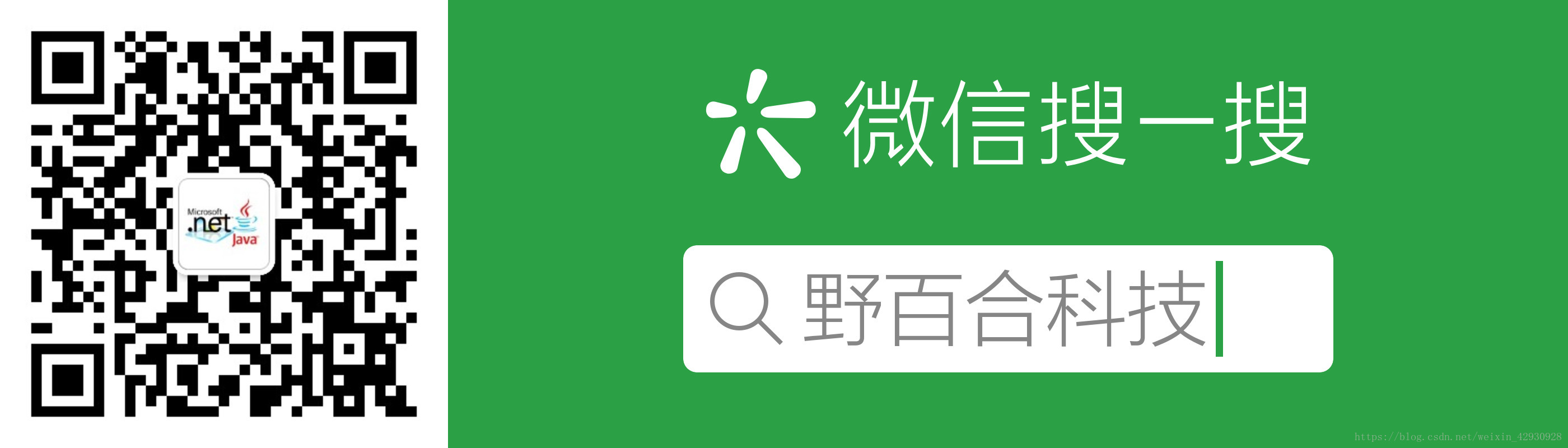需要安装node.js,如何安装请自行百度
1、使用vs2017 创建项目,选择ASP.NET Core Web应用程序,名称为:ASPNetAngularDemo
选择angular项目,可以看到是 .NET Core 版本:ASP.NET Core 2.0
创建完项目后,最终项目结构如下
2、运行,点击CTRL+F5运行,项目默认存在三个菜单
3、我们新添加一个菜单到项目中
3.1 在ClientApp\app\components下添加新文件夹:test。并在test文件夹下添加两个文件:test.component.html和test.component.ts
可以根据fetchdata文件夹中的文件内容添加,在test.component.html文件中添加如下内容
<h1>Test Angular</h1>
<table class="table" *ngIf="models">
<thead>
<tr>
<th>
First
</th>
<th>Second</th>
<th>Third</th>
</tr>
</thead>
<tbody >
<tr *ngFor="let a of models">
<td>{{a.first}}</td>
<td>{{a.second}}</td>
<td>{{a.third}}</td>
</tr>
</tbody>
</table>在test.component.ts文件中添加如下内容
import { Component } from '@angular/core';
@Component({
selector: 'test',
templateUrl: './test.component.html'
})
export class TestComponent {
public models: MyModel[];
constructor() {
this.models =
[
{ 'first': 'first1', 'second': 'second1', 'third': 'third1' },
{ 'first': 'first2', 'second': 'second2', 'third': 'third2' },
{ 'first': 'first3', 'second': 'second3', 'third': 'third3' },
{ 'first': 'first4', 'second': 'second4', 'third': 'third4' }
];
}
}
interface MyModel {
first: string;
second: string;
third: string;
}
3.2 在菜单中添加个Test内容,即在navmenu文件夹下的navemenu.component.html中添加,第30-34行为添加内容
<div class='main-nav'>
<div class='navbar navbar-inverse'>
<div class='navbar-header'>
<button type='button' class='navbar-toggle' data-toggle='collapse' data-target='.navbar-collapse'>
<span class='sr-only'>Toggle navigation</span>
<span class='icon-bar'></span>
<span class='icon-bar'></span>
<span class='icon-bar'></span>
</button>
<a class='navbar-brand' [routerLink]="['/home']">AspNetAngularDemo</a>
</div>
<div class='clearfix'></div>
<div class='navbar-collapse collapse'>
<ul class='nav navbar-nav'>
<li [routerLinkActive]="['link-active']">
<a [routerLink]="['/home']">
<span class='glyphicon glyphicon-home'></span> Home
</a>
</li>
<li [routerLinkActive]="['link-active']">
<a [routerLink]="['/counter']">
<span class='glyphicon glyphicon-education'></span> Counter
</a>
</li>
<li [routerLinkActive]="['link-active']">
<a [routerLink]="['/fetch-data']">
<span class='glyphicon glyphicon-th-list'></span> Fetch data
</a>
</li>
<li [routerLinkActive]="['link-active']">
<a [routerLink]="['/test']">
Test
</a>
</li>
</ul>
</div>
</div>
</div>运行程序,已经可以在左侧菜单中看到Test菜单
那么点击Test菜单是否会跳转到相应的页面呢,可以看到在添加了Test后,并没有进入相应页面,而是跳转到了home页面,这是为什么呢?
在components文件夹中存在三个文件,
可以分别打开看一下其中的内容。可以看到在app.shared.module.ts文件中都有一些引用,我们就一样画葫芦,添加上对TestComponent的引入,添加的内容在行:12,21,32三行
import { NgModule } from '@angular/core';
import { CommonModule } from '@angular/common';
import { FormsModule } from '@angular/forms';
import { HttpModule } from '@angular/http';
import { RouterModule } from '@angular/router';
import { AppComponent } from './components/app/app.component';
import { NavMenuComponent } from './components/navmenu/navmenu.component';
import { HomeComponent } from './components/home/home.component';
import { FetchDataComponent } from './components/fetchdata/fetchdata.component';
import { CounterComponent } from './components/counter/counter.component';
import { TestComponent } from './components/test/test.component';
@NgModule({
declarations: [
AppComponent,
NavMenuComponent,
CounterComponent,
FetchDataComponent,
HomeComponent,
TestComponent
],
imports: [
CommonModule,
HttpModule,
FormsModule,
RouterModule.forRoot([
{ path: '', redirectTo: 'home', pathMatch: 'full' },
{ path: 'home', component: HomeComponent },
{ path: 'counter', component: CounterComponent },
{ path: 'fetch-data', component: FetchDataComponent },
{ path: 'test', component: TestComponent },
{ path: '**', redirectTo: 'home' }
])
]
})
export class AppModuleShared {
}
再次运行项目,就可以我们写的test的页面了
通过示例,大致了解了项目结构和内容。
项目下载:https://gitee.com/sesametech-group/AspNetAngularDemo