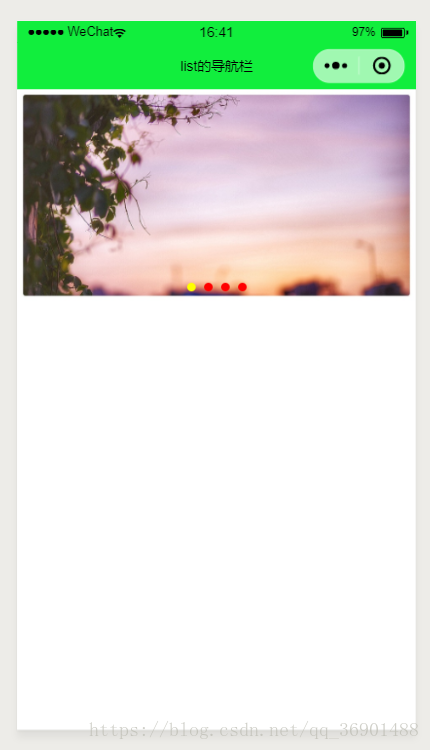新建list目录,然后新建list页面,自动创建的方法在前面第一章说了
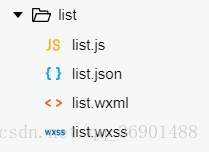
在下面的pages中,会把数组下标为0,也就是第一位当成首页
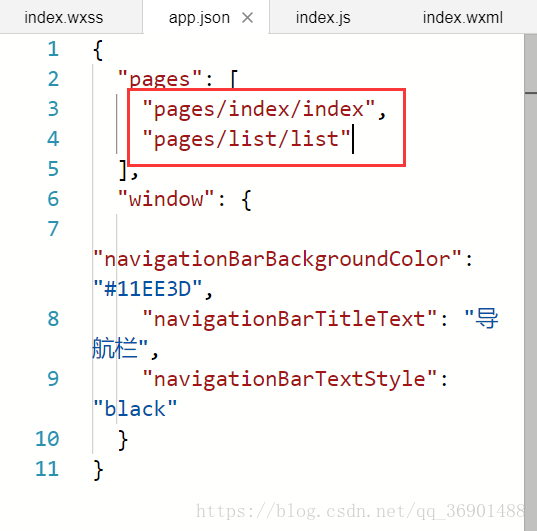
给首页的按钮加上点击事件:handlerClick
<view style='display:{{isShow?"none":"block"}}' catchtap='handlerClick' class='goStudy'>
<text>开启小程序之旅</text>
</view>
</view>在index.js中写事件
//开启小程序之旅按钮的点击事件
handlerClick() {
//点击跳转到list页面
wx.navigateTo({
//把app.json中的路径拿过来前面加上 / 就可以了
url: '/pages/list/list',
})
},这样就能实现跳转了
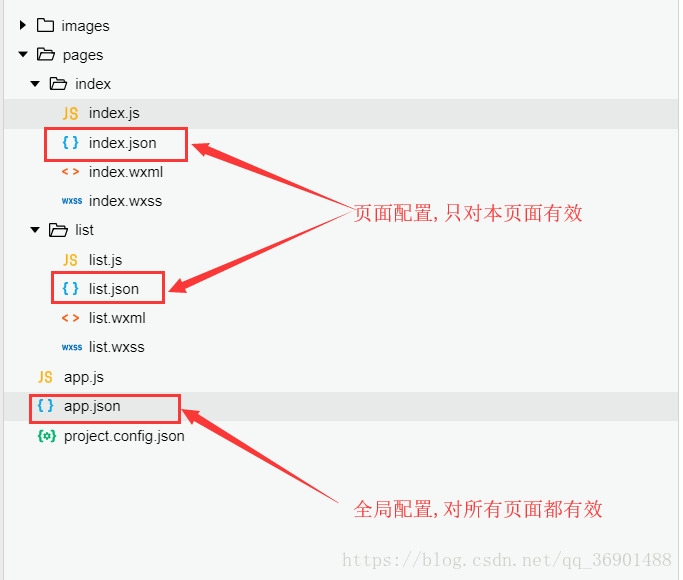
在index.json中写配置可以不用像app.json中那么麻烦,如下就是改变导航栏颜色,不用再在外面包一层window
{
"navigationBarBackgroundColor" : "#FFFF00"
}将list.json中的导航栏改一下:
{
"navigationBarTitleText": "list的导航栏"
}list.wxml
<!--pages/list/list.wxml-->
<view>
<!--
indicator-dots='true':是否显示面板指示点,默认为false
indicator-color='red':指示点颜色
indicator-active-color='yellow':当前选中的指示点颜色
autoplay='true':是否自动切换
-->
<swiper indicator-dots='true' indicator-color='red' indicator-active-color='yellow' autoplay='true'>
<swiper-item>
<image src='/images/detail/carousel/1.jpg'></image>
</swiper-item>
<swiper-item>
<image src='/images/detail/carousel/2.jpeg'></image>
</swiper-item>
<swiper-item>
<image src='/images/detail/carousel/3.jpg'></image>
</swiper-item>
<swiper-item>
<image src='/images/detail/carousel/4.png'></image>
</swiper-item>
</swiper>
</view>swiper组件可在小程序开发文档的组件中学习
list.wxss
/* pages/list/list.wxss */
swiper{
width: 100%;
height: 400rpx;
}
swiper image{
width: 100%;
height: 100%;
}效果图: