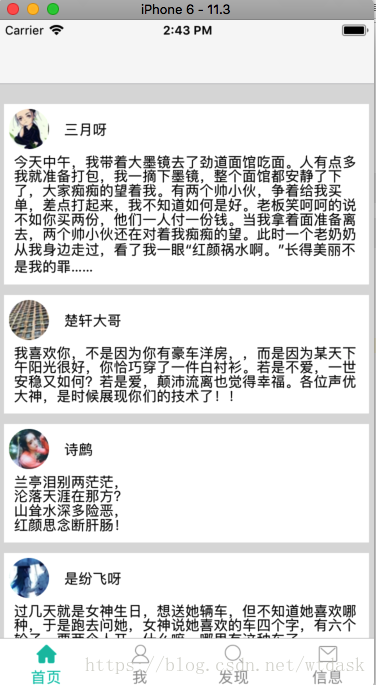据说,react-natvigation是官方推荐使用的,搞不懂为啥官方放弃更新natigator了。所以在上篇文章的基础上使用react-natvigation。
(1)StackNavigator:用来跳转页面和传递参数
(2)TabNavigator:类似底部导航栏,用来在同一屏幕下切换不同界面
(3)DrawerNavigator:侧滑菜单导航栏,用于轻松设置带抽屉导航的屏幕
cd 项目根目录
npm install react-navigation –save
新建WTTabBarItem.js
import React,{Component} from 'react';
import {
Image,
PixelRatio,
} from 'react-native';
export default class TabBarItem extends Component {
render() {
return (
<Image //图标
//拿到当前设备的缩放标准
source={{uri:this.props.focused ? this.props.selectedImage : this.props.normalImage,scale:PixelRatio.get()}}
style={{tintColor: this.props.tintColor, width: 25, height: 25}}
>
</Image>
)
}
}新建WTMain2.js
/**
* Sample React Native App
* https://github.com/facebook/react-native
* @flow
*/
import React, { Component } from 'react';
import {
Platform,
StyleSheet,
Text,
View,
AppRegistry
} from 'react-native';
//引入第三方插件
import {StackNavigator,TabNavigator,TabBarBottom} from 'react-navigation';
//引入其他的模块
import WTTabBarItem from './WTTabBarItem'
import WTHome from './WTHome';
import WTFind from './WTFind';
import WTMessage from './WTMessage';
import WTMine from './WTMine';
const Tab = TabNavigator(
{
Home:{
screen:WTHome,
navigationOptions:({navigation}) => ({
tabBarLabel:'首页',
tabBarIcon:({focused,tintColor}) => (
<WTTabBarItem
tintColor={tintColor}
focused={focused}
normalImage='tabbar_home'
selectedImage='tabbar_home_highlighted'
/>
)
}),
},
Mine:{
screen:WTMine,
navigationOptions:({navigation}) => ({
tabBarLabel:'我',
tabBarIcon:({focused,tintColor}) => (
<WTTabBarItem
tintColor={tintColor}
focused={focused}
normalImage={'tabbar_profile'}
selectedImage={'tabbar_profile_highlighted'}
/>
)
}),
},
Find:{
screen:WTFind,
navigationOptions:({navigation}) => ({
tabBarLabel:'发现',
tabBarIcon:({focused,tintColor}) => (
<WTTabBarItem
tintColor={tintColor}
focused={focused}
normalImage='tabbar_discover'
selectedImage='tabbar_discover_highlighted'
/>
)
}),
},
Message:{
screen:WTMessage,
navigationOptions:({navigation}) => ({
tabBarLabel:'信息',
tabBarIcon:({focused,tintColor}) => (
<WTTabBarItem
tintColor={tintColor}
focused={focused}
normalImage='tabbar_message_center'
selectedImage='tabbar_message_center_highlighted'
/>
)
}),
},
},
{
tabBarComponent:TabBarBottom,
tabBarPosition:'bottom',
swipeEnabled:false,
animationEnabled:false,
lazy:true,
tabBarOptions:{
activeTintColor:'#06c1ae',
inactiveTintColor:'#979797',
style:{backgroundColor:'#ffffff',},
labelStyle: {
fontSize: 15, // 文字大小
},
}
}
);
export default class WTMain2 extends Component {
render() {
return (
<Navigator />
);
}
}
const Navigator = StackNavigator(
{
Tab:{screen:Tab},
Product:{screen:WTMine}
},
{
navigationOptions:{
headerBackTitle:null,
headerTintColor:'#333333',
showIcon:true,
swipeEnabled:false,
animationEnabled:false,
},
mode:'card',
});
const styles = StyleSheet.create({
container: {
flex: 1,
justifyContent: 'center',
alignItems: 'center',
backgroundColor: '#F5FCFF',
}
});
修改App.js
/**
* Sample React Native App
* https://github.com/facebook/react-native
* @flow
*/
import React, { Component } from 'react';
import {
Platform,
StyleSheet,
Text,
View
} from 'react-native';
import WTMain2 from './Component/WTMain2';
export default class App extends Component {
render() {
return (
<WTMain2 />
);
}
}
StackNavigator属性介绍
navigationOptions:配置StackNavigator的一些属性。
title:标题,如果设置了这个导航栏和标签栏的title就会变成一样的,不推荐使用
header:可以设置一些导航的属性,如果隐藏顶部导航栏只要将这个属性设置为null
headerTitle:设置导航栏标题,推荐
headerBackTitle:设置跳转页面左侧返回箭头后面的文字,默认是上一个页面的标题。可以自定义,也可以设置为null
headerTruncatedBackTitle:设置当上个页面标题不符合返回箭头后的文字时,默认改成"返回"
headerRight:设置导航条右侧。可以是按钮或者其他视图控件
headerLeft:设置导航条左侧。可以是按钮或者其他视图控件
headerStyle:设置导航条的样式。背景色,宽高等
headerTitleStyle:设置导航栏文字样式
headerBackTitleStyle:设置导航栏‘返回’文字样式
headerTintColor:设置导航栏颜色
headerPressColorAndroid:安卓独有的设置颜色纹理,需要安卓版本大于5.0
gesturesEnabled:是否支持滑动返回手势,iOS默认支持,安卓默认关闭
screen:对应界面名称,需要填入import之后的页面
mode:定义跳转风格
card:使用iOS和安卓默认的风格
modal:iOS独有的使屏幕从底部画出。类似iOS的present效果
headerMode:返回上级页面时动画效果
float:iOS默认的效果
screen:滑动过程中,整个页面都会返回
none:无动画
cardStyle:自定义设置跳转效果
transitionConfig: 自定义设置滑动返回的配置
onTransitionStart:当转换动画即将开始时被调用的功能
onTransitionEnd:当转换动画完成,将被调用的功能
path:路由中设置的路径的覆盖映射配置
initialRouteName:设置默认的页面组件,必须是上面已注册的页面组件
initialRouteParams:初始路由参数TabNavigator属性介绍
screen:和导航的功能是一样的,对应界面名称,可以在其他页面通过这个screen传值和跳转。
navigationOptions:配置TabNavigator的一些属性
title:标题,会同时设置导航条和标签栏的title
tabBarVisible:是否隐藏标签栏。默认不隐藏(true)
tabBarIcon:设置标签栏的图标。需要给每个都设置
tabBarLabel:设置标签栏的title。推荐
导航栏配置
tabBarPosition:设置tabbar的位置,iOS默认在底部,安卓默认在顶部。(属性值:'top','bottom')
swipeEnabled:是否允许在标签之间进行滑动
animationEnabled:是否在更改标签时显示动画
lazy:是否根据需要懒惰呈现标签,而不是提前,意思是在app打开的时候将底部标签栏全部加载,默认false,推荐为true
trueinitialRouteName: 设置默认的页面组件
backBehavior:按 back 键是否跳转到第一个Tab(首页), none 为不跳转
tabBarOptions:配置标签栏的一些属性iOS属性
activeTintColor:label和icon的前景色 活跃状态下
activeBackgroundColor:label和icon的背景色 活跃状态下
inactiveTintColor:label和icon的前景色 不活跃状态下
inactiveBackgroundColor:label和icon的背景色 不活跃状态下
showLabel:是否显示label,默认开启 style:tabbar的样式
labelStyle:label的样式安卓属性
activeTintColor:label和icon的前景色 活跃状态下
inactiveTintColor:label和icon的前景色 不活跃状态下
showIcon:是否显示图标,默认关闭
showLabel:是否显示label,默认开启 style:tabbar的样式
labelStyle:label的样式 upperCaseLabel:是否使标签大写,默认为true
pressColor:material涟漪效果的颜色(安卓版本需要大于5.0)
pressOpacity:按压标签的透明度变化(安卓版本需要小于5.0)
scrollEnabled:是否启用可滚动选项卡 tabStyle:tab的样式
indicatorStyle:标签指示器的样式对象(选项卡底部的行)。安卓底部会多出一条线,可以将height设置为0来暂时解决这个问题
labelStyle:label的样式
iconStyle:图标样式