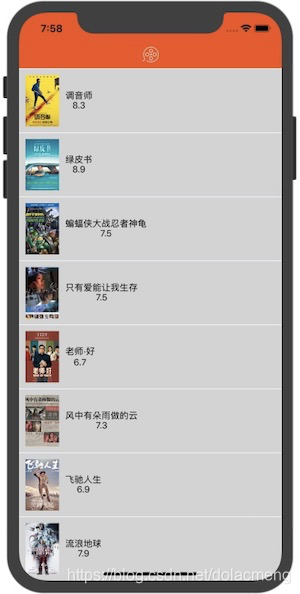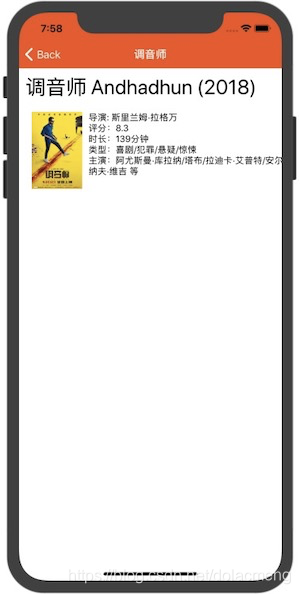上一篇介绍了如何在已有iOS项目中集成React Native。这一篇我们把上一篇的demo做下拓展,添加点击电影跳转到详情页。页面跳转使用React Native推荐的第三方导航控件:react-navigation
集成react-navigation
- 根据官方指引,在终端cd到项目根目录,分别输入以下命令进行集成:
npm install --save react-native-navigation
npm install --save react-native-gesture-handler
react-native link react-native-gesture-handler
- 在iOS项目中,打开Podfile文件,添加RCTLinkingIOS:
pod 'React', :path => '../node_modules/react-native', :subspecs => [
. . . // other subspecs
'RCTLinkingIOS',
. . .
]
然后执行以下命令安装
pod install
至此,react-navigation集成完毕。
使用react-navigation
- 参考官方使用文档,在根目录创建Navigator.js文件,编辑内容如下:
import React from "react";
import { createStackNavigator, createAppContainer } from 'react-navigation'
import HotMovie from './src/page/HotMovie';
import MovieDetail from './src/page/MovieDetail'
const AppNavigator = createStackNavigator(
{
Home: HotMovie,
Details: MovieDetail
},
{
initialRouteName: "Home"
}
)
const AppContainer = createAppContainer(AppNavigator);
export default class Navigator extends React.Component {
render() {
return <AppContainer />;
}
}
其中HotMovie为上一篇中创建的电影列表,MovieDetail为新建的电影详情页,具体如下一步
- 创建MovieDetail.js文件,路径为./src/page/MovieDetail.js,编辑如下:
import React,{Component} from 'react';
import {StyleSheet,Image,Text,View} from 'react-native';
export default class MovieDetail extends Component<Props>{
constructor(props){
super(props)
const { navigation } = props
const itemId = navigation.getParam('itemId', 'NO-ID')
const cover = navigation.getParam('cover')
this.state = {
detail:null,
cover:cover,
itemId:itemId
}
this.fetchData = this.fetchData.bind(this)
}
componentDidMount(){
const requrest_url = "https://movie.douban.com/j/subject_abstract?subject_id="+this.state.itemId
this.fetchData(requrest_url)
}
fetchData(requrest_url){
fetch(requrest_url)
.then((response) => response.json())
.then((responseJson) => {
this.setState({
detail:responseJson.subject
});
})
}
render(){
if (!this.state.detail) {
return this.renderLoadingView();
}
const data = this.state.detail
const state = this.state
return(
<View>
<Text style={{fontSize:32,fontWeight:"400",padding:10}}>{data.title}</Text>
<View style={styles.detailView}>
<Image style={styles.thumbnail} source={{url:state.cover}}></Image>
<View style={styles.rightDetai}>
<Text>导演: {data.directors.join('/')}</Text>
<Text>评分:{data.rate}</Text>
<Text>时长:{data.duration}</Text>
<Text>类型:{this.state.detail.types.join('/')}</Text>
<Text>主演:{this.getDetaiActor()}</Text>
</View>
</View>
</View>
)
}
renderLoadingView(){
return (
<View style={styles.container}>
<Text>
正在加载...
</Text>
</View>
)
}
getDetaiActor(){
return this.state.detail.actors.slice(0,5).join('/')+' 等'
}
}
const styles = StyleSheet.create({
container: {
flex:1,
flexDirection:'column',
alignItems:'center',
justifyContent: 'center',
alignItems: 'center',
height:300
},
detailView: {
flexDirection:'row',
justifyContent: 'flex-start',
height:200,
paddingLeft:20,
paddingTop:10,
paddingRight:10,
},
thumbnail:{
width:79.5,
height:121.5,
},
rightDetai:{
flexDirection:'column',
height:200,
marginLeft:10
}
});
- Index.js文件修改为:
import React from 'react';
import { AppRegistry } from 'react-native';
import HotMovie from './src/page/HotMovie';
import MovieDetail from './src/page/MovieDetail'
import Navigator from './Navigator';
AppRegistry.registerComponent('Navigator', () => Navigator);
AppRegistry.registerComponent('HotMovie', () => HotMovie);
AppRegistry.registerComponent('MovieDetail', () => MovieDetail);
- 在iOS项目中,跳转ViewController.m文件改为如下:
#import "ViewController.h"
#import <React/RCTRootView.h>
@interface ViewController ()
@end
@implementation ViewController
- (void)viewDidLoad {
[super viewDidLoad];
UIButton *button = [[UIButton alloc] initWithFrame:CGRectMake(0, 0, 200, 50)];
button.center = self.view.center;
[button setTitle:@"跳转RN" forState:0];
[button setTitleColor:[UIColor greenColor] forState:0];
[button addTarget:self action:@selector(clickButton:) forControlEvents:UIControlEventTouchUpInside];
[self.view addSubview:button];
}
- (void)clickButton:(UIButton*)button{
NSURL *jsCodeLocation = [NSURL URLWithString:@"http://localhost:8081/index.bundle?platform=ios"];
RCTRootView *rootView =
[[RCTRootView alloc] initWithBundleURL: jsCodeLocation
moduleName: @"Navigator"
initialProperties: nil
launchOptions: nil];
UIViewController *vc = [[UIViewController alloc] init];
vc.view = rootView;
[self presentViewController:vc animated:YES completion:nil];
}
@end
- 在HotMovie.js中添加点击事件,HotMovie.js完整代码如下:
import React, { Component } from 'react';
import {StyleSheet, Image, Text, View, FlatList,TouchableOpacity} from 'react-native';
import { createStackNavigator, createAppContainer } from 'react-navigation'
var REQUEST_URL = "https://movie.douban.com/j/search_subjects?type=movie&tag=%E7%83%AD%E9%97%A8&sort=recommend&page_limit=20&page_start=0"
export default class HotMovie extends Component<Props> {
_onItemClick(item) {
this.props.navigation.navigate('Details',{itemId:item.id,cover:item.cover,title:item.title})
}
constructor(props){
super(props);
this.state = {
movies:null,
}
this.renderMovie = this.renderMovie.bind(this)
this.fetchData = this.fetchData.bind(this)
}
componentDidMount(){
this.fetchData()
}
fetchData(){
fetch(REQUEST_URL)
.then((response) => response.json())
.then((responseJson) => {
this.setState({
movies:responseJson.subjects
});
})
}
render() {
if (!this.state.movies) {
return this.renderLoadingView();
}
return (
<FlatList
data={this.state.movies}
renderItem={this.renderMovie}
style={styles.list}
keyExtractor={item => item.id}
/>
);
}
renderLoadingView(){
return (
<View style={styles.container}>
<Text>
正在加载...
</Text>
</View>
)
}
renderMovie({item}){
return(
<TouchableOpacity style={styles.item} onPress={() => this._onItemClick(item)}>
<Image source={{url:item.cover}} style={styles.thumbnail}/>
<View style={styles.itemRight}>
<Text>{item.title}</Text>
<Text>{item.rate}</Text>
</View>
</TouchableOpacity>
)
}
}
const styles = StyleSheet.create({
container: {
flex:1,
flexDirection:'row',
alignItems:'center',
justifyContent: 'center',
alignItems: 'center',
},
item:{
marginTop:1,
flexDirection:'row',
alignItems:'center',
justifyContent: 'flex-start',
height:100,
backgroundColor:'lightgray',
paddingLeft:10
},
thumbnail:{
width:53,
height:81,
backgroundColor:'lightgray'
},
itemRight:{
height:100,
justifyContent: 'center',
alignItems:'center',
paddingLeft:10
},
list: {
backgroundColor: "#F5FCFF"
}
});
其中this.props.navigation.navigate('Details')即为react-navigation的导航跳转方法,但此方法不能跳转相同的页面(会没有效果),如果要多次push同样的页面,需要改为:
this.props.navigation.push('Details')
导航返回的话:
this.props.navigation.goBack()
- 设置导航标题
根据不同的需求,我们先看下官方的示例:
- 如果标题是固定的,定义一个名为navigationOptions的static的属性,返回一个包含配置的对象,如:
class HomeScreen extends React.Component {
static navigationOptions = {
title: 'Home',
};
/* render function, etc */
}
- 如果是需要从上层参数中获取,代码如:
class DetailsScreen extends React.Component {
static navigationOptions = ({ navigation }) => {
return {
title: navigation.getParam('otherParam', 'A Nested Details Screen'),
};
};
/* render function, etc */
}
- 如果要修改标题,代码如:
<Button
title="Update the title"
onPress={() => this.props.navigation.setParams({otherParam: 'Updated!'})}
/>
- 如果需要修改样式,代码如::
class HomeScreen extends React.Component {
static navigationOptions = {
title: 'Home',
headerStyle: {
backgroundColor: '#f4511e',
},
headerTintColor: '#fff',
headerTitleStyle: {
fontWeight: 'bold',
},
};
/* render function, etc */
}
- 以上只是设置了首页的导航栏样式,我们希望全局设置,那直接回到最前面createStackNavigator代码处,修改:
const RootStack = createStackNavigator(
{
Home: HomeScreen,
Details: DetailsScreen,
},
{
initialRouteName: 'Home',
/* The header config from HomeScreen is now here */
defaultNavigationOptions: {
headerStyle: {
backgroundColor: '#f4511e',
},
headerTintColor: '#fff',
headerTitleStyle: {
fontWeight: 'bold',
},
},
}
);
- 有时,我们想把标题改为自定义控件,例如显示图片或者按钮,我们可以这样:
class LogoTitle extends React.Component {
render() {
return (
<Image
source={require('./spiro.png')}
style={{ width: 30, height: 30 }}
/>
);
}
}
class HomeScreen extends React.Component {
static navigationOptions = {
// headerTitle instead of title
headerTitle: <LogoTitle />,
};
/* render function, etc */
}
回到我们的demo示例,我们希望整个App导航栏的背景颜色值是#f4511e,文字为白色,故在Navigator.js中统一配置,Navigator.js完整代码如下:
import React from "react";
import { createStackNavigator, createAppContainer } from 'react-navigation'
import HotMovie from './src/page/HotMovie';
import MovieDetail from './src/page/MovieDetail'
const AppNavigator = createStackNavigator(
{
Home: HotMovie,
Details: MovieDetail
},
{
defaultNavigationOptions: {
headerTintColor: '#fff',
headerStyle: {
backgroundColor: '#f4511e',
},
headerTitleStyle: {
fontWeight: 'bold',
},
},
navigationOptions: {
tabBarLabel: 'Home!',
},
}
)
const AppContainer = createAppContainer(AppNavigator);
export default class Navigator extends React.Component {
render() {
return <AppContainer />;
}
}
首页(电影列表)的导航栏标题为指定图片movie.png (对应路径为:项目根目录/src/images/movie.png),故修改HotMovie.js为:
import React, { Component } from 'react';
import {StyleSheet, Image, Text, View, FlatList,TouchableOpacity} from 'react-native';
import { createStackNavigator, createAppContainer } from 'react-navigation'
var REQUEST_URL = "https://movie.douban.com/j/search_subjects?type=movie&tag=%E7%83%AD%E9%97%A8&sort=recommend&page_limit=20&page_start=0"
class LogoTitle extends React.Component {
render() {
return (
<Image
source={require('../image/movie.png')}
style={{ width: 30, height: 30 }}
/>
);
}
}
export default class HotMovie extends Component<Props> {
static navigationOptions = {
headerTitle: <LogoTitle />,
};
//....省略代码
}
const styles = StyleSheet.create({
//...省略代码
});
在电影详情页,我们根据上一页面传递来的电影名称参数来设置标题,缺省值为电影详情:
import React,{Component} from 'react';
import {StyleSheet,Image,Text,View} from 'react-native';
export default class MovieDetail extends Component<Props>{
static navigationOptions = ({ navigation }) => {
return {
title:navigation.getParam('title','电影详情')
}
}
//...省略代码
}
const styles = StyleSheet.create({
//...省略代码
});
完整源代码:https://github.com/dolacmeng/RNProject/tree/master
运行效果: