注:无论是display:table方式还是display:inline-block方式,想要实现子元素水平或垂直或水平垂直都居中,一定不要忘记给父元素设置font-size:0消除默认间隙,不然会有误差。
1.图片或背景图与文字的对齐
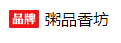
给图片和文字的父容器设置font-size:0,然后单独给文字设置字体大小,因为inline-block元素会产生水平和垂直方向的默认间隙,可以通过给父容器设置font-size:0消除默认间隙,然后将图片容器设置为inline-block元素,如果是插入图片img本身就是inline-block元素就不用设了,然后设置图片容器的垂直对齐方式为vertical-align: top。
<style> * { margin: 0; padding: 0; } //方法一,inline-block .title { font-size: 0; margin: 10px; } .brand { display: inline-block; vertical-align: top; width: 30px; height: 18px; background: url("images/[email protected]") no-repeat; background-size: cover; } .name { margin-left: 6px; font-size: 16px; line-height: 18px; } .title2 { font-size: 0; margin: 10px; } .brand2 { vertical-align: top; width: 30px; height: 18px; } .name2 { margin-left: 6px; font-size: 16px; line-height: 18px; } //方法二,浮动 .title3 { overflow: hidden; margin: 10px; } .brand3 { float: left; width: 30px; height: 18px; } .name3 { float: left; margin-left: 6px; font-size: 16px; line-height: 18px; } </style> <body> <div class="title"> <span class="brand"></span> <span class="name">粥品香坊</span> </div> <div class="title2"> <img class="brand2" src="images/[email protected]" alt="品牌"> <span class="name2">粥品香坊</span> </div> <div class="title3"> <img class="brand3" src="images/[email protected]" alt="品牌"> <span class="name3">粥品香坊</span> </div> </body>
2.元素水平垂直均居中(宽高已知)
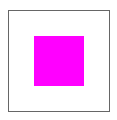
<style>
*{
margin: 0;
padding: 0;
}
.parent {
position: relative;
width: 100px;
height: 100px;
border: 1px solid #666;
}
.child {
position: relative;
left: 50%;
top: 50%;
margin-left: -25px;
margin-top: -25px;
width: 50px;
height: 50px;
background: #f0f;
}
</style>
<body>
<div class="parent">
<div class="child"></div>
</div>
</body>
3.元素水平垂直均居中(宽高未知,图片)

父容器设置text-align: center,line-height:容器高,font-size:0;img标签设置vertical-align: middle.注意这种情况是img标签外直接就是最外层的父容器,没有间接包裹一层,下面一种情况是img标签和父容器中间还有一层,这种要用display: table来实现了,而且千万不能忘了父容器要设置font-size:0,不然会有间隙误差,下面一种table方式也是如此 。
<style>
* {
margin: 0;
padding: 0;
}
.parent {
text-align: center;
width: 100px;
height: 100px;
line-height: 100px;
border: 1px solid #666;
font-size: 0;
}
img {
vertical-align: middle;
}
</style>
<body>
<div class="parent">
<img src="images/[email protected]" alt="品牌">
</div>
</body>
4.元素水平垂直居中(宽高未知,通用,diaplay:table)

父元素设置display:table,text-align:center,font-size:0;子元素设置display:table-cell,vertical-align:middle,这种方式也可以实现多行文本垂直居中。该方式IE低版本无效,IE低版本下父元素设置line-height属性,子元素设置display:inline-block即可 。
<style>
*{
margin: 0;
padding: 0;
}
.parent {
display: table;
text-align: center;
width: 100px;
height: 100px;
border: 1px solid #666;
font-size: 0;
}
.child {
display: table-cell;
vertical-align: middle;
}
</style>
<body>
<div class="parent">
<div class="child">
<img src="images/[email protected]" alt="品牌">
</div>
</div>
</body>
5.元素水平垂直居中(宽高未知,css3)

<style>
* {
margin: 0;
padding: 0;
}
.parent {
position: relative;
width: 100px;
height: 100px;
border: 1px solid #666;
margin: 20px;
font-size: 0;
}
.child {
position: absolute;
top: 50%;
left: 50%;
margin: auto;
-webkit-transform: translate(-50%,-50%);
-ms-transform: translate(-50%,-50%);
-moz-transform: translate(-50%,-50%);
-o-transform: translate(-50%,-50%);
transform: translate(-50%, -50%);
}
</style>
<body>
<div class="parent">
<div class="child">
<img src="images/[email protected]" alt="">
</div>
</div>
</body>