一、前言
实际 应用中,布局是常用的功能,布局最直观的就是提供空间使用率,改善空间的流动和模块之间的重叠,让界面更加的美观。
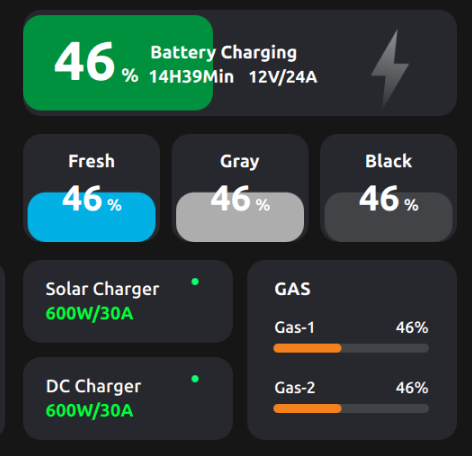
二、布局类Layout
2.1 介绍
将Layout类型的对象附加到布局的子元素上,提供有关该项的特定于布局的信息,附加对象的属性也会影响布局安排项目的方式。
提供最小宽度minimumWidth、最大宽度maximumWidth、首选宽度preferredWidth等影响元素的宽度,填充宽度fillWidth和填充高度fillHeight属性如果它们为false,则项目的大小将固定为首选大小,否则,当布局调整大小时,它将在最小和最大之间增长或缩小。
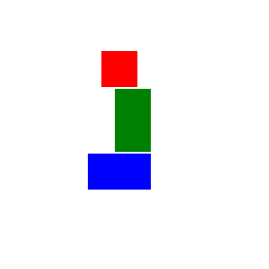
ColumnLayout{
spacing: 2
Rectangle {
Layout.alignment: Qt.AlignCenter
color: "red"
Layout.preferredWidth: 40
Layout.preferredHeight: 40
}
Rectangle {
Layout.alignment: Qt.AlignRight
color: "green"
Layout.preferredWidth: 40
Layout.preferredHeight: 70
}
Rectangle {
Layout.alignment: Qt.AlignBottom
Layout.fillHeight: true
color: "blue"
Layout.preferredWidth: 70
Layout.preferredHeight: 40
}
}注意:不要绑定到布局中项目的x、y、width或heigh属性,因为这将与布局的目标相冲突,并且还可能导致绑定循环。布局引擎使用宽度和高度属性来存储从最小/首选/最大附加属性计算出来的项目的当前大小,并且可以在每次布局项目时重写。
2.2 依附属性
Layout.alignment : Qt.Alignment
此属性表示元素在其占用的单元格内的对齐方式,默认为左对齐+纵向居中,也就是Qt.AlignVCenter | Qt.AlignLeft,如果只指定了水平标志,默认的垂直标志将是Qt.AlignVCenter,如果只指定了垂直标志,默认的水平标志将是Qt.AlignLeft。
有效的对齐方式有:
- Qt::AlignLeft 水平左对齐
- Qt::AlignHCenter 水平居中
- Qt::AlignRight 水平右对齐
- Qt::AlignTop 垂直顶部对齐
- Qt::AlignVCenter 垂直居中
- Qt::AlignBottom 垂直底部对齐
- Qt::AlignBaseline 垂直基线对齐
Layout.margins : real
Layout.bottomMargin : real
Layout.topMargin : real
Layout.rightMargin : real
Layout.leftMargin : real
设置布局内元素的外边距,默认为0。如果设置了边距,那么元素的有效单元格大小将随着边距的增加而增加。
Layout.maximumHeight : real
Layout.maximumWidth : real
Layout.minimumHeight : real
Layout.minimumWidth : real
Layout.preferredHeight : real
Layout.preferredWidth : real
Layout.fillHeight : bool
Layout.fillWidth : bool
设置布局内元素的宽高和是否填充策略。
Layout.column : int
Layout.row : int
指定元素在网格布局GridLayout中的位置。
Layout.columnSpan : int
Layout.rowSpan : int
指定元素在网格布局GridLayout中的行和列跨度,默认值为1,也就是占据一行一列。
在下面的例子中,第一个元素的行跨度为2,所以它占据了两行,在实际的应用场景中,该属性在网格布局中是非常好用的。
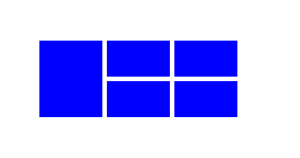
import QtQuick 2.15
import QtQuick.Window 2.15
import QtQuick.VirtualKeyboard 2.15
import QtQuick.Layouts 1.15
Window {
id: window
width:800
height: 600
visible: true
title: qsTr("Hello World")
GridLayout{
anchors.centerIn: parent
columns: 3
Rectangle {
Layout.alignment: Qt.AlignBottom
Layout.fillHeight: true
Layout.rowSpan: 2
color: "blue"
Layout.preferredWidth: 70
Layout.preferredHeight: 40
}
Rectangle {
Layout.alignment: Qt.AlignBottom
Layout.fillHeight: true
color: "blue"
Layout.preferredWidth: 70
Layout.preferredHeight: 40
}
Rectangle {
Layout.alignment: Qt.AlignBottom
Layout.fillHeight: true
color: "blue"
Layout.preferredWidth: 70
Layout.preferredHeight: 40
}
Rectangle {
Layout.alignment: Qt.AlignBottom
Layout.fillHeight: true
color: "blue"
Layout.preferredWidth: 70
Layout.preferredHeight: 40
}
Rectangle {
Layout.alignment: Qt.AlignBottom
Layout.fillHeight: true
color: "blue"
Layout.preferredWidth: 70
Layout.preferredHeight: 40
}
}
}
三、行布局模块RowLayout、列布局模块ColumnLayout
这两种模块的作用比较单一,只支持一行/一列的元素的布局,通过Layout类的依附属性完成界面的设计。
3.1 属性
layoutDirection : enumeration
此属性保留列布局的布局方向是从左到右还是从右到左进行布局,默认为从左到右,在开头实例布局方向,左侧为从右到左效果,右侧为从左到右效果。

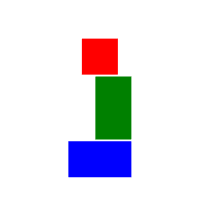
spacing : real
该属性每个单元格之间的间距,默认为5。
四、网格布局模块GridLayout
网格布局是单向布局的高级版本,代码参考第二个实例。
4.1属性
layoutDirection属性与单向布局相同,其他属性还有:
columnSpacing : real
rowSpacing : real
每个单元格之间的行列间距,默认为5。
flow : enumeration
该属性表示没有显式单元格位置集的项的流向。它与columns或rows属性一起使用,它们分别指定何时将流重置为下一行或下一列,默认为从左到右。
下面的实例中,通过五个不同颜色的
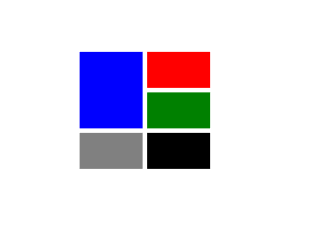
GridLayout{
anchors.centerIn: parent
columns:2
// rows: 3
// flow:GridLayout.TopToBottom
Rectangle {
Layout.alignment: Qt.AlignBottom
Layout.fillHeight: true
Layout.rowSpan: 2
color: "blue"
Layout.preferredWidth: 70
Layout.preferredHeight: 40
}
Rectangle {
Layout.alignment: Qt.AlignBottom
Layout.fillHeight: true
color: "red"
Layout.preferredWidth: 70
Layout.preferredHeight: 40
}
Rectangle {
Layout.alignment: Qt.AlignBottom
Layout.fillHeight: true
color: "green"
Layout.preferredWidth: 70
Layout.preferredHeight: 40
}
Rectangle {
Layout.alignment: Qt.AlignBottom
Layout.fillHeight: true
color: "grey"
Layout.preferredWidth: 70
Layout.preferredHeight: 40
}
Rectangle {
Layout.alignment: Qt.AlignBottom
Layout.fillHeight: true
color: "black"
Layout.preferredWidth: 70
Layout.preferredHeight: 40
}
} 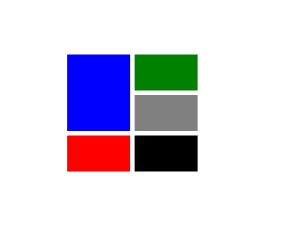
GridLayout{
anchors.centerIn: parent
// columns:2
rows: 3
flow:GridLayout.TopToBottom
Rectangle {
Layout.alignment: Qt.AlignBottom
Layout.fillHeight: true
Layout.rowSpan: 2
color: "blue"
Layout.preferredWidth: 70
Layout.preferredHeight: 40
}
Rectangle {
Layout.alignment: Qt.AlignBottom
Layout.fillHeight: true
color: "red"
Layout.preferredWidth: 70
Layout.preferredHeight: 40
}
Rectangle {
Layout.alignment: Qt.AlignBottom
Layout.fillHeight: true
color: "green"
Layout.preferredWidth: 70
Layout.preferredHeight: 40
}
Rectangle {
Layout.alignment: Qt.AlignBottom
Layout.fillHeight: true
color: "grey"
Layout.preferredWidth: 70
Layout.preferredHeight: 40
}
Rectangle {
Layout.alignment: Qt.AlignBottom
Layout.fillHeight: true
color: "black"
Layout.preferredWidth: 70
Layout.preferredHeight: 40
}
} columns : int
rows : int
限制创建的行和列数,要注意元素超出范围,否则会崩溃,默认不限制。