准备
首先我们需要两个模型,一个是场景模型,另一个是人物模型。
人物模型我这里用的Threejs官网中的给的模型,名称是Xbot.glb。

当然人物模型也可以自己去这个网站下载sketchfab,下载后给模型添加动画mixamo
下载模型动画
- 先让入你的模型
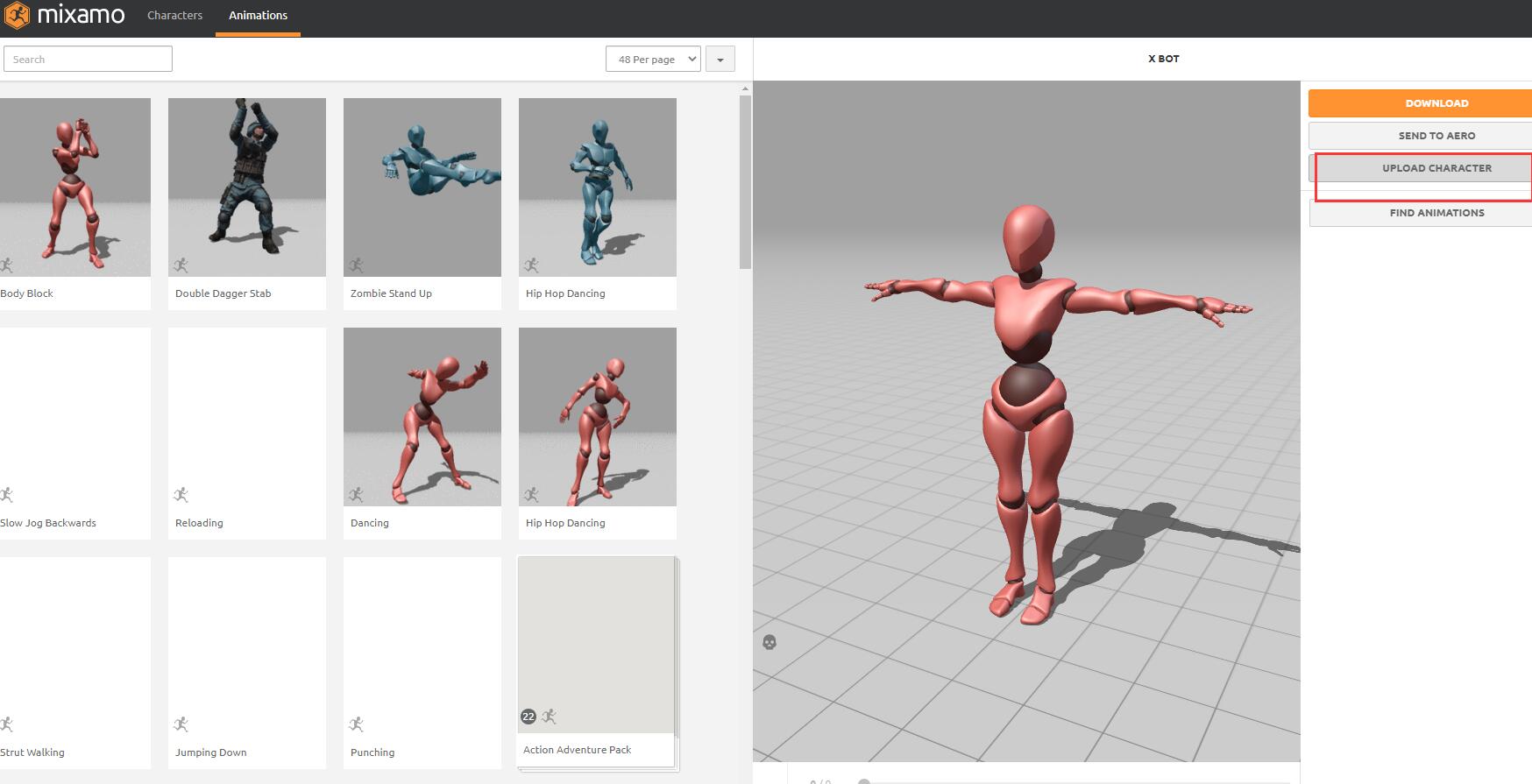
- 选择正确的模型文件格式
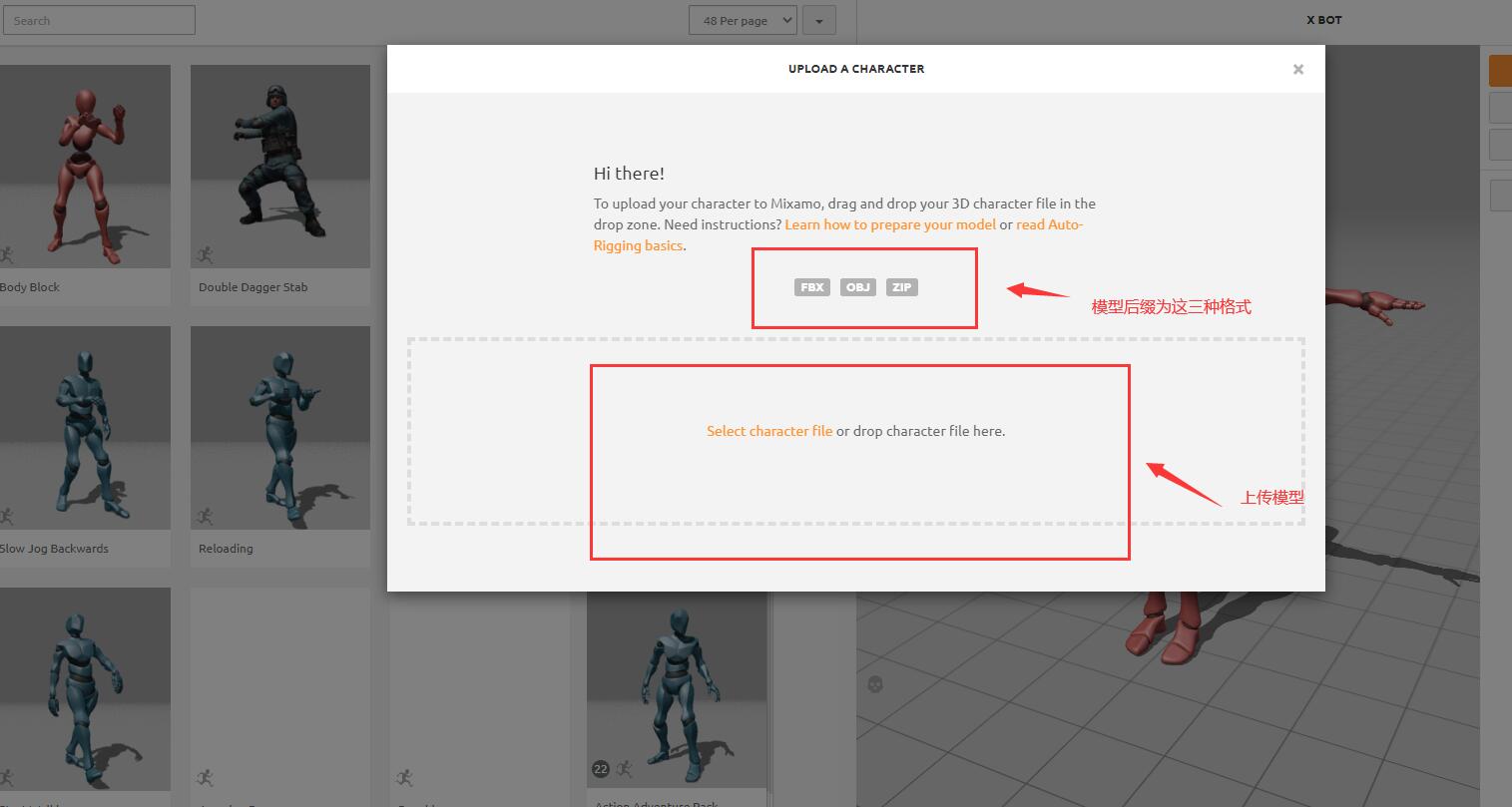
这里注意一下用Blander软件给模型添加动画的两种方式,具体写法的区别后面会说到
方式一:把每个单独的动画拆分出来
方式二:将所用到的动画统一放在一个时间戳中
加载场景
<!-- author: Mr.J -->
<!-- date: 2023-04-12 11:43:45 -->
<!-- description: Vue3+JS代码块模板 -->
<template>
<div class="container" ref="container">
</div>
</template>
<script setup>
import * as THREE from "three";
// 轨道
import {
OrbitControls } from "three/examples/jsm/controls/OrbitControls";
import {
GLTFLoader } from "three/examples/jsm/loaders/GLTFLoader";
import {
ref, reactive, onMounted } from "vue";
// 三个必备的参数
let scene,
camera,
renderer,
controls,
onMounted(() => {
// 外层需要获取到dom元素以及浏览器宽高,来对画布设置长宽
// clientWidth等同于container.value.clientWidth
let container = document.querySelector(".container");
const {
clientWidth, clientHeight } = container;
console.log(clientHeight);
init();
animate();
// 首先需要获取场景,这里公共方法放在init函数中
function init() {
scene = new THREE.Scene();
// 给相机设置一个背景
scene.background = new THREE.Color(0.2, 0.2, 0.2);
// 透视投影相机PerspectiveCamera
// 支持的参数:fov, aspect, near, far
camera = new THREE.PerspectiveCamera(
75,
clientWidth / clientHeight,
0.01,
100
);
// 相机坐标
camera.position.set(10, 10, 10);
// 相机观察目标
camera.lookAt(scene.position);
// 渲染器
renderer = new THREE.WebGLRenderer();
// 渲染多大的地方
renderer.setSize(clientWidth, clientHeight);
container.appendChild(renderer.domElement);
controls = new OrbitControls(camera, renderer.domElement);
// 环境光
const ambientLight = new THREE.AmbientLight(0xffffff, 0.4);
scene.add(ambientLight);
// 方向光
const directionLight = new THREE.DirectionalLight(0xffffff, 0.2);
scene.add(directionLight);
addBox();
}
function addBox() {
new GLTFLoader().load(
new URL(`../assets/changjing.glb`, import.meta.url).href,
(gltf) => {
scene.add(gltf.scene);
}
function animate() {
requestAnimationFrame(animate);
renderer.render(scene, camera);
if (mixer) {
mixer.update(clock.getDelta());
}
}
});
</script>
<style>
.container {
width: 100%;
height: 100vh;
position: relative;
z-index: 1;
}
</style>
场景加载完后再放入人物模型:
new GLTFLoader().load(
new URL(`../assets/Xbot.glb`, import.meta.url).href,
(gltf) => {
playerMesh = gltf.scene;
scene.add(playerMesh);
// 模型的位置
playerMesh.position.set(13, 0.18, 0);
// 模型初始面朝哪里的位置
playerMesh.rotateY(-Math.PI / 2);
// 镜头给到模型
playerMesh.add(camera);
// 相机初始位置
camera.position.set(0, 2, -3);
// 相机的位置在人物的后方,这样可以形成第三方视角
camera.lookAt(new THREE.Vector3(0, 0, 1));
// 给人物背后添加一个点光源,用来照亮万物
const pointLight = new THREE.PointLight(0xffffff, 0.8);
// 光源加载场景中
scene.add(pointLight);
// 在人物场景中添加这个点光源
playerMesh.add(pointLight);
// 设置点光源初始位置
pointLight.position.set(0, 1.5, -2);
console.log(gltf.animations);
}
);
这里需要将控制器给取消,并且将初始镜头删除,把镜头给到人物模型
到这里模型就全部引入完成
给场景模型中放入视频
gltf.scene.traverse((child) => {
console.log("name:", child.name);
if (child.name == "电影幕布" || child.name == "曲面展屏" || child.name == "立方体" ) {
const video = document.createElement("video");
video.src = new URL(
`../assets/4a9d0b86dedea8b4cd31ac59f44e841f.mp4`,
import.meta.url
).href;
video.muted = true;
video.autoplay = "autoplay";
video.loop = true;
video.play();
const videoTexture = new THREE.VideoTexture(video);
const videoMaterial = new THREE.MeshBasicMaterial({
map: videoTexture,
});
child.material = videoMaterial;
}
if (child.name == "2023" || child.name == "支架") {
const video = document.createElement("video");
video.src = new URL(
`../assets/c36c0c2d80c4084a519f608d969ae686.mp4`,
import.meta.url
).href;
video.muted = true;
video.autoplay = "autoplay";
video.loop = true;
video.play();
const videoTexture = new THREE.VideoTexture(video);
const videoMaterial = new THREE.MeshBasicMaterial({
map: videoTexture,
});
child.material = videoMaterial;
}
});
注意:视频无法显示的原因,可能是添加材质的问题导致视频无法正常展示,我们这里只要设置uv就可以了
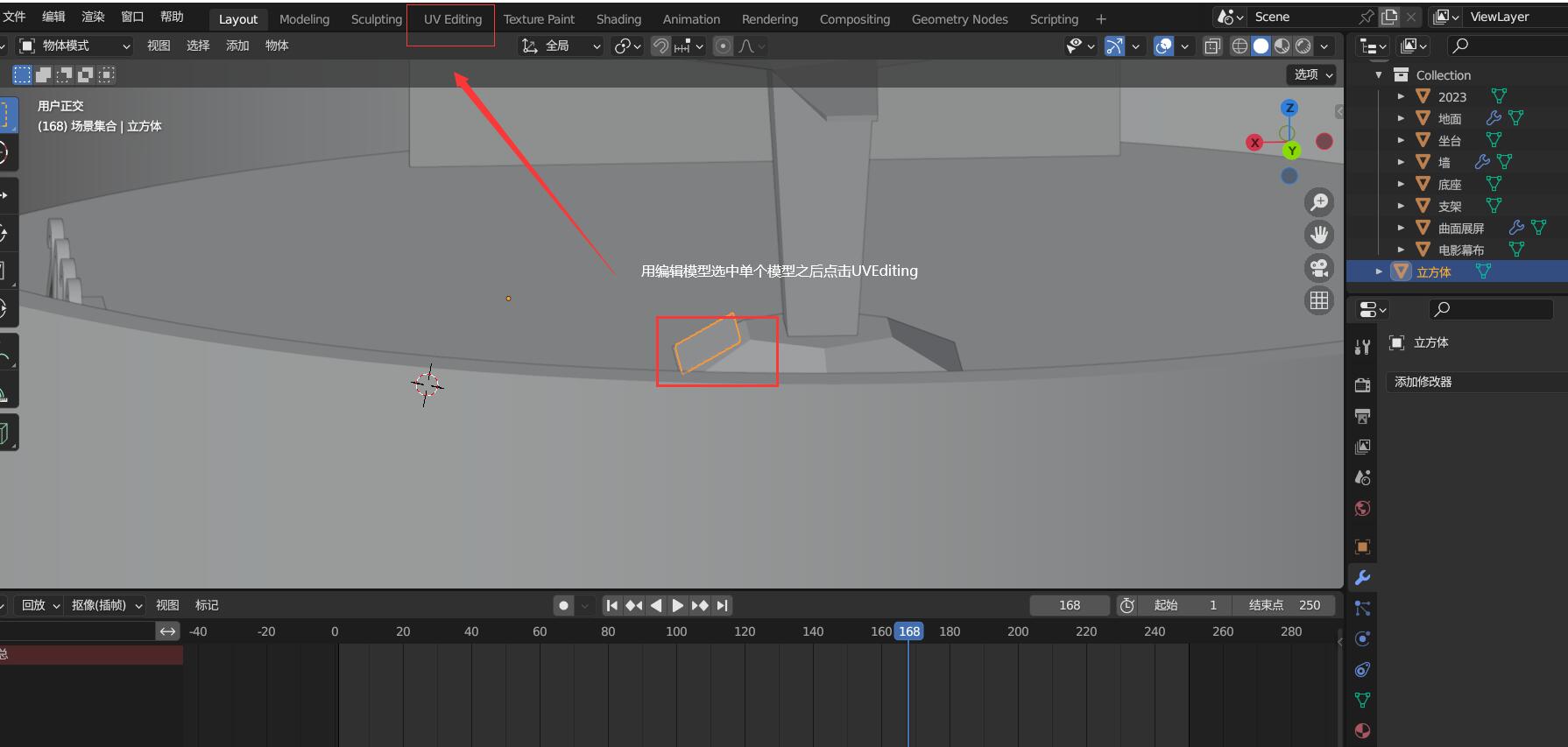
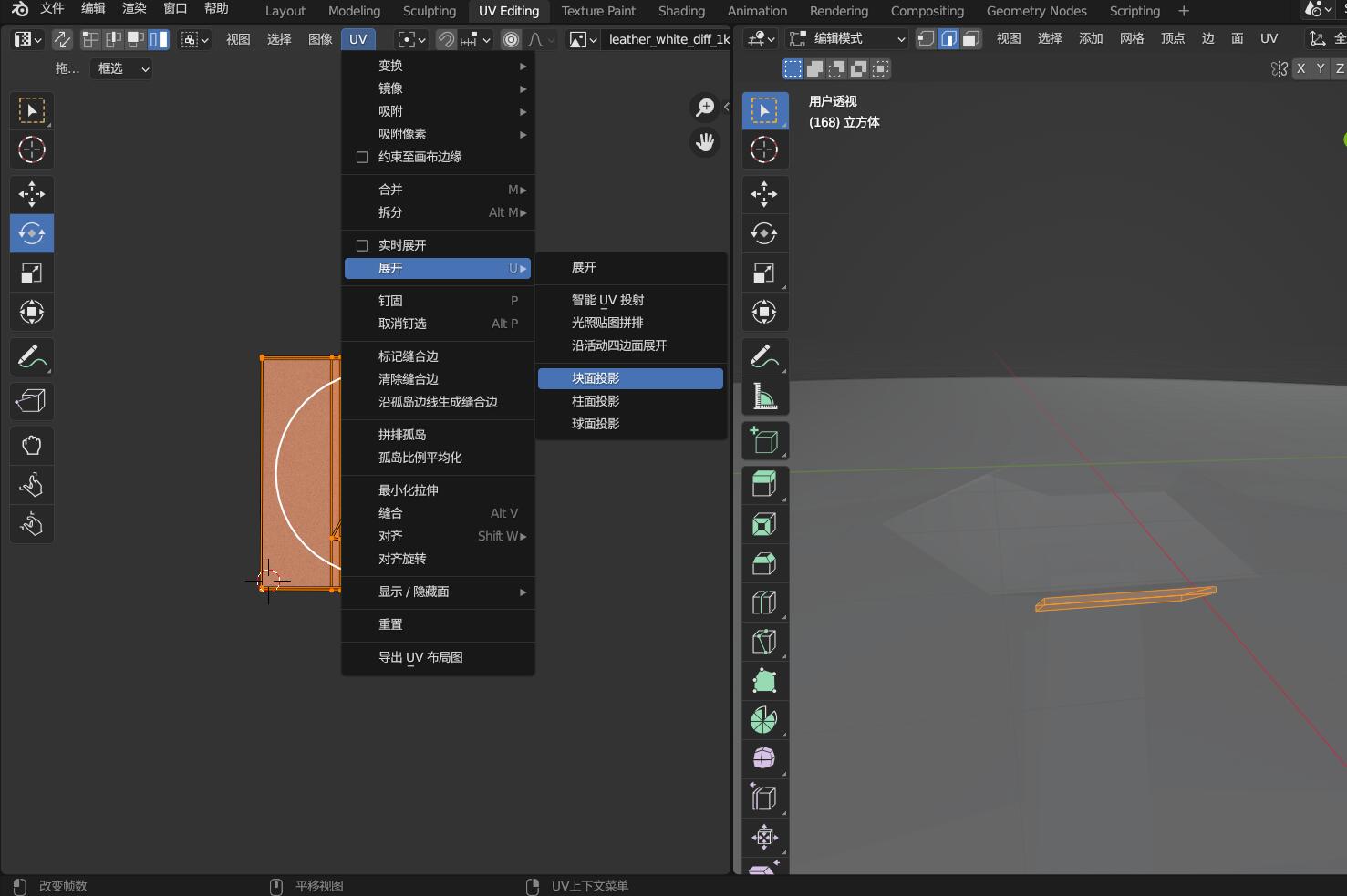
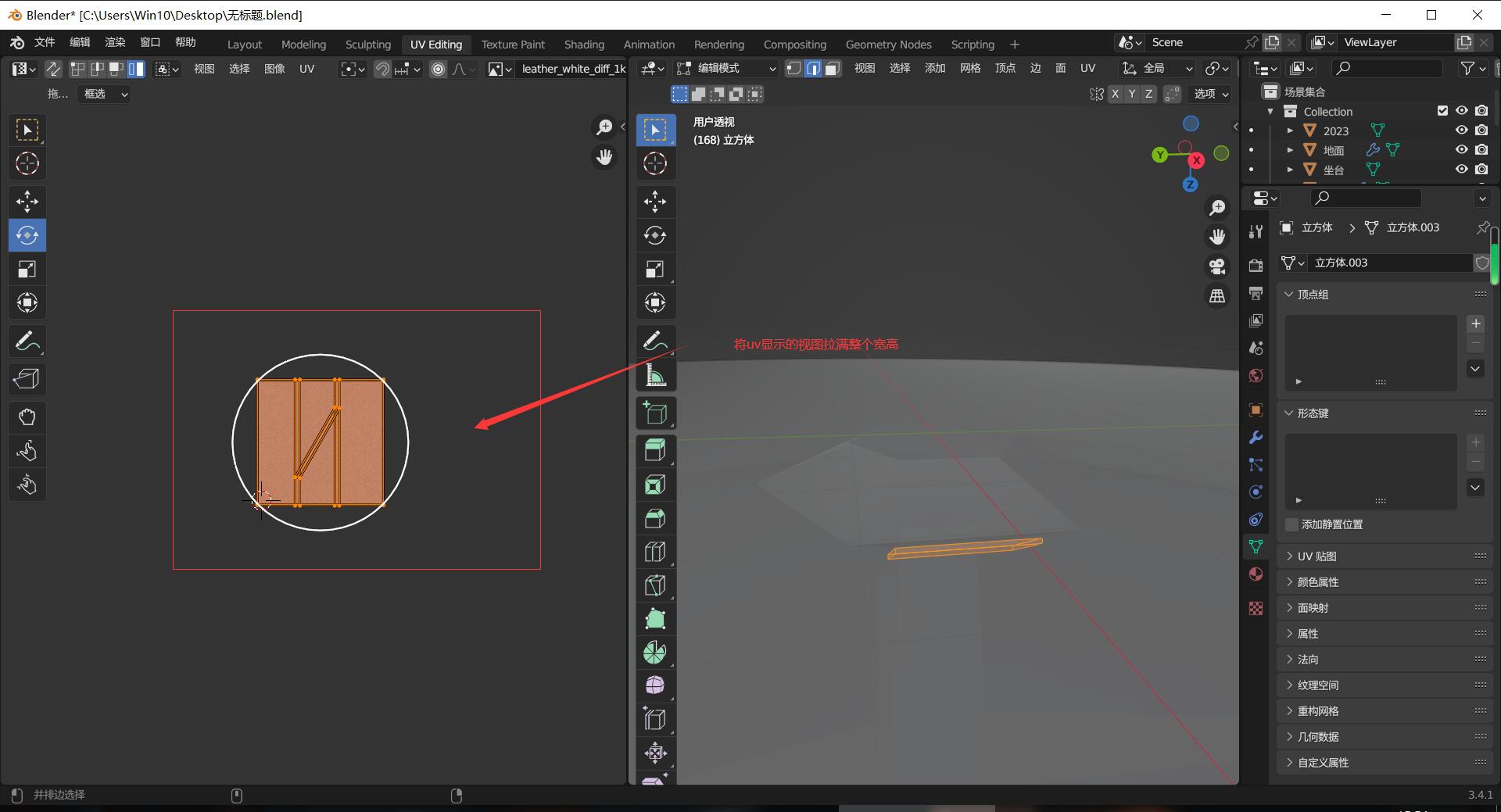
关于视频出现倒过来的问题
uv模式下全选模型旋转合适的角度即可
人物行走效果
前面我们已经把镜头给到了人物模型中,接下来就可以用键盘控制人物进行前进。
这里说一下上面提到的的两种动画使用方式
1. 将所有的动画放在一个时间戳中设置动画AnimationMixer
如果用同一个时间线来加载动画,可以用到动画混合器AnimationMixer
// 剪切人物动作
playerMixer = new THREE.AnimationMixer(gltf.scene);
const clipIdle = THREE.AnimationUtils.subclip(gltf.animations[0],'idle',0,30);
actionIdle = playerMixer.clipAction(clipIdle);
// actionWalk.play();
const clipWalk = THREE.AnimationUtils.subclip(gltf.animations[0],'walk',31,281);
actionWalk = playerMixer.clipAction(clipWalk);
// 默认站立
actionIdle.play();
只获取前30帧为站立动画,后面的为站行走动画
2. 将每个动画单独存储成一个独立的动画元素
如果用单独的动画名称,直接获取所有的animations动画名称
animations = gltf.animations;
console.log(animations)
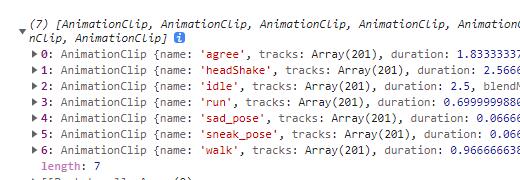
定义一个全局变量用来加载动画效果
mixer = startAnimation(
playerMesh, // 就是gltf.scene
animations, // 动画数组
"idle" // animationName,这里是"idle"(站立)
);
思路:默认的动作是需要一个站立,用键盘控制时需要让模型自带的动画让模型动起来
这里就需要用到js中的键盘事件keydown、keyup
封装动画函数
function startAnimation(skinnedMesh, animations, animationName) {
const m_mixer = new THREE.AnimationMixer(skinnedMesh);
const clip = THREE.AnimationClip.findByName(animations, animationName);
if (clip) {
const action = m_mixer.clipAction(clip);
action.play();
}
return m_mixer;
}
let isWalk = false;
window.addEventListener("keydown", (e) => {
// 前进
if (e.key == "w") {
playerMesh.translateZ(0.1);
if (!isWalk) {
console.log(e.key);
isWalk = true;
mixer = startAnimation(
playerMesh,
animations,
"walk" // animationName,这里是"Run"
);
}
}
});
window.addEventListener("keyup", (e) => {
console.log(e.key);
if (e.key == "w" ) {
isWalk = false;
mixer = startAnimation(
playerMesh,
animations,
"idle" // animationName,这里是"Run"
);
}
});
isWalk是用来控制长按事件在没松开之前只会触发一次,否则按住w会一直重复触发行走动画
在动画函数中加一个clock函数,其中clock.getDelta()方法获得两帧的时间间隔,此方法可以直接更新混合器相关的时间
let clock = new THREE.Clock();
function animate() {
requestAnimationFrame(animate);
renderer.render(scene, camera);
if (mixer) {
mixer.update(clock.getDelta());
}
}
通过鼠标旋转镜头
window.addEventListener("mousemove", (e) => {
if (prePos) {
playerMesh.rotateY((prePos - e.clientX) * 0.01);
}
prePos = e.clientX;
});
实现效果:
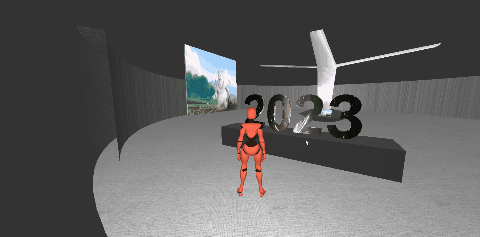
完整代码:
/*
* @Author: Southern Wind
* @Date: 2023-06-24
* @Last Modified by: Mr.Jia
* @Last Modified time: 2023-06-24 16:30:24
*/
<template>
<div class="container" ref="container">
</div>
</template>
<script setup>
import * as THREE from "three";
// 轨道控制器
import {
OrbitControls } from "three/examples/jsm/controls/OrbitControls";
// GLTF加载
import {
GLTFLoader } from "three/examples/jsm/loaders/GLTFLoader";
import {
ref, reactive, onMounted } from "vue";
// 全局变量
let scene, camera, renderer, playerMesh, prePos, mixer, animations;
onMounted(() => {
// 外层需要获取到dom元素以及浏览器宽高,来对画布设置长宽
// clientWidth等同于container.value.clientWidth
let container = document.querySelector(".container");
const {
clientWidth, clientHeight } = container;
console.log(clientHeight);
init();
animate();
// 首先需要获取场景,这里公共方法放在init函数中
function init() {
scene = new THREE.Scene();
// 给相机设置一个背景
scene.background = new THREE.Color(0.2, 0.2, 0.2);
// 透视投影相机PerspectiveCamera
// 支持的参数:fov, aspect, near, far
camera = new THREE.PerspectiveCamera(
75,
clientWidth / clientHeight,
0.01,
100
);
// 相机坐标
// camera.position.set(10, 10, 10);
// 相机观察目标
camera.lookAt(scene.position);
// 渲染器
renderer = new THREE.WebGLRenderer();
// 渲染多大的地方
renderer.setSize(clientWidth, clientHeight);
container.appendChild(renderer.domElement);
// controls = new OrbitControls(camera, renderer.domElement);
// 环境光
const ambientLight = new THREE.AmbientLight(0xffffff, 0.4);
scene.add(ambientLight);
// 方向光
const directionLight = new THREE.DirectionalLight(0xffffff, 0.2);
scene.add(directionLight);
addBox();
}
function addBox() {
new GLTFLoader().load(
new URL(`../assets/changjing.glb`, import.meta.url).href,
(gltf) => {
scene.add(gltf.scene);
gltf.scene.traverse((child) => {
console.log("name:", child.name);
if (
child.name == "电影幕布" ||
child.name == "曲面展屏" ||
child.name == "立方体"
) {
const video = document.createElement("video");
video.src = new URL(
`../assets/4a9d0b86dedea8b4cd31ac59f44e841f.mp4`,
import.meta.url
).href;
video.muted = true;
video.autoplay = "autoplay";
video.loop = true;
video.play();
const videoTexture = new THREE.VideoTexture(video);
const videoMaterial = new THREE.MeshBasicMaterial({
map: videoTexture,
});
child.material = videoMaterial;
}
if (child.name == "2023" || child.name == "支架") {
const video = document.createElement("video");
video.src = new URL(
`../assets/c36c0c2d80c4084a519f608d969ae686.mp4`,
import.meta.url
).href;
video.muted = true;
video.autoplay = "autoplay";
video.loop = true;
video.play();
const videoTexture = new THREE.VideoTexture(video);
const videoMaterial = new THREE.MeshBasicMaterial({
map: videoTexture,
});
child.material = videoMaterial;
}
});
}
);
new GLTFLoader().load(
new URL(`../assets/Xbot.glb`, import.meta.url).href,
(gltf) => {
playerMesh = gltf.scene;
scene.add(playerMesh);
playerMesh.position.set(13, 0.18, 0);
playerMesh.rotateY(-Math.PI / 2);
playerMesh.add(camera);
camera.position.set(0, 2, -3);
camera.lookAt(new THREE.Vector3(0, 0, 1));
const pointLight = new THREE.PointLight(0xffffff, 0.8);
scene.add(pointLight);
playerMesh.add(pointLight);
pointLight.position.set(0, 1.5, -2);
console.log(gltf.animations);
animations = gltf.animations;
mixer = startAnimation(
playerMesh,
animations,
"idle" // animationName,这里是"Run"
);
}
);
}
let isWalk = false;
window.addEventListener("keydown", (e) => {
// 前进
if (e.key == "w") {
playerMesh.translateZ(0.1);
if (!isWalk) {
console.log(e.key);
isWalk = true;
mixer = startAnimation(
playerMesh,
animations,
"walk" // animationName,这里是"Run"
);
}
}
});
window.addEventListener("keydown", (e) => {
// 后退
if (e.key == "s") {
playerMesh.translateZ(-0.1);
if (!isWalk) {
console.log(e.key);
isWalk = true;
mixer = startAnimation(
playerMesh,
animations,
"walk" // animationName,这里是"Run"
);
}
}
});
window.addEventListener("keydown", (e) => {
// 左
if (e.key == "a") {
playerMesh.translateX(0.1);
if (!isWalk) {
console.log(e.key);
isWalk = true;
mixer = startAnimation(
playerMesh,
animations,
"walk" // animationName,这里是"Run"
);
}
}
});
window.addEventListener("keydown", (e) => {
// 右
if (e.key == "d") {
playerMesh.translateX(-0.1);
playerMesh.rotateY(-Math.PI / 32);
if (!isWalk) {
console.log(e.key);
isWalk = true;
mixer = startAnimation(
playerMesh,
animations,
"walk" // animationName,这里是"Run"
);
}
}
});
let clock = new THREE.Clock();
function startAnimation(skinnedMesh, animations, animationName) {
const m_mixer = new THREE.AnimationMixer(skinnedMesh);
const clip = THREE.AnimationClip.findByName(animations, animationName);
if (clip) {
const action = m_mixer.clipAction(clip);
action.play();
}
return m_mixer;
}
window.addEventListener("mousemove", (e) => {
if (prePos) {
playerMesh.rotateY((prePos - e.clientX) * 0.01);
}
prePos = e.clientX;
});
window.addEventListener("keyup", (e) => {
console.log(e.key);
if (e.key == "w" || e.key == "s" || e.key == "d" || e.key == "a") {
isWalk = false;
mixer = startAnimation(
playerMesh,
animations,
"idle" // animationName,这里是"Run"
);
}
});
function animate() {
requestAnimationFrame(animate);
renderer.render(scene, camera);
if (mixer) {
mixer.update(clock.getDelta());
}
}
});
</script>
<style>
.container {
width: 100%;
height: 100vh;
position: relative;
z-index: 1;
}
</style>