序幕:
首先附上官方文档以及案例库地址:
全景图切割工具:HDRI to CubeMap
前置了解:
Three.js 是一个用于创建和渲染 3D 图形的 JavaScript 库。它基于 WebGL 技术
three.js有四个不同的引用资源:three.module.min.js、three.module.js、three.min.js、three.js,区别如下:
three.module.min.js是最小化且已模块化的版本,用于生产环境。three.module.js是模块化但未压缩的版本,用于开发环境。three.min.js是非模块化且压缩过的旧版本,适合旧项目或不支持 ES 模块的环境。three.js是未压缩和精简的旧版本
首先实现一个3d自动旋转的几何体
- 从BootCDN中下载three.module.js
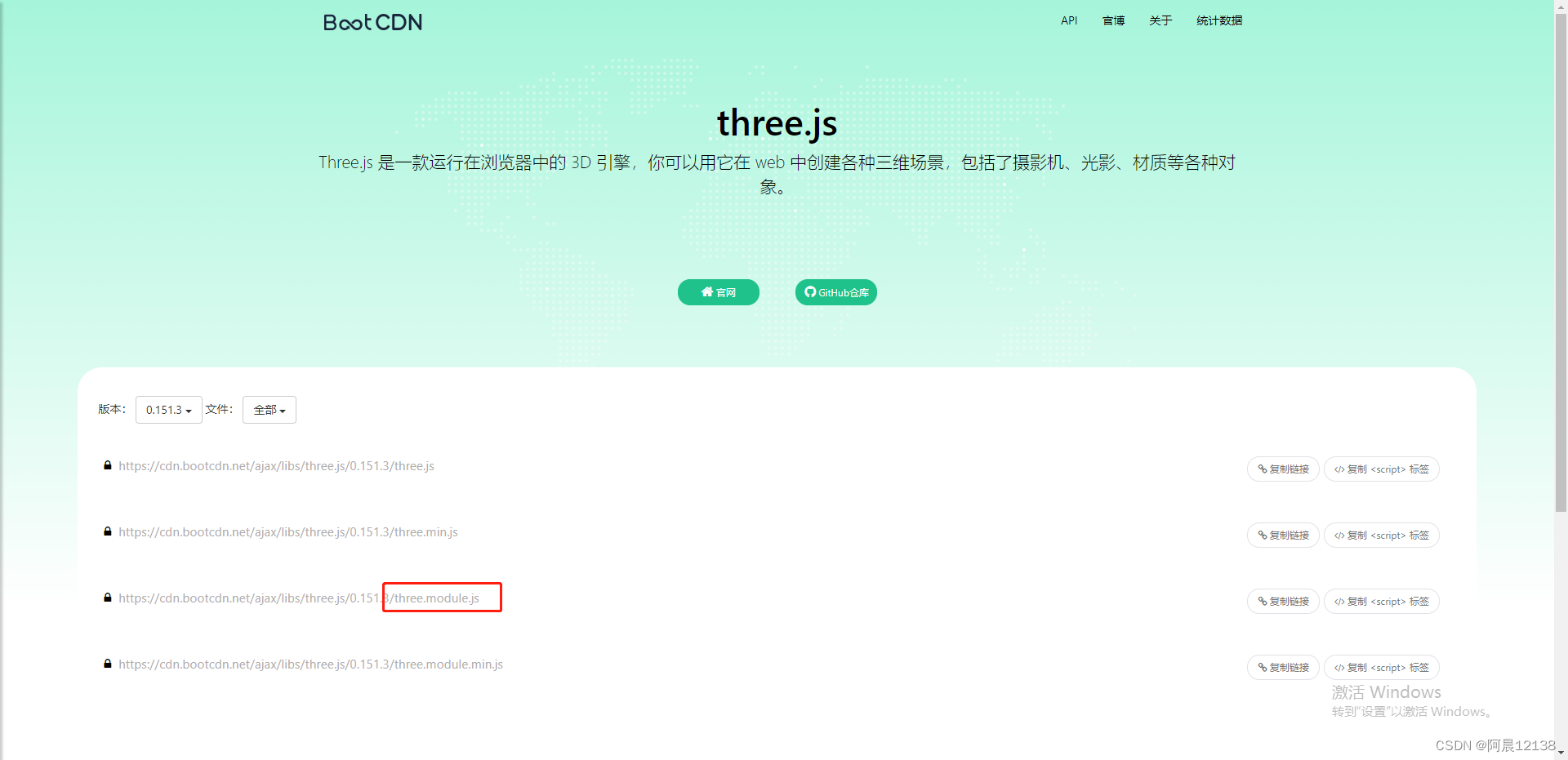
- 根据官方文档起步中编写如下代码:
<html>
<head>
<meta charset="utf-8">
<title>My first three.js app</title>
<style>
body {
margin: 0;
}
</style>
</head>
<body>
<script type="module">
// script标签中加入type="module" 浏览器将把该脚本作为 ES6 模块来处理
// 通过es6的方式导入THREE
import * as THREE from './three.module.js';
// 创建场景
const scene = new THREE.Scene();
// 创建相机
const camera = new THREE.PerspectiveCamera(75, window.innerWidth / window.innerHeight, 0.1, 1000);
// 相机的位置
camera.position.z = 5;
// 渲染器
const renderer = new THREE.WebGLRenderer();
renderer.setSize(window.innerWidth, window.innerHeight);
document.body.appendChild(renderer.domElement);
// 添加立方体
const geometry = new THREE.BoxGeometry(1, 1, 1);
// 创建材质
const material = new THREE.MeshBasicMaterial({ color: 0x00ff00 });
// 创建物体
const cube = new THREE.Mesh(geometry, material);
// 将物体添加到场景中
scene.add(cube);
// 动画循环又叫渲染循环
function animate() {
requestAnimationFrame(animate);
// 使立方体动起来
cube.rotation.x += 0.01;
cube.rotation.y += 0.01;
// 渲染场景和相机
renderer.render(scene, camera);
}
animate();
</script>
</body>
</html>效果如下:
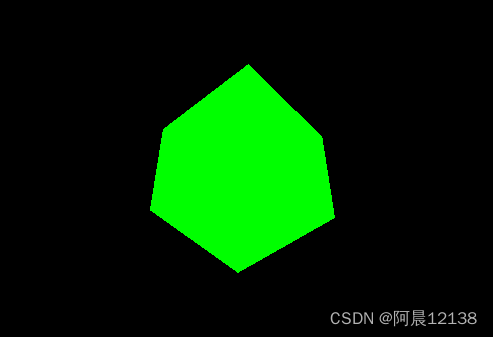
将3d自动旋转的几何体改成可鼠标旋转
需要借助轨道控制器(OrbitControls)
- 首先下载Three资源库
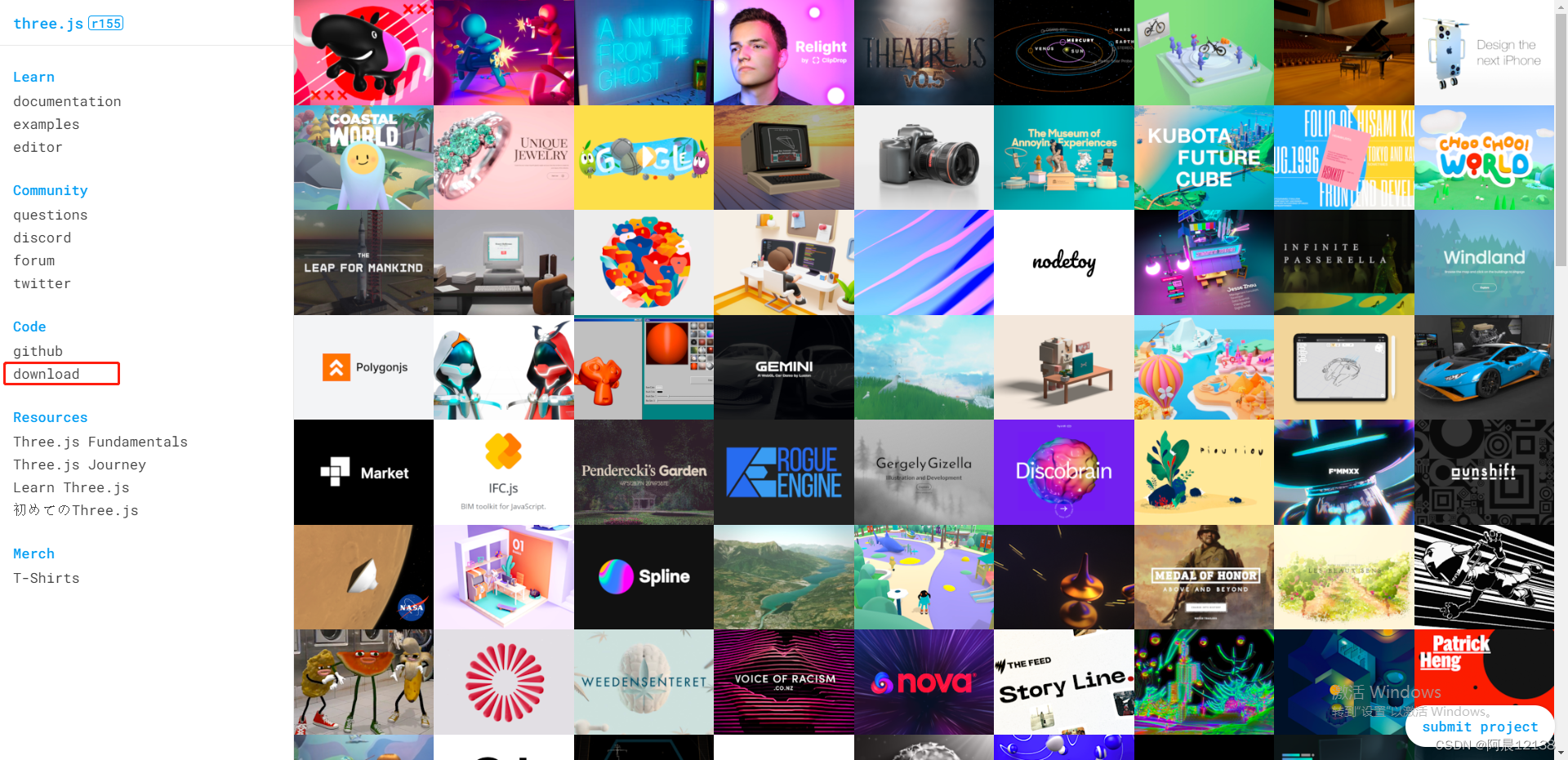
- 然后根据three/examples/jsm/controls/OrbitControls路径,获取到OrbitControls.js
- 开始编码修改
<html>
<head>
<meta charset="utf-8">
<title>My first three.js app</title>
<style>
body {
margin: 0;
}
</style>
</head>
<body>
<!-- 在 HTML 中使用 JavaScript 模块的新特性,被称为 Import Maps(导入映射) -->
<!-- 当浏览器加载该 three 文件时,它会根据导入映射的规则来解析 JavaScript 中的模块导入语句 -->
<script type="importmap">
{
"imports": {
"three": "./three.module.js"
}
}
</script>
<script type="module">
import * as THREE from 'three';
import { OrbitControls } from './OrbitControls.js'
const scene = new THREE.Scene();
const camera = new THREE.PerspectiveCamera(75, window.innerWidth / window.innerHeight, 0.1, 1000);
camera.position.z = 5;
const renderer = new THREE.WebGLRenderer();
renderer.setSize(window.innerWidth, window.innerHeight);
document.body.appendChild(renderer.domElement);
const geometry = new THREE.BoxGeometry(1, 1, 1);
const colors = [
{ color: 0xff0000 },
{ color: 0x00ff00 },
{ color: 0x0000ff },
{ color: 0xff00ff },
{ color: 0xffff00 },
{ color: 0x00ffff }
]
const material = []
// 将6个面涂上不同的颜色
for (let i = 0, len = colors.length; i < len; i++) {
material.push(new THREE.MeshBasicMaterial(colors[i]))
}
const cube = new THREE.Mesh(geometry, material);
scene.add(cube);
// renderer.domElement 表示 Three.js 渲染器(renderer)所输出的 HTML 元素,通常是一个 <canvas> 元素
const container = renderer.domElement
// 创建了一个 OrbitControls 对象 OrbitControls 类会基于鼠标和触摸手势来控制相机在场景中的移动、旋转和缩放
const controls = new OrbitControls(camera, container)
// 启用了阻尼效果,使得相机在停止操作之后会自动减速停止
controls.enableDamping = true
// 设置了相机可以向外拉近或向内推离目标物体的最大距离。超过这个距离,相机将无法再拉近或推离
controls.maxDistance = 2
// 渲染
const render = () => {
renderer.render(scene, camera)
requestAnimationFrame(render)
}
render()
</script>
</body>
</html>- 效果如图:

全景查看房屋
根据我的了解目前常用于实现全景看房效果的有两种,分别是 天空盒(skyBox) 和 全景图片贴图。
天空盒
方法是最容易理解的,在我们身处的场景内,无非就是6个面,上下、前后、左右。将这6个面的视觉处理成图片就得到6张不同方向视觉的图片,如下:
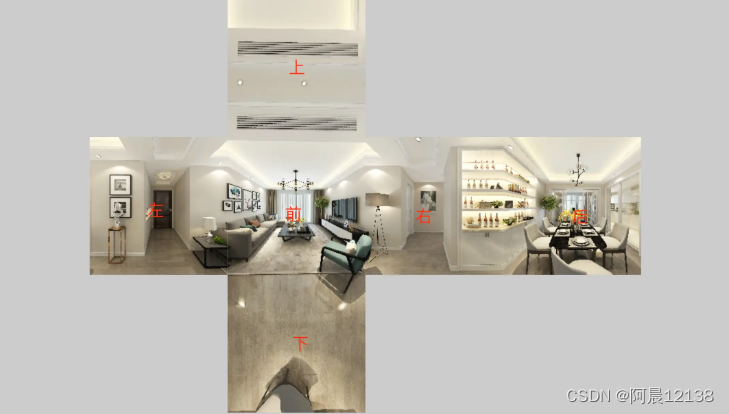
- 首先我们将6个视觉的图片贴到立方体的6个面,可以得到一个房间

- 然后将视觉移到立方体中心,并让贴图内翻转一下,就能实现全景看房
最终效果图:

全代码如下:
<html>
<head>
<meta charset="utf-8">
<title>My first three.js app</title>
<style>
body {
margin: 0;
}
</style>
</head>
<body>
<script type="importmap">
{
"imports": {
"three": "./three.module.js"
}
}
</script>
<script type="module">
import * as THREE from 'three';
import { OrbitControls } from './OrbitControls.js'
const scene = new THREE.Scene();
const camera = new THREE.PerspectiveCamera(75, window.innerWidth / window.innerHeight, 0.1, 1000);
camera.position.z = 5;
const renderer = new THREE.WebGLRenderer();
renderer.setSize(window.innerWidth, window.innerHeight);
document.body.appendChild(renderer.domElement);
// 添加立方体 参数分别是立方体的宽度、高度和深度
const geometry = new THREE.BoxGeometry(10, 10, 10)
// 左右、上下、后前
const urls = [
'https://cdn.huodao.hk/upload_img/20220620/3e532822bd445485d27677ca55a79b10.jpg?proportion=1',
'https://cdn.huodao.hk/upload_img/20220620/cebf6fbcafdf4f5c945e0881418e34ec.jpg?proportion=1',
'https://cdn.huodao.hk/upload_img/20220620/273081d1896fc66866842543090916d3.jpg?proportion=1',
'https://cdn.huodao.hk/upload_img/20220620/8747f61fd2215aa748dd2afb6dce3822.jpg?proportion=1',
'https://cdn.huodao.hk/upload_img/20220620/c34262935511d61b2e9f456b689f5c1c.jpg?proportion=1',
'https://cdn.huodao.hk/upload_img/20220620/722d2bf88f6087800ddf116511b51e73.jpg?proportion=1'
]
const boxMaterial = []
urls.forEach((item, index) => {
// 纹理加载
const texture = new THREE.TextureLoader().load(item)
// 通过旋转修复天花板和地板
if (index == 2 || index == 3) {
texture.rotation = Math.PI
texture.center = new THREE.Vector2(0.5, 0.5)
}
// 创建材质
boxMaterial.push(new THREE.MeshBasicMaterial({ map: texture }))
})
// 创建一个三维物体
const house = new THREE.Mesh(geometry, boxMaterial)
house.geometry.scale(1, 1, -1)
scene.add(house)
const container = renderer.domElement
const controls = new OrbitControls(camera, container)
controls.enableDamping = true
controls.maxDistance = 2
// 渲染
const render = () => {
renderer.render(scene, camera)
requestAnimationFrame(render)
}
render()
</script>
</body>
</html>全景图贴图
全景图贴图这种方式我认为是简单而且效果最好的一种。写之前需要一张全景图片,这个用单反的全景模式就能拍一张,如下:

- 添加一个球体。并把全景图作为贴图贴到球体上,得到的效果如下

- 同样,把视觉放球内,贴图反转。
最终效果同上
全代码:
<html>
<head>
<meta charset="utf-8">
<title>My first three.js app</title>
<style>
body {
margin: 0;
}
</style>
</head>
<body>
<script type="importmap">
{
"imports": {
"three": "./three.module.js"
}
}
</script>
<script type="module">
import * as THREE from 'three';
import { OrbitControls } from './OrbitControls.js'
const scene = new THREE.Scene();
const defaultMap = {
x: 20,
y: 20,
z: 20,
}
const camera = new THREE.PerspectiveCamera(75, window.innerWidth / window.innerHeight, 0.1, 1000);
const { x, y, z } = defaultMap
camera.position.set(x, y, z)
const renderer = new THREE.WebGLRenderer();
renderer.setSize(window.innerWidth, window.innerHeight);
document.body.appendChild(renderer.domElement);
// 添加立方体 参数分别是立方体的宽度、高度和深度
let geometry = new THREE.SphereGeometry(16, 50, 50)
let texture = new THREE.TextureLoader().load("./assets/quanjing.webp");
let sphereMaterial = new THREE.MeshBasicMaterial({ map: texture });
const house = new THREE.Mesh(geometry, sphereMaterial);
house.geometry.scale(16, 16, -16);
scene.add(house)
const container = renderer.domElement
const controls = new OrbitControls(camera, container)
controls.enableDamping = true
controls.maxDistance = 1000
// 渲染
const render = () => {
renderer.render(scene, camera)
requestAnimationFrame(render)
}
render()
</script>
</body>
</html>扩展记录
以下代码为将纹理赋给场景背景,如何旋转调整单独几张图片:
function sceneBackground() {
scene = new THREE.Scene();
var urls = [
'https://cdn.huodao.hk/upload_img/20220620/3e532822bd445485d27677ca55a79b10.jpg?proportion=1',
'https://cdn.huodao.hk/upload_img/20220620/cebf6fbcafdf4f5c945e0881418e34ec.jpg?proportion=1',
'https://cdn.huodao.hk/upload_img/20220620/273081d1896fc66866842543090916d3.jpg?proportion=1',
'https://cdn.huodao.hk/upload_img/20220620/8747f61fd2215aa748dd2afb6dce3822.jpg?proportion=1',
'https://cdn.huodao.hk/upload_img/20220620/c34262935511d61b2e9f456b689f5c1c.jpg?proportion=1',
'https://cdn.huodao.hk/upload_img/20220620/722d2bf88f6087800ddf116511b51e73.jpg?proportion=1'
];
var cubeTextureLoader = new THREE.CubeTextureLoader();
var textureCube = cubeTextureLoader.load(urls, function (texture) {
// 确定要旋转的面索引,例如右侧面为第 0 个面(索引从 0 开始)
var faceIndex = [2, 3];
for (let i = 0; i < faceIndex.length; i++) {
// 获取指定面的纹理
var faceTexture = texture.image[faceIndex[i]];
// 创建一个 canvas 元素用于绘制纹理
var canvas = document.createElement("canvas");
canvas.width = faceTexture.width;
canvas.height = faceTexture.height;
var ctx = canvas.getContext("2d");
// 在 canvas 上进行旋转操作
ctx.translate(canvas.width / 2, canvas.height / 2);
ctx.rotate(Math.PI); // 旋转 90 度
ctx.drawImage(faceTexture, -canvas.width / 2, -canvas.height / 2);
// 将修改后的 canvas 赋值给纹理对象的指定面
texture.image[faceIndex[i]] = canvas;
texture.needsUpdate = true;
}
// 将纹理赋给场景背景
scene.background = texture;
});
// scene.fog = new THREE.Fog(0xa0a0a0, 200, 1000); //雾
}new THREE.TextureLoader().load()与new THREE.CubeTextureLoader().load()的作用,区别
THREE.TextureLoader().load() 方法用于加载普通的二维纹理图像,例如贴图、照片或其他平面图像。
THREE.CubeTextureLoader().load() 方法用于加载立方体贴图,也称为环境贴图。立方体贴图是由六个纹理图像组成的贴图,每个图像代表了立体空间的一个面。