演示图如下:
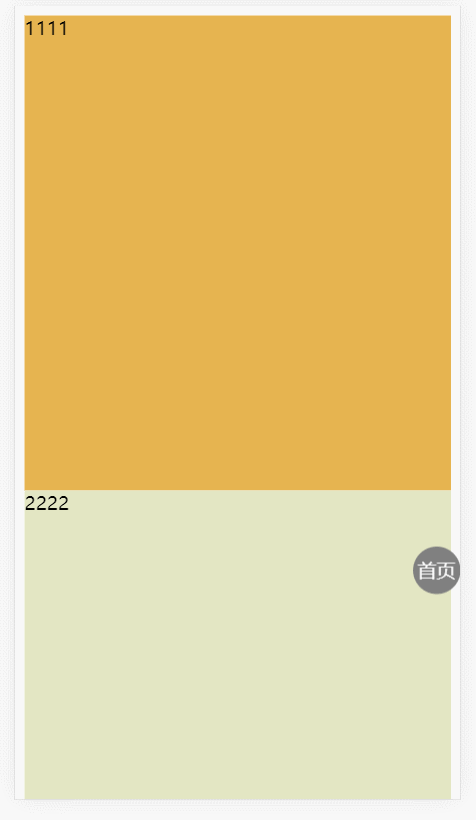
整体的悬浮球组件代码如下:
<!-- 可拖拽的小球 封装 -->
<template>
<div
class="backHome"
ref="floatButton"
@click="goCreatePage"
:style="{
width: itemWidth + 'px',
height: itemHeight + 'px',
left: left + 'px',
top: top + 'px',
}"
>
<img src="" alt="" />
</div>
</template>
<script>
export default {
name: "BackHome",
props: {
itemWidth: {
// 悬浮按钮宽度
type: Number,
default: 40,
},
itemHeight: {
// 悬浮按钮高度
type: Number,
default: 50,
},
gapWidth: {
// 距离左右两边距离
type: Number,
default: 20,
},
coefficientHeight: {
// 从上到下距离比例
type: Number,
default: 0.72,
},
},
data() {
return {
ssicId: "",
clientWidth: 0,
clientHeight: 0,
timer: null,
currentTop: 0,
left: 0,
top: 0,
};
},
created() {
// this.ssicId = sessionStorage.getItem("ssicId");
this.clientWidth = document.documentElement.clientWidth;
this.clientHeight = document.documentElement.clientHeight;
this.left = this.clientWidth - this.itemWidth - this.gapWidth;
this.top = this.clientHeight * this.coefficientHeight;
},
methods: {
// 返回首页菜单
goCreatePage() {
this.$emit("goManage");
// location.href = ``;
},
handleScrollEnd() {
let scrollTop =
document.documentElement.scrollTop || document.body.scrollTop;
if (scrollTop === this.currentTop) {
if (this.left > this.clientWidth / 2) {
this.left = this.clientWidth - this.itemWidth - this.gapWidth;
} else {
this.left = this.gapWidth;
}
}
clearTimeout(this.timer);
},
},
mounted() {
this.$nextTick(() => {
const floatButton = this.$refs.floatButton;
floatButton.addEventListener("touchstart", () => {
floatButton.style.transition = "none";
});
// 在拖拽过程中,组件应该跟随手指的移动而移动
floatButton.addEventListener("touchmove", (e) => {
if (e.targetTouches.length === 1) {
// 一根手指
let touch = e.targetTouches[0];
this.left = touch.clientX - 20;
this.top = touch.clientY - 25;
}
});
// 拖拽结束后,重新调整组件的位置并重新设置过渡动画
floatButton.addEventListener("touchend", () => {
floatButton.style.transition = "all 0.3s";
if (this.left > document.documentElement.clientWidth / 2) {
this.left = document.documentElement.clientWidth - 60;
} else {
this.left = 0;
}
});
});
},
beforeDestroy() {
window.removeEventListener("scroll", this.handleScrollStart);
},
};
</script>
<style lang="scss" scoped>
.backHome {
position: fixed;
bottom: 165px;
right: 15px;
z-index: 999;
width: 61px;
height: 61px;
img {
width: 61px;
height: 61px;
}
}
</style>用 的话直接引入就行了比如这样:
<template>
<float-button></float-button>
</template>
<script>
export default {
components: {
floatButton: () => import("../components/floatButton"), // 异步组件加载方式
},
};
</script>二、
JS 部分:
Vue.component('dragIcon', {
template: `
<transition>
<div ref="dragIcon"
class="dragIcon"
@touchstart="handleTouchStart"
@touchmove.prevent="handleTouchMove"
@touchend="handleTouchEnd"
:style="{left: left + 'px',top: top + 'px',width: itemWidth + 'px',height: itemHeight + 'px'}"
v-text="text"
v-if="isShow"
>
</div>
</transition>
`,
props: {
text: {
type: String,
default: '首页'
},
itemWidth: {
type: Number,
default: 40
},
itemHeight: {
type: Number,
default: 40
}
},
data() {
return {
left: 0,
top: 0,
startToMove: false,
isShow: true,
timer: null,
currentTop: null,
clientW: document.documentElement.clientWidth,
clientH: document.documentElement.clientHeight
}
},
created () {
this.left = (this.clientW - this.itemWidth)
this.top = (this.clientH/2 - this.itemHeight/2)
},
mounted() {
this.bindScrollEvent()
},
beforeDestroy() {
// 记得销毁一些全局的的事件
this.removeScrollEvent()
},
methods: {
handleTouchStart() {
this.startToMove = true
this.$refs.dragIcon.style.transition = "none"
},
handleTouchMove(e) {
const clientX = e.targetTouches[0].clientX
const clientY = e.targetTouches[0].clientY
const isInScreen = clientX <= this.clientW && clientX >= 0 && clientY <= this.clientH && clientY >=0
if(this.startToMove && e.targetTouches.length === 1) {
if(isInScreen) {
this.left = clientX - this.itemWidth/2
this.top = clientY - this.itemHeight/2
}
}
},
handleTouchEnd() {
if(this.left < (this.clientW / 2)) {
this.left = 0
this.handleIconY()
} else {
this.left = this.clientW - this.itemWidth
this.handleIconY()
}
this.$refs.dragIcon.style.transition = "all .3s"
},
handleIconY() {
if (this.top < 0) {
this.top = 0
} else if(this.top + this.itemHeight > this.clientH) {
this.top = this.clientH - this.itemHeight
}
},
bindScrollEvent() {
window.addEventListener('scroll', this.handleScrollStart)
},
removeScrollEvent() {
window.removeEventListener('scroll',this.handleScrollStart)
},
handleScrollStart() {
this.isShow = false
this.timer && clearTimeout(this.timer)
this.timer = setTimeout(() => {
this.handleScrollEnd()
},300)
this.currentTop = document.documentElement.scrollTop || document.body.scrollTop
},
handleScrollEnd() {
this.scrollTop = document.documentElement.scrollTop || document.body.scrollTop
// 判断是否停止滚动的条件
if(this.scrollTop == this.currentTop) {
this.isShow = true
}
}
}
})HTML 部分:
<div id="app">
<div class="content1">1111</div>
<div class="content2">2222</div>
<drag-icon></drag-icon>
</div>CSS 部分:
.dragIcon {
position: fixed;
width: 40px;
height: 40px;
border-radius: 50%;
background-color: gray;
line-height: 40px;
text-align: center;
color: #fff;
}
.content1 {
height: 400px;
background-color: rgb(230,180,80);
}
.content2 {
height: 500px;
background-color: rgb(227,230,195);
}
.v-enter {
opacity: 1;
}
.v-leave-to {
opacity: 0;
}
.v-enter-active,
.v-leave-active {
transition: opacity 0.3s;
}功能升华 :