1 概述
Qt 共提供了 5 种布局管理器,每种布局管理器对应一个类,分别是 QVBoxLayout(垂直布局)、QHBoxLayout(水平布局)、QGridLayout(网格布局)、QFormLayout(表单布局)和 QStackedLayout(分组布局),它们的继承关系如下图所示:
2 BoxLayout
QVBoxLayout:垂直布局
QHBoxLayout:水平布局
官方的例子
创建多个按钮,然后layout添加这些按钮
QWidget *window = new QWidget;
QPushButton *button1 = new QPushButton("One");
QPushButton *button2 = new QPushButton("Two");
QPushButton *button3 = new QPushButton("Three");
QPushButton *button4 = new QPushButton("Four");
QPushButton *button5 = new QPushButton("Five");
QVBoxLayout *layout = new QVBoxLayout(window);
layout->addWidget(button1);
layout->addWidget(button2);
layout->addWidget(button3);
layout->addWidget(button4);
layout->addWidget(button5);
window->show();
每个layout创建的时候,可以通过如下两种方式绑定其父窗口
//构造时候绑定this
QVBoxLayout *VLayout1 = new QVBoxLayout(this);
//构造时候不绑定
QVBoxLayout *VLayout1 = new QVBoxLayout();
// QVBoxLayout *VLayout1 = new QVBoxLayout;
setLayout(VLayout1);
//函数原型void setLayout(QLayout *);
这是我的demo
QVBoxLayout *VLayout1 = new QVBoxLayout;
for(int i = 0;i < 10 ;++i)
{
QPushButton *btn = new QPushButton;
btn->setText(QString::number(i,10));
VLayout1->addWidget(btn);
}
setLayout(VLayout1);//注意这个是QWidget使用的方法
显示结果如下: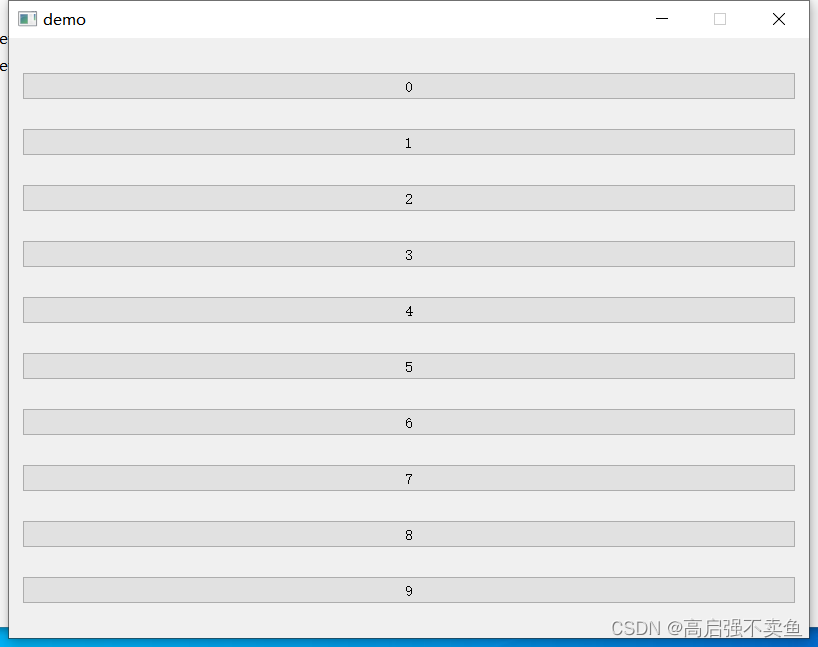
水平布局只要把QVBoxLayout 换成QHBoxLayout
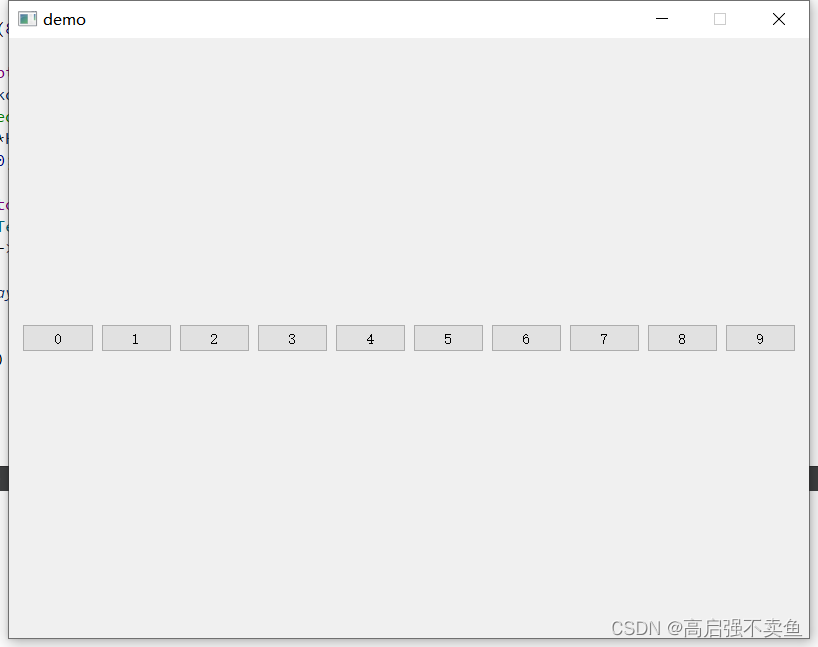
3 QGridLayout
网格布局
网格布局需要设置行和列.不设置行列的话,本质上会垂直填充
//4个 函数原型
inline void addWidget(QWidget *w) {
QLayout::addWidget(w); }
void addWidget(QWidget *, int row, int column, Qt::Alignment = Qt::Alignment());
void addWidget(QWidget *, int row, int column, int rowSpan, int columnSpan, Qt::Alignment = Qt::Alignment());
void addLayout(QLayout *, int row, int column, Qt::Alignment = Qt::Alignment());
void addLayout(QLayout *, int row, int column, int rowSpan, int columnSpan, Qt::Alignment = Qt::Alignment());
demo代码如下
QGridLayout *qGridLayout = new QGridLayout;
for(int i = 0; i < 4;++i)
{
for(int j = 0; j < 5;++j)
{
QPushButton *btn = new QPushButton;
QString s = "第"+QString("%1").arg(i)+"行"+"第"+QString("%1").arg(j)+"列";
btn->setText(s);
qGridLayout->addWidget(btn,i,j);
}
}
setLayout(qGridLayout);
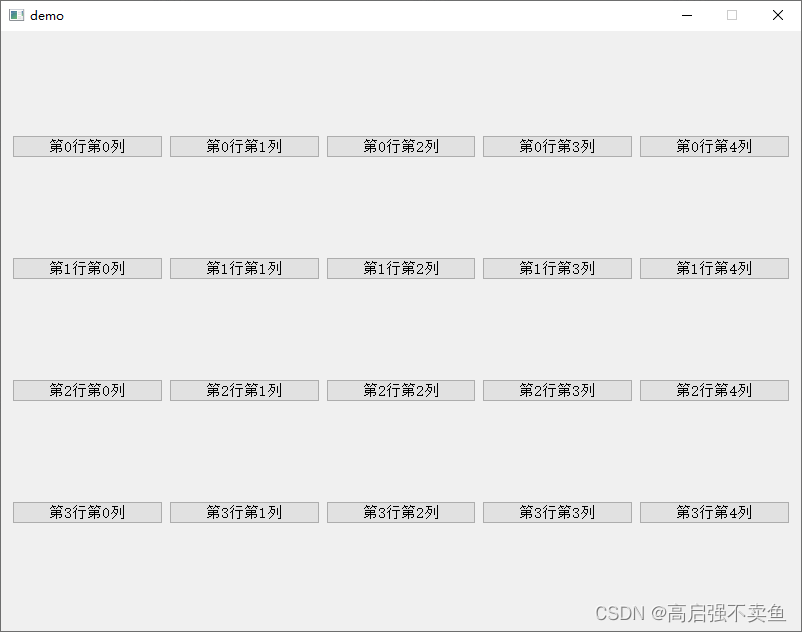
以上布局,你会发现边距会比较大。
可以通过这两个方法来设置 内外边距
qGridLayout->setMargin(0);//设置外边距
qGridLayout->setSpacing(0);//设置外边距
4 QFormLayout
表单布局是在网格布局上的优化,直接继承QLayout,官方demo如下
QFormLayout *qLayout = new QFormLayout;
QLineEdit *nameLineEdit = new QLineEdit;
QLineEdit *emailLineEdit = new QLineEdit;
QLineEdit *ageSpinBox = new QLineEdit;
qLayout->addRow(tr("&Name:"), nameLineEdit);
qLayout->addRow(tr("&Email:"), emailLineEdit);
qLayout->addRow(tr("&Age:"), ageSpinBox);
setLayout(qLayout);
QFormLayout *qLayout = new QFormLayout;
QLineEdit *nameLineEdit = new QLineEdit;
QLineEdit *emailLineEdit = new QLineEdit;
QLineEdit *ageSpinBox = new QLineEdit;
qLayout->addRow(tr("&Name:"), nameLineEdit);
qLayout->addRow(tr("&Email:"), emailLineEdit);
qLayout->addRow(tr("&Age:"), ageSpinBox);
setLayout(qLayout);
4 QStackedLayout
QStackedLayout继承自QLayout。
QStackedLayout类提供了多页面切换的布局,一次只能看到一个界面。
直接看官方给的demo,稍微修正了一下,更改内容如下.
QPushButton *pButton = new QPushButton(this);
QLabel *pFirstPage= new QLabel(this);
QLabel *pSecondPage = new QLabel(this);
QLabel *pThirdPage = new QLabel(this);
m_pStackedLayout = new QStackedLayout();
pButton->setText(QStringLiteral("点切换"));
pFirstPage->setText(QStringLiteral("第一页"));
pSecondPage->setText(QStringLiteral("第二页"));
pThirdPage->setText(QStringLiteral("第三页"));
m_pStackedLayout->addWidget(pFirstPage);
m_pStackedLayout->addWidget(pSecondPage);
m_pStackedLayout->addWidget(pThirdPage);
QVBoxLayout *pLayout = new QVBoxLayout();
pLayout->addWidget(pButton, 0, Qt::AlignLeft | Qt::AlignVCenter);
pLayout->addLayout(m_pStackedLayout);
setLayout(pLayout);
connect(pButton,&QPushButton::clicked,[&](bool){
int nCount = m_pStackedLayout->count();
int nIndex = m_pStackedLayout->currentIndex();
++nIndex;
if (nIndex >= nCount)
nIndex = 0;
m_pStackedLayout->setCurrentIndex(nIndex);
});