这周做项目的时候分到一个新的需求说要生成一张海报,用户保存图片到本地分享
而且对二维码有要求:生成一个小程序码和一个二维码,且生成的二维码需要带有用户ID
完成后有空闲时间分享出来
代码如下:
import QRCode from '../../utils/plugins/weapp.qrcode.js'
// import QRCode from '../../utils/plugins/weapp-qrcode.js' 不带logo的二维码
Page({
/**
* 生成二维码:
* 生成带参数id的二维码,由app端用户扫码,app获取参数
* 生成小程序码,用户扫码进入指定小程序页面
*/
data: {
imagePath: "",
maskHidden: false,
user_img: 'https://img0.baidu.com/it/u=1835384573,4158682262&fm=11&fmt=auto&gp=0.jpg',
qrcode_image: '',
},
onShow: function () {
var that = this;
wx.showLoading({
title: '二维码生成中...',
mask: true
})
this.getQRCode()
// that.qrcode_image();
wx.getImageInfo({
src: this.data.qrcode_image,
success(res) {
console.log("二维码:" + res.path);
that.setData({
qrcode_image: res.path,
})
}
})
wx.getImageInfo({
src: that.data.user_img,
success(res) {
console.log("头像:" + res.path);
that.setData({
user_img: res.path
})
}
})
},
// 生成不带logo的二维码(用户app扫码获取id)
// getQRCode() {
// new QRCode('myQrcode', {
// image: { imageResource: '../../assets/images/[email protected]', dx: 0, dy: 0, dWidth: 100, dHeight: 100 },
// text: this.data.userInfo.Id, // 传递的数据
// width: 200,
// height: 200,
// padding: 0, // 生成二维码四周自动留边宽度,不传入默认为0
// correctLevel: QRCode.CorrectLevel.L, // 二维码可辨识度
// callback: (res) => {
// console.log(res.path)
// this.data.qrcode_image = res.path
// // 接下来就可以直接调用微信小程序的api保存到本地或者将这张二维码直接画在海报上面去,看各自需求
// },
// })
// },
// 生成带logo的二维码
getQRCode() {
QRCode({
image: {
imageResource: '../../assets/images/log_icon_logo.png',// svg图再真机测试会出不来,换成png的可以,且只能是本地图片
dx: 71.5,
dy: 71.5,
dWidth: 57,
dHeight: 57
},
text: this.data.userInfo.Id, // 传递的数据,获取不到则不能生成二维码
width: 200,
height: 200,
canvasId: 'myQrcode',
_this: this,
callback: () => {
setTimeout(() => {
wx.canvasToTempFilePath({
canvasId: 'myQrcode',
success: res => {
console.log(res.tempFilePath)
this.setData({
qrcode_image: res.tempFilePath
})
}
}, this)
}, 500)
},
})
},
//点击生成海报
formSubmit: function (e) {
var that = this;
wx.showToast({
title: '海报生成中...',
icon: 'loading',
duration: 1000
});
that.createNewImg();
setTimeout(function () {
wx.hideToast()
that.setData({
maskHidden: true
});
}, 1000);
},
//将canvas转换为图片保存到本地,然后将图片路径传给image图片的src
createNewImg: function () {
var that = this;
// 创建画布
var context = wx.createCanvasContext('mycanvas');
context.clearRect(0, 0, 375, 800);
context.setFillStyle("#fff")
context.fillRect(0, 0, 375, 800)
context.save(); //保存之前的画布设置
// 绘制渐变背景
var lg1 = context.createLinearGradient(0, 0, 0, 400);
// 参数:x0:渐变开始点的 x 坐标,
// 参数:y0:渐变开始点的 y 坐标,
// 参数:x1:渐变结束点的 x 坐标,
// 参数:y1:渐变结束点的 y 坐标
lg1.addColorStop(0, '#2869FF');
lg1.addColorStop(1, '#FFFFFF');
context.fillStyle = lg1;
context.beginPath();
context.fillRect(6, 50, 363, 407);
context.save();
// 绘制渐变按钮
var lg2 = context.createLinearGradient(0, 0, 410, 0);
// 参数:x0:渐变开始点的 x 坐标,
// 参数:y0:渐变开始点的 y 坐标,
// 参数:x1:渐变结束点的 x 坐标,
// 参数:y1:渐变结束点的 y 坐标
lg2.addColorStop(0, '#4C7CFF');
lg2.addColorStop(1, '#315AD8');
context.fillStyle = lg2;
context.beginPath();
context.fillRect(6, 437, 363, 40);
context.save(); //保存之前的画布设置
// 获取图片路径
var path1 = that.data.qrcode_image;
console.log("营销员二维码" + path1);
// var path2 = that.data.qrcode_image;
// console.log("小程序二维码" + path2);
var path3 = that.data.user_img;
console.log("用户头像" + path3);
// 绘制标题
context.setFontSize(20);
context.setFillStyle('#fff');
context.setTextAlign('left');
context.font = 'normal bold 20px sans-serif';
context.fillText("- 扫描二维码关联营销员 -", 68.5, 110);// context.fillText(text,x,y,maxWidth);
context.stroke();
context.save();
// 绘制按钮黄色背景
context.fillStyle = "#FFB73F";
context.beginPath();
context.fillRect(188, 445, 23, 22);
context.save(); //保存之前的画布设置
// 绘制文字
var titl = "荀彧";
context.setFontSize(20);
context.setFillStyle('#fff');
context.setTextAlign('left');
context.font = 'normal bold 20px sans-serif';
context.fillText(titl, 184, 152);
context.stroke();
context.save();
var tit2 = "测";
context.setFontSize(20);
context.setFillStyle('#fff');
context.setTextAlign('left');
context.font = 'normal bold 20px sans-serif';
context.fillText(tit2, 165, 464);
context.stroke();
context.save();
var tit2 = "试";
context.setFontSize(20);
context.setFillStyle('#315AD8');
context.setTextAlign('left');
context.font = 'normal bold 20px sans-serif';
context.fillText(tit2, 190, 464);
context.stroke();
context.save();
// 绘制头像
context.beginPath();
context.arc(162, 144, 16, 0, 2 * Math.PI);
context.setStrokeStyle("#44bf8c");
context.clip(); //裁剪上面的圆形
context.drawImage(path3, 146, 128, 34, 34); // 此处的x,y相对于arc的x,y
context.restore();
context.closePath();
context.save(); //保存之前的画布设置
// 绘制二维码
context.drawImage(path1, 86, 184, 203, 203);
context.save(); //保存之前的画布设置
context.draw(true);//true表示保留之前绘制内容
//将生成好的图片保存到本地,需要延迟一会,绘制期间耗时
setTimeout(function () {
wx.canvasToTempFilePath({
canvasId: 'mycanvas',
success: function (res) {
var tempFilePath = res.tempFilePath;
that.setData({
imagePath: tempFilePath
});
},
fail: function (res) {
console.log(res);
}
});
}, 1000);
},
//点击保存到相册
baocun: function () {
var that = this
wx.saveImageToPhotosAlbum({
filePath: that.data.imagePath,
success(res) {
wx.showToast({
title: '图片已保存到相册',
icon: 'none',
duration: 2000
})
that.setData({
maskHidden: false
})
},
fail(){
that.setData({
maskHidden: false
})
}
})
},
qrcode_image: function () {
let that = this;
wx.request({
url: 'https://api.weixin.qq.com/cgi-bin/token',
data: {
grant_type: 'client_credential',
appid: '', //不能缺少
secret: '' //不能缺少
},
success: function (res) {
wx.request({
url: 'https://api.weixin.qq.com/wxa/getwxacodeunlimit?access_token=' + res.data.access_token,
data: {
"path": "pages/index/index", //默认跳转到主页:pages/index/index,可指定
"width": 200,
"scene": "type=0&evaId=" + that.data.id,
},
responseType: 'arraybuffer', // 这行很重要,转为二进制数组
header: {
'content-type': 'application/json;charset=utf-8'
},
method: 'POST',
success(res) {
//转为base64
let bin64 = wx.arrayBufferToBase64(res.data);
that.setData({
//base 64设置到页面上
qrcode_image: "data:image/png;base64," + bin64
});
}
})
}
})
}
})
页面代码如下:
<view class="code_container">
<view class="code_box">
<view class="code_tit">- 扫描二维码关联营销员 -</view>
<view class="code_info">
<image src="{
{user_img}}" mode="aspectFill"></image>
<text class="code_name">荀彧</text>
</view>
<canvas
hidden="{
{maskHidden == true}}"
class="code_img"
canvas-id="myQrcode"
style="background:#fff;width: 200px;height: 200px;z-index:1"
/>
</view>
<view class="code_btn" bindtap="formSubmit">保存到相册</view>
</view>
<view class='imagePathBox' hidden="{
{maskHidden == false}}">
<image src="{
{imagePath}}" class='shengcheng'></image>
<view class="save_img" bindtap="baocun">点击保存相册吧</view>
</view>
<view hidden="{
{maskHidden == false}}" class="mask"></view>
<view class="canvas-box">
<canvas style="width:375px;height:670px;position:fixed;top:9999px" canvas-id="mycanvas" />
</view>
样式代码如下:
/* pages/code/code.wxss */
page {
background: #EDEDED;
}
.imagePathBox {
width: 100%;
height: 100%;
background: rgba(0, 0, 0, 0.7);
position: fixed;
top: 0;
left: 0;
right: 0;
bottom: 0;
z-index: 9999;
}
.mask {
width: 100%;
height: 100%;
/* background: rgba(0,0,0,0.7); */
position: fixed;
top: 0;
left: 0;
right: 0;
bottom: 0;
z-index: 9000;
}
.shengcheng {
width: 80%;
height: 80%;
position: fixed;
top: 50rpx;
left: 50%;
margin-left: -40%;
z-index: 10;
}
.shareFriends {
display: block;
width: 80%;
height: 104rpx;
padding: 0;
line-height: 80rpx;
text-align: center;
position: fixed;
bottom: 50rpx;
left: 10%;
background: #45be8d;
color: rgb(211, 208, 208);
font-size: 32rpx;
border-radius: 44rpx;
}
button[class="baocun"]::after {
border: 0;
}
/* canvas绘图 */
/* .canvas-box{
width:0rpx;
height:0rpx;
overflow: hidden;
position: fixed;
left:0rpx;
bottom:30rpx;
z-index: 9999;
} */
.code_container {
padding: 20rpx 12rpx;
}
.code_box {
display: flex;
flex-direction: column;
background-image: linear-gradient(180deg, #4C7CFF 10%, #FFFFFF 73%, #FFFFFF 99%);
border-radius: 16rpx;
justify-content: center;
align-items: center;
padding: 60rpx 0 50rpx;
}
.code_tit {
font-size: 40rpx;
color: #FFFFFF;
font-weight: 700;
}
.code_info {
margin-top: 28rpx;
height: 65rpx;
line-height: 65rpx;
display: flex;
justify-content: center;
}
.code_name {
font-size: 40rpx;
color: #FFFFFF;
font-weight: 700;
margin-left: 12rpx;
}
.code_info image {
width: 64rpx;
height: 64rpx;
border-radius: 50%;
}
.code_img {
width: 406rpx;
height: 406rpx;
border-radius: 4rpx;
margin-top: 60rpx;
}
.code_btn{
background: #4C7CFF;
border-radius: 54rpx;
width: 566rpx;
height: 108rpx;
line-height: 108rpx;
text-align: center;
color: #fff;
font-size: 34rpx;
font-weight: 700;
margin: 60rpx auto 0;
}
.save_img{
background: #4C7CFF;
border-radius: 6rpx;
font-size: 30rpx;
font-weight: 400;
width: 80%;
height: 80rpx;
padding: 0;
line-height: 80rpx;
text-align: center;
position: fixed;
bottom: 80rpx;
left: 10.5%;
color: #fff;
}
运行效果如下:
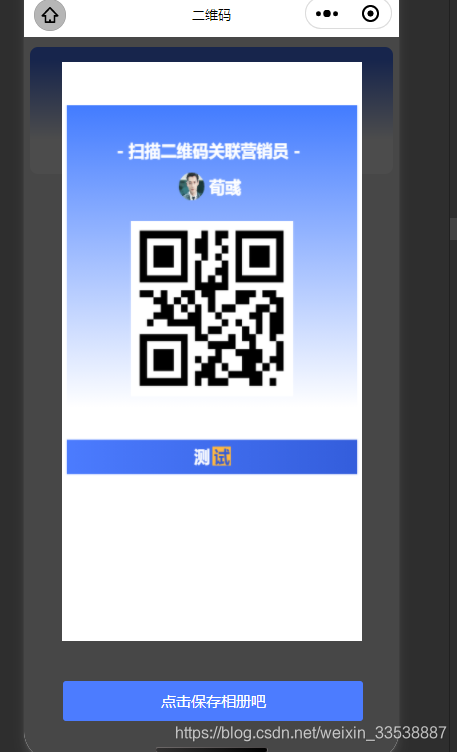
苹果X保存效果:
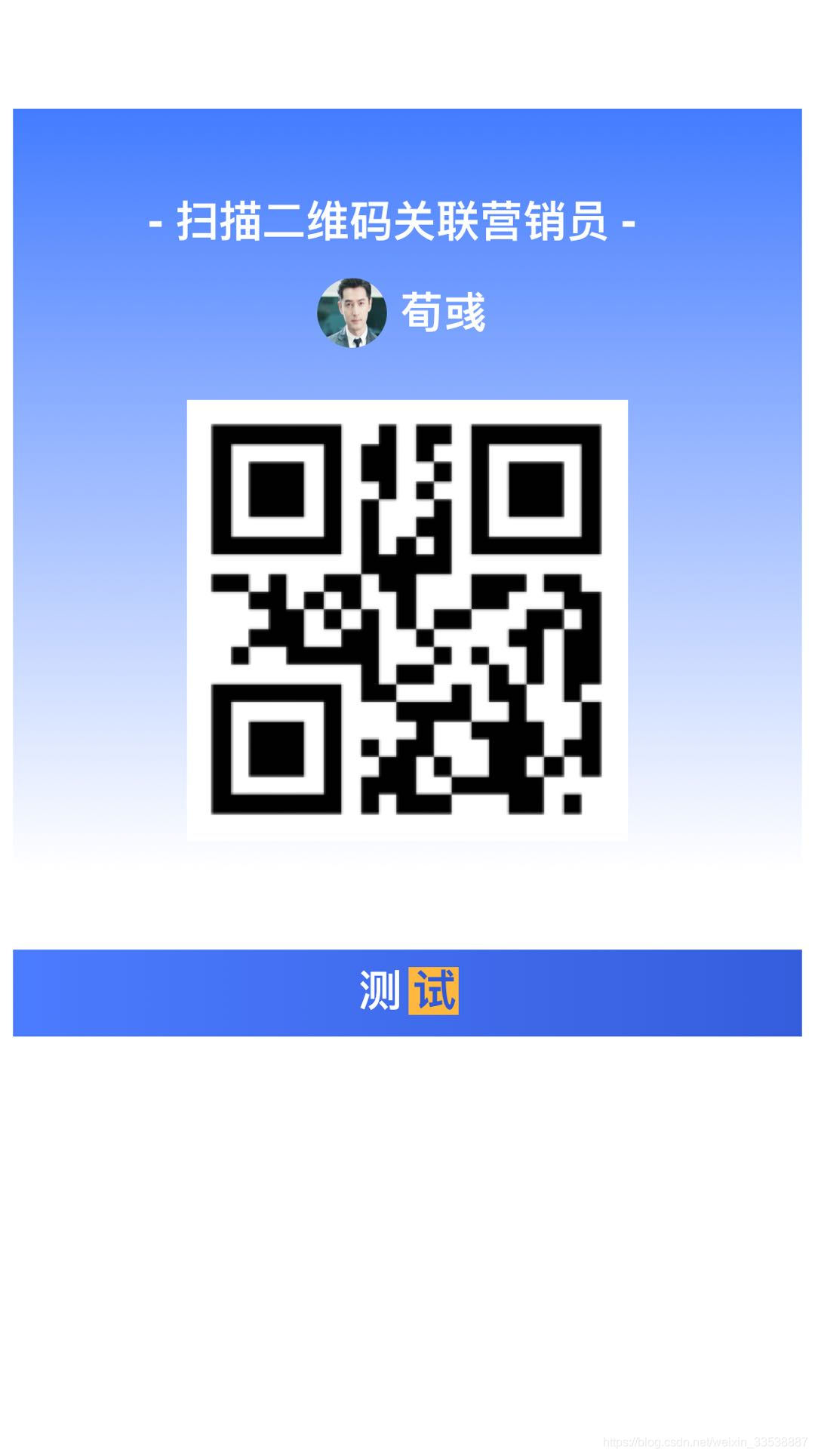
测试运行是没有什么问题的