基础课程
第一章-读取图片、视频和摄像头
Chapter 1 – Read Images Videos and Webcams
图片放在程序所在文件夹下的Resources/test.png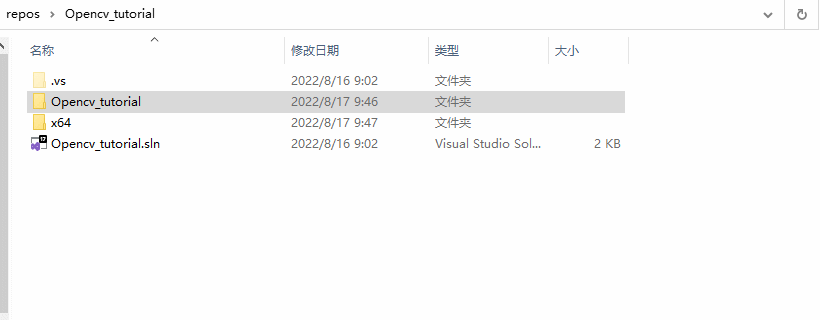
1.1 opencv读取一张图片并显示:
#include <opencv2/imgcodecs.hpp>
#include <opencv2/highgui.hpp>
#include <opencv2/imgproc.hpp>
#include <iostream>
using namespace cv;
using namespace std;
/ Images //
void main() {
string path = "Resources/test.png";
Mat img = imread(path);
imshow("Image", img);
waitKey(0);
}
运行后的效果
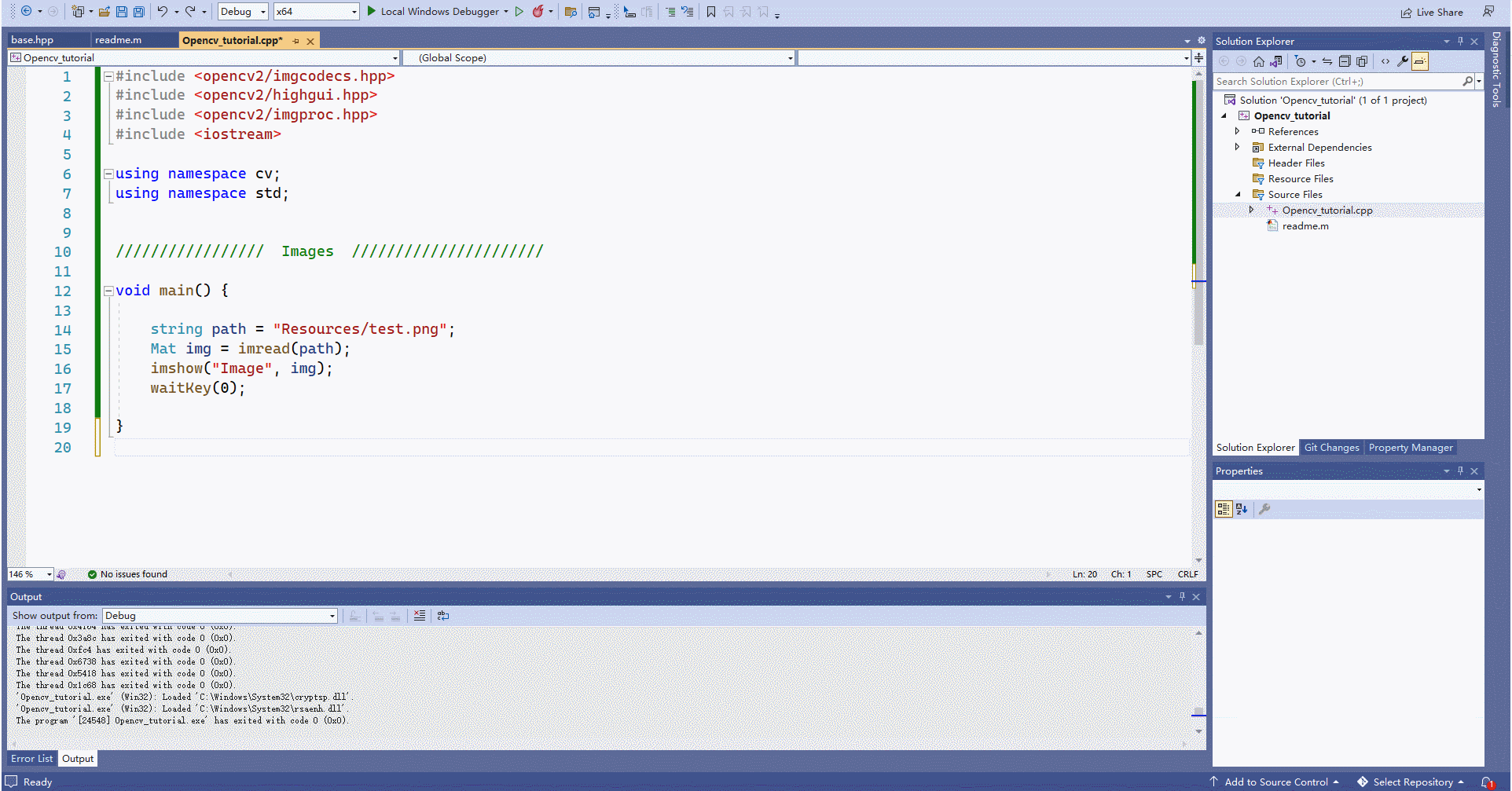
1.2 opencv读取一段视频并显示:
#include <opencv2/imgcodecs.hpp>
#include <opencv2/highgui.hpp>
#include <opencv2/imgproc.hpp>
#include <iostream>
using namespace cv;
using namespace std;
/// Video //
void main() {
string path = "Resources/test_video.mp4";
VideoCapture cap(path);
Mat img;
while (true) {
//循环读取视频的帧
cap.read(img);
imshow("Image", img);
waitKey(2);//每2ms读取一张图
}
}
运行后的效果
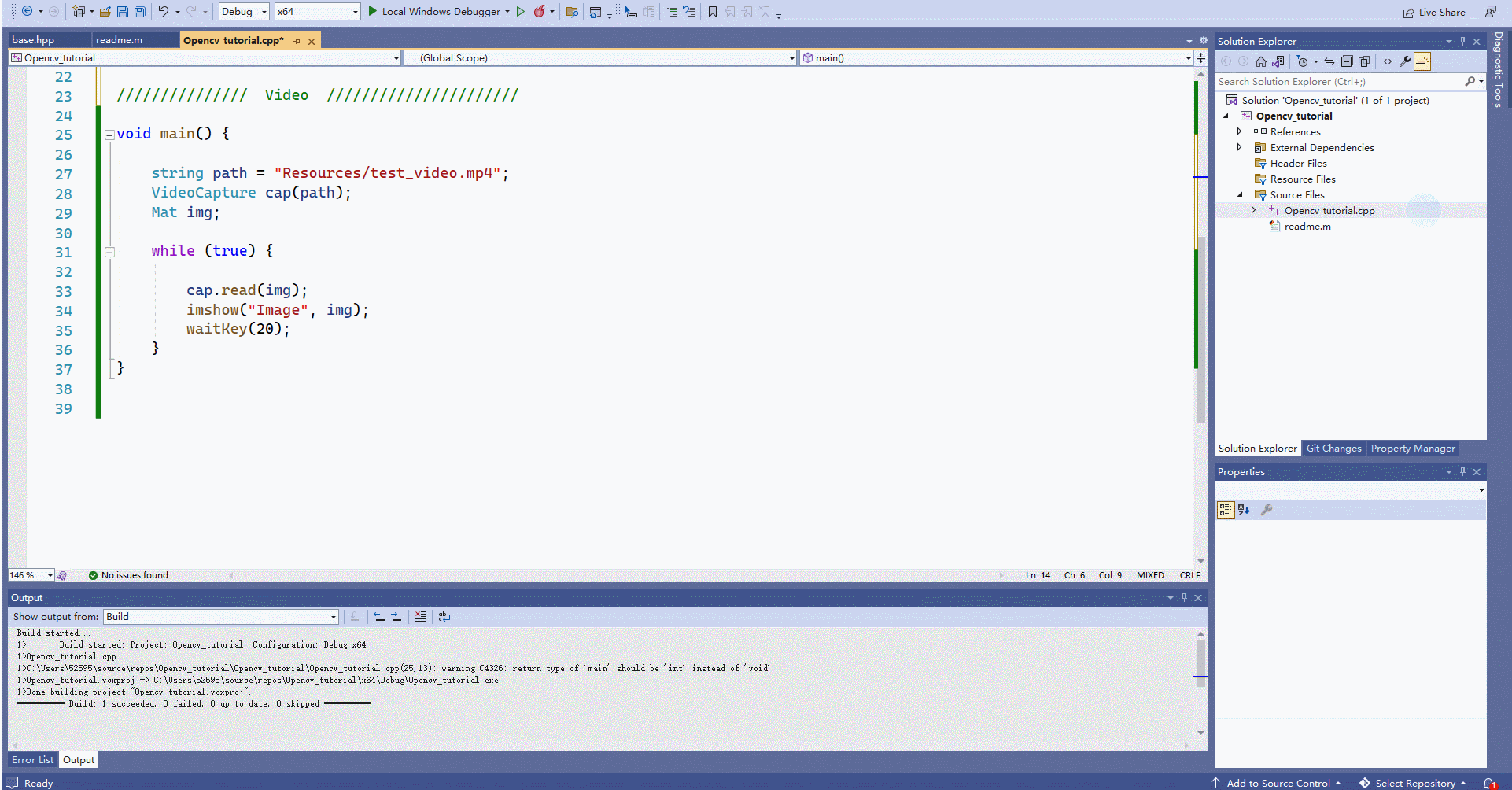
1.3 opencv读取摄像头视频并显示:
#include <opencv2/imgcodecs.hpp>
#include <opencv2/highgui.hpp>
#include <opencv2/imgproc.hpp>
#include <iostream>
using namespace cv;
using namespace std;
/// Video //
void main() {
VideoCapture cap(0); //笔记本自带的摄像头是0,外接的USB摄像头是1、2
Mat img;
while (true) {
cap.read(img);
imshow("image", img);
waitKey(1);
}
}
}
运行后的效果
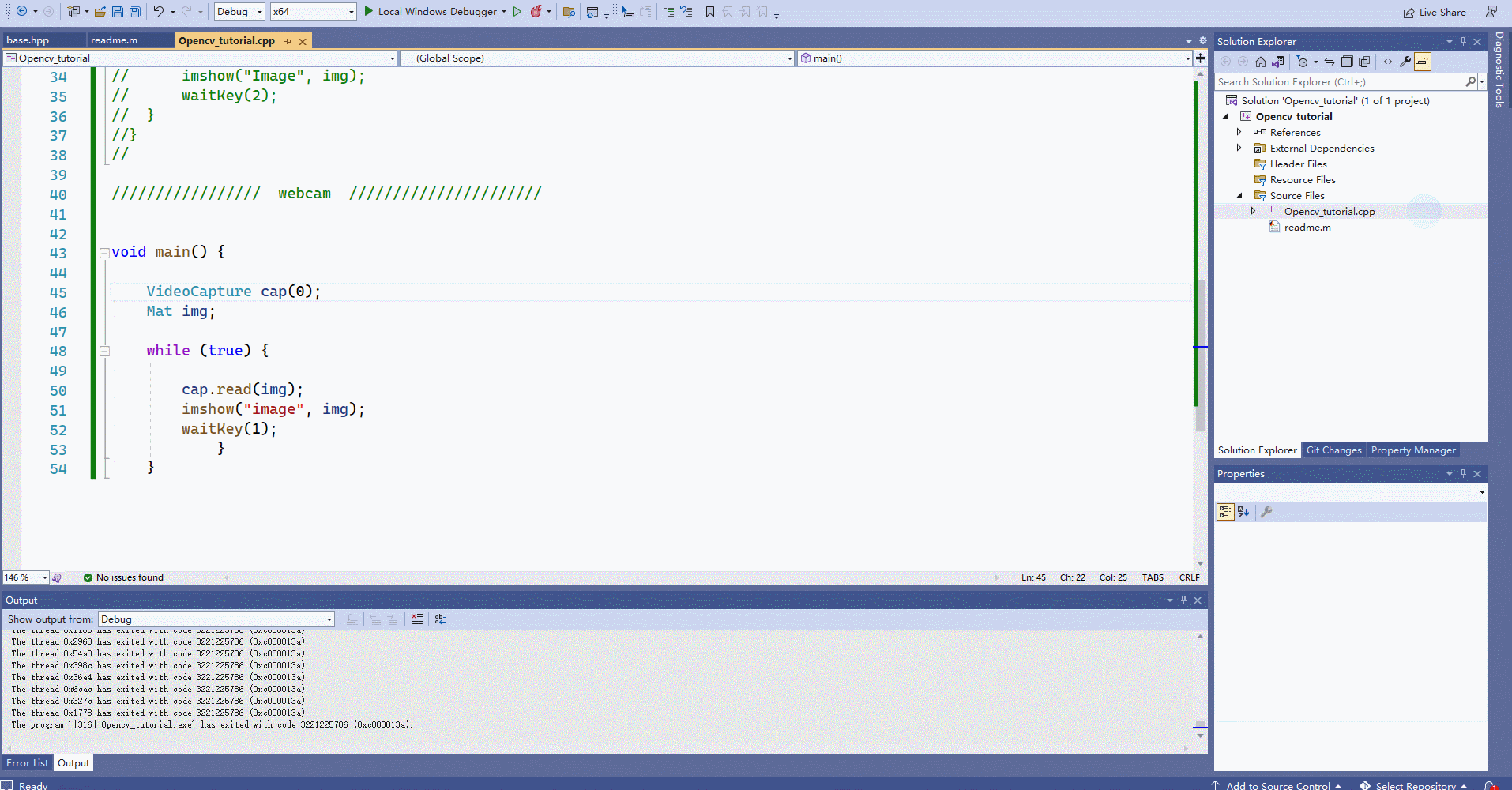
注意:由于一个程序只能有一个主函数main(),所有这里我们可以先将chapter1.cpp从source files exclude(不是remove删除,而是取消程序对这个程序的读取)
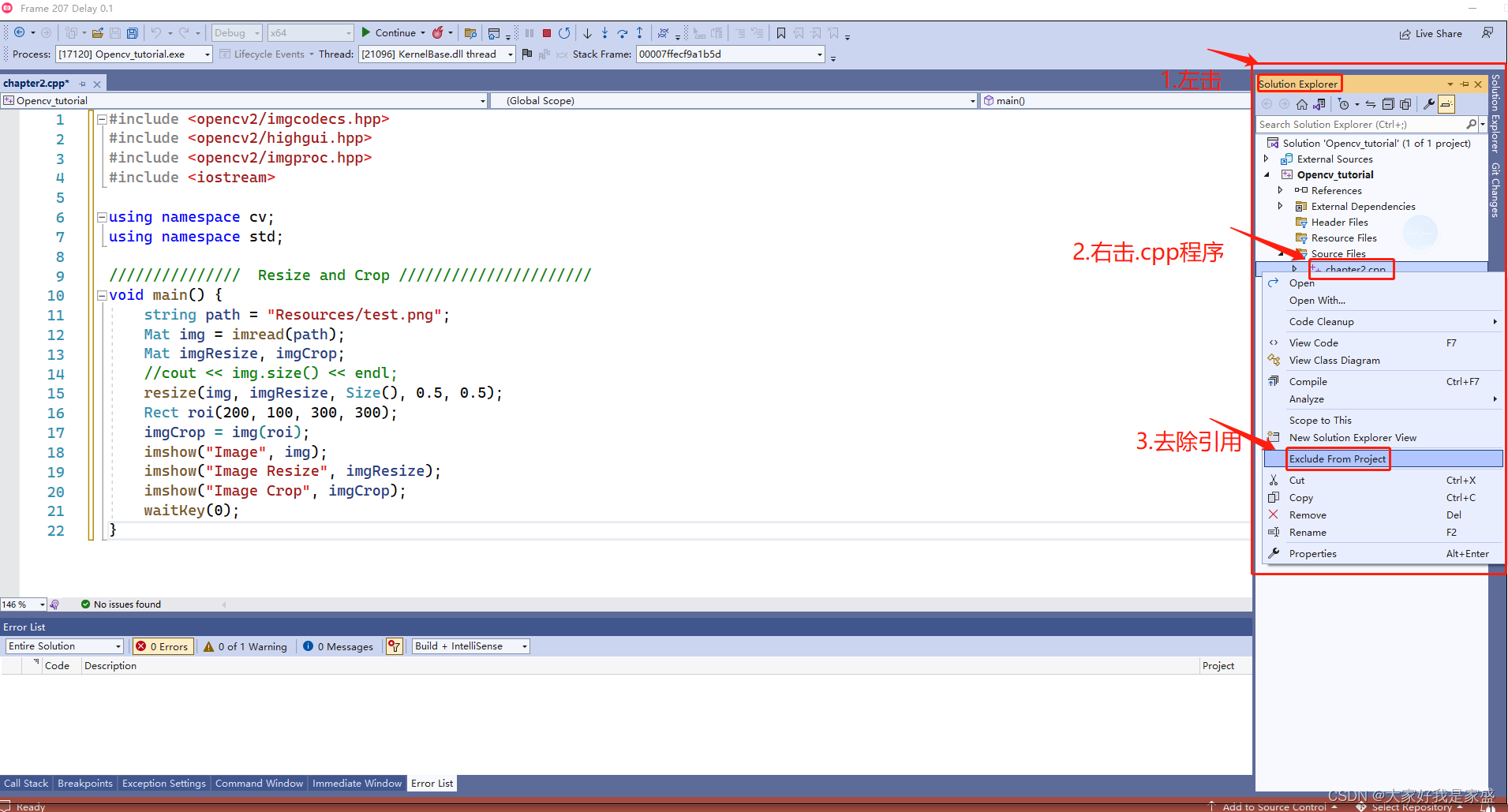
操作过程:
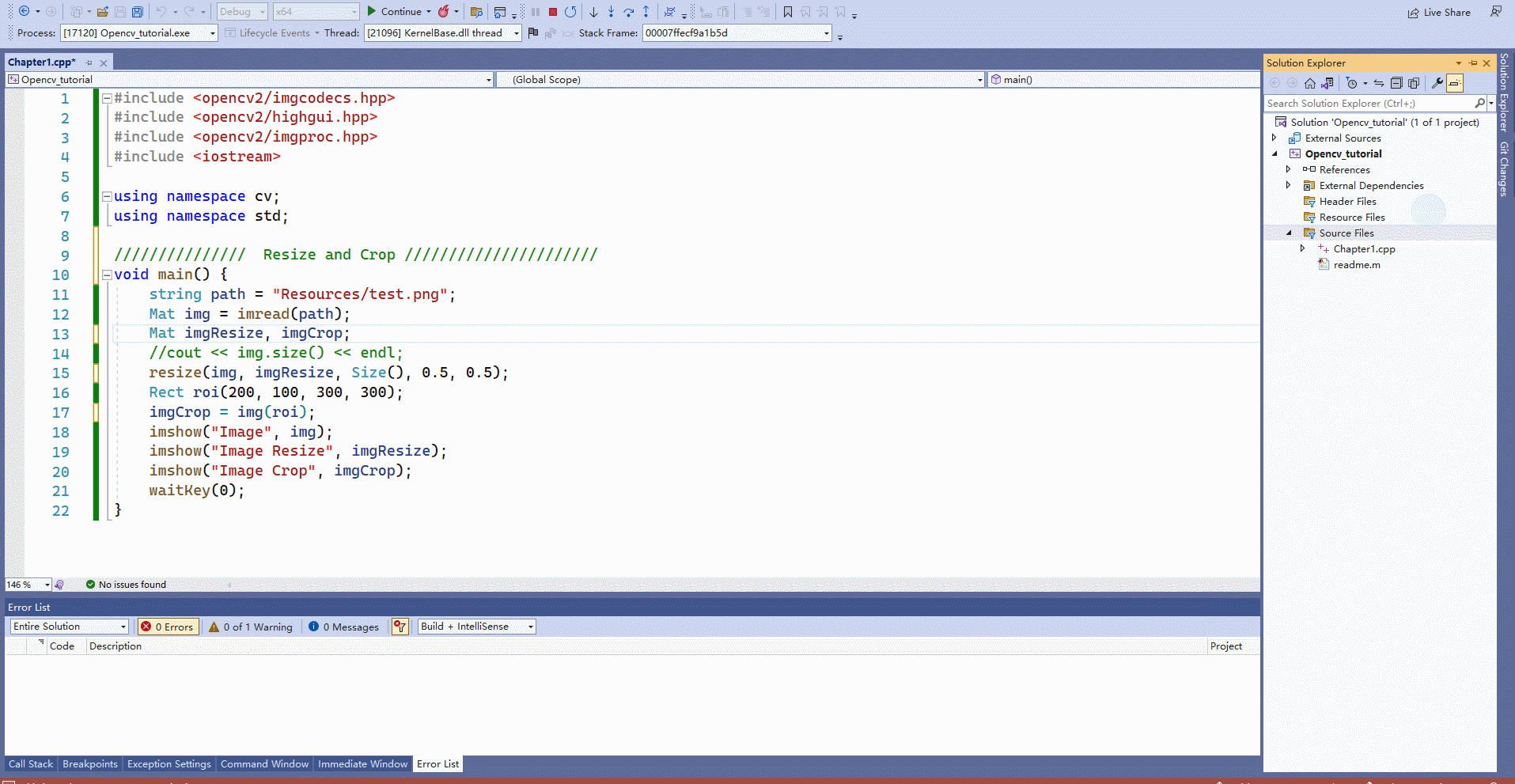
后面如果想把chapter1.cpp程序加载回来的操作:
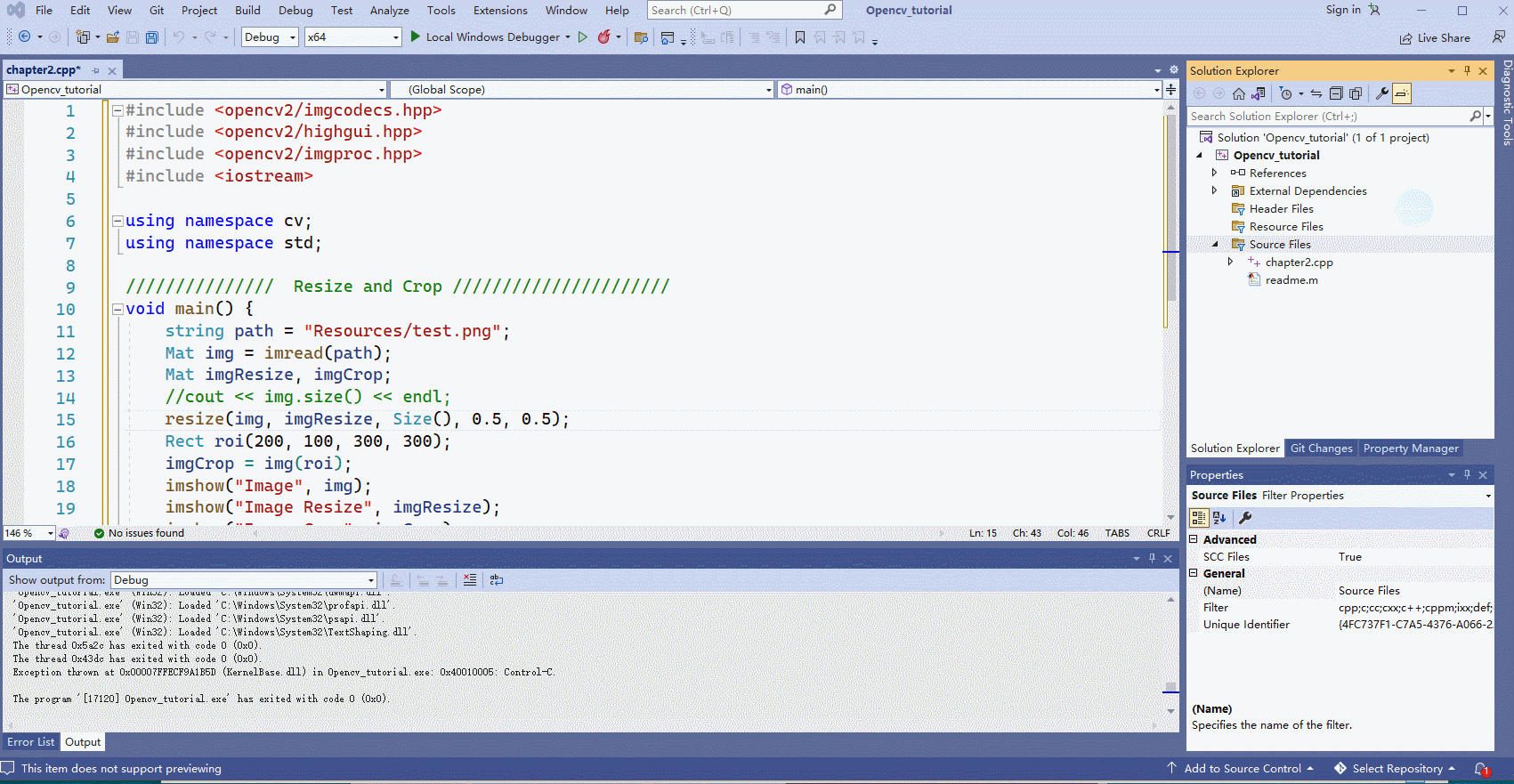
第二章-基本功能
Chapter 2 – Basic Functions
2.1 将图片转为灰度图
#include <opencv2/imgcodecs.hpp>
#include <opencv2/highgui.hpp>
#include <opencv2/imgproc.hpp>
#include <iostream>
using namespace cv;
using namespace std;
/// Gray //
void main() {
string path = "Resources/test.png";//读取图片
Mat img = imread(path);
Mat imgGray;
cvtColor(img,imgGray,COLOR_BGR2GRAY); //将BGR彩色图像转为灰色图像
imshow("Image", img);
imshow("Image Gray", imgGray);
waitKey(0);
}
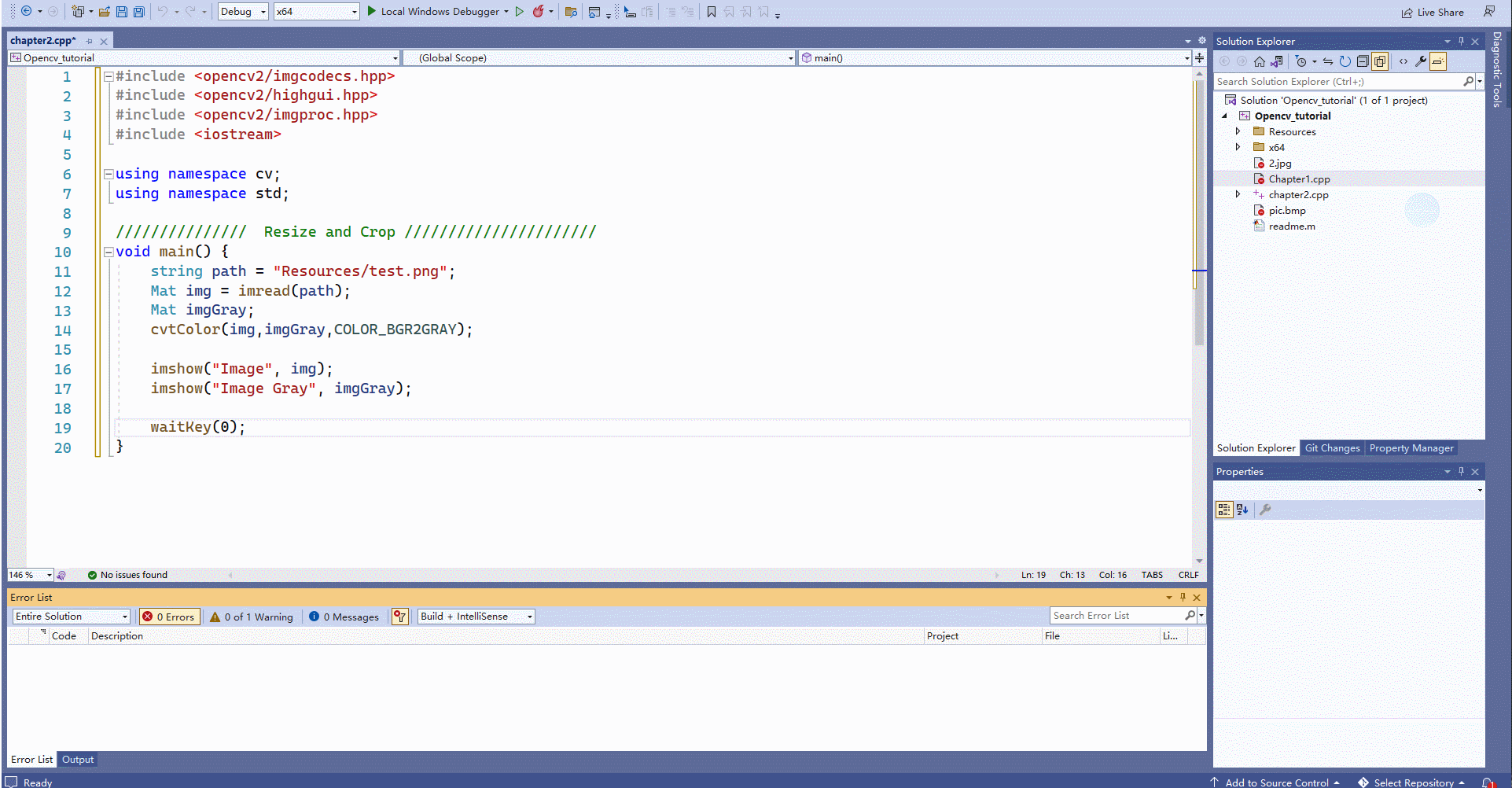
2.2 将图片变得模糊
#include <opencv2/imgcodecs.hpp>
#include <opencv2/highgui.hpp>
#include <opencv2/imgproc.hpp>
#include <iostream>
using namespace cv;
using namespace std;
/// Blur //
void main() {
string path = "Resources/test.png";//读取图片
Mat img = imread(path);
Mat imgGray,imgBlur;
cvtColor(img,imgGray,COLOR_BGR2GRAY); //将BGR彩色图像转为灰色图像
GaussianBlur(img, imgBlur,Size(7,7),5,0);//高斯法将图片进行模糊化处理
imshow("Image", img);
imshow("Image Gray", imgGray);
imshow("Image imgBlur", imgBlur);//别写成
//imshow("Image Gray", imgBlur);否则只显示一张图!
waitKey(0);
}
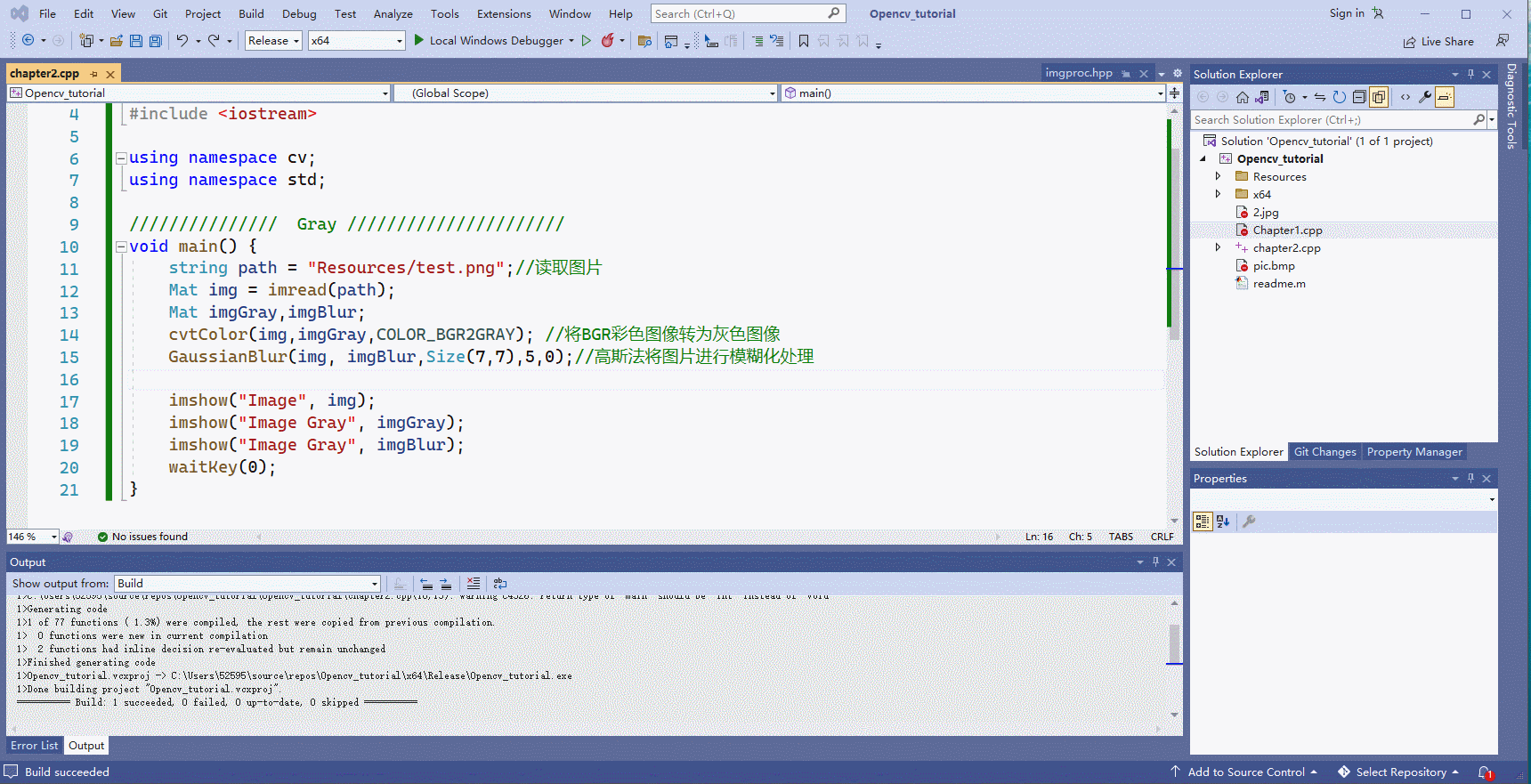
2.3 将图片进行边缘轮廓检测
#include <opencv2/imgcodecs.hpp>
#include <opencv2/highgui.hpp>
#include <opencv2/imgproc.hpp>
#include <iostream>
using namespace cv;
using namespace std;
/// Canny //
void main() {
string path = "Resources/test.png";//读取图片
Mat img = imread(path);
Mat imgGray,imgBlur, imgCanny;
cvtColor(img,imgGray,COLOR_BGR2GRAY); //将BGR彩色图像转为灰色图像
GaussianBlur(img, imgBlur,Size(3,3),3,0);//高斯法将图片进行模糊化处理
Canny(imgBlur,imgCanny,25,75);
imshow("Image", img);
imshow("Image Gray", imgGray);
imshow("Image imgBlur", imgBlur);
imshow("Image imgCanny", imgCanny);
waitKey(0);
}
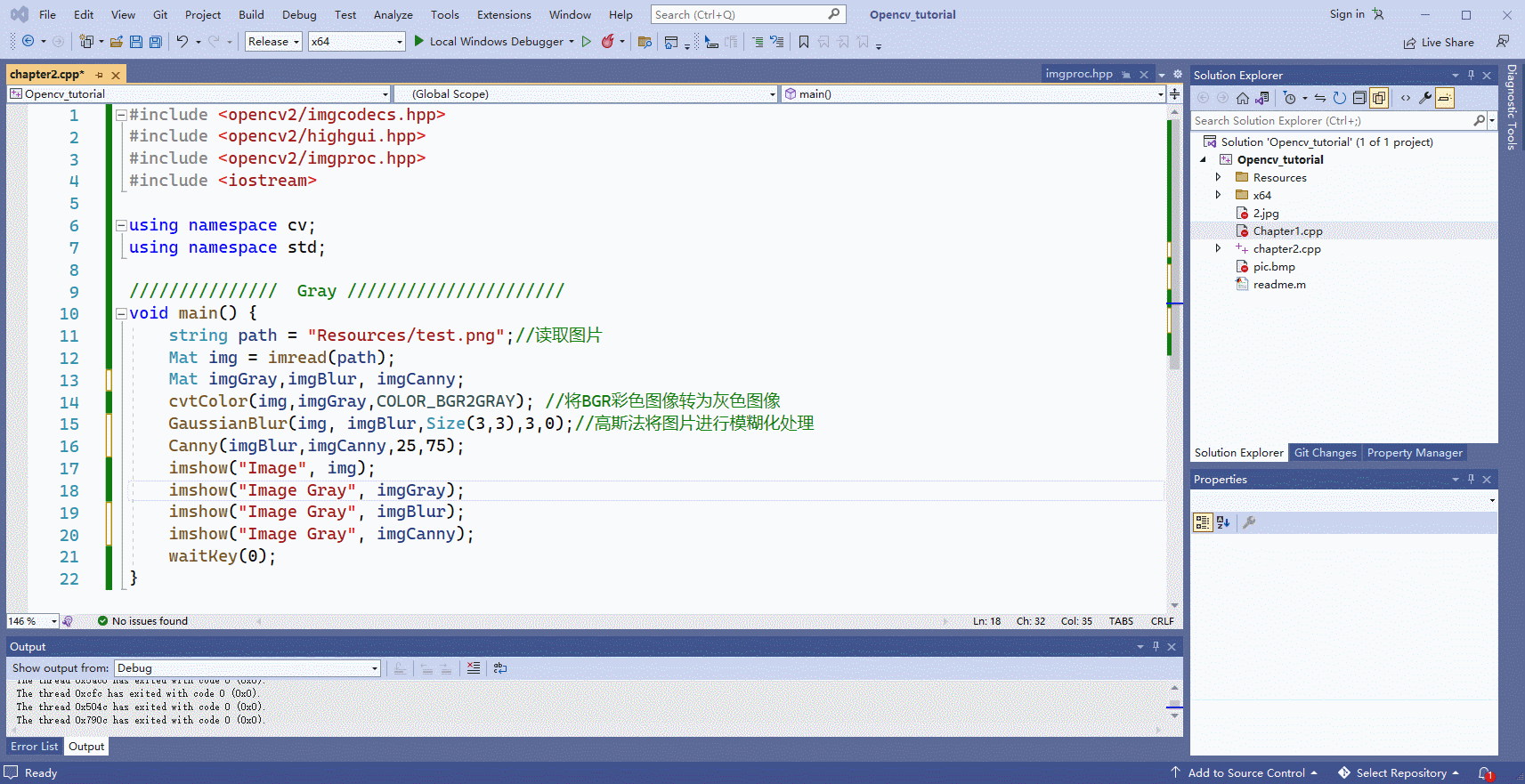
2.4 将已经进行边缘检测的图片进行腐蚀或膨胀
#include <opencv2/imgcodecs.hpp>
#include <opencv2/highgui.hpp>
#include <opencv2/imgproc.hpp>
#include <iostream>
using namespace cv;
using namespace std;
/// Dilation & Erode //
void main() {
string path = "Resources/test.png";//读取图片
Mat img = imread(path);
Mat imgGray,imgBlur, imgCanny,imgDil,imgErode;
cvtColor(img,imgGray,COLOR_BGR2GRAY); //将BGR彩色图像转为灰色图像
GaussianBlur(img, imgBlur,Size(3,3),3,0);//高斯法将图片进行模糊化处理
Canny(imgBlur,imgCanny,25,75);
Mat kernel = getStructuringElement(MORPH_RECT,Size(3,3)); //用于将图像中的线条腐蚀(变细)或膨胀(变粗)
dilate(imgCanny,imgDil,kernel);
erode(imgDil, imgErode, kernel);
imshow("Image", img);
imshow("Image Gray", imgGray);
imshow("Image Blur", imgBlur);
imshow("Image Canny", imgCanny);
imshow("Image Dilation", imgDil);
imshow("Image Erode", imgErode);
waitKey(0);
}
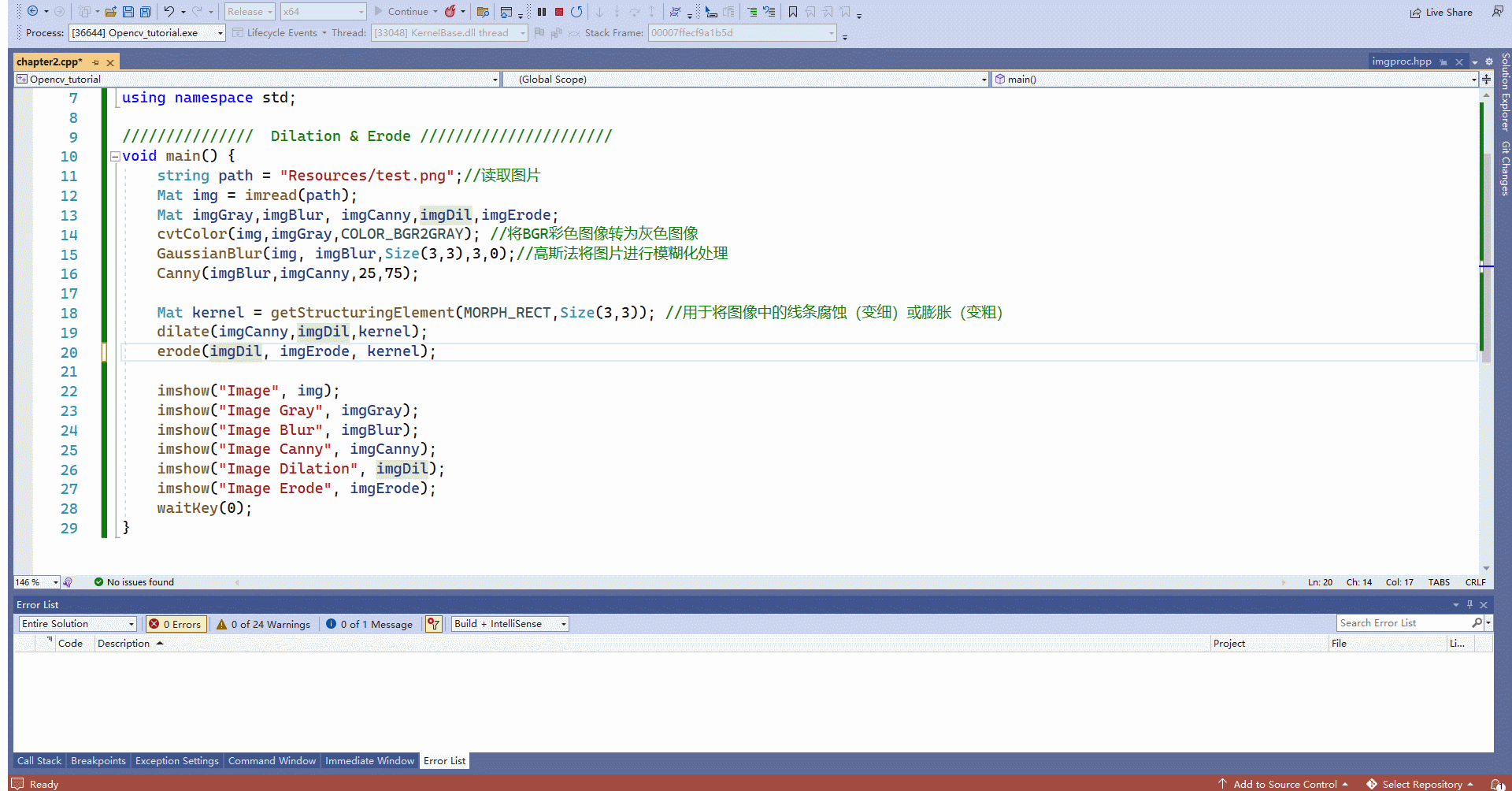
第三章-调整大小和裁剪
Chapter 3 – Resize and Crop
这里再演示一下新建chapter3.cpp程序,将chapter2.cpp程序 exclude。
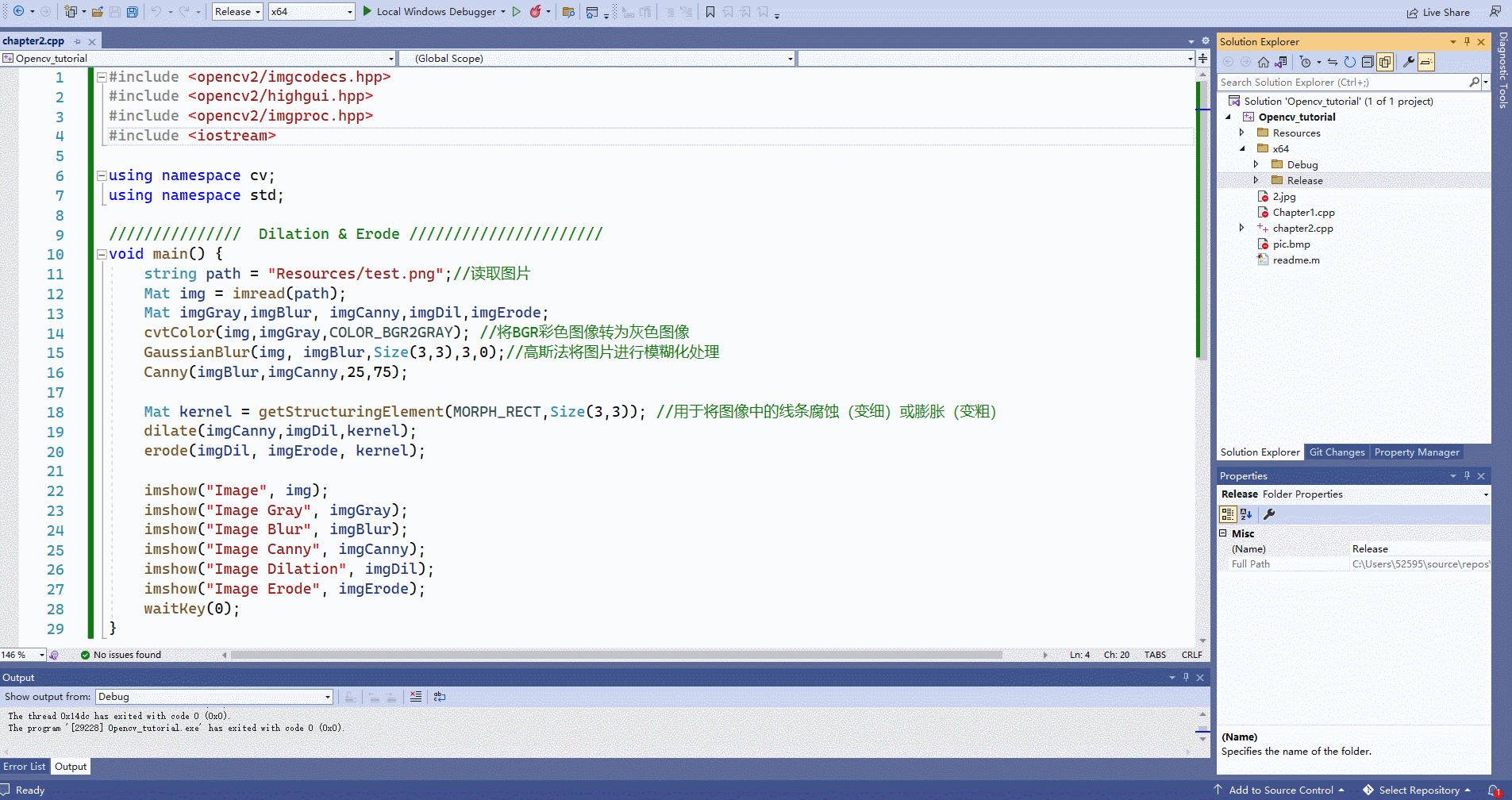
3.1 将图片调整大小、裁剪
#include <opencv2/imgcodecs.hpp>
#include <opencv2/highgui.hpp>
#include <opencv2/imgproc.hpp>
#include <iostream>
using namespace cv;
using namespace std;
/// Resize and Crop //
void main() {
string path = "Resources/test.png";
Mat img = imread(path);
Mat imgResize, imgCrop;
//cout << img.size() << endl; //打印出图片的大小 768X559
resize(img, imgResize, Size(), 0.5, 0.5);//缩放
Rect roi(200, 100, 300, 300); //一个矩形的位置和大小
imgCrop = img(roi);//截取出刚刚矩形内部的部分
imshow("Image", img);
imshow("Image Resize", imgResize);
imshow("Image Crop", imgCrop);
waitKey(0);
}
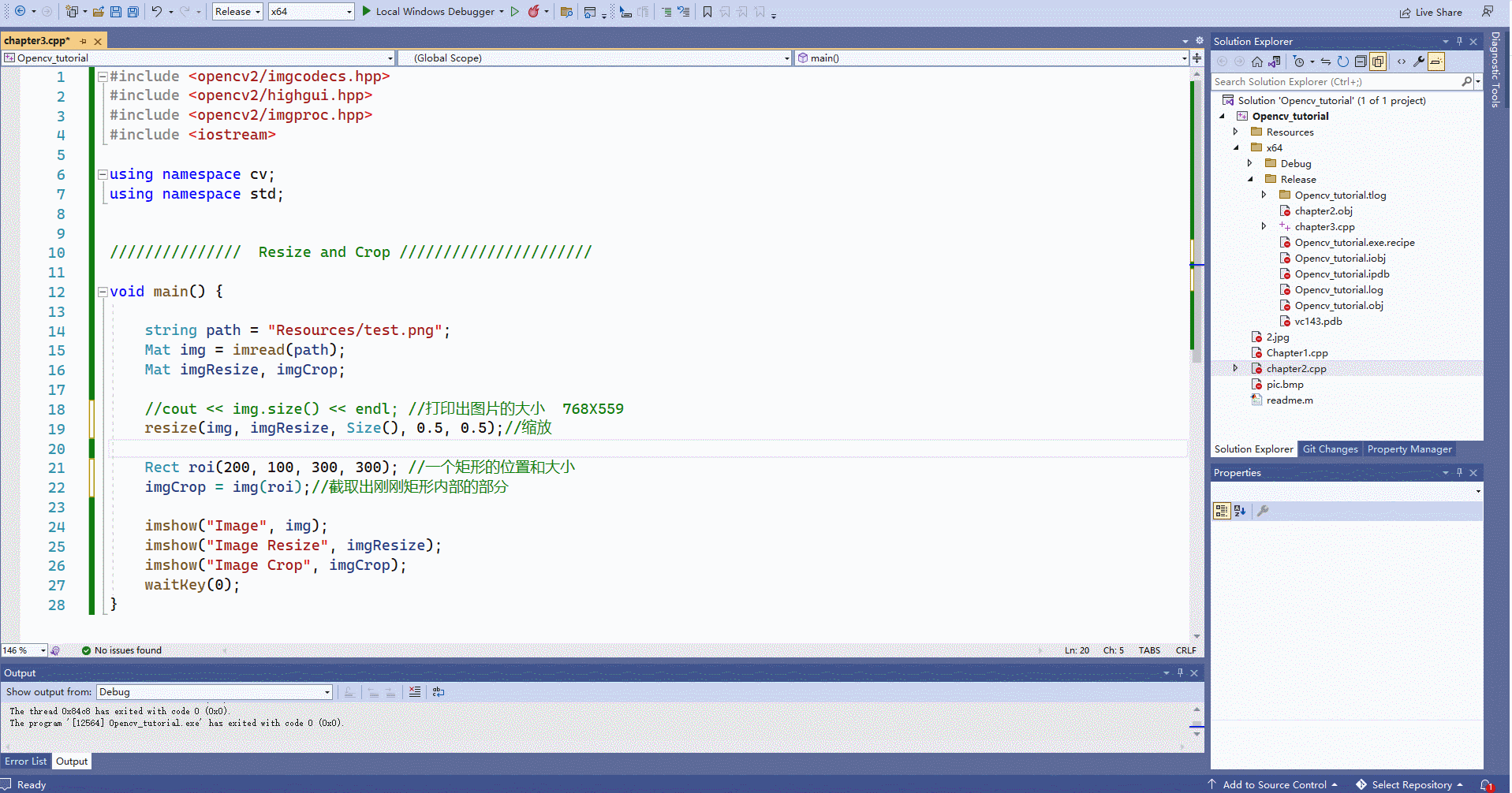
第四章-绘制形状和文本
Chapter 4 – Draw Shapes and Text
这里再演示一下新建chapter4.cpp程序,将chapter3.cpp程序 exclude。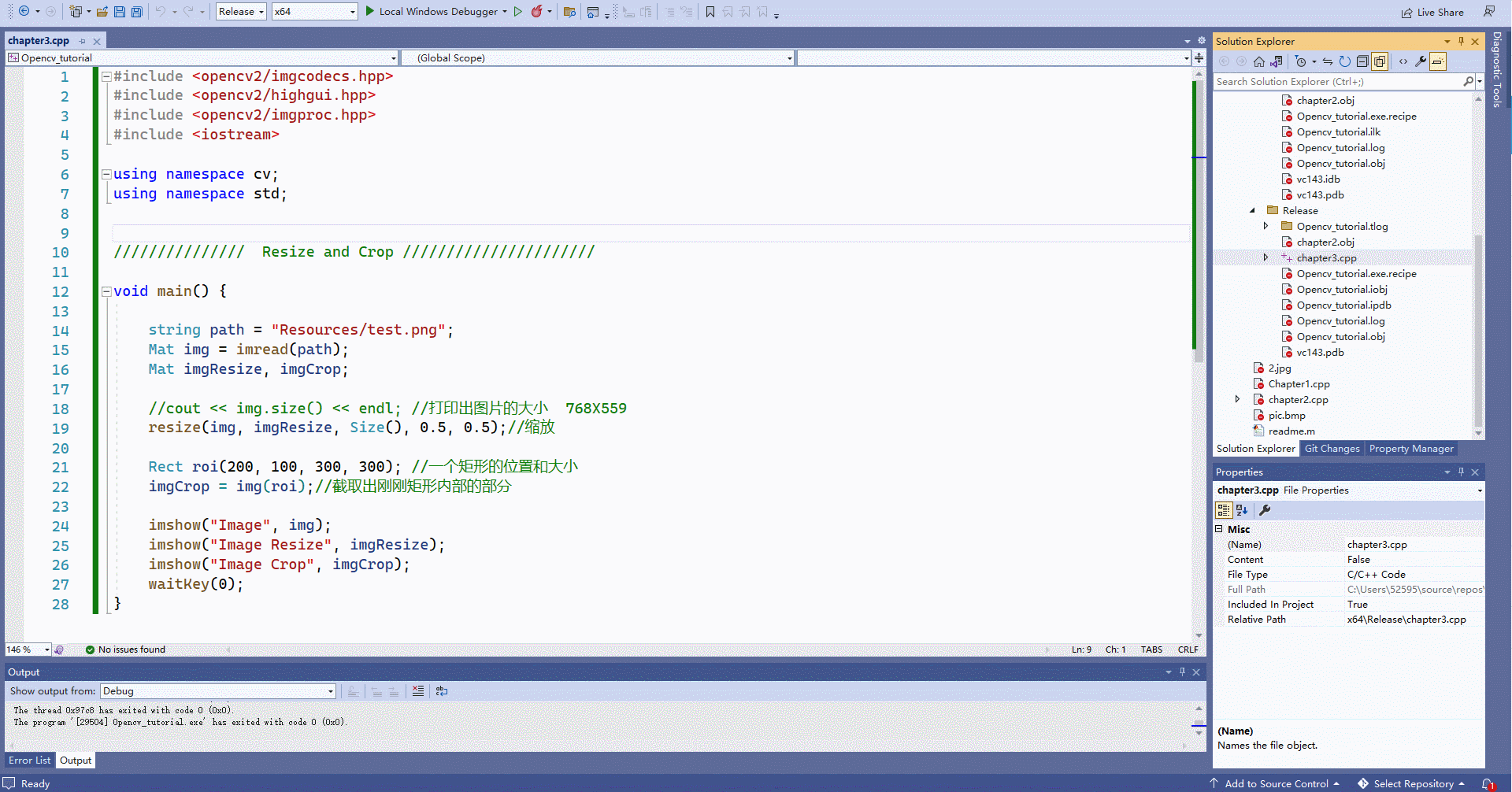
4.1 在图片中绘制形状和写入文字
#include <opencv2/imgcodecs.hpp>
#include <opencv2/highgui.hpp>
#include <opencv2/imgproc.hpp>
#include <iostream>
using namespace cv;
using namespace std;
// Draw Shapes and Text //
void main() {
// Blank Image
Mat img(512, 512, CV_8UC3, Scalar(255, 255, 255)); //新建一个白色的“画板”
circle(img, Point(256, 256), 155, Scalar(0, 69, 255), FILLED);//画圆
rectangle(img, Point(130, 226), Point(382, 286), Scalar(255, 255, 255), FILLED);//画矩形
line(img, Point(130, 296), Point(382, 296), Scalar(255, 255, 255), 2);//画线条
putText(img, "Murtaza's Workshop", Point(137, 262), FONT_HERSHEY_DUPLEX, 0.75, Scalar(0, 69, 255), 2);//写文本
imshow("Image", img);
waitKey(0);
}
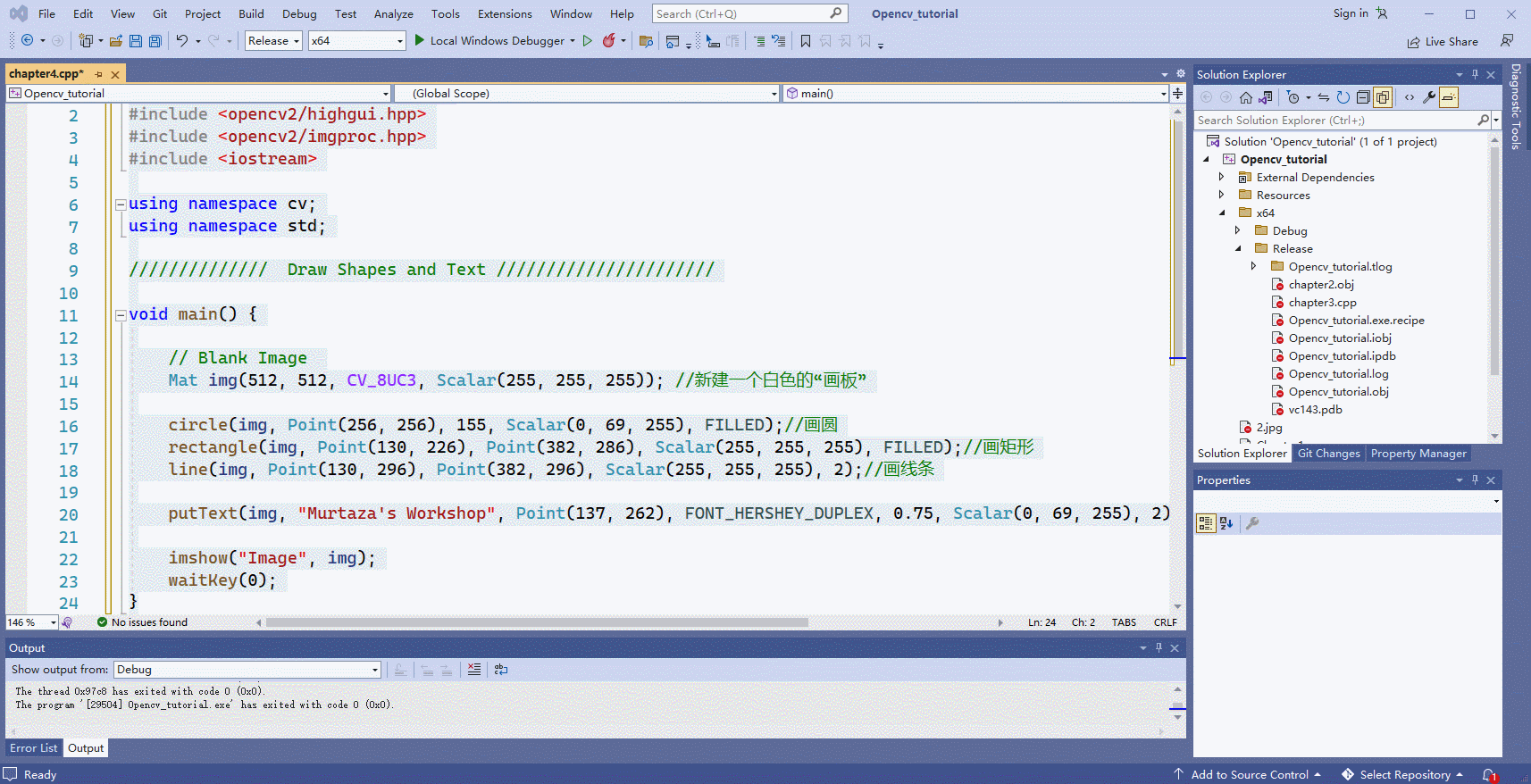
第五章-将图像进行变形操作
Chapter 5 – Warp Images
5.1 将图片转为灰度图
右键图片,选择其他方式打开-选择画图,然后可以获得图片中不同物体在图片中的坐标(截的动图有点绿…)
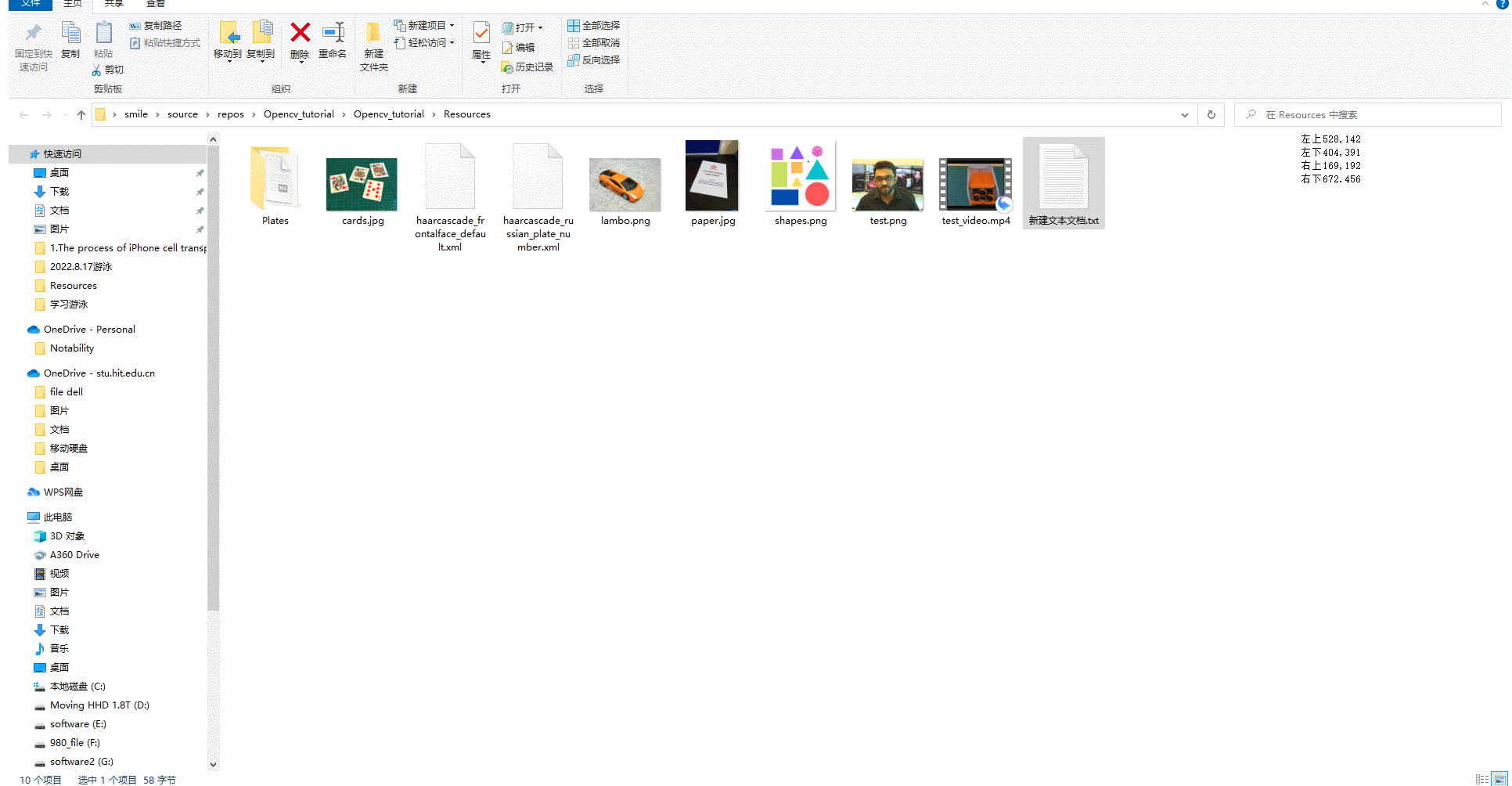
左上528,142
左下404,391
右上169,192
右下672.456
#include <opencv2/imgcodecs.hpp>
#include <opencv2/highgui.hpp>
#include <opencv2/imgproc.hpp>
#include <iostream>
using namespace cv;
using namespace std;
/// Warp Images //
void main() {
string path = "Resources/cards.jpg";
Mat img = imread(path);
Mat matrix, imgWarp;
float w = 250, h = 350; //之后要新创建的图片的大小
Point2f src[4] = {
{
529,142},{
771,190},{
405,395},{
674,457} }; //找到图片中要提取目标的四个点
Point2f dst[4] = {
{
0.0f,0.0f},{
w,0.0f},{
0.0f,h},{
w,h} };//将原图片中的目标的四个点映射到新创建的一个图片的四个点上
matrix = getPerspectiveTransform(src, dst);//从四对对应的点计算透视变换.函数计算的是 3*3的满足以下关系的透视转换矩阵:
warpPerspective(img, imgWarp, matrix, Point(w, h));//通过透视矩阵把透视变换应用到一个图像上。(就是把原图片中的目标提取出来放到新建的图片中)
for (int i = 0; i < 4; i++)
{
circle(img, src[i], 10, Scalar(0, 0, 255), FILLED);//将原图片上要提取目标的四个点圈起来
}
imshow("Image", img);
imshow("Image Warp", imgWarp);
waitKey(0);
}
实验效果:
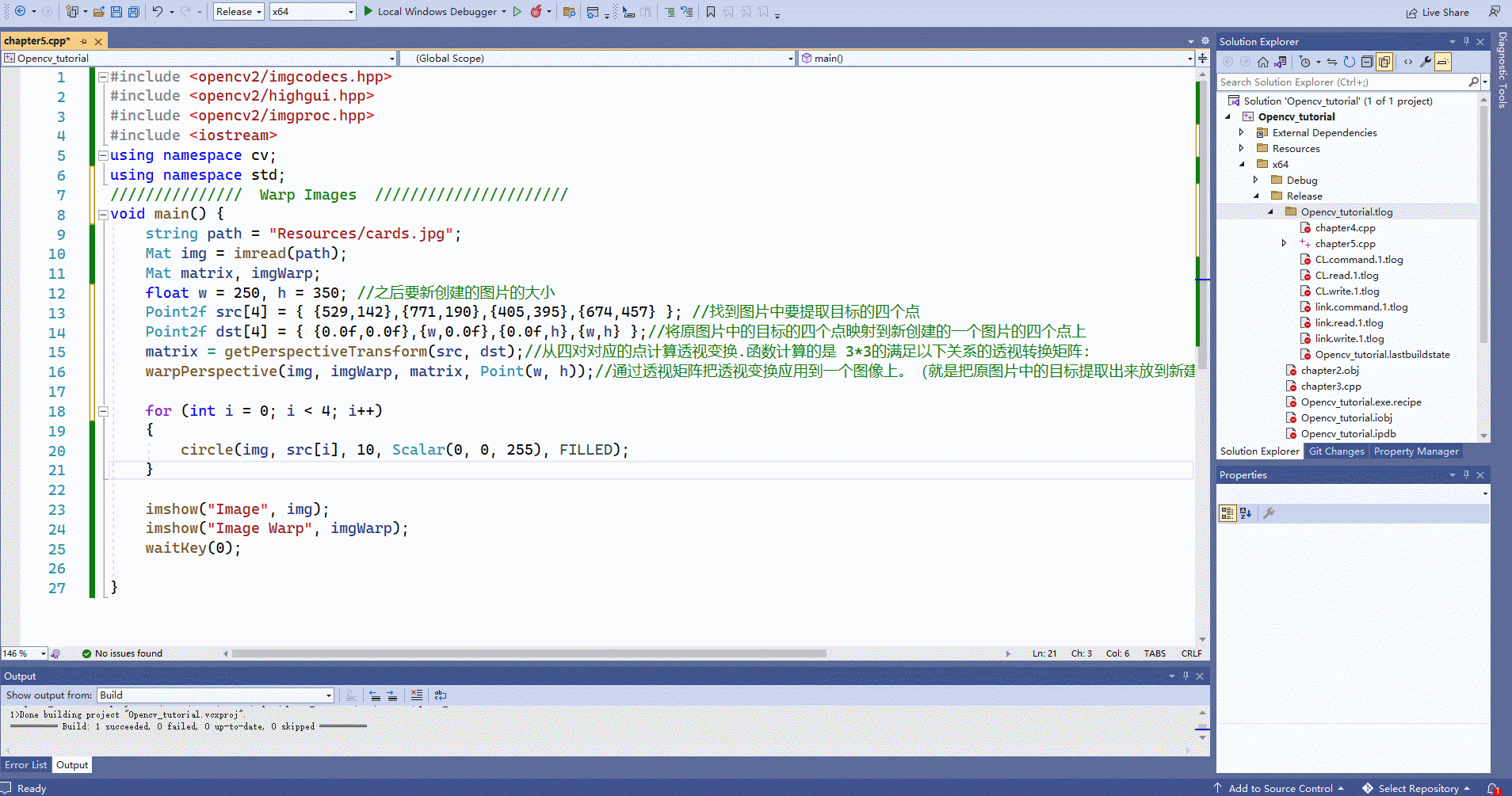
第六章-颜色检测
Chapter 6 – Color Detection
6.1 颜色检测
#include <opencv2/imgcodecs.hpp>
#include <opencv2/highgui.hpp>
#include <opencv2/imgproc.hpp>
#include <iostream>
using namespace cv;
using namespace std;
/// Color Detection //
void main() {
string path = "Resources/lambo.png";//可以把图片换成shapes.png用于颜色区分检测
Mat img = imread(path);
Mat imgHSV, mask;
int hmin = 0, smin = 110, vmin = 153; //为了寻找到检测颜色的区间
int hmax = 19, smax = 240, vmax = 255;
cvtColor(img, imgHSV, COLOR_BGR2HSV);//将图片转化为HSV格式,便于检测颜色
namedWindow("Trackbars", (640, 200));//创建一个名为"Trackbars"的窗口
createTrackbar("Hue Min", "Trackbars", &hmin, 179);//在"Trackbars"窗口中创建一个名为"Hue Min"的拖条,其值变化区间为(hmin, 179)(hmin最初为0);
createTrackbar("Hue Max", "Trackbars", &hmax, 179);
createTrackbar("Sat Min", "Trackbars", &smin, 255);
createTrackbar("Sat Max", "Trackbars", &smax, 255);
createTrackbar("Val Min", "Trackbars", &vmin, 255);
createTrackbar("Val Max", "Trackbars", &vmax, 255);
while (true) {
Scalar lower(hmin, smin, vmin);
Scalar upper(hmax, smax, vmax);
inRange(imgHSV, lower, upper, mask);//基于imgHSV进行一定范围的颜色检测,最后生成Image Mask
imshow("Image", img);
imshow("Image HSV", imgHSV);
imshow("Image Mask", mask);
waitKey(1);
}
}
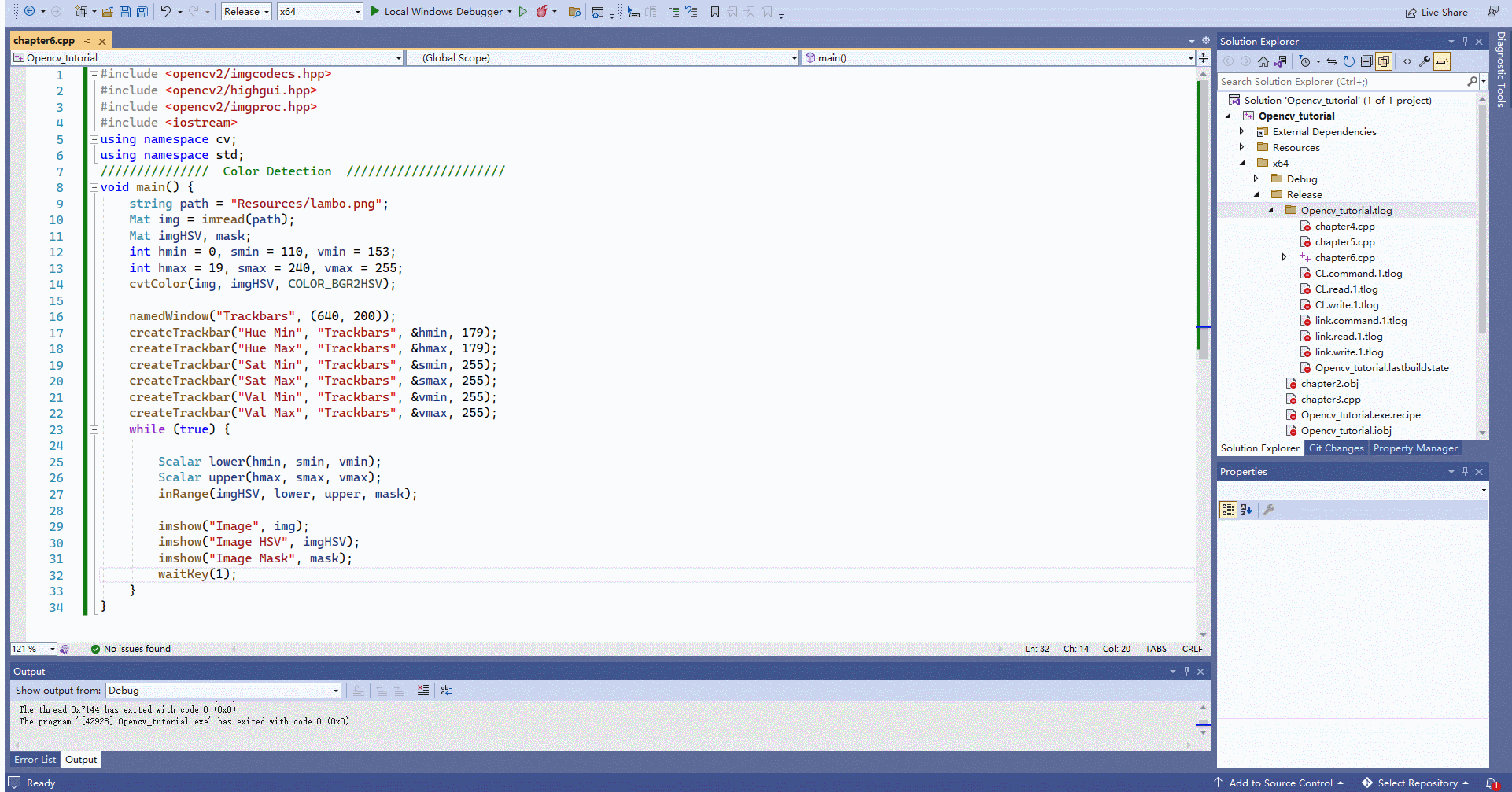
第七章-形状/轮廓检测
Chapter 7 – Shape/Contour Detection
7.1 形状/轮廓检测
#include <opencv2/imgcodecs.hpp>
#include <opencv2/highgui.hpp>
#include <opencv2/imgproc.hpp>
#include <iostream>
using namespace cv;
using namespace std;
/// Color Detection //
void getContours(Mat imgDil, Mat img) {
vector<vector<Point>> contours;
vector<Vec4i> hierarchy;
findContours(imgDil, contours, hierarchy, RETR_EXTERNAL, CHAIN_APPROX_SIMPLE);
//drawContours(img, contours, -1, Scalar(255, 0, 255), 2);
vector<vector<Point>> conPoly(contours.size());
vector<Rect> boundRect(contours.size());
for (int i = 0; i < contours.size(); i++) //最核心的地方其实是检测出图形的边缘,然后根据边缘角度变化(例如三角形有三条边),矩形有四条边等对检测到的图形进行分类
{
int area = contourArea(contours[i]);
cout << area << endl;
string objectType;
if (area > 1000)
{
float peri = arcLength(contours[i], true);
approxPolyDP(contours[i], conPoly[i], 0.02 * peri, true);
cout << conPoly[i].size() << endl;
boundRect[i] = boundingRect(conPoly[i]);
int objCor = (int)conPoly[i].size();
if (objCor == 3) {
objectType = "Tri"; }
else if (objCor == 4)
{
float aspRatio = (float)boundRect[i].width / (float)boundRect[i].height;
cout << aspRatio << endl;
if (aspRatio > 0.95 && aspRatio < 1.05) {
objectType = "Square"; }
else {
objectType = "Rect"; }
}
else if (objCor > 4) {
objectType = "Circle"; }
drawContours(img, conPoly, i, Scalar(255, 0, 255), 2);
rectangle(img, boundRect[i].tl(), boundRect[i].br(), Scalar(0, 255, 0), 5);
putText(img, objectType, {
boundRect[i].x,boundRect[i].y - 5 }, FONT_HERSHEY_PLAIN, 1, Scalar(0, 69, 255), 2);
}
}
}
void main() {
string path = "Resources/shapes.png";
Mat img = imread(path);
Mat imgGray, imgBlur, imgCanny, imgDil, imgErode;
// Preprocessing
cvtColor(img, imgGray, COLOR_BGR2GRAY);
GaussianBlur(imgGray, imgBlur, Size(3, 3), 3, 0);
Canny(imgBlur, imgCanny, 25, 75);
Mat kernel = getStructuringElement(MORPH_RECT, Size(3, 3));
dilate(imgCanny, imgDil, kernel);
getContours(imgDil, img);
imshow("Image", img);
//imshow("Image Gray", imgGray);
//imshow("Image Blur", imgBlur);
//imshow("Image Canny", imgCanny);
//imshow("Image Dil", imgDil);
waitKey(0);
}
过程演示(不知道为啥拖动窗口就出现绿色了…)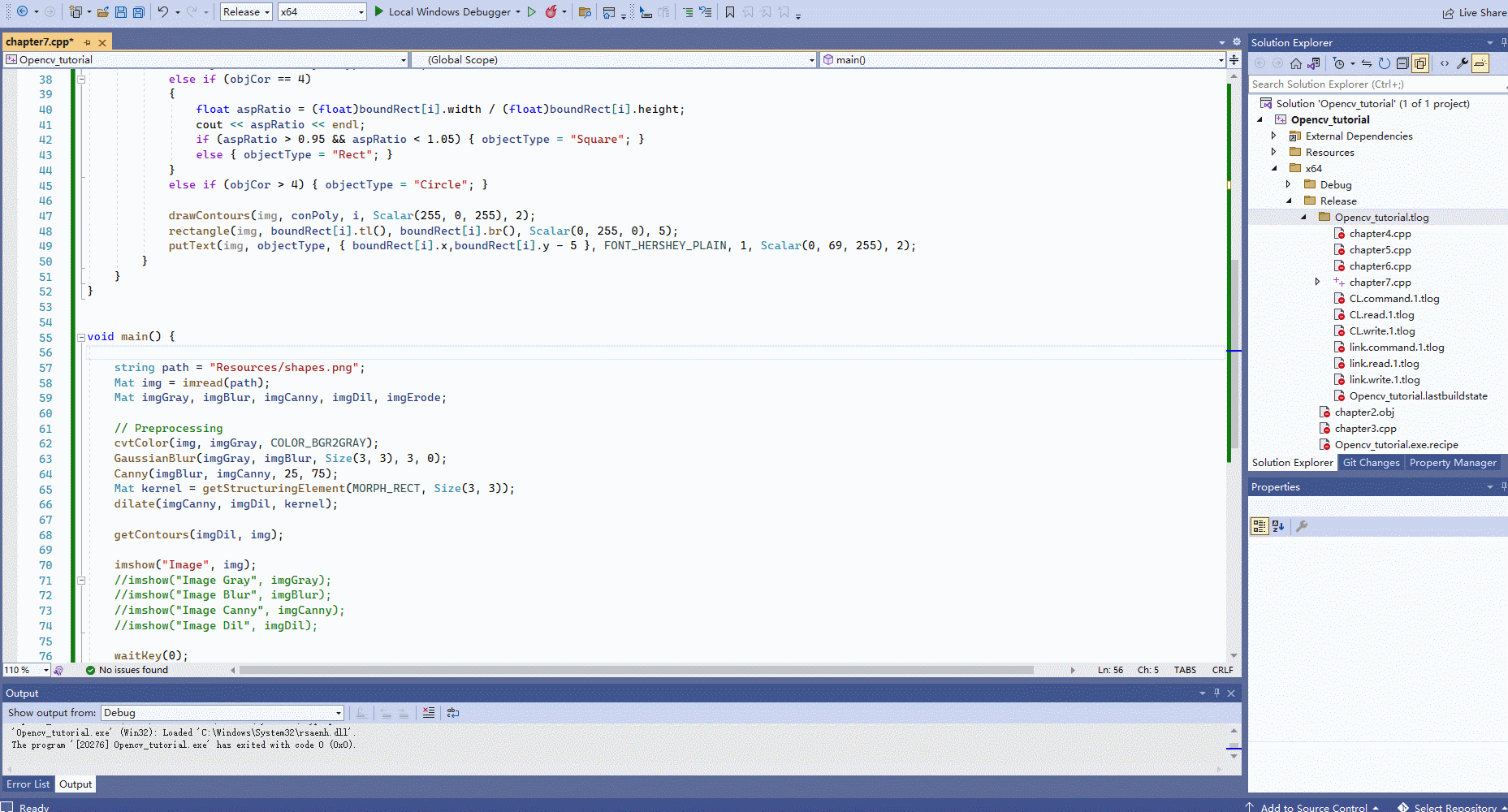
第八章-人脸识别
Chapter 8 – Face Detection
#include <opencv2/imgcodecs.hpp>
#include <opencv2/highgui.hpp>
#include <opencv2/imgproc.hpp>
#include <opencv2/objdetect.hpp>//用于检测的包
#include <iostream>
using namespace cv;
using namespace std;
/// Images //
void main() {
string path = "Resources/test.png";
Mat img = imread(path);
CascadeClassifier faceCascade;
faceCascade.load("Resources/haarcascade_frontalface_default.xml");//这个是已经训练过的分类器的包
if (faceCascade.empty()) {
cout << "XML file not loaded" << endl; }
vector<Rect> faces;//用于圈脸的矩形
faceCascade.detectMultiScale(img, faces, 1.1, 10);
for (int i = 0; i < faces.size(); i++)
{
rectangle(img, faces[i].tl(), faces[i].br(), Scalar(255, 0, 255), 3);
}
imshow("Image", img);
waitKey(0);
}
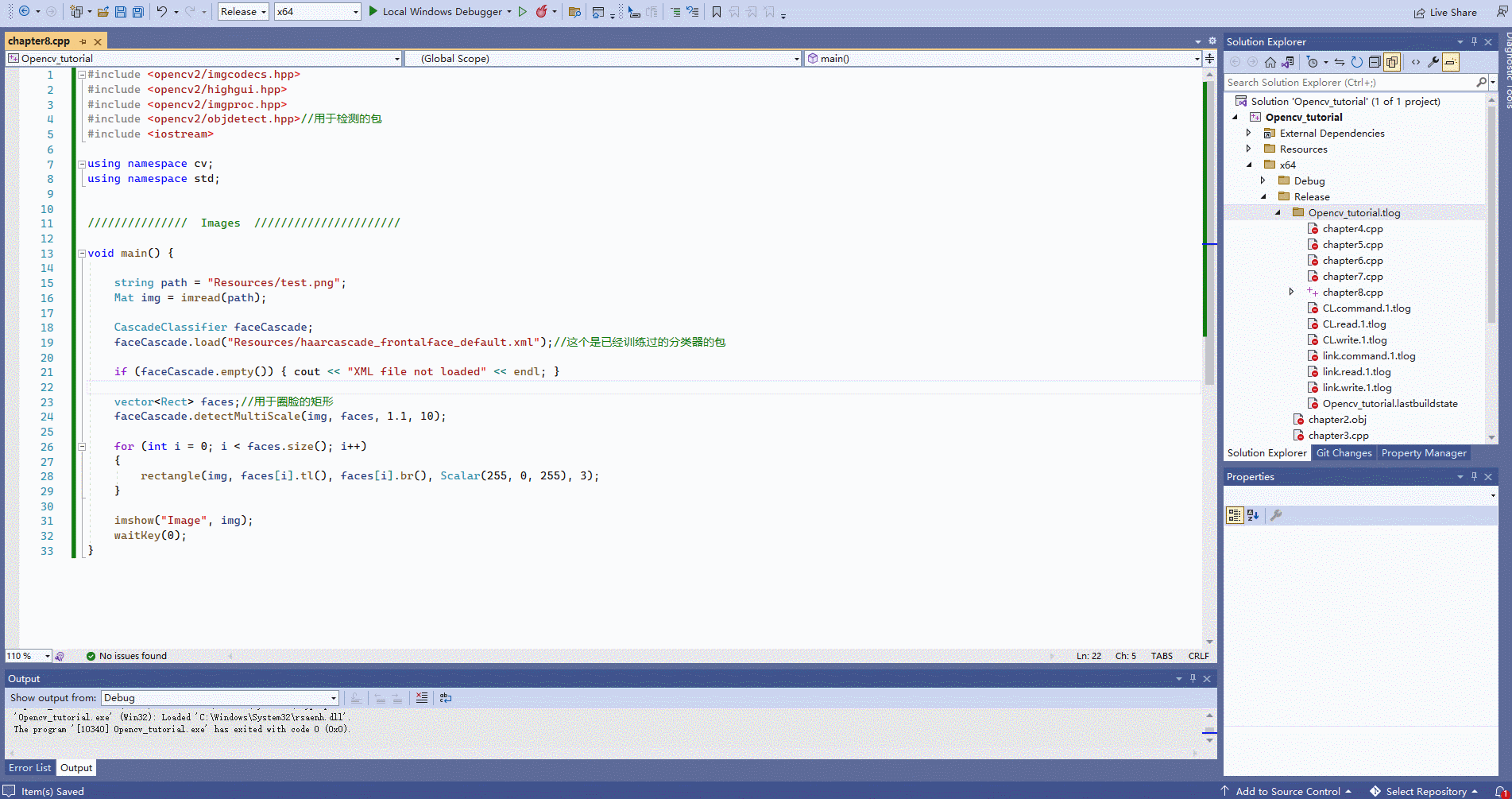
小项目
1. 虚拟画家
Project 1 – Virtual Paint
#include <opencv2/imgcodecs.hpp>
#include <opencv2/highgui.hpp>
#include <opencv2/imgproc.hpp>
#include <iostream>
using namespace cv;
using namespace std;
/ Project 1 - Virtual Painter //
Mat img;
VideoCapture cap(0);
vector<vector<int>> newPoints; // to store all points
/ COLOR VALUES
// hmin, smin, vmin hmax, smax, vmax
vector<vector<int>> myColors{
{
124,48,117,143,170,255}, // Purple
{
68,72,156,102,126,255} };// Green
vector<Scalar> myColorValues{
{
255,0,255}, // Purple
{
0,255,0} };// Green
Point getContours(Mat image) {
vector<vector<Point>> contours;
vector<Vec4i> hierarchy;
findContours(image, contours, hierarchy, RETR_EXTERNAL, CHAIN_APPROX_SIMPLE);
//drawContours(img, contours, -1, Scalar(255, 0, 255), 2);
vector<vector<Point>> conPoly(contours.size());
vector<Rect> boundRect(contours.size());
Point myPoint(0, 0);
for (int i = 0; i < contours.size(); i++)
{
int area = contourArea(contours[i]);
cout << area << endl;
string objectType;
if (area > 1000)
{
float peri = arcLength(contours[i], true);
approxPolyDP(contours[i], conPoly[i], 0.02 * peri, true);
cout << conPoly[i].size() << endl;
boundRect[i] = boundingRect(conPoly[i]);
myPoint.x = boundRect[i].x + boundRect[i].width / 2;
myPoint.y = boundRect[i].y;
//drawContours(img, conPoly, i, Scalar(255, 0, 255), 2);
//rectangle(img, boundRect[i].tl(), boundRect[i].br(), Scalar(0, 255, 0), 5);
}
}
return myPoint;
}
vector<vector<int>> findColor(Mat img)
{
Mat imgHSV;
cvtColor(img, imgHSV, COLOR_BGR2HSV);
for (int i = 0; i < myColors.size(); i++)
{
Scalar lower(myColors[i][0], myColors[i][1], myColors[i][2]);
Scalar upper(myColors[i][3], myColors[i][4], myColors[i][5]);
Mat mask;
inRange(imgHSV, lower, upper, mask);
//imshow(to_string(i), mask);
Point myPoint = getContours(mask);
if (myPoint.x != 0 ) {
newPoints.push_back({
myPoint.x,myPoint.y,i });
}
}
return newPoints;
}
void drawOnCanvas(vector<vector<int>> newPoints, vector<Scalar> myColorValues)
{
for (int i = 0; i < newPoints.size(); i++)
{
circle(img, Point(newPoints[i][0],newPoints[i][1]), 10, myColorValues[newPoints[i][2]], FILLED);
}
}
void main() {
while (true) {
cap.read(img);
newPoints = findColor(img);
drawOnCanvas(newPoints, myColorValues);
imshow("Image", img);
waitKey(1);
}
}
2. 文档扫描仪
Project 2 – Document Scanner
3. 虚拟画家
Project 1 – Virtual Paint