学习教材:《Android应用开发范例精解》
(代码稍有改动,不是完全自创,但无转载他人链接,so没办法选转载)
目录
一、FrameLayout
帧式布局/框架布局
所有组件都被固定在界面的左上角。后一个组件会覆盖前一个组件。
二、LinearLayout
流式布局/线性布局
android:orientation 控制组件按某个方向对齐摆放。
三、AbsoluteLayout
绝对布局/坐标布局
可以通过X/Y坐标来定位,该坐标相对于屏幕左上角(0,0)的值。
android:layout_x
android:layout_y
四、 RelativeLayout
相对布局
可设置相对于子元素或者父元素的位置。
栗子:
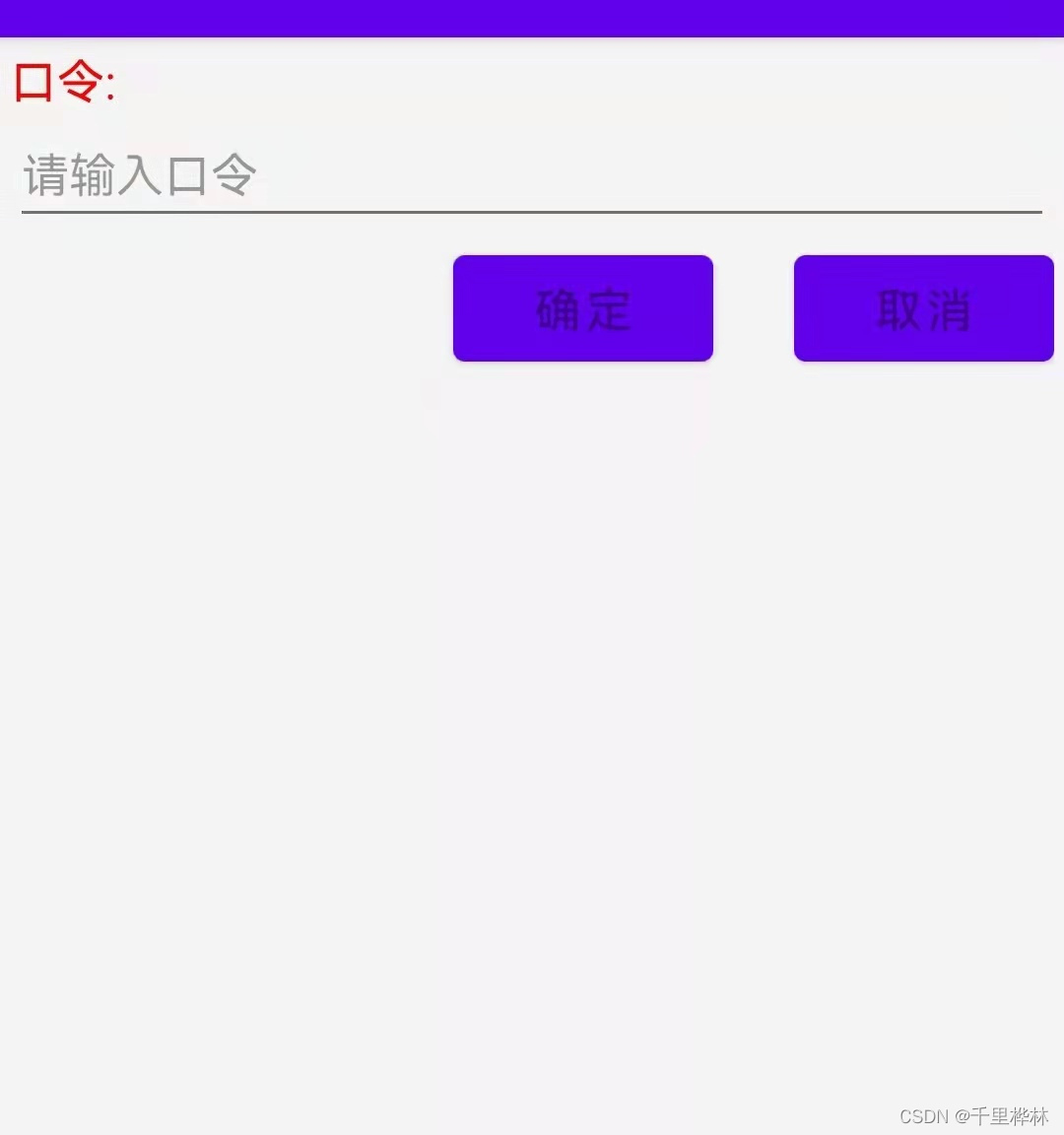
代码:
<?xml version="1.0" encoding="utf-8"?>
<RelativeLayout xmlns:android="http://schemas.android.com/apk/res/android"
xmlns:app="http://schemas.android.com/apk/res-auto"
xmlns:tools="http://schemas.android.com/tools"
android:layout_width="match_parent"
android:layout_height="match_parent"
android:background="#ffF4F4F4"
android:padding="10px"
tools:context=".MainActivity">
<TextView
android:id="@+id/tips"
android:layout_width="match_parent"
android:layout_height="wrap_content"
android:text="口令:"
android:textSize="16sp"
android:textColor="#ffff0000"
/>
<EditText
android:id="@+id/tipsEdit"
android:layout_width="match_parent"
android:layout_height="wrap_content"
android:hint="请输入口令"
android:textSize="16sp"
android:textColor="#ff0000ff"
android:layout_below="@+id/tips"/>
<Button
android:id="@+id/cancelButton"
android:layout_width="wrap_content"
android:layout_height="wrap_content"
android:hint="取消"
android:textSize="16sp"
android:layout_alignParentRight="true"
android:layout_below="@+id/tipsEdit"
/>
<Button
android:id="@+id/okButton"
android:layout_width="wrap_content"
android:layout_height="wrap_content"
android:hint="确定"
android:textSize="16sp"
android:layout_alignTop="@+id/cancelButton"
android:layout_marginLeft="150dp"
/>
</RelativeLayout>
五、TableLayout
将子元素分配到行或列中,TableLayout没有边框,一个TableLayout由多个TableRow组成,每个TableRow中可以有0或者多个单元格。
android:layout_span实现合并单元格,但是不支持跨行合并。
android:layout_column指定组件要显示那个单元格位置,从而跳过一些单元格。
栗子:
界面:
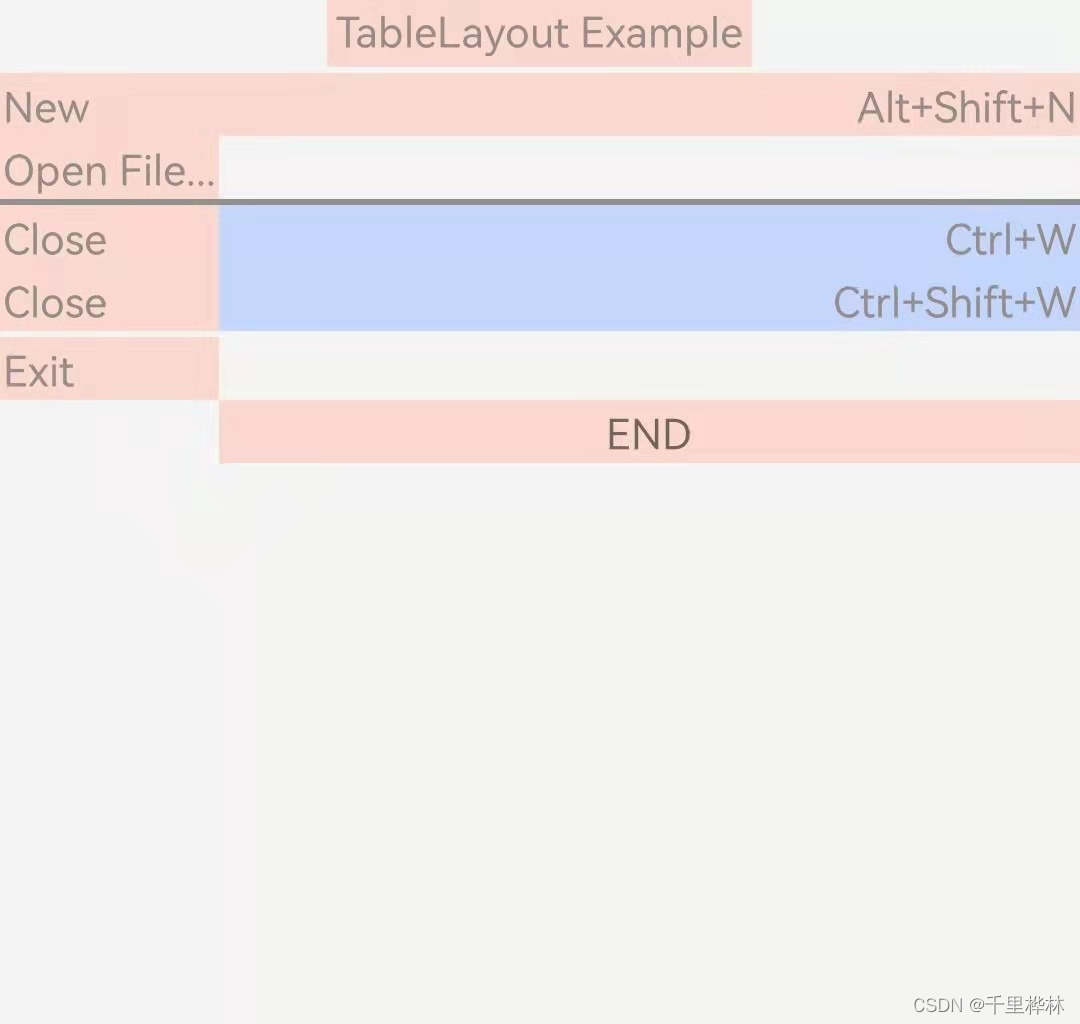
代码:
<?xml version="1.0" encoding="utf-8"?>
<?xml version="1.0" encoding="utf-8"?>
<TableLayout xmlns:android="http://schemas.android.com/apk/res/android"
xmlns:app="http://schemas.android.com/apk/res-auto"
xmlns:tools="http://schemas.android.com/tools"
android:layout_width="match_parent"
android:layout_height="match_parent"
android:background="#ffF4F4F4"
android:stretchColumns="1"
tools:context=".MainActivity">
<TableRow>
<TextView
android:text="TableLayout Example"
android:padding="3dp"
android:textColor="#978C8C"
android:layout_span="3"
android:layout_gravity="center"
android:background="#FAD8CE"
/>
</TableRow>
<!-- 间隔线 -->
<View
android:layout_height="2dip"
android:textColor="#978C8C" />
<TableRow>
<TextView
android:text="New"
android:padding="3px"
android:textColor="#978C8C"
android:background="#FAD8CE"/>
<TextView
android:text="Alt+Shift+N"
android:gravity="right"
android:padding="3px"
android:textColor="#978C8C"
android:background="#FAD8CE"/>
</TableRow>
<TableRow>
<TextView
android:text="Open File..."
android:padding="3px"
android:textColor="#978C8C"
android:background="#FAD8CE"/>
</TableRow>
<View
android:layout_height="2dip"
android:background="#FF909090" />
<TableRow
android:layout_width="match_parent">
<TextView
android:text="Close"
android:padding="3px"
android:textColor="#978C8C"
android:background="#FAD8CE"/>
<TextView
android:text="Ctrl+W"
android:gravity="right"
android:padding="3px"
android:textColor="#978C8C"
android:background="#C4D6FB"/>
</TableRow>
<TableRow>
<TextView
android:text="Close"
android:padding="3px"
android:textColor="#978C8C"
android:background="#FAD8CE"/>
<TextView
android:text="Ctrl+Shift+W"
android:gravity="right"
android:padding="3px"
android:textColor="#978C8C"
android:background="#C4D6FB"
/>
</TableRow>
<View
android:layout_height="2dip"
android:textColor="#978C8C"/>
<TableRow>
<TextView
android:text="Exit"
android:padding="3px"
android:textColor="#978C8C"
android:background="#FAD8CE"/>
</TableRow>
<TableRow>
<TextView
android:text="END"
android:padding="3px"
android:gravity="center"
android:layout_column="1"
android:background="#FAD8CE"/>
</TableRow>
</TableLayout>
注意:
stretchColumns=“1” 表示tableLayout的第二列设为可扩展,如果列数没有布满整个屏幕,则其余空间都被第二列占据,自动拉伸已填充屏幕,就像fill_parent一样。
android:stretchColums="*" 的意思就是每列都拉伸,同 Linearlayout 中的 layout_weight="1"差不多的意思。
六、使用 TabActivity 和 TabHost 组织视图
TabHost是一个装载Tab的容器,每个Tab项中可以加载一个布局,可以通过 TabActivity 的 getTabHost() 方法获取 TabHost 对象,TabHost 中提供了添加 Tab 页及修改 Tab 页的方法。
栗子:
一开始的页面:

点击“绿色”的Textview组件后页面变成:
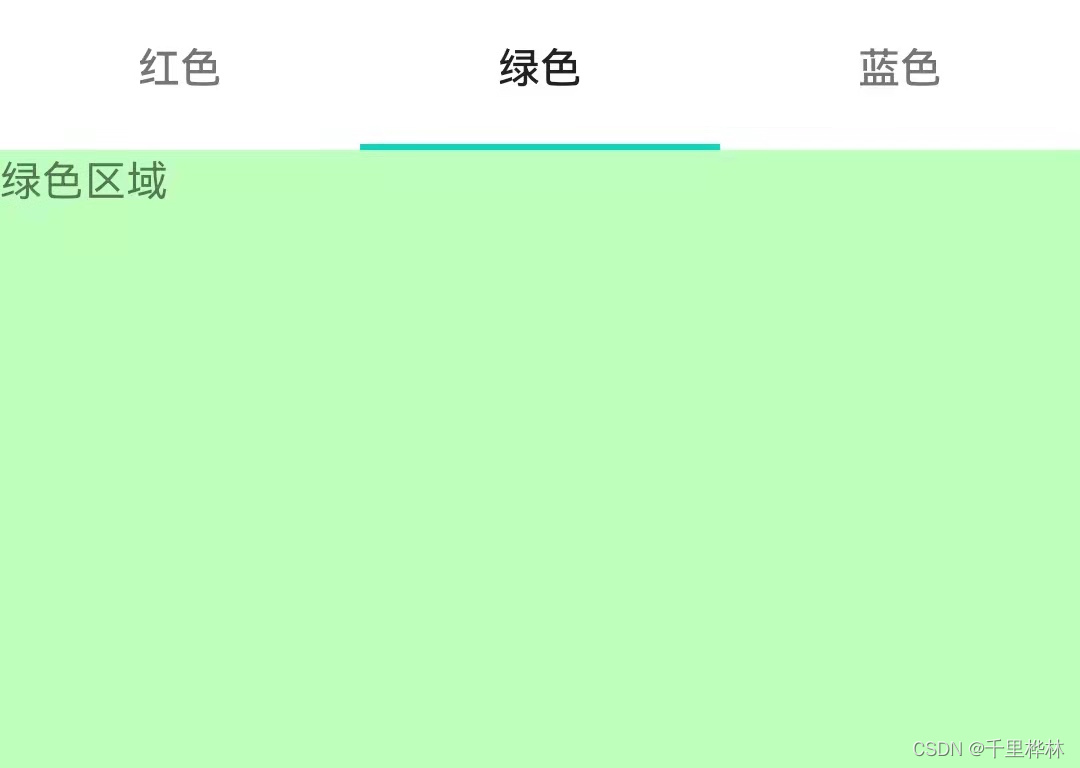
蓝色:
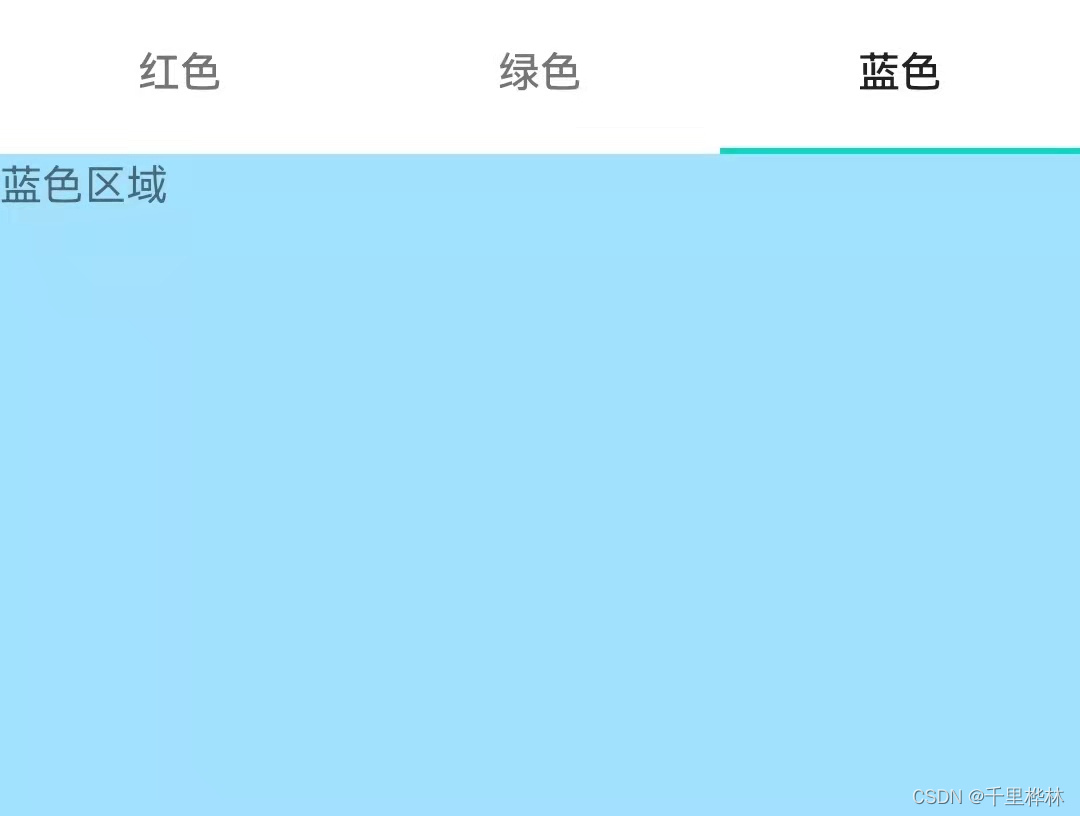
代码:
xml:
<?xml version="1.0" encoding="utf-8"?>
<FrameLayout xmlns:android="http://schemas.android.com/apk/res/android"
xmlns:app="http://schemas.android.com/apk/res-auto"
xmlns:tools="http://schemas.android.com/tools"
android:layout_width="match_parent"
android:layout_height="match_parent"
tools:context=".MainActivity">
<!-- tab1的内容显示区域 -->
<TextView
android:id="@+id/view1"
android:background="#FFB3B3"
android:layout_width="match_parent"
android:layout_height="match_parent"
android:text="红色区域"
/>
<!-- tab2的内容显示区域 -->
<TextView
android:id="@+id/view2"
android:background="#BEFFBE"
android:layout_width="match_parent"
android:layout_height="match_parent"
android:text="绿色区域"
/>
<!-- tab3的内容显示区域 -->
<TextView
android:id="@+id/view3"
android:background="#A2E2FF"
android:layout_width="match_parent"
android:layout_height="match_parent"
android:text="蓝色区域"
/>
</FrameLayout>
MainActivity.java:
public class MainActivity extends TabActivity {
@Override
protected void onCreate(Bundle savedInstanceState) {
super.onCreate(savedInstanceState);
this.setTitle("TabActivity 和 TabHost"); //设置窗体的标题
TabHost tabHost = this.getTabHost();//从TabActivity上获取TabHost容器
//LayoutInflater 抽象类,用来实例化 XML布局文件生成对应的 View
//LayoutInflater.from(this) 获取当前 TabActivity的 LayoutInflater对象
LayoutInflater.from(this).inflate(R.layout.activity_main,tabHost.getTabContentView(),true);
//setIndicator(CharSequence label, Drawable icon)在tab按钮上面添加文字和图标
tabHost.addTab(tabHost.newTabSpec("tab1").setIndicator("红色",
getResources().getDrawable(R.drawable.homemenu)).
setContent(R.id.view1)); //setContent()设置View中显示的内容
tabHost.addTab(tabHost.newTabSpec("tab2").setIndicator("绿色").setContent(R.id.view2));
tabHost.addTab(tabHost.newTabSpec("tab3").setIndicator("蓝色").setContent(R.id.view3));
}
}
我在真机上运行时出现了导航栏卡在tab按钮下面的尴尬情况,所以需要去掉导航栏:
消除顶部导航栏:
在value/styles.xml中修改:

结合版栗子:
当想要点击不同的tab显示不同窗体信息,可以在 TabHost.TabSpec类中,提供了一个 setContent(Intent intent) 方法,可以将Intent 作为Tab 的内容。
比如这里可以将前面写过的相对布局和表格布局的页面拿出来再用。我这里起名为:activity_book2_table_layout.xml 和 activity_book2_relativelayout.xml。
运行效果:
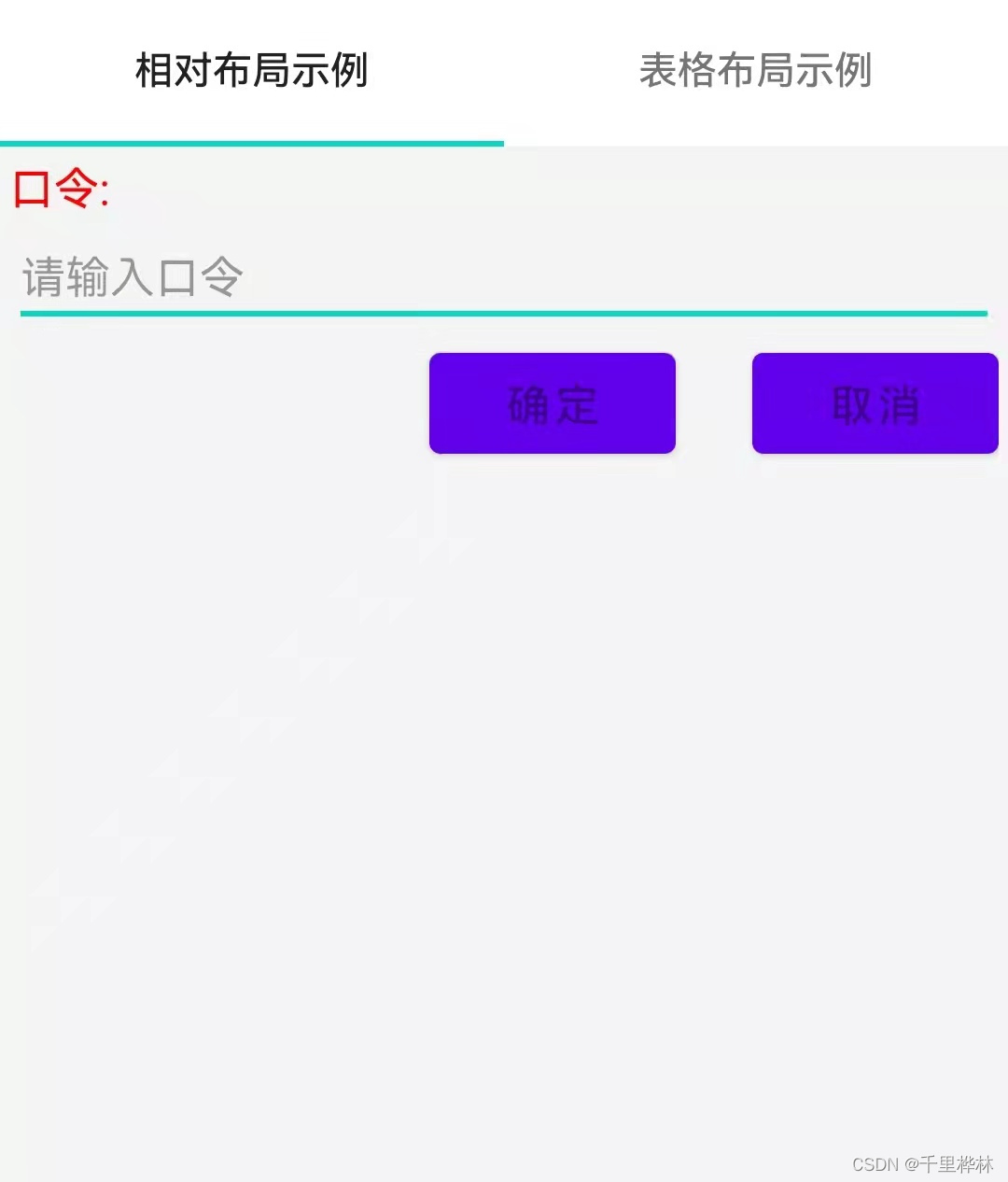
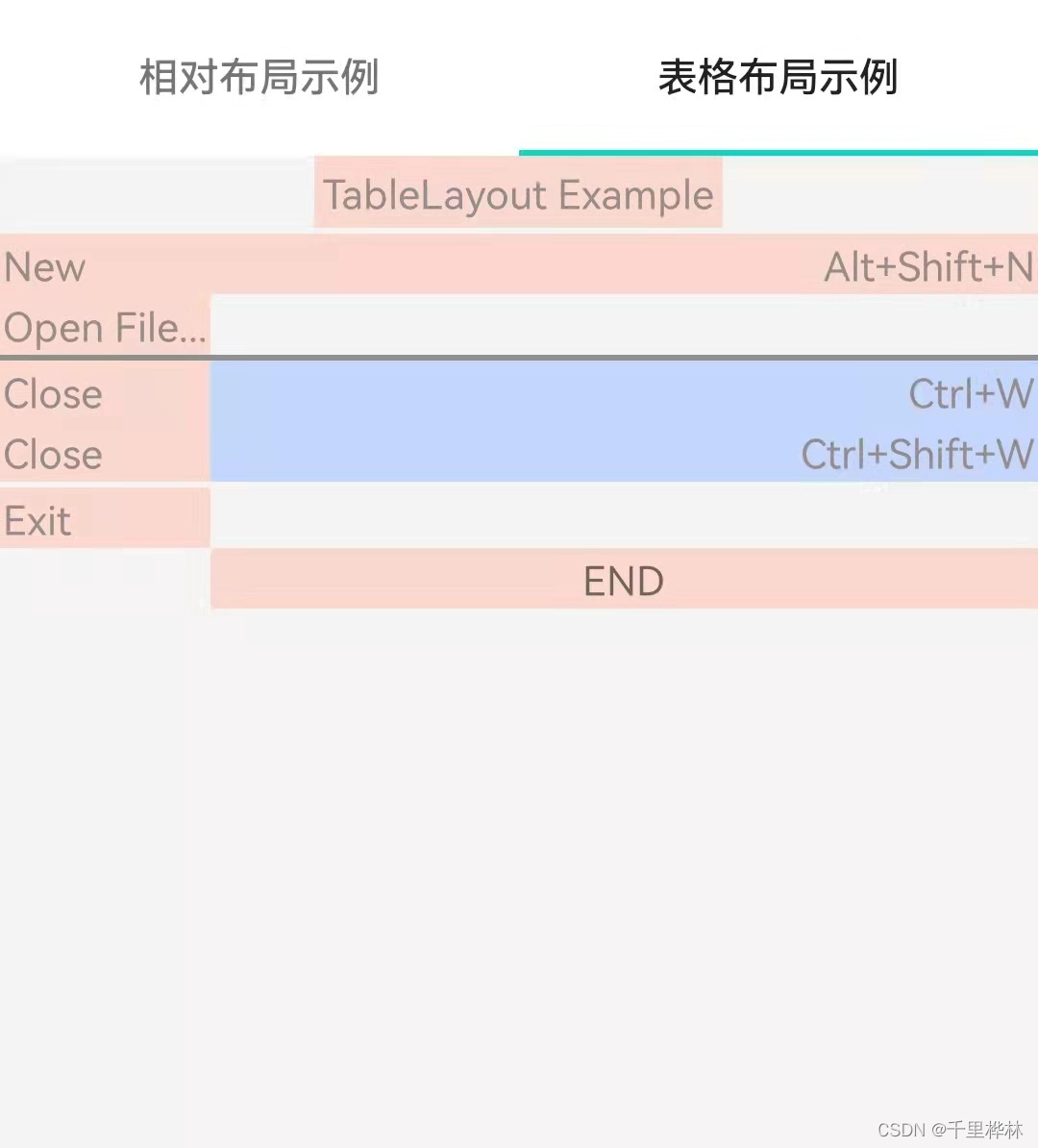
修改MainActivity.java:
public class MainActivity extends TabActivity {
@Override
protected void onCreate(Bundle savedInstanceState) {
super.onCreate(savedInstanceState);
this.setTitle("TabActivity 和 TabHost"); //设置窗体的标题
TabHost tabHost = this.getTabHost();//从TabActivity上获取TabHost容器
//LayoutInflater 抽象类,用来实例化 XML布局文件生成对应的 View
//LayoutInflater.from(this) 获取当前 TabActivity的 LayoutInflater对象
LayoutInflater.from(this).inflate(R.layout.activity_main,tabHost.getTabContentView(),true);
//setIndicator(CharSequence label, Drawable icon)在tab按钮上面添加文字和图标
tabHost.addTab(tabHost.newTabSpec("tab1").setIndicator("相对布局示例",
getResources().getDrawable(R.drawable.homemenu)).
setContent(new Intent(this,Book2Relativelayout.class))); //setContent()设置View中显示的内容
tabHost.addTab(tabHost.newTabSpec("tab2").setIndicator("表格布局示例").
setContent(new Intent(this, Book2TableLayout.class)));
}
}
七、布局的嵌套
可以自己先设计好想要的布局有哪些,再考虑一下怎么嵌套。
八、自定义布局
LayoutParams类是用于子视图告诉父视图它的摆放位置的。
不同的ViewGroup提供了不同的LayoutParams子类。
END