文章目录
零、学习目标
- 能说出帧式布局常用的属性
- 能利用帧式布局实现简单的界面设计
一、帧式布局
1、布局特点
帧式布局是一种层叠式的布局,后添加的控件会层叠在先添加的控件上。
2、继承关系图
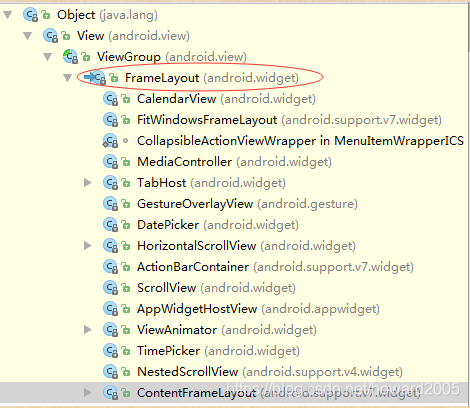
3、常用属性
- scrollbars:滚动条(none、horizontal、vertical)
- layout_marginTop:上边距
- layout_marginBottom:下边距
- layout_marginLeft:左边距
- layout_marginRight:右边距
- paddingLeft:左内边距
- paddingRight:右内边距
- paddingTop:上内边距
- paddingBottom:下内边距
- background:背景
二、案例演示 —— 切换颜色
1、创建安卓应用【SwitchColor】
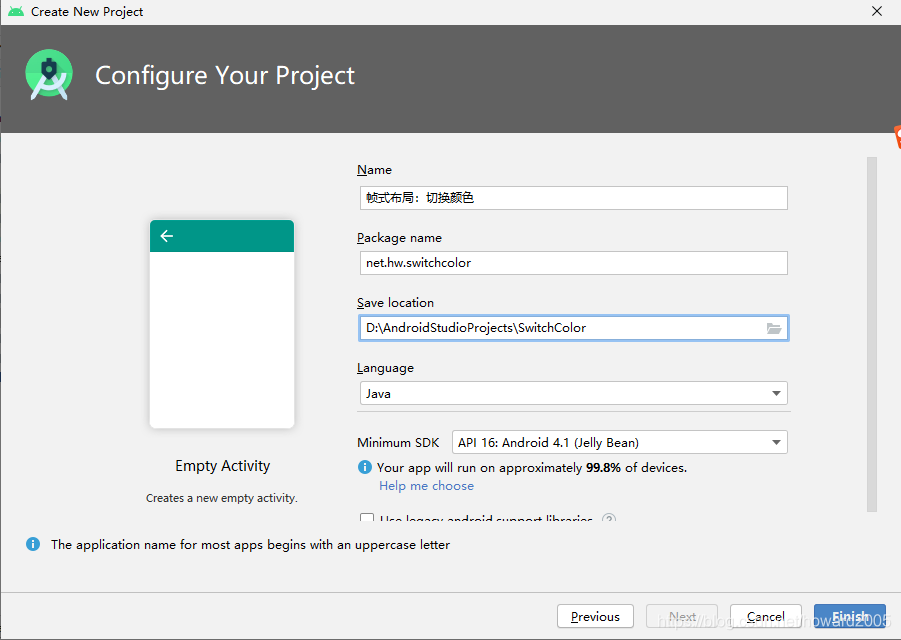
2、主布局资源文件activity_main.xml
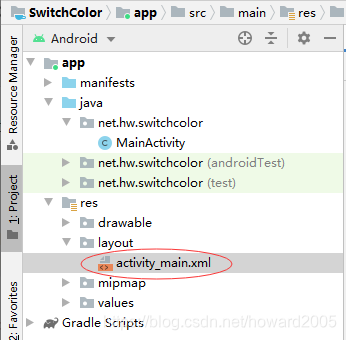
<?xml version="1.0" encoding="utf-8"?>
<LinearLayout xmlns:android="http://schemas.android.com/apk/res/android"
android:layout_width="match_parent"
android:layout_height="match_parent"
android:gravity="center"
android:orientation="vertical">
<FrameLayout
android:layout_width="wrap_content"
android:layout_height="wrap_content">
<TextView
android:id="@+id/tvBottom"
android:layout_width="300dp"
android:layout_height="300dp"
android:layout_gravity="center"
android:background="#ff0000"
android:text="@string/bottom"
android:textColor="#ffff00"
android:textSize="30sp" />
<TextView
android:id="@+id/tvMiddle"
android:layout_width="200dp"
android:layout_height="200dp"
android:layout_gravity="center"
android:background="#0000ff"
android:text="@string/middle"
android:textColor="#ffff00"
android:textSize="30sp" />
<TextView
android:id="@+id/tvTop"
android:layout_width="100dp"
android:layout_height="100dp"
android:layout_gravity="center"
android:background="#00ff00"
android:text="@string/top"
android:textColor="#ffff00"
android:textSize="30sp" />
</FrameLayout>
<Button
android:id="@+id/btnSwitchColor"
android:layout_width="300dp"
android:layout_height="wrap_content"
android:layout_marginTop="20dp"
android:onClick="doSwitchColor"
android:text="@string/switch_color"
android:textSize="20sp" />
</LinearLayout>
3、字符串资源文件strings.xml
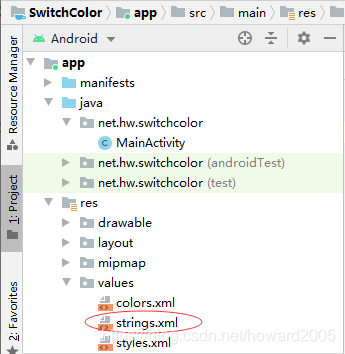
<resources>
<string name="app_name">帧式布局:切换颜色</string>
<string name="bottom">底层</string>
<string name="middle">中层</string>
<string name="top">顶层</string>
<string name="switch_color">切换颜色</string>
</resources>
4、主界面MainActivity
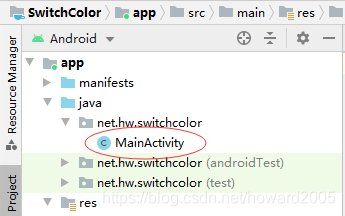
package net.hw.switchcolor;
import androidx.appcompat.app.AppCompatActivity;
import android.graphics.Color;
import android.os.Bundle;
import android.view.View;
import android.widget.TextView;
public class MainActivity extends AppCompatActivity {
private TextView tvBottom;
private TextView tvMiddle;
private TextView tvTop;
private int clickCount;
private int[] colors;
@Override
protected void onCreate(Bundle savedInstanceState) {
super.onCreate(savedInstanceState);
// 利用布局资源文件设置用户界面
setContentView(R.layout.activity_main);
// 通过资源标识获得控件实例
tvBottom = findViewById(R.id.tvBottom);
tvMiddle = findViewById(R.id.tvMiddle);
tvTop = findViewById(R.id.tvTop);
}
/**
* 切换颜色单击事件处理方法
*
* @param view
*/
public void doSwitchColor(View view) {
// 累加按钮单击次数
clickCount++;
// 单击次数对3求余
clickCount = clickCount % 3;
// 判断次数是0、1、2
switch (clickCount) {
case 0:
// 红——蓝——绿
colors = new int[]{
Color.RED, Color.BLUE, Color.GREEN};
break;
case 1:
// 蓝——绿——红
colors = new int[]{
Color.BLUE, Color.GREEN, Color.RED};
break;
case 2:
// 绿——红——蓝
colors = new int[]{
Color.GREEN, Color.RED, Color.BLUE};
break;
}
// 根据切换后的颜色数组来设置三层标签的颜色
tvBottom.setBackgroundColor(colors[0]);
tvMiddle.setBackgroundColor(colors[1]);
tvTop.setBackgroundColor(colors[2]);
}
}
5、启动应用,查看效果
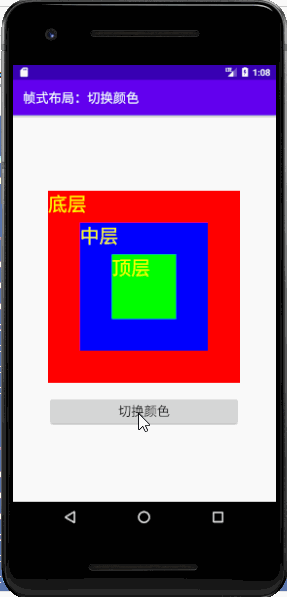
6、修改切换颜色的算法
package net.hw.switchcolor;
import androidx.appcompat.app.AppCompatActivity;
import android.graphics.Color;
import android.os.Bundle;
import android.view.View;
import android.widget.TextView;
public class MainActivity extends AppCompatActivity {
private TextView tvBottom;
private TextView tvMiddle;
private TextView tvTop;
private int[] colors;
@Override
protected void onCreate(Bundle savedInstanceState) {
super.onCreate(savedInstanceState);
// 利用布局资源文件设置用户界面
setContentView(R.layout.activity_main);
// 通过资源标识获得控件实例
tvBottom = findViewById(R.id.tvBottom);
tvMiddle = findViewById(R.id.tvMiddle);
tvTop = findViewById(R.id.tvTop);
// 初始化颜色数组
colors = new int[] {
Color.RED, Color.BLUE, Color.GREEN};
}
/**
* 切换颜色单击事件处理方法
*
* @param view
*/
public void doSwitchColor(View view) {
// 切换颜色
int temp = colors[0];
colors[0] = colors[1];
colors[1] = colors[2];
colors[2] = temp;
// 设置三层标签的颜色
tvBottom.setBackgroundColor(colors[0]);
tvMiddle.setBackgroundColor(colors[1]);
tvTop.setBackgroundColor(colors[2]);
}
}
-
启动应用,查看效果
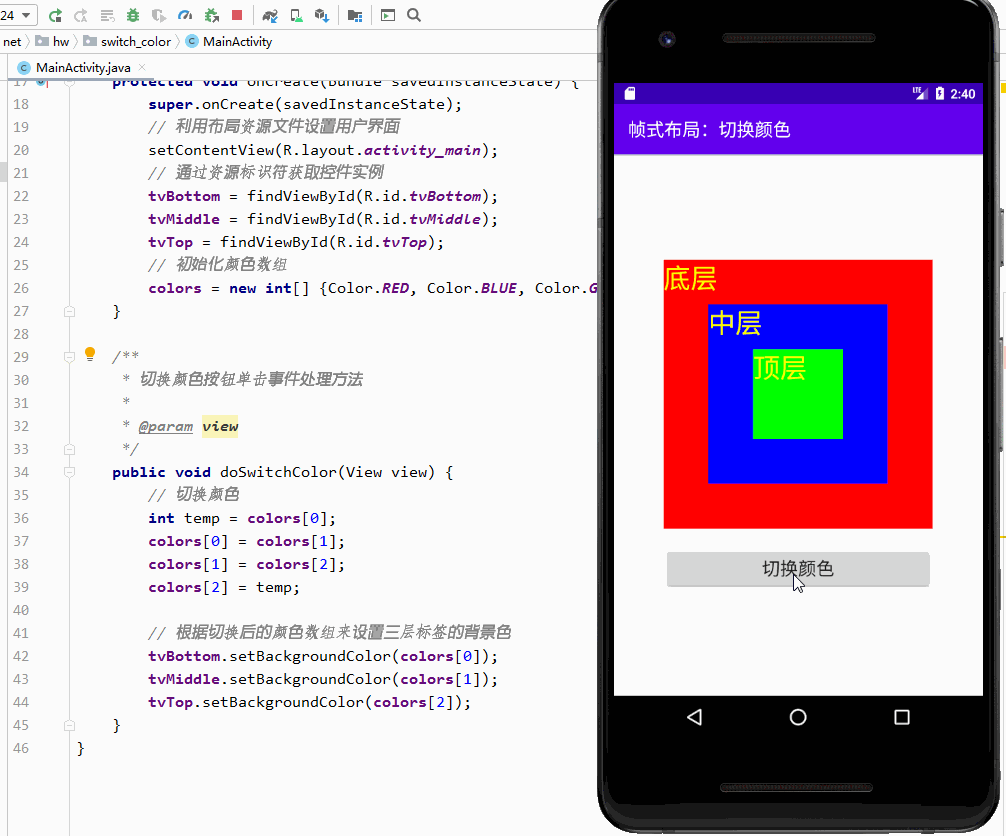
-
优化代码,采用循环结构来切换颜色
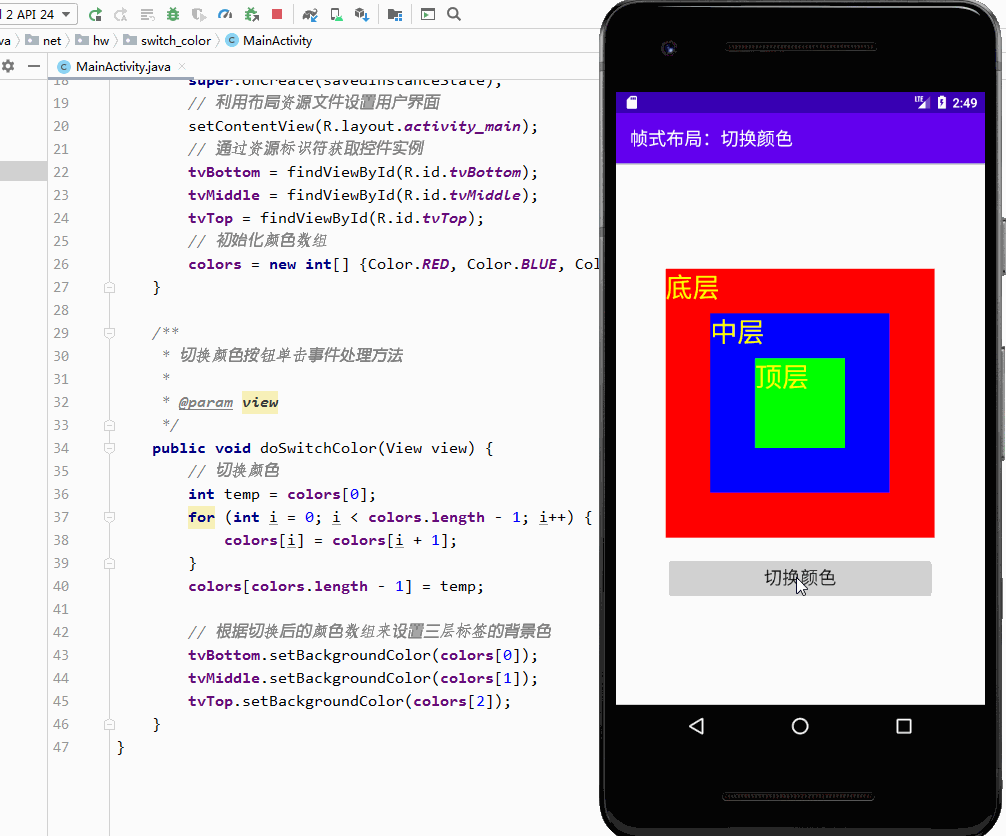
三、课后作业
任务:自动切换颜色
- 将切换颜色按钮去掉,换成两个按钮:开始和停止按钮。当单击开始按钮时,三层标签会自动轮换三种颜色;当单击停止按钮时,三层标签停止颜色切换。
- 程序运行效果演示
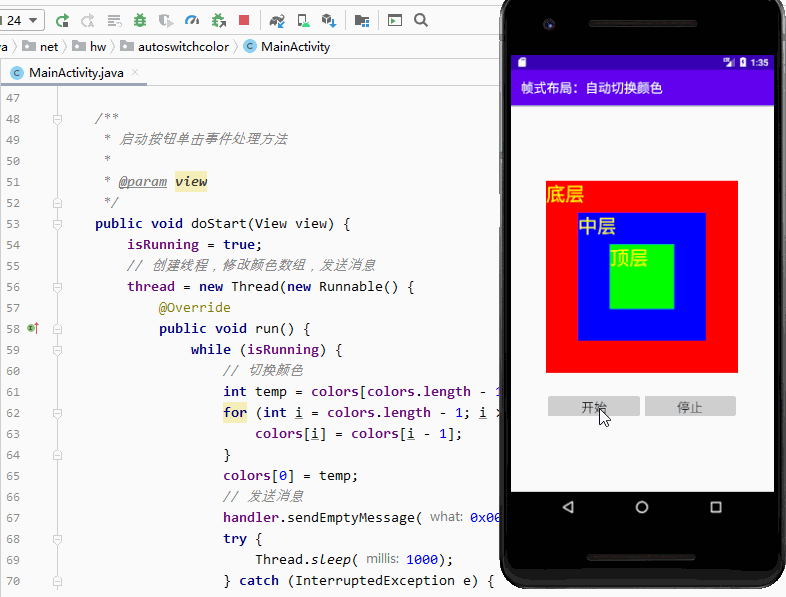
- 说明:实现帧式动画,需要用到线程Thread和异步消息处理器Handler