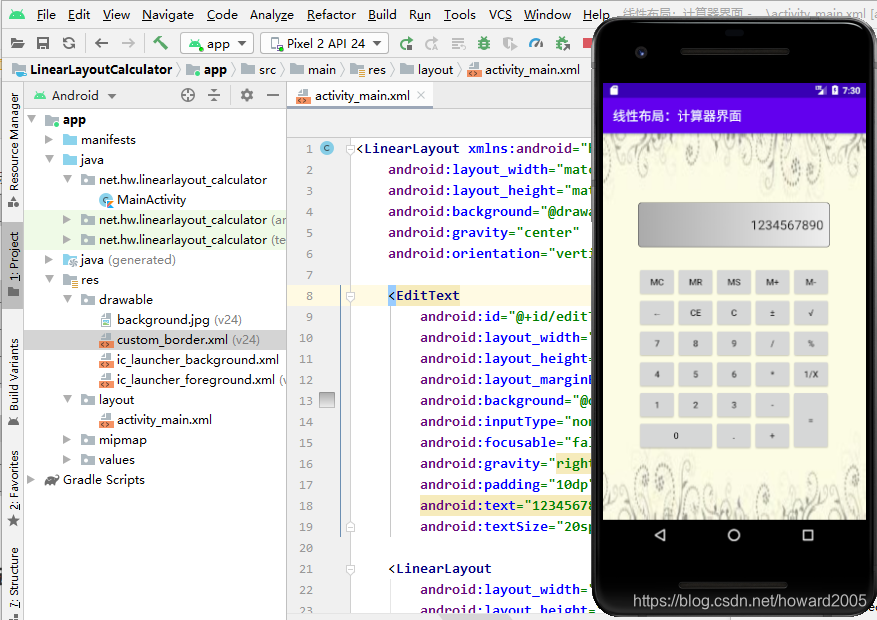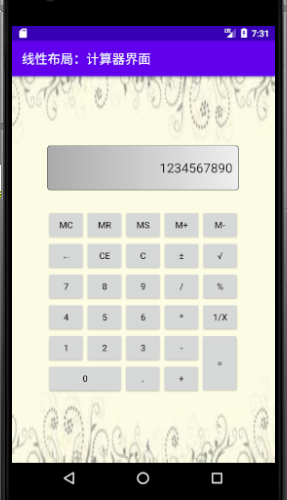零、学习目标
- 能说出安卓界面元素层次
- 能说出安卓常用的布局
- 能说出线性布局常用的属性
- 能利用线性布局实现简单的界面设计
- 能利用线性布局嵌套实现比较复杂的界面
一、界面与布局概述
(一)界面
应用界面包含用户可查看并与之交互的所有内容。安卓提供丰富多样的预置 UI 组件,例如结构化布局对象和 UI 控件,您可以利用这些组件为您的应用构建图形界面。安卓还提供其他界面模块,用于构建特殊界面,例如对话框、通知和菜单。
(二)布局
布局可定义应用中的界面结构(例如 Activity 的界面结构)。布局中的所有元素均使用 View 和 ViewGroup 对象的层次结构进行构建。View 通常绘制用户可查看并进行交互的内容。然而,ViewGroup 是不可见容器,用于定义 View 和其他 ViewGroup 对象的布局结构。
1、视图层次结构图
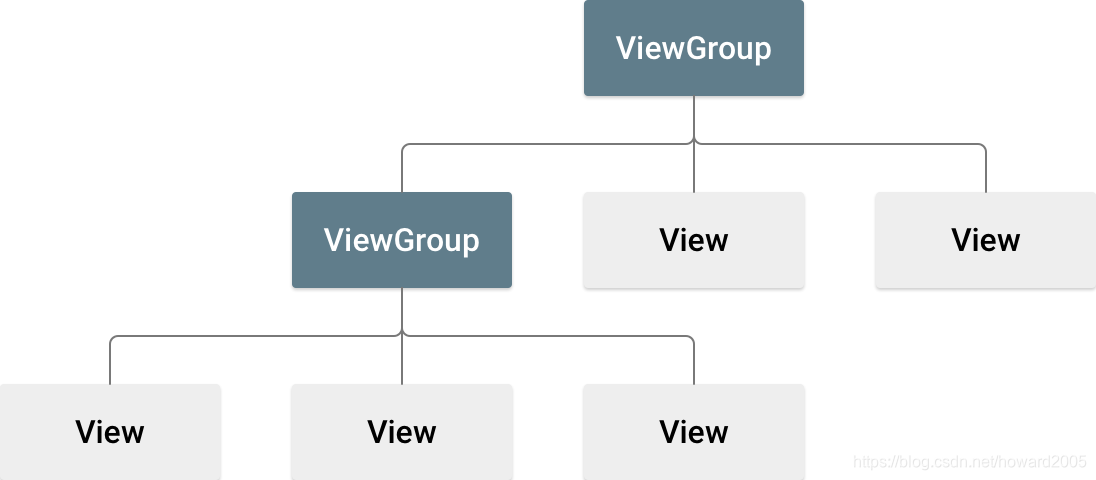
2、UI容器 (Container)
- UI容器指ViewGroup,也是View的子类,而ViewGroup有几个布局子类:LinearLayout、RelativeLayout、AbsoluteLayout、TableLayout、GridLayout,ConstraintLayout。
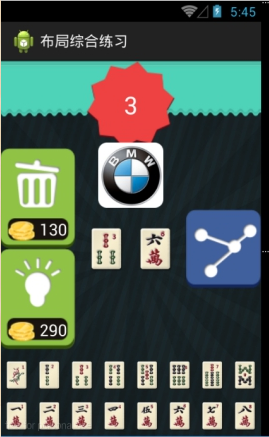
3、UI控件 (Control)
- UI控件指Widget(微件),不能再包含其它元素的控件,例如标签(TextView)、文本框(EditText)、按钮(Button)、 活动栏(Action Bar)、对话框(Dialogs)、状态栏(Status)、通知(Notifications)。
4、两种方式声明布局
- 在 XML 中声明界面元素:Android 提供对应 View 类及其子类的简明 XML 词汇,如用于微件和布局的词汇。也可使用 Android Studio 的 Layout Editor,并采用拖放界面来构建 XML 布局。
- 在运行时实例化布局元素:应用可通过编程创建 View 对象和 ViewGroup 对象(并操纵其属性)。

二、线性布局
线性布局(LinearLayout)是一种比较常用且简单的布局方式。在这种布局中,所有的子元素都是按照垂直或水平的顺序排列在界面上。如果是垂直排列,每个子元素占一行,如果是水平排列,则每个子元素占一列。线性布局可以支持布局样式嵌套实现复杂的布局样式。
(一)继承关系图
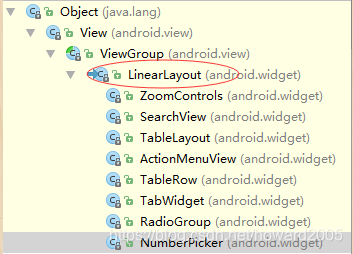
(二)常用属性
- layout_width:布局宽度(match_parent,wrap_conent)
- layout_height:布局高度(match_parent,wrap_conent)
- orietation:方向(vertical,horizontal)
- gravity:对齐方式(left, right, center, top, bottom…)
- background:背景(颜色、图片、选择器)
- weight:比重(用于瓜分手机屏幕)
- padding:内边距 (paddingLeft, paddingRight, paddingTop, paddingBottom)
- margin:外边距 (marginLeft, marginRight, marginTop, marginBottom)
(三)案例演示 —— 线性布局属性
1、创建安卓应用【LinearLayoutDemo】
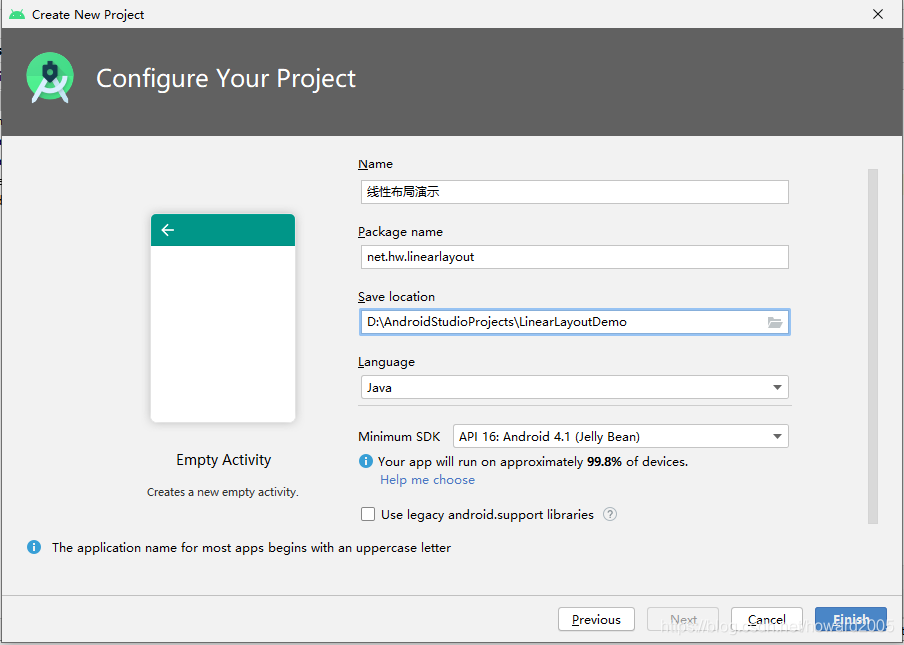
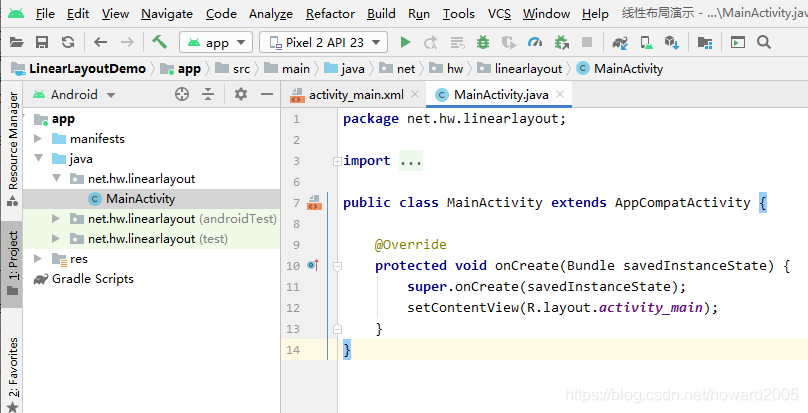
2、主布局资源文件activity_main.xml
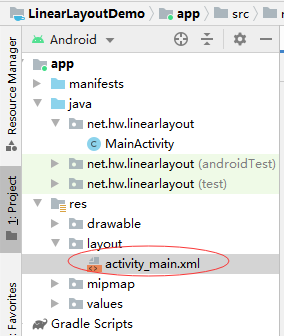
-
将约束布局改成线性布局
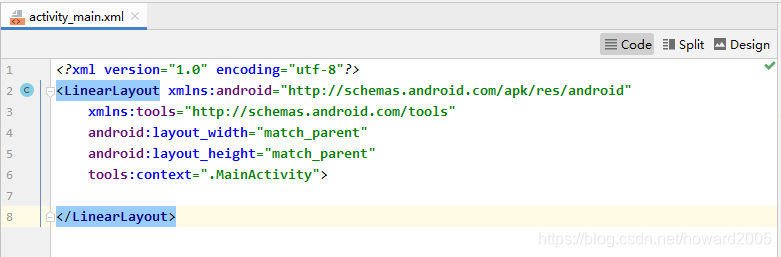
-
添加两个按钮
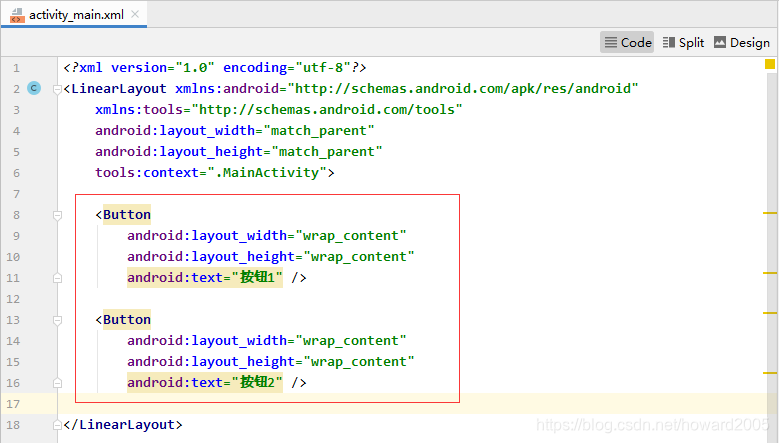
-
启动应用,查看效果
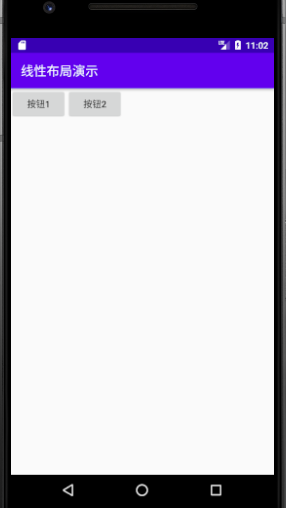
-
设置线性布局的方向 - orientation

-
启动应用,查看效果
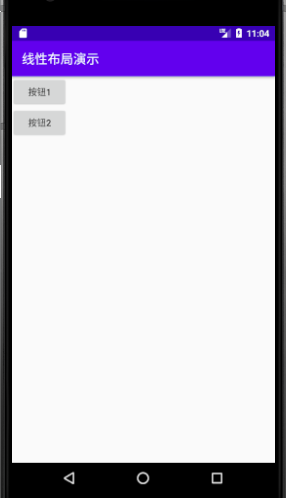
-
设置内边距 - padding
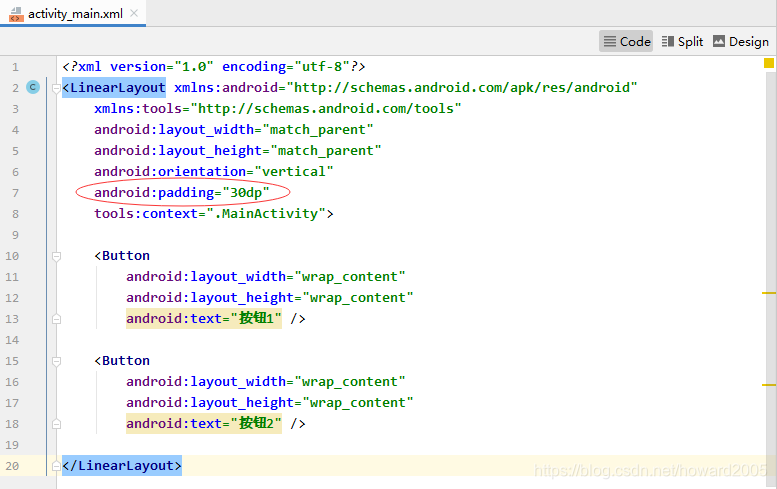
-
启动应用,查看效果
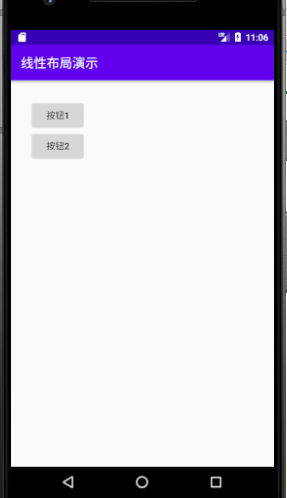
-
设置线性布局的对齐方式 - gravity
-
left、right、center搭配,共有九种对齐方式
-
线性布局gravity的默认值是
left|top——左上 -
右上对齐 -
right|top
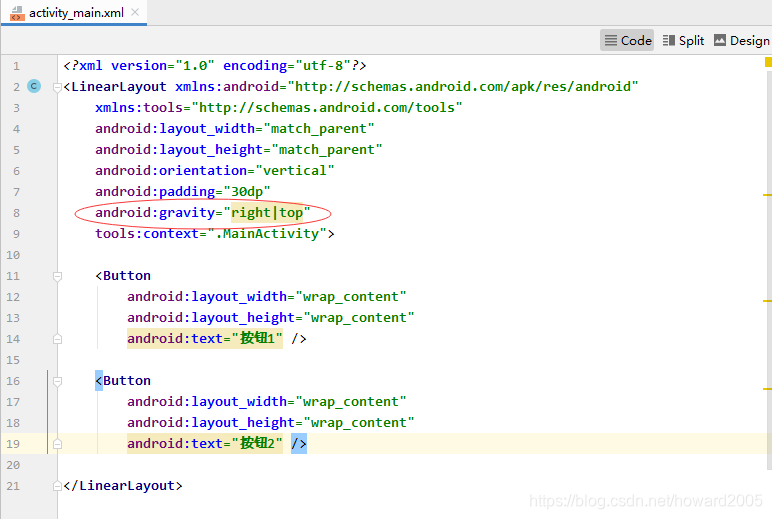
-
启动应用,查看效果
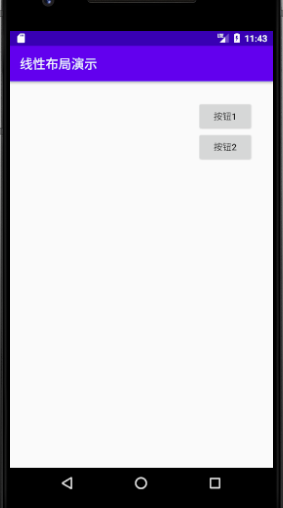
-
右中对齐 -
right|center
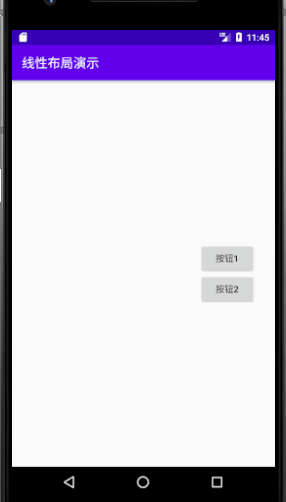
-
右下对齐 -
right|bottom
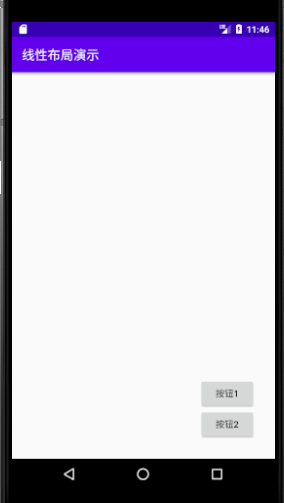
-
水平居中 -
center_horizontal,相当于center|top
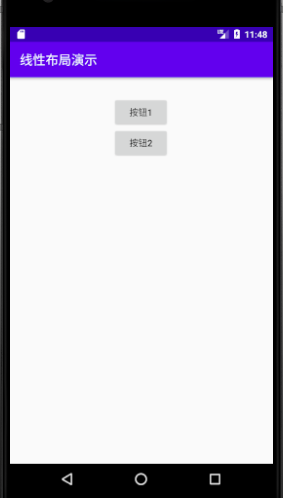
-
垂直居中 -
center_vertical,相当于left|center
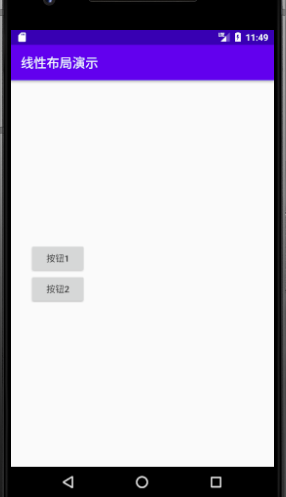
-
居中对齐 -
center

-
背景属性(背景色、背景图片、背景配置文件)
-
设置背景色
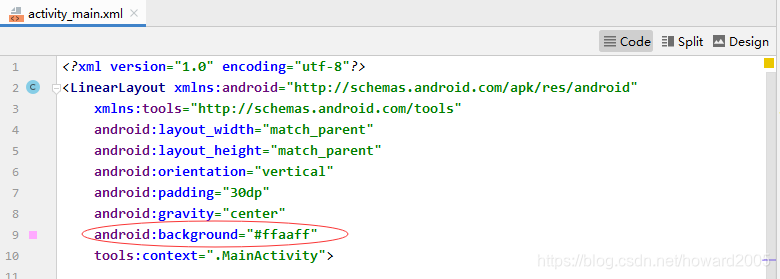
-
启动应用,查看效果
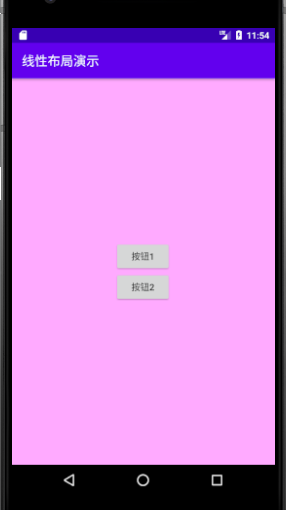
-
设置背景图片
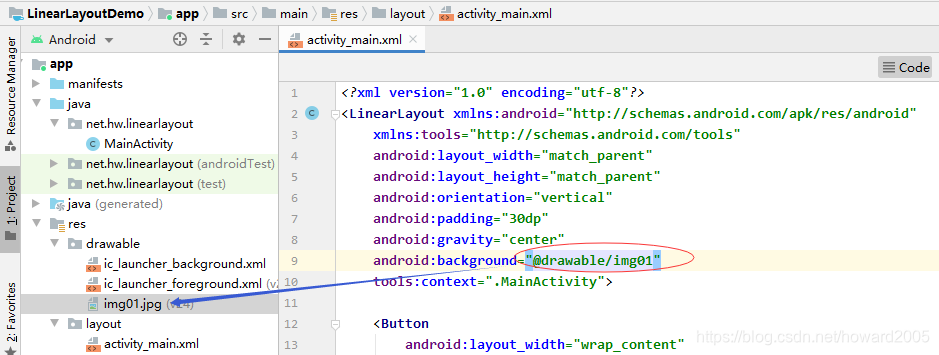
-
启动应用,查看效果

-
在第二个按钮下添加一个线性布局

-
在drawable目录里创建自定义边框配置文件customer_border.xml
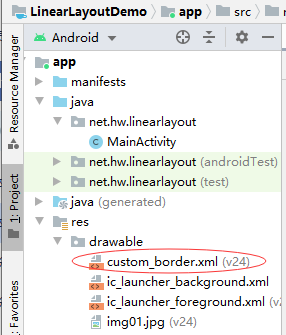
<?xml version="1.0" encoding="utf-8"?>
<shape xmlns:android="http://schemas.android.com/apk/res/android"
android:shape="rectangle">
<corners android:radius="10dp" />
<solid android:color="#04be02" />
<stroke
android:width="1dp"
android:color="#555555" />
</shape>
- 启动应用,查看效果
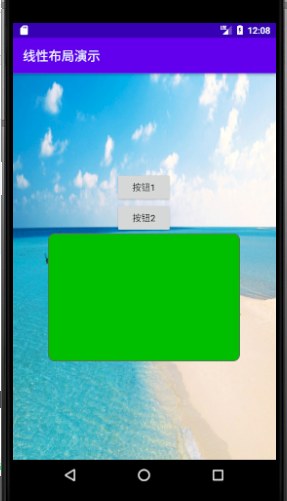
- 设置过渡色效果
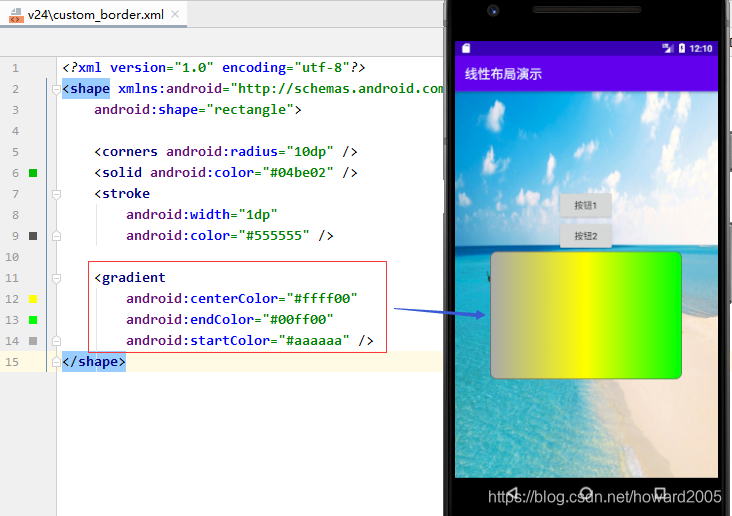
(四)案例演示 —— 线性布局嵌套
1、创建安卓应用【NestedLinearLayout】
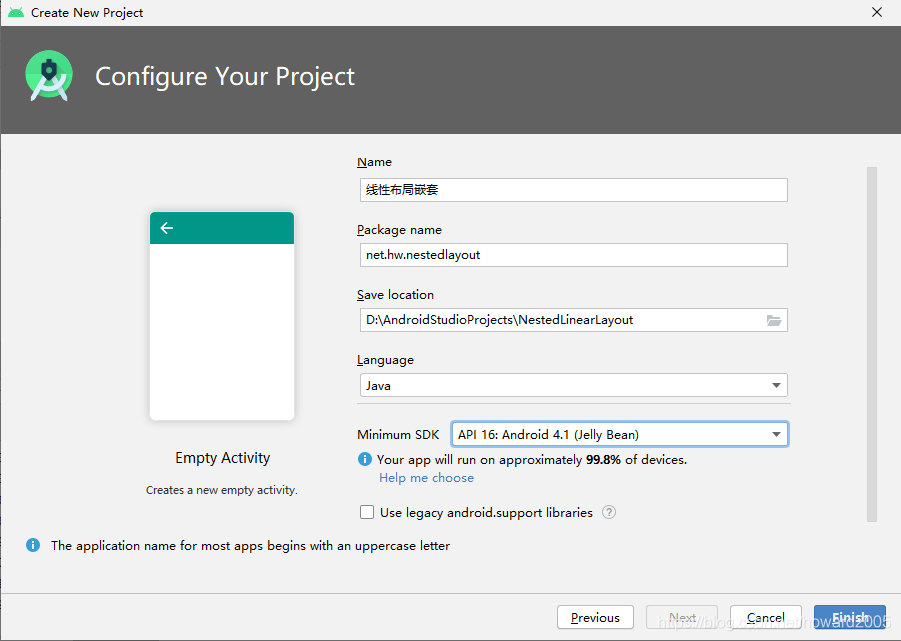

2、将三张小图片拷贝到res/drawable目录
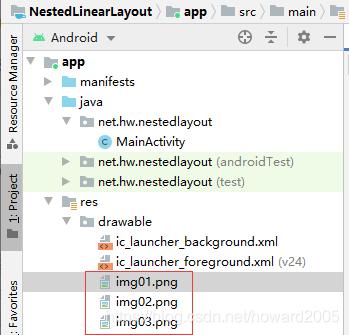
3、布局资源文件activity_main.xml
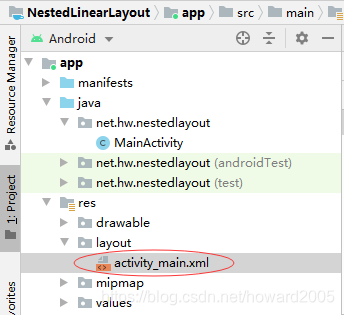
- 将约束布局改成线性布局,设置方向属性
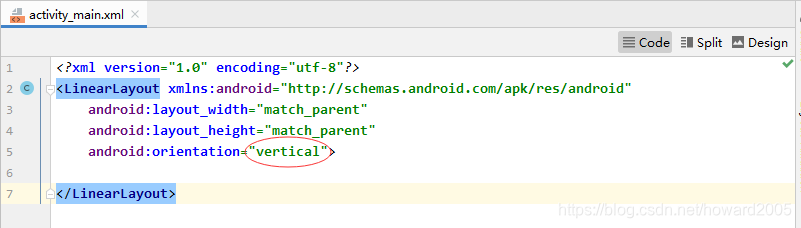
- 添加第一个线性布局
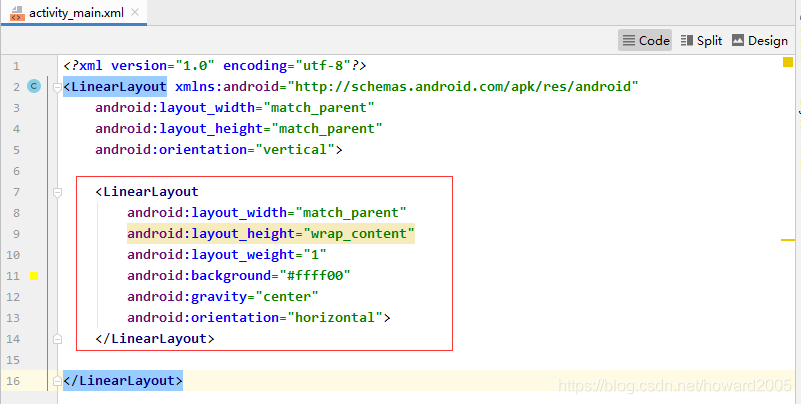
- 添加第二个线性布局
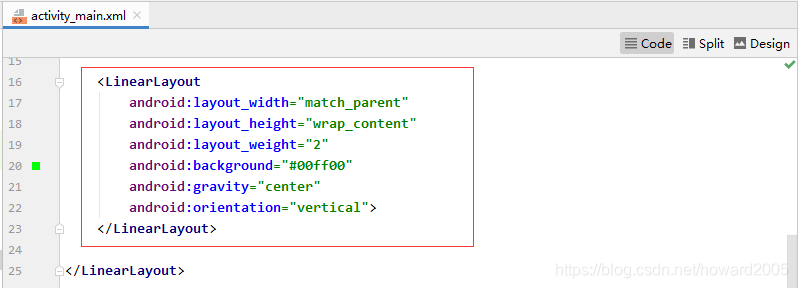
- 添加第三个线性布局
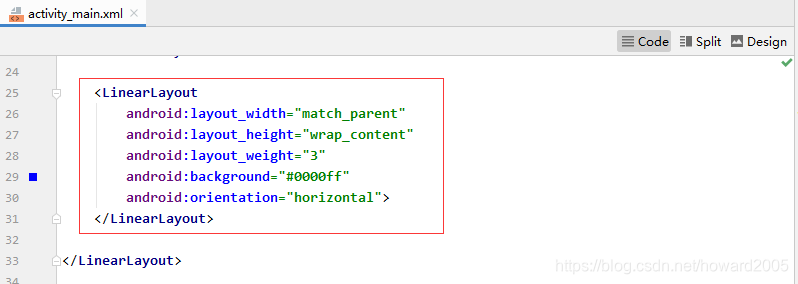
- 运行程序,查看结果(三个子布局按照1:2:3垂直瓜分手机屏幕)
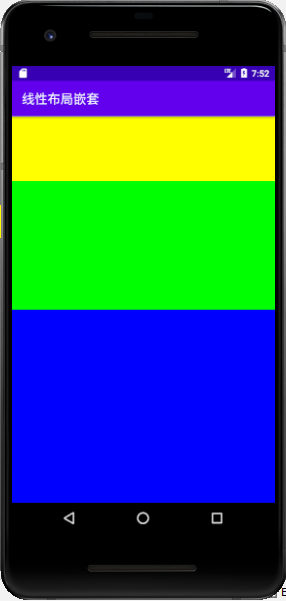
- 在第一个布局里添加三个图像控件
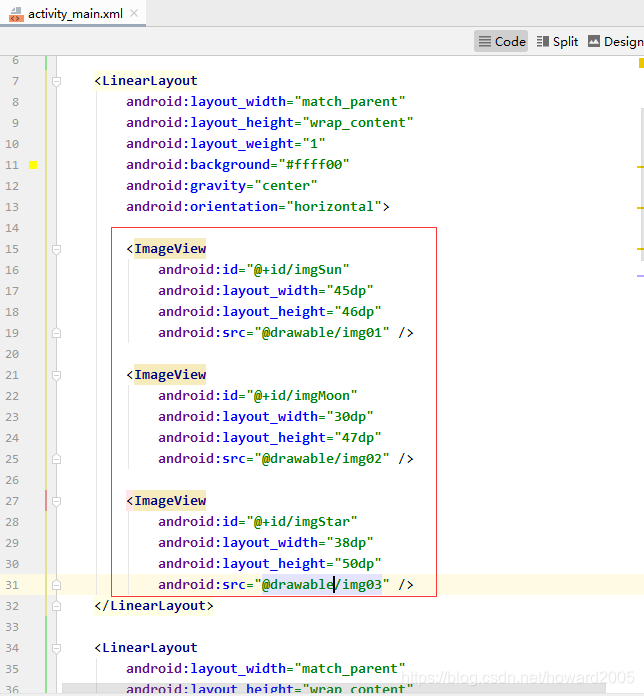
- 第二个线性布局里再嵌套一个横向的线性布局,里面添加三个按钮
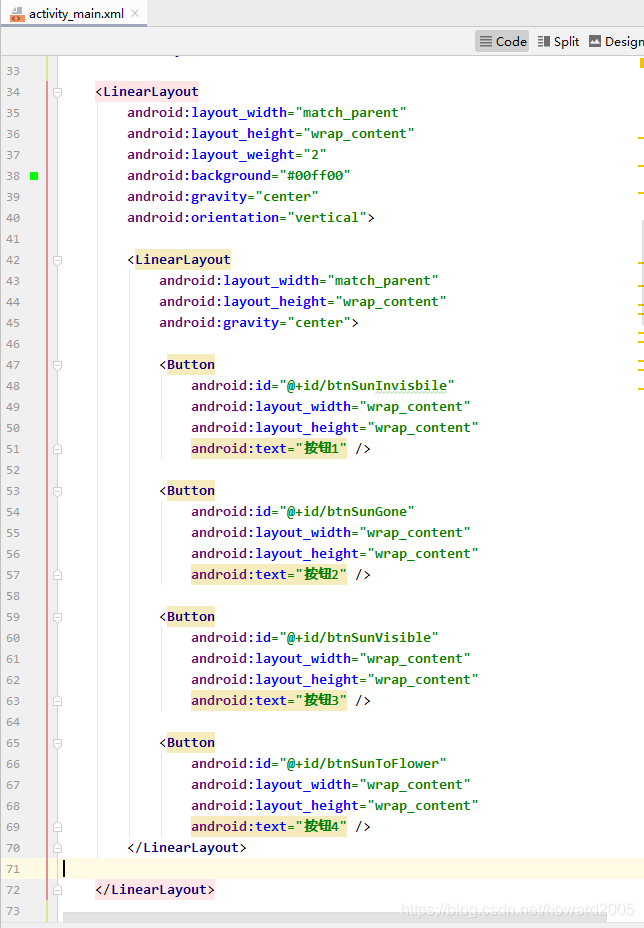
- 在第二个线性布局里再添加一个编辑框
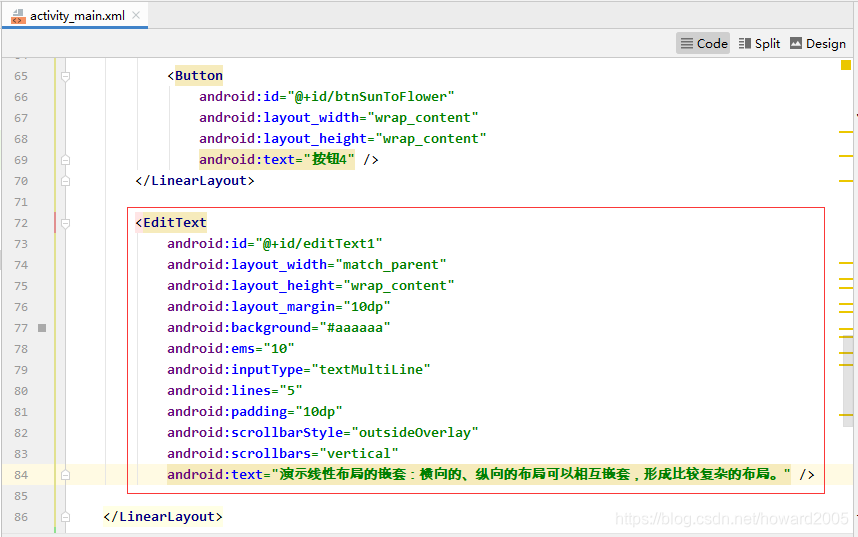
- 启动应用,查看效果
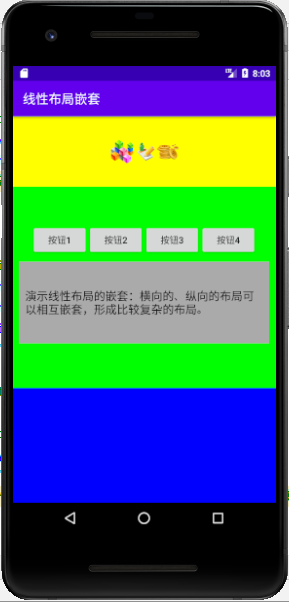
- 本来三个子布局按照1:2:3比例垂直瓜分手机屏幕,但是在第二个子布局里添加子控件之后,瓜分比例就发生变化了,第二个子布局瓜分比例超过了第三个子布局,怎么才能保持原先的瓜分比例呢?
- 将三个子布局的
layout_height属性值统统设置为0dp
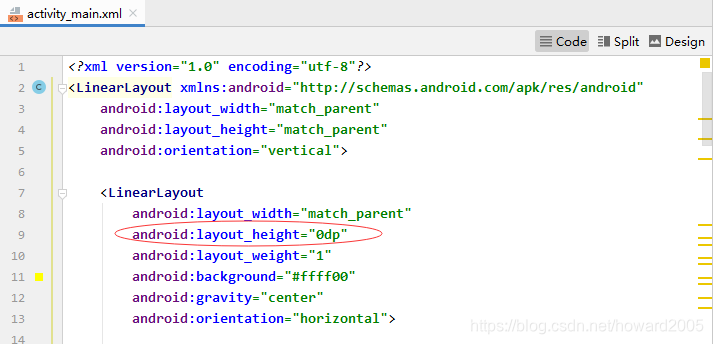
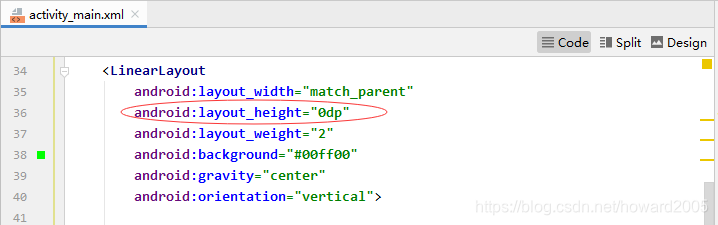
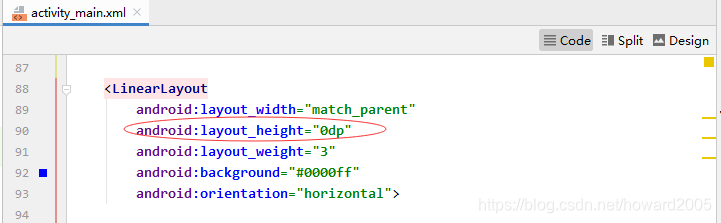
- 启动应用,查看效果
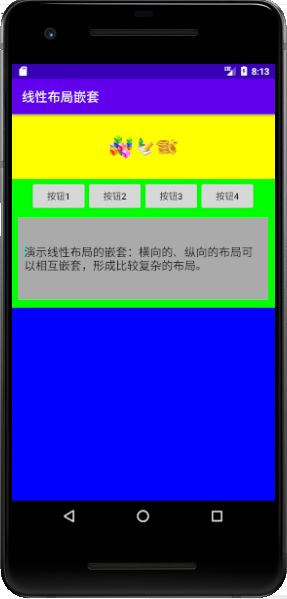
- 第三个线性布局再添加三个线性布局
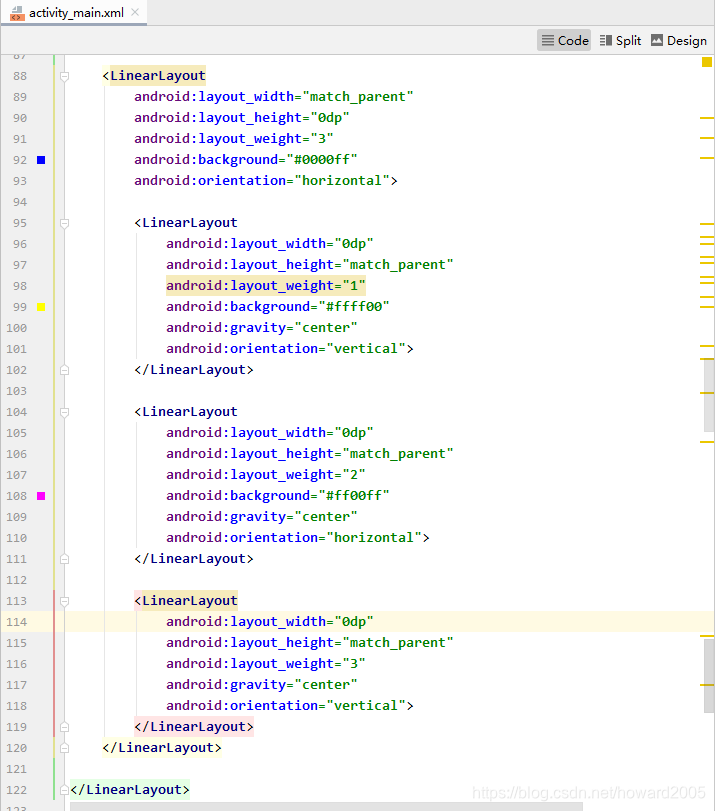
- 启动应用,查看效果
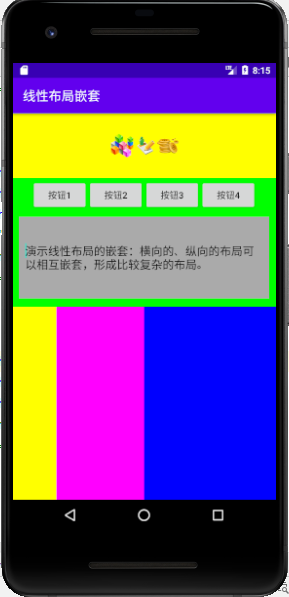
- 在第三个线性布局嵌套的第一个子布局里添加三个按钮
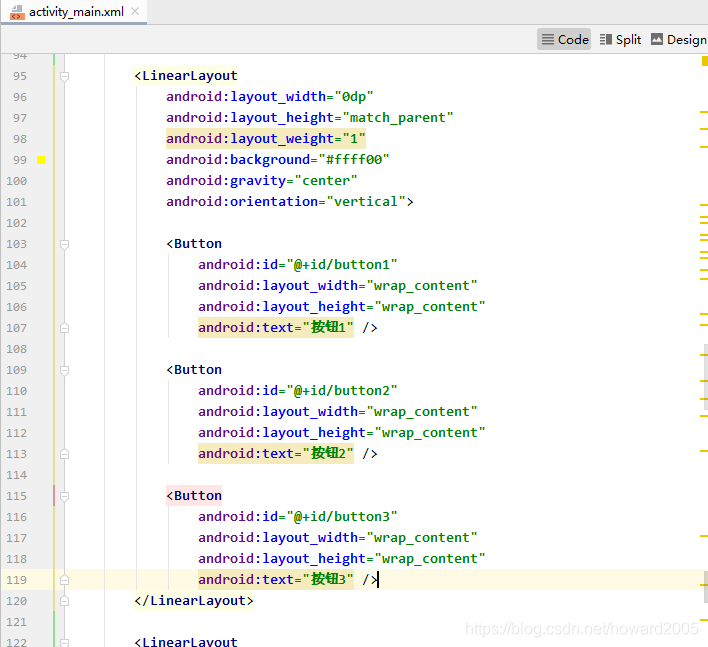
- 在第三个线性布局嵌套的第二个子布局里添加两个按钮

- 在第三个线性布局嵌套的第二个子布局里添加三个按钮
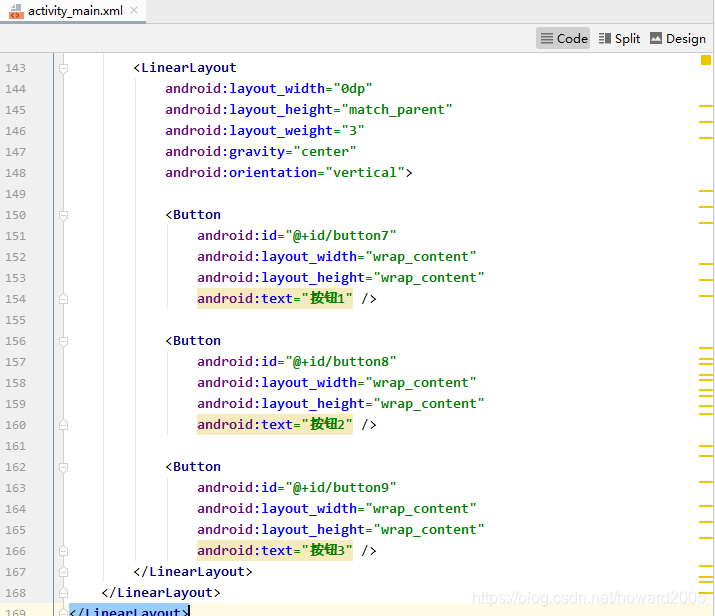
4、启动应用,查看效果
- 紫色部分太窄,按钮显示不好看
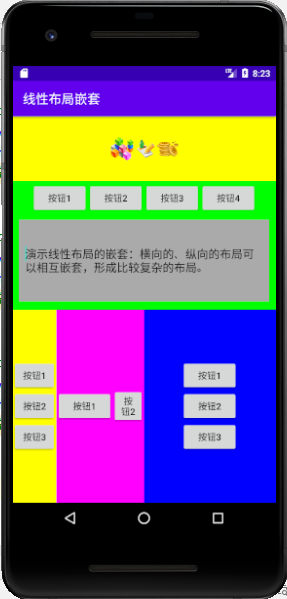
- 将紫色部分与蓝色部分的瓜分比例交换
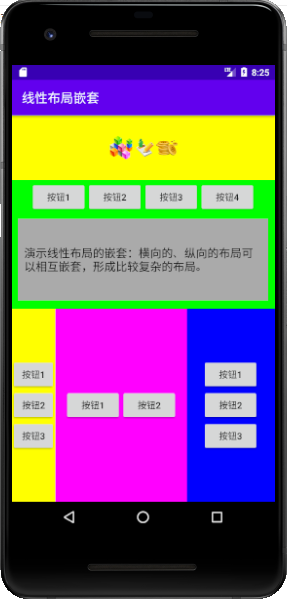
- 查看布局资源文件activity_main.xml
<?xml version="1.0" encoding="utf-8"?>
<LinearLayout xmlns:android="http://schemas.android.com/apk/res/android"
android:layout_width="match_parent"
android:layout_height="match_parent"
android:orientation="vertical">
<LinearLayout
android:layout_width="match_parent"
android:layout_height="0dp"
android:layout_weight="1"
android:background="#ffff00"
android:gravity="center"
android:orientation="horizontal">
<ImageView
android:id="@+id/imgSun"
android:layout_width="45dp"
android:layout_height="46dp"
android:src="@drawable/img01" />
<ImageView
android:id="@+id/imgMoon"
android:layout_width="30dp"
android:layout_height="47dp"
android:src="@drawable/img02" />
<ImageView
android:id="@+id/imgStar"
android:layout_width="38dp"
android:layout_height="50dp"
android:src="@drawable/img03" />
</LinearLayout>
<LinearLayout
android:layout_width="match_parent"
android:layout_height="0dp"
android:layout_weight="2"
android:background="#00ff00"
android:gravity="center"
android:orientation="vertical">
<LinearLayout
android:layout_width="match_parent"
android:layout_height="wrap_content"
android:gravity="center">
<Button
android:id="@+id/btnSunInvisbile"
android:layout_width="wrap_content"
android:layout_height="wrap_content"
android:text="按钮1" />
<Button
android:id="@+id/btnSunGone"
android:layout_width="wrap_content"
android:layout_height="wrap_content"
android:text="按钮2" />
<Button
android:id="@+id/btnSunVisible"
android:layout_width="wrap_content"
android:layout_height="wrap_content"
android:text="按钮3" />
<Button
android:id="@+id/btnSunToFlower"
android:layout_width="wrap_content"
android:layout_height="wrap_content"
android:text="按钮4" />
</LinearLayout>
<EditText
android:id="@+id/editText1"
android:layout_width="match_parent"
android:layout_height="wrap_content"
android:layout_margin="10dp"
android:background="#aaaaaa"
android:ems="10"
android:inputType="textMultiLine"
android:lines="5"
android:padding="10dp"
android:scrollbarStyle="outsideOverlay"
android:scrollbars="vertical"
android:text="演示线性布局的嵌套:横向的、纵向的布局可以相互嵌套,形成比较复杂的布局。" />
</LinearLayout>
<LinearLayout
android:layout_width="match_parent"
android:layout_height="0dp"
android:layout_weight="3"
android:background="#0000ff"
android:orientation="horizontal">
<LinearLayout
android:layout_width="0dp"
android:layout_height="match_parent"
android:layout_weight="1"
android:background="#ffff00"
android:gravity="center"
android:orientation="vertical">
<Button
android:id="@+id/button1"
android:layout_width="wrap_content"
android:layout_height="wrap_content"
android:text="按钮1" />
<Button
android:id="@+id/button2"
android:layout_width="wrap_content"
android:layout_height="wrap_content"
android:text="按钮2" />
<Button
android:id="@+id/button3"
android:layout_width="wrap_content"
android:layout_height="wrap_content"
android:text="按钮3" />
</LinearLayout>
<LinearLayout
android:layout_width="0dp"
android:layout_height="match_parent"
android:layout_weight="3"
android:background="#ff00ff"
android:gravity="center"
android:orientation="horizontal">
<Button
android:id="@+id/button11"
android:layout_width="wrap_content"
android:layout_height="wrap_content"
android:text="按钮1" />
<Button
android:id="@+id/button12"
android:layout_width="wrap_content"
android:layout_height="wrap_content"
android:text="按钮2" />
</LinearLayout>
<LinearLayout
android:layout_width="0dp"
android:layout_height="match_parent"
android:layout_weight="2"
android:gravity="center"
android:orientation="vertical">
<Button
android:id="@+id/button7"
android:layout_width="wrap_content"
android:layout_height="wrap_content"
android:text="按钮1" />
<Button
android:id="@+id/button8"
android:layout_width="wrap_content"
android:layout_height="wrap_content"
android:text="按钮2" />
<Button
android:id="@+id/button9"
android:layout_width="wrap_content"
android:layout_height="wrap_content"
android:text="按钮3" />
</LinearLayout>
</LinearLayout>
</LinearLayout>
三、课后作业
1、选择水果
- 单击某个水果图标,弹出吐司提示用户选择了什么水果
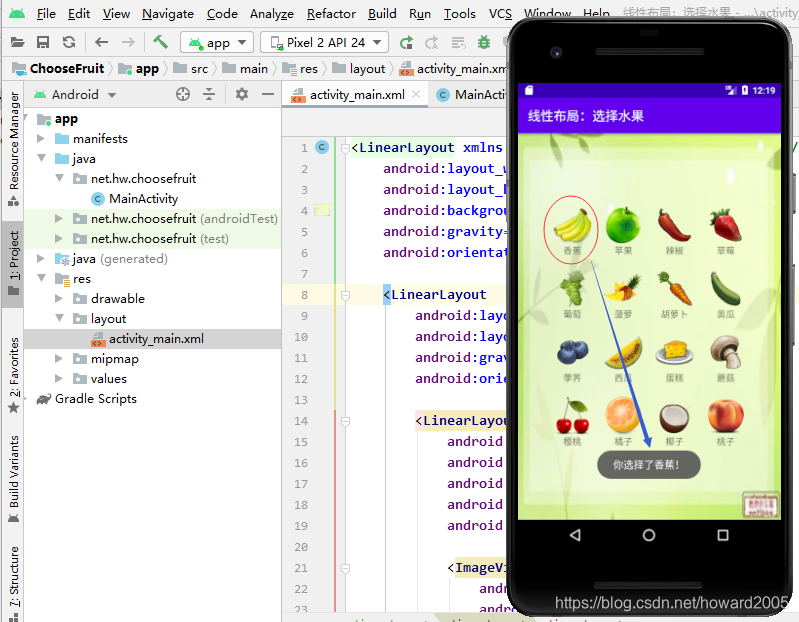

2、计算器界面