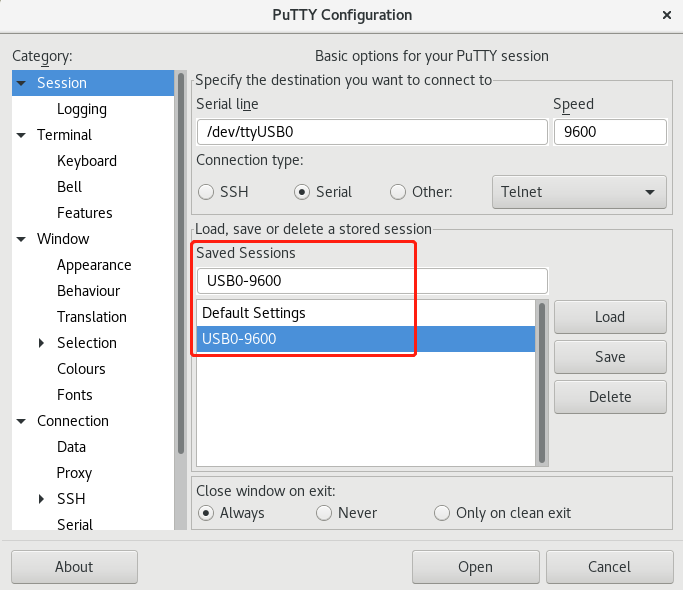本文主要介绍Putty在windows平台和linux平台(redhat及centos)如何下载、安装,以及做为串口工具使用时的注意事项。
Putty下载及安装
1.1 windows 下载及安装
1.1.1 下载
下载网址:https://www.chiark.greenend.org.uk/~sgtatham/putty/latest.html
下载版本(根据操作系统选择32/64位版本):64-bit x86: putty-64bit-0.78-installer.msi
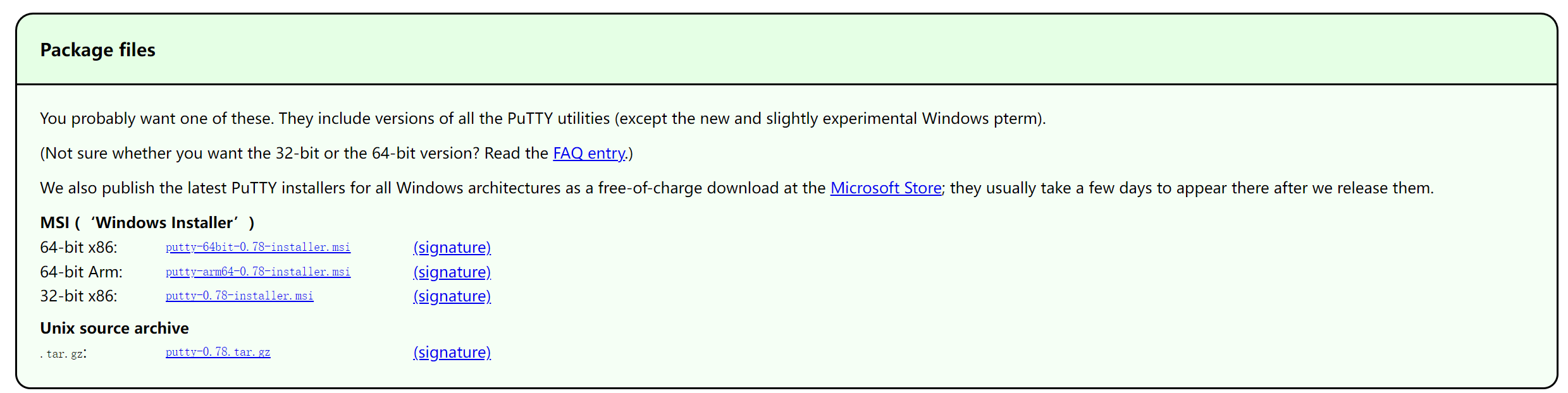
1.1.2 安装
双击*.msi文件,进行安装。
1.1.3 驱动下载及安装
搜索RS232驱动,下载并安装即可
2.1 Linux 下载及安装
在Redhat或CentOs中可直接使用Yum安装Putty,且自带驱动,无需额外安装。
[user@user ~]$ yum search putty
Loaded plugins: fastestmirror, langpacks
Repodata is over 2 weeks old. Install yum-cron? Or run: yum makecache fast
Determining fastest mirrors
* base: mirrors.aliyun.com
* epel: mirrors.bfsu.edu.cn
* extras: mirrors.aliyun.com
* updates: mirrors.aliyun.com
============================== N/S matched: putty ==============================
putty.x86_64 : SSH, Telnet and Rlogin client
Name and summary matches only, use "search all" for everything.
[userC@user ~]$ sudo yum install putty.x86_64
Loaded plugins: fastestmirror, langpacks
Determining fastest mirrors
epel/x86_64/metalink | 6.2 kB 00:00
* base: mirrors.aliyun.com
* epel: mirrors.bfsu.edu.cn
* extras: mirrors.aliyun.com
* updates: mirrors.aliyun.com
base | 3.6 kB 00:00
epel | 4.7 kB 00:00
extras | 2.9 kB 00:00
updates | 2.9 kB 00:00
(1/4): epel/x86_64/group_gz | 99 kB 00:00
(2/4): epel/x86_64/updateinfo | 1.0 MB 00:01
(3/4): epel/x86_64/primary_db | 7.0 MB 00:00:04
(4/4): updates/7/x86_64/primary_db | 20 MB 00:00:45
Resolving Dependencies
--> Running transaction check
---> Package putty.x86_64 0:0.76-1.el7 will be installed
--> Finished Dependency Resolution
Dependencies Resolved
=====================================================================================================================================================================================
Package Arch Version Repository Size
=====================================================================================================================================================================================
Installing:
putty x86_64 0.76-1.el7 epel 1.2 M
Transaction Summary
=====================================================================================================================================================================================
Install 1 Package
Total download size: 1.2 M
Installed size: 6.5 M
Is this ok [y/d/N]: y
Downloading packages:
putty-0.76-1.el7.x86_64.rpm | 1.2 MB 00:00:01
Running transaction check
Running transaction test
Transaction test succeeded
Running transaction
Installing : putty-0.76-1.el7.x86_64 1/1
Verifying : putty-0.76-1.el7.x86_64 1/1
Installed:
putty.x86_64 0:0.76-1.el7
Complete!2. Putty使用
本节主要介绍Putty做为串口工具(serial)时,在Windows平台和Linux平台的使用方法。
2.1 Windows平台
Putty安装完成后,使用串口线连接待测平台(如FPGA)与PC,双击putty.exe打开配置界面:
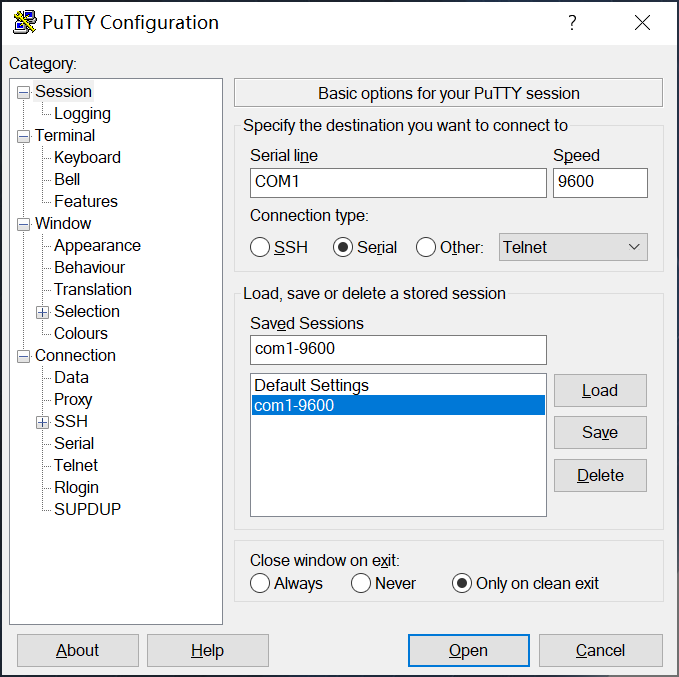
(1)查看COM口:打开设别管理器(右击我的电脑,管理,设备管理器),查看端口(COM和LPT),来确定当前串口号
(2)Session选项卡:将Connection Type修改为Serial,将Serial line 设置为对应COM口号,其中序号表征使用的是哪个COM口,将Speed修改为需对应波特率。在配置全部完成后,可将配置通过Saved Sessions保存,以便后续使用。
(3)Terminal选项卡:勾选Implicit CR in every LF,可实现自动换行,其余保持不变即可。
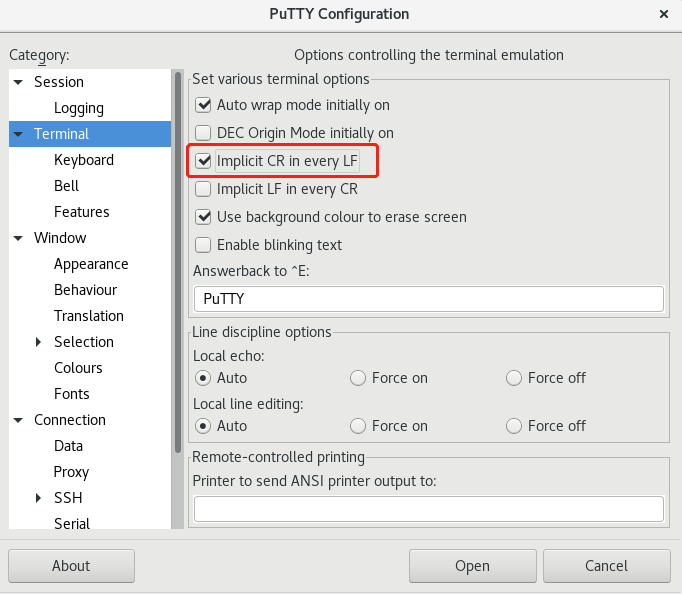
(4)window选项卡:
apperarance——font settings:可设置字体大小
Color:可设置背景颜色与字体颜色
上述配置完成后,可在Session选项卡——Saved Sessions中保存当前配置,以便于下一次直接加载。点击Open即可打开Putty。
2.2 Linux
在linux中要使用sudo权限打开putty 配置界面
sudo putty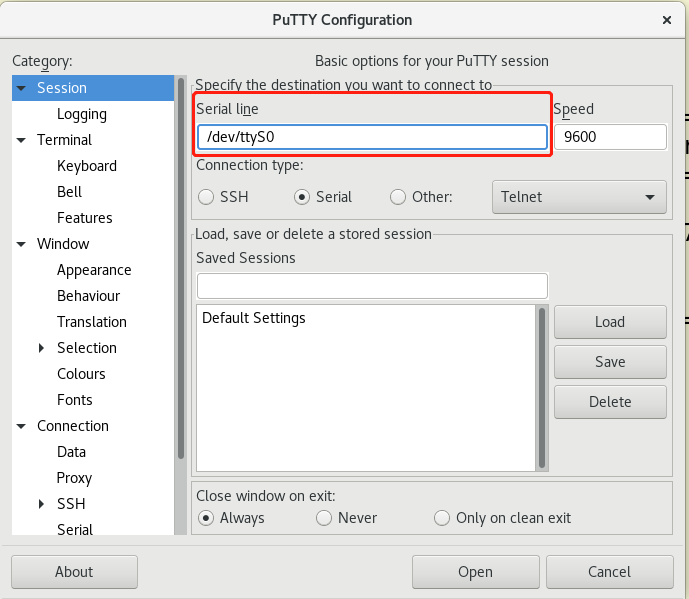
(1)使用dmesg | grep tty命令识别设备信息:
dmesg | grep tty(2)Session选项卡:将Connection Type修改为Serial,将Serial line 由/dev/ttyS0更改为/dev/ttyUSB0,其中序号表征使用的是哪个USB/COM口,将Speed修改为需对应波特率。
(3)Terminal选项卡:勾选Implicit CR in every LF,可实现自动换行,其余保持不变即可。
(4)Window选项卡:在该选项卡可设置字体大小,串口背景颜色,字体背景颜色等。
上述配置完成后,可在Session选项卡——Saved Sessions中保存当前配置,以便于下一次直接加载。点击Open即可打开Putty。