file-list 上传的文件列表, 例如: [{name: 'food.jpg', url: 'https://xxx.cdn.com/xxx.jpg'}]
action 必选参数,上传的地址
name 上传的文件字段名
limit 最大允许上传个数
auto-upload 是否在选取文件后立即进行上传
list-type 文件列表的类型text/picture/picture-card
on-change 文件状态改变时的钩子,添加文件、上传成功和上传失败时都会被调用
on-preview 点击文件列表中已上传的文件时,可以获取到图片数据,用于查看
<el-form-item
label="上传证书"
:required="true"
label-width="120px">
<el-upload
:file-list="fileList"
action
name="file"
:on-change="uploadCertificate"
:limit="1"
:auto-upload="false"
list-type="picture">
<el-button size="small" type="primary">上传证书</el-button>
<div slot="tip" class="el-upload__tip">*上传证书压缩包中的apiclient_key.pem文件</div>
</el-upload>
</el-form-item>
data() {
return {
fileList:[]
}
},
methods:{
// 上传图片专用
uploadCertificate(file) {
this.files = file.raw
var formData = new FormData()
formData.append('file', this.files)
http(formData).then(res => {
if (res.code === 10000) {
console.log('上传成功',res);
}
})
},
}
list-type=text 文本展示
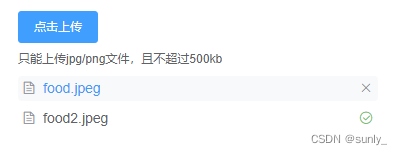
list-type=“picture” 缩略图展示
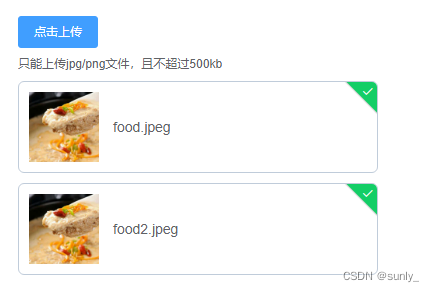
list-type=“picture-card”
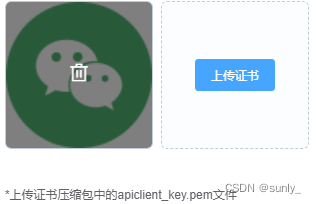
如果需要放大查看图片:list-type 需要设置为 picture-card 或者picture
on-preview 点击已上传文件时获取到数据,用来查看
<el-upload :on-preview="handlePictureCardPreview" list-type="picture-card">
<el-button size="small" type="primary">上传证书</el-button>
<div slot="tip" class="el-upload__tip">*上传证书压缩包中的apiclient_key.pem文件</div>
</el-upload>
<el-dialog :visible.sync="dialogVisible">
<img width="100%" :src="dialogImageUrl" alt="">
</el-dialog>
data(){
return{
dialogVisible:false,
}
},
methods:{
handlePictureCardPreview(file) {
this.dialogImageUrl = file.url;
this.dialogVisible = true;
},
}