一.实验的目的
通过使用Android Studio的Fragment和layout,来实现简单的微信界面切换。
二.app的功能
能够通过应用底部的bottom来实现四个页面的来回切换。
三.实验过程
第一步:顶部设计:
top.xml 代码如下 :
<?xml version="1.0" encoding="utf-8"?>
<LinearLayout xmlns:android="http://schemas.android.com/apk/res/android"
android:layout_width="match_parent"
android:layout_height="55dp"
android:background="@color/black">
<TextView
android:id="@+id/textView5"
android:layout_width="wrap_content"
android:layout_height="55dp"
android:layout_weight="1"
android:gravity="center"
android:text="WeChat"
android:textColor="@color/white"
android:textSize="30sp" />
</LinearLayout>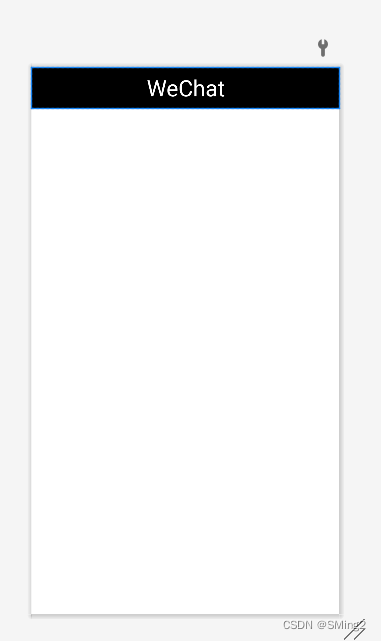
这样就设计好了微信上方部分;
第二步:底部设计:
bottom.xml 代码如下:
<?xml version="1.0" encoding="utf-8"?>
<LinearLayout xmlns:android="http://schemas.android.com/apk/res/android"
xmlns:app="http://schemas.android.com/apk/res-auto"
xmlns:tools="http://schemas.android.com/tools"
android:layout_width="match_parent"
android:layout_height="100dp"
android:background="@color/black"
>
<LinearLayout
android:id="@+id/linearLayout1"
android:layout_width="0dp"
android:layout_height="wrap_content"
android:layout_weight="1"
android:gravity="center"
android:orientation="vertical">
<ImageView
android:id="@+id/imageView2"
android:layout_width="30dp"
android:layout_height="30dp"
android:src="@drawable/p1"
/>
<TextView
android:id="@+id/textView2"
android:layout_width="match_parent"
android:layout_height="wrap_content"
android:gravity="center"
android:text="微信"
android:textColor="@color/white"
android:textSize="24sp" />
</LinearLayout>
<LinearLayout
android:id="@+id/linearLayout2"
android:layout_width="0dp"
android:layout_height="wrap_content"
android:layout_weight="1"
android:gravity="center"
android:orientation="vertical">
<ImageView
android:id="@+id/imageView3"
android:layout_width="30dp"
android:layout_height="30dp"
android:src="@drawable/p2" />
<TextView
android:id="@+id/textView3"
android:layout_width="match_parent"
android:layout_height="wrap_content"
android:gravity="center"
android:text="联系人"
android:textColor="@color/white"
android:textSize="24sp" />
</LinearLayout>
<LinearLayout
android:id="@+id/linearLayout3"
android:layout_width="0dp"
android:layout_height="wrap_content"
android:layout_weight="1"
android:gravity="center"
android:orientation="vertical">
<ImageView
android:id="@+id/imageView4"
android:layout_width="30dp"
android:layout_height="30dp"
android:src="@drawable/p3" />
<TextView
android:id="@+id/textView4"
android:layout_width="wrap_content"
android:layout_height="wrap_content"
android:gravity="center"
android:text="朋友圈"
android:textColor="@color/white"
android:textSize="24sp" />
</LinearLayout>
<LinearLayout
android:id="@+id/linearLayout4"
android:layout_width="0dp"
android:layout_height="wrap_content"
android:layout_weight="1"
android:gravity="center"
android:orientation="vertical">
<ImageView
android:id="@+id/imageView"
android:layout_width="30dp"
android:layout_height="30dp"
android:src="@drawable/p4" />
<TextView
android:id="@+id/textView"
android:layout_width="match_parent"
android:layout_height="wrap_content"
android:gravity="center"
android:text="设置"
android:textColor="@color/white"
android:textSize="24sp" />
</LinearLayout>
</LinearLayout>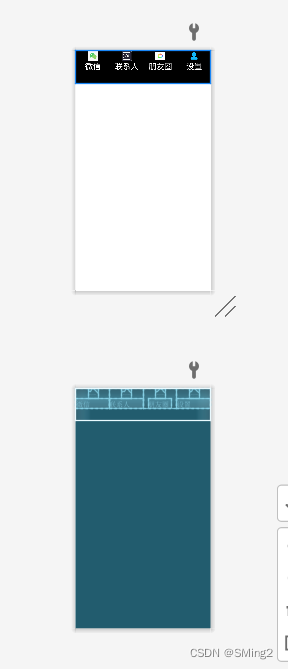
这是设置底下的四个按键部分,并且可以通过向drawable中粘贴图片将底部的四个按键图片化。
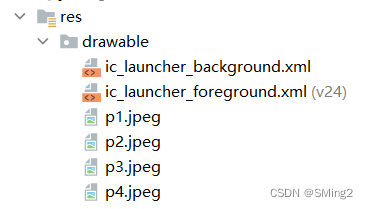
对四个按键编写xml 其中fragment_config代码如下:
<?xml version="1.0" encoding="utf-8"?>
<LinearLayout xmlns:android="http://schemas.android.com/apk/res/android"
xmlns:tools="http://schemas.android.com/tools"
android:layout_width="match_parent"
android:layout_height="match_parent"
tools:context=".Fragment_config">
<!-- TODO: Update blank fragment layout -->
<TextView
android:layout_width="match_parent"
android:layout_height="match_parent"
android:gravity="center"
android:text="设置"
android:textSize="35sp" />
</LinearLayout>除此之外,还需要编写另外三个的xml,格式同上代码。
第三步:编写activity_main.xml,将top.xml和bottom.xml的界面进行合并。 代码如下:
<?xml version="1.0" encoding="utf-8"?>
<LinearLayout xmlns:android="http://schemas.android.com/apk/res/android"
xmlns:app="http://schemas.android.com/apk/res-auto"
xmlns:tools="http://schemas.android.com/tools"
android:layout_width="match_parent"
android:layout_height="match_parent"
android:orientation="vertical"
tools:context=".MainActivity">
<include
layout="@layout/top"
android:layout_width="match_parent"
android:layout_height="wrap_content" />
<FrameLayout
android:id="@+id/id_content"
android:layout_width="match_parent"
android:layout_height="0dp"
android:layout_weight="1">
</FrameLayout>
<include
layout="@layout/bottom"
android:gravity="bottom" />
</LinearLayout>
第四步:编写Java代码:
MainActivity.java:
{
private Fragment Fragment_config=new Fragment_config();
private Fragment Fragment_contact=new Fragment_contact();
private Fragment Fragment_wechat=new Fragment_wechat();
private Fragment Fragment_friend=new Fragment_friend();
private FragmentManager fragmentManager;
private LinearLayout linearLayout1,linearLayout2,linearLayout3,linearLayout4;
@Override
protected void onCreate(Bundle savedInstanceState) {
super.onCreate(savedInstanceState);
setContentView(R.layout.activity_main);
linearLayout1=findViewById(R.id.linearLayout1);
linearLayout2=findViewById(R.id.linearLayout2);
linearLayout3=findViewById(R.id.linearLayout3);
linearLayout4=findViewById(R.id.linearLayout4);
linearLayout1.setOnClickListener(this);
linearLayout2.setOnClickListener(this);
linearLayout3.setOnClickListener(this);
linearLayout4.setOnClickListener(this);
initFragment();
}
private void initFragment(){
fragmentManager=getFragmentManager();
FragmentTransaction transaction=fragmentManager.beginTransaction();
transaction.add(R.id.id_content,Fragment_wechat);
transaction.add(R.id.id_content,Fragment_contact);
transaction.add(R.id.id_content,Fragment_config);
transaction.add(R.id.id_content,Fragment_friend);
transaction.commit();
}
private void hideFragment(FragmentTransaction transaction){
transaction.hide(Fragment_wechat);
transaction.hide(Fragment_contact);
transaction.hide(Fragment_config);
transaction.hide(Fragment_friend);
}
private void background(View v) {
switch (v.getId()) {
case R.id.linearLayout1:
linearLayout1.setBackgroundColor(Color.parseColor("#426F42"));
break;
case R.id.linearLayout2:
linearLayout2.setBackgroundColor(Color.parseColor("#426F42"));
break;
case R.id.linearLayout3:
linearLayout3.setBackgroundColor(Color.parseColor("#426F42"));
break;
case R.id.linearLayout4:
linearLayout4.setBackgroundColor(Color.parseColor("#426F42"));
break;
default:
break;
}
}
private void backgroundreturn(View v) {
switch (v.getId()) {
case R.id.linearLayout1:
linearLayout1.setBackgroundColor(Color.parseColor("#000000"));
break;
case R.id.linearLayout2:
linearLayout2.setBackgroundColor(Color.parseColor("#000000"));
break;
case R.id.linearLayout3:
linearLayout3.setBackgroundColor(Color.parseColor("#000000"));
break;
case R.id.linearLayout4:
linearLayout4.setBackgroundColor(Color.parseColor("#000000"));
break;
default:
break;
}
}
private void showfragmnet(int i) {
FragmentTransaction transaction=fragmentManager.beginTransaction();
hideFragment(transaction);
switch (i){
case 0:
transaction.show(Fragment_wechat);
background(linearLayout1);
backgroundreturn(linearLayout3);
backgroundreturn(linearLayout2);
backgroundreturn(linearLayout4);
break;
case 1:
transaction.show(Fragment_friend);
background(linearLayout2);
backgroundreturn(linearLayout4);
backgroundreturn(linearLayout1);
backgroundreturn(linearLayout3);
break;
case 2:
transaction.show(Fragment_contact);
background(linearLayout3);
backgroundreturn(linearLayout4);
backgroundreturn(linearLayout2);
backgroundreturn(linearLayout1);
break;
case 3:
transaction.show(Fragment_config);
background(linearLayout4);
backgroundreturn(linearLayout1);
backgroundreturn(linearLayout2);
backgroundreturn(linearLayout3);
break;
default:
break;
}
transaction.commit();
}
@Override
public void onClick(View v) {
switch (v.getId()){
case R.id.linearLayout1:
showfragmnet(0);
break;
case R.id.linearLayout2:
showfragmnet(1);
break;
case R.id.linearLayout3:
showfragmnet(2);
break;
case R.id.linearLayout4:
showfragmnet(3);
break;
default:
break;
}
}
}initFragment函数中利用transaction来实现fragment的切换
hideFragment把没有使用的界面的fragment的内容隐藏起来
background使图标点击后变绿色
backgroundreturn让图标恢复黑色
showfragmnet显示正在使用界面的fragment的内容
onClick监听函数,监听到底是哪一个图标被击中从而显示哪一个界面的内容
Fragment_config.java:
package com.example.mywechat;
import android.app.Fragment;
import android.os.Bundle;
import android.view.LayoutInflater;
import android.view.View;
import android.view.ViewGroup;
public class Fragment_config extends Fragment {
public Fragment_config() {
// Required empty public constructor
}
@Override
public View onCreateView(LayoutInflater inflater, ViewGroup container,
Bundle savedInstanceState) {
// Inflate the layout for this fragment
return inflater.inflate(R.layout.fragment_config, container, false);
}
}其余三个和上面格式相同。
五.app结果展示

代码仓库:android: android作业仓库