MVVM UI模块
框架地址:https://github.com/OnClick9927/IFramework

实现的功能 点击按钮加1
1.在 Panel_1 添加 ScriptCreater 代码

2.分别在 Button 和 Text 上 添加 ScriptMask 代码

3.将 Button 和 Text 拖到 ScriptCreater 上的 Masks 上

4.将你要存放代码的文件夹拖到 CreatePath 上

5.点击 Build

然后在文件夹下会自动创建代码
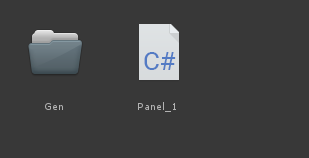
6.参考 Panel01 代码构建自己的代码

7.打开 IFramework\RootWindow\IFramework.UIModule

点击CopyUIMapFromSource 创建UI_MVVM 脚本,名字随意。

在1选择你创建的Panel_1, 2也是一样,如果没有 点击 下 FreshPanel&&ModelTypes 。选择完毕后 点击 Gen 按钮创建代码
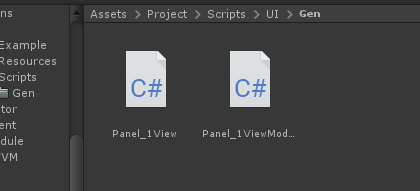
8.保存预制体并添加Panel_1代码,点击Bind会自动添加代码

9.参考Panel01系列的代码设置自己的代码
using IFramework;
using UnityEngine.UI;
using UnityEngine;
using IFramework.Modules.MVVM;
using IFramework.UI;
namespace IFramework_Demo
{
public class Panel_1Model:IModel
{
public int count=100;
}
public class Panel_1 : UIPanel
{
public Text Text;
public Button BTn_ADD;
}
}
namespace IFramework_Demo
{
public struct addOne : IUIEvent<int, addOne>//设置传入的消息结构
{
private int _type;
public int type =>_type;
public addOne SetType(int type)
{
_type=type;
return this;
}
}
public class Panel_1View : UIView<Panel_1ViewModel, Panel_1>
{
protected override void BindProperty()
{
base.BindProperty();
handler.BindProperty(()=>{
Tpanel.Text.text = Tcontext.count.ToString();//绑定数据
});
//ToDo
}
protected override void OnClear()
{
}
protected override void OnLoad()
{
this.Tpanel.BTn_ADD.onClick.AddListener(()=>{
this.message.Publish(this,new addOne().SetType(10));//设置传入的参数
});
}
protected override void OnPop(UIEventArgs arg)
{
Hide();
}
protected override void OnPress(UIEventArgs arg)
{
Hide();
}
protected override void OnTop(UIEventArgs arg)
{
Show();
}
}
}
namespace IFramework_Demo
{
public class Panel_1ViewModel : UIViewModel<Panel_1Model>
{
private Int32 _count;
public Int32 count
{
get {
return GetProperty(ref _count); }
private set {
Tmodel.count = value;
SetProperty(ref _count, value);
}
}
protected override void SubscribeMessage()
{
base.SubscribeMessage();
this.message.Subscribe<Panel_1View>(Listen);
}
private void Listen(IMessage message)
{
if (message.args.Is<addOne>())
{
count+= message. args.As<addOne>().type;
}
}
protected override void SyncModelValue()
{
this.count = Tmodel.count;
}
protected override void UnSubscribeMessage()
{
base.UnSubscribeMessage();
this.message.UnSubscribe<Panel_1View>(Listen);
}
}
}
10.参考UIExample写加载代码
namespace IFramework_Demo
{
public class UILoad : Game, IPanelLoader
{
IUIModule module;
public UIPanel Load(Type type, string name)
{
GameObject go = Resources.Load<GameObject>("UI/Panel/"+name);
return go.GetComponent<UIPanel>();
}
public override void Init()
{
module = modules.CreateModule<UIModule>();
}
public override void Startup()
{
module.AddLoader(this);
module.SetGroups(new MvvmGroups(UI_MVVM.map));
module.CreateCanvas();
module.Get<Panel_1>("Panel_1");
}
}
}
将UILoad挂载在场景中,即可运行

Over。