文章目录
一、 项目初始化
按步骤创建项目
// 使用 vite-cli 命令
npm init vite@latest
// 项目名称
? Project name: vite-vue3-ts-pinia
// 选择框架
? Select a framework: » - Use arrow-keys. Return to submit.
vanilla // 原生js
> vue // 默认就是 vue3
react // react
preact // 轻量化react框架
lit // 轻量级web组件
svelte // svelte框架
// 使用 typescript
? Select a variant: › - Use arrow-keys. Return to submit.
vue
❯ vue-ts
// 完成上面操作后,项目算是搭建完成了
cd vite-vue3-ts-pinia
npm install
npm run dev
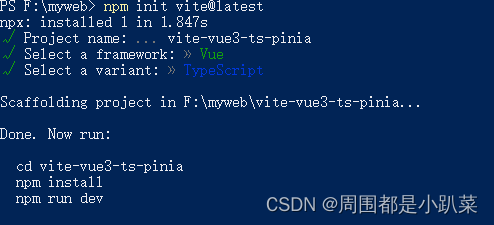
快速创建项目–推荐
// npm 6.x
npm init vite@latest project-name --template vue-ts
// npm 7+, 需要额外的双横线:
npm init vite@latest project-name -- --template vue-ts
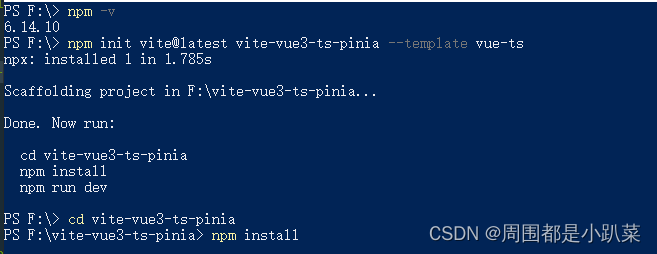
集成配置
npm i @types/node --save-dev
修改tsconfig.json
tsconfig.json全解析
{
"compilerOptions": {
"typeRoots": [
"node_modules/@types",
"src/types"
],
"target": "esnext",
"useDefineForClassFields": true,
"module": "esnext",
"moduleResolution": "node",
"strict": true,
"jsx": "preserve",
"sourceMap": true,
"resolveJsonModule": true,
"esModuleInterop": true,
"lib": ["esnext", "dom"],
"baseUrl": "./",
"paths":{
"@": ["src"],
"@/*": ["src/*"],
}
},
"include": ["src/**/*.ts", "src/**/*.d.ts", "src/**/*.tsx", "src/**/*.vue"]
}
修改 vite.config.ts
import {
defineConfig } from 'vite';
import vue from '@vitejs/plugin-vue';
import * as path from 'path';
// https://vitejs.dev/config/
export default defineConfig({
resolve: {
//设置别名
alias: {
'@': path.resolve(__dirname, 'src')
}
},
plugins: [vue()],
server: {
port: 3000, //启动端口
hmr: {
host: "0.0.0.0",
port: 3000,
},
// 设置 https 代理
proxy: {
'/api': {
target: 'your https address',
changeOrigin: true,
rewrite: (path: string) => path.replace(/^\/api/, '')
}
}
}
});
二、 代码风格
安装eslint
npm i eslint eslint-plugin-vue --save-dev
因为 ESLint 默认使用 Espree 进行语法解析,无法识别 TypeScript 的一些语法,所以需要安装 @typescript-eslint/parser 替代掉默认的解析器
npm install @typescript-eslint/parser --save-dev
安装对应的插件 @typescript-eslint/eslint-plugin 它作为 eslint 默认规则的补充,提供了一些额外的适用于 ts 语法的规则。
npm install @typescript-eslint/eslint-plugin --save-dev
创建配置文件: .eslintrc.js
module.exports = {
parser: 'vue-eslint-parser',
parserOptions: {
parser: '@typescript-eslint/parser',
ecmaVersion: 2020,
sourceType: 'module',
ecmaFeatures: {
jsx: true
}
},
extends: [
'plugin:vue/vue3-recommended',
'plugin:@typescript-eslint/recommended',
],
rules: {
// override/add rules settings here, such as:
}
};
创建忽略文件:.eslintignore
# Logs
logs
*.log
npm-debug.log*
yarn-debug.log*
yarn-error.log*
pnpm-debug.log*
lerna-debug.log*
node_modules/
dist/
dist-ssr
*.local
# Editor directories and files
.vscode/*
!.vscode/extensions.json
.idea
.DS_Store
*.suo
*.ntvs*
*.njsproj
*.sln
*.sw?
命令行式运行:修改 package.json
{
...
"scripts": {
...
"eslint:comment": "使用 ESLint 检查并自动修复 src 目录下所有扩展名为 .js 和 .vue 的文件",
"eslint": "eslint --ext .js,.vue --ignore-path .gitignore --fix src",
}
...
}
安装prettier
安装:
npm i prettier eslint-config-prettier eslint-plugin-prettier --save-dev
创建配置文件: prettier.config.js 或 .prettierrc.js
module.exports = {
// 一行最多 80 字符
printWidth: 80,
// 使用 4 个空格缩进
tabWidth: 4,
// 不使用 tab 缩进,而使用空格
useTabs: false,
// 行尾需要有分号
semi: true,
// 使用单引号代替双引号
singleQuote: true,
// 对象的 key 仅在必要时用引号
quoteProps: 'as-needed',
// jsx 不使用单引号,而使用双引号
jsxSingleQuote: false,
// 末尾使用逗号
trailingComma: 'all',
// 大括号内的首尾需要空格 { foo: bar }
bracketSpacing: true,
// jsx 标签的反尖括号需要换行
jsxBracketSameLine: false,
// 箭头函数,只有一个参数的时候,也需要括号
arrowParens: 'always',
// 每个文件格式化的范围是文件的全部内容
rangeStart: 0,
rangeEnd: Infinity,
// 不需要写文件开头的 @prettier
requirePragma: false,
// 不需要自动在文件开头插入 @prettier
insertPragma: false,
// 使用默认的折行标准
proseWrap: 'preserve',
// 根据显示样式决定 html 要不要折行
htmlWhitespaceSensitivity: 'css',
// 换行符使用 lf
endOfLine: 'auto'
}
修改 .eslintrc.js 配置
module.exports = {
...
extends: [
'plugin:vue/vue3-recommended',
'plugin:@typescript-eslint/recommended',
'prettier',
'plugin:prettier/recommended'
],
...
};
**命令行式运行:**修改 package.json
{
...
"scripts": {
...
"prettier:comment": "自动格式化当前目录下的所有文件",
"prettier": "prettier --write"
}
...
}
三、 状态管理工具–Pinia
优点
- Vue2 和 Vue3 都能支持
- 抛弃传统的 Mutation ,只有 state, getter 和 action ,简化状态管理库
- 不需要嵌套模块,store 之间可以自由使用,更好的代码分割;
- 足够轻量,压缩后的体积只有1.6kb;
使Pinia 基本使用
安装
npm i pinia --save
使用
新建 src/store 文件,创建 index.ts并导出 store
import {
createPinia} from "pinia";
const store=createPinia()
export default store
在 src/store 下面创建一个 user.ts
import {
createPinia} from "pinia";
export const useUserStore = defineStore({
id: 'user',
state: () => {
return {
name: 'Pinia'
}
},
actions: {
updateName(name) {
this.name = name
}
}
})
main.ts引用
import {
createApp } from 'vue'
import './style.css'
import store from "@/store";
import App from './App.vue'
// 创建vue实例
const app = createApp(App)
// 挂载pinia
app.use(store)
// 挂载实例
app.mount('#app');
组件中获取和修改State
<!-- 在需要的页面使用该组件:pinia-demo.vue,-->
<template>
<div>{
{ userStore.name }}</div>
<button @click="handleChange">修改Pinia</button>
</template>
<script lang="ts" setup>
import {
useUserStore } from '@/store/user'
const userStore = useUserStore()
//修改Pinia的state
const handleChange = () => {
userStore.name=`"修改后的Pinia==>"${
Date.now()};`
};
// return {
// handleChange
// }
</script>
<style scoped></style>
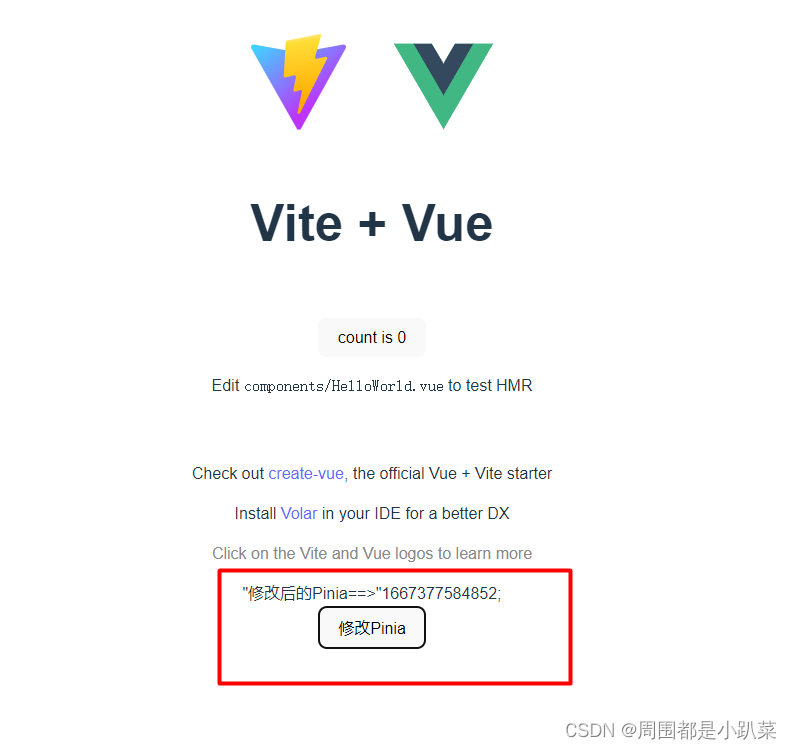
四、Vue-Router4 快速上手指南
安装
npm i vue-router --save
快速上手
新建 src/router/index.ts,导出 router
history 模式是 hash 模式的升级版,区别在浏览器链接的显示的不同
hash 模式:把前端路由路径用 # 号拼接在真实 URL 后面的模式。当 # 后面的路径发生变化时,浏览器不会重新发起请求,而是出发 hashchange 事件。hash
模式链接样式:http://localhost:8080/#/homehistory 模式:history API 是 HTML5 的新特性,允许开发者直接更改前端路由。history
模式链接样式:http://localhost:8080/home
import {
createWebHistory, createRouter,RouteRecordRaw } from "vue-router";
const routes: Array<RouteRecordRaw> = [
{
path: '/login',
name: 'Login',
meta: {
title: '登录',
keepAlive: true,
requireAuth: false
},
component: () => import('@/pages/login.vue')
},
{
path: '/',
name: 'Index',
meta: {
title: '首页',
keepAlive: true,
requireAuth: true
},
component: () => import('@/pages/index.vue')
},
]
const router = createRouter({
history: createWebHistory(),
routes
});
export default router;
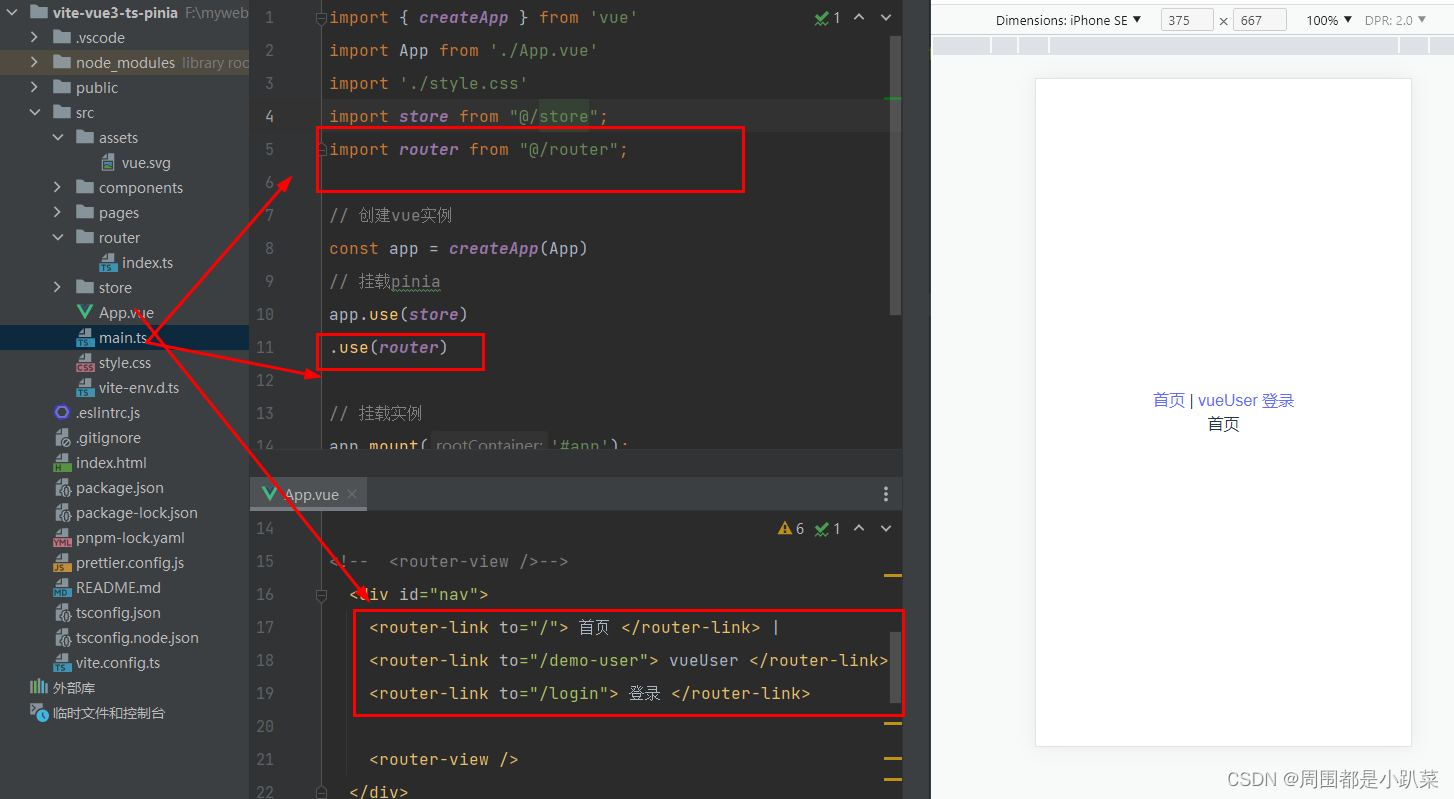
五、VueUse快速上手指南
什么是 VueUse
VueUse 是一个基于 Composition API 的实用函数集合。通俗的来说,这就是一个工具函数包,它可以帮助你快速实现一些常见的功能,免得你自己去写,解决重复的工作内容。以及进行了基于 Composition API 的封装。让你在 vue3 中更加得心应手。
简单上手
安装 VueUse
npm i @vueuse/core
使用 VueUse
<template>
<h1> 测试 vueUse 的鼠标坐标 </h1>
<h3>Mouse: {
{
x}} x {
{
y}}</h3>
<hr>
<div v-if="isSupported">
<note>
Clipboard Permission: read <b>{
{
permissionRead }}</b> | write
<b>{
{
permissionWrite }}</b>
</note>
<p>
Current copied: <code>{
{
text || 'none' }}</code>
</p>
<input v-model="input" type="text">
<button @click="copy(input)">
Copy
</button>
</div>
<p v-else>
Your browser does not support Clipboard API
</p>
</template>
<script lang="ts" setup>
import {
useMouse,useLocalStorage,usePreferredDark,useToggle } from '@vueuse/core'
// 监听当前鼠标坐标的一个方法,他会实时的获取鼠标的当前的位置
const {
x, y } = useMouse()
//持久化数据的方法,他会把数据持久化到本地存储中
const store = useLocalStorage(
'my-storage',
{
name: 'Apple',
color: 'red',
},
)
// 使用剪贴板
import {
ref } from 'vue'
import {
useClipboard, usePermission } from '@vueuse/core'
const input = ref('')
const {
text, isSupported, copy } = useClipboard()
const permissionRead = usePermission('clipboard-read')
const permissionWrite = usePermission('clipboard-write')
</script>
还有很多很多函数库,具体可以前往看看 官方文档
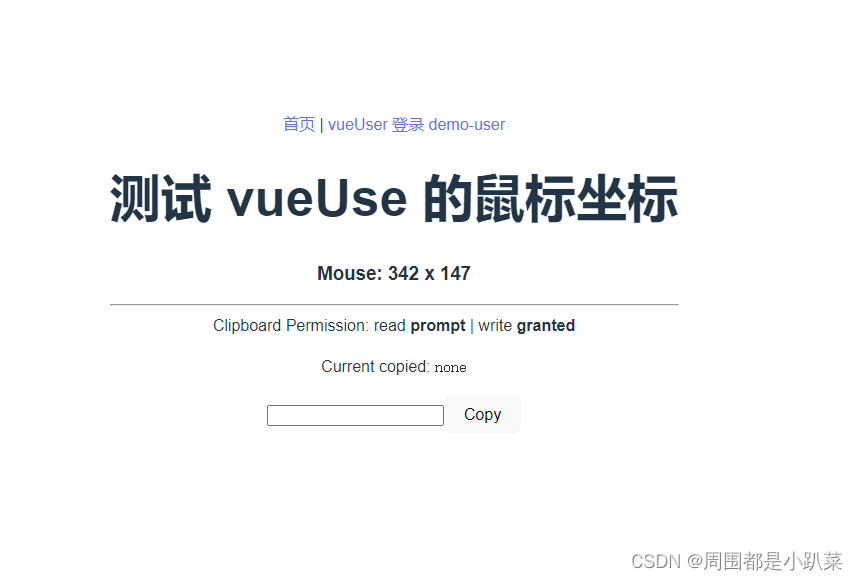
六、全局样式CSS
原生 css 新特性
新建样式文件 src/styles/index.css
body, h1, h2, h3, h4, h5, h6, hr, p, blockquote,/* structural elements 结构元素 */
dl, dt, dd, ul, ol, li, /* list elements 列表元素 */
pre, /* text formatting elements 文本格式元素 */
fieldset, lengend, button, input, textarea, /* form elements 表单元素 */
th, td {
/* table elements 表格元素 */
margin: 0;
padding: 0;
}
/* 设置默认字体 */
body,
button,
input,
select,
textarea {
/* for ie */
/*font: 12px/1 Tahoma, Helvetica, Arial, "宋体", sans-serif;*/
/* 用 ascii 字符表示,使得在任何编码下都无问题 */
/*font: 12px/1 Tahoma, Helvetica, Arial, '\5b8b\4f53', sans-serif;*/
font: 12px/1 'Microsoft YaHei';
touch-action: manipulation;
}
scss 或 less
安装
npm add -D scss
npm add -D less
<style lang="scss">
.scssstyle{
}
</style>
<style lang="less">
.lessstyle {
}
</style>
封装axios
Axios 是一个基于 promise 的 HTTP 库,简单的讲就是可以发送get、post请求
封装axios,主要是通过拦截器分别处理HTTP请求和响应,并反馈HTTP请求结果
安装依赖
安装axios依赖,安装element-plus,用来反馈请求结果
npm i axios
npm i element-plus
封装
index.ts文件
- 定义请求返回的数据格式,和服务端约定好数据格式
- 定义axios的配置信息,用于在创建axios实例时传入
- 请求拦截器,前端所有的接口请求都会先达到请求拦截器,我们可以在此添加请求头信息
- 响应拦截器,服务端返回的数据会先达到响应拦截器,我们可以处理服务端的响应信息。如果是报错,就处理常见的报错;如果是成功,就返回数据
- 封装常用的get、put、post、delete接口方法
方案一:https://blog.csdn.net/weixin_44590591/article/details/121950152
其他方案后续更新
UI 样式库
这里列举几个:element-plus、Vant UI 、Ant Design Vue、vuetify