1. 在 “Main Camera” 下面创建一个 Cube ,调整大小, 并将其Tag 指定为“Player”(如下图所示)。
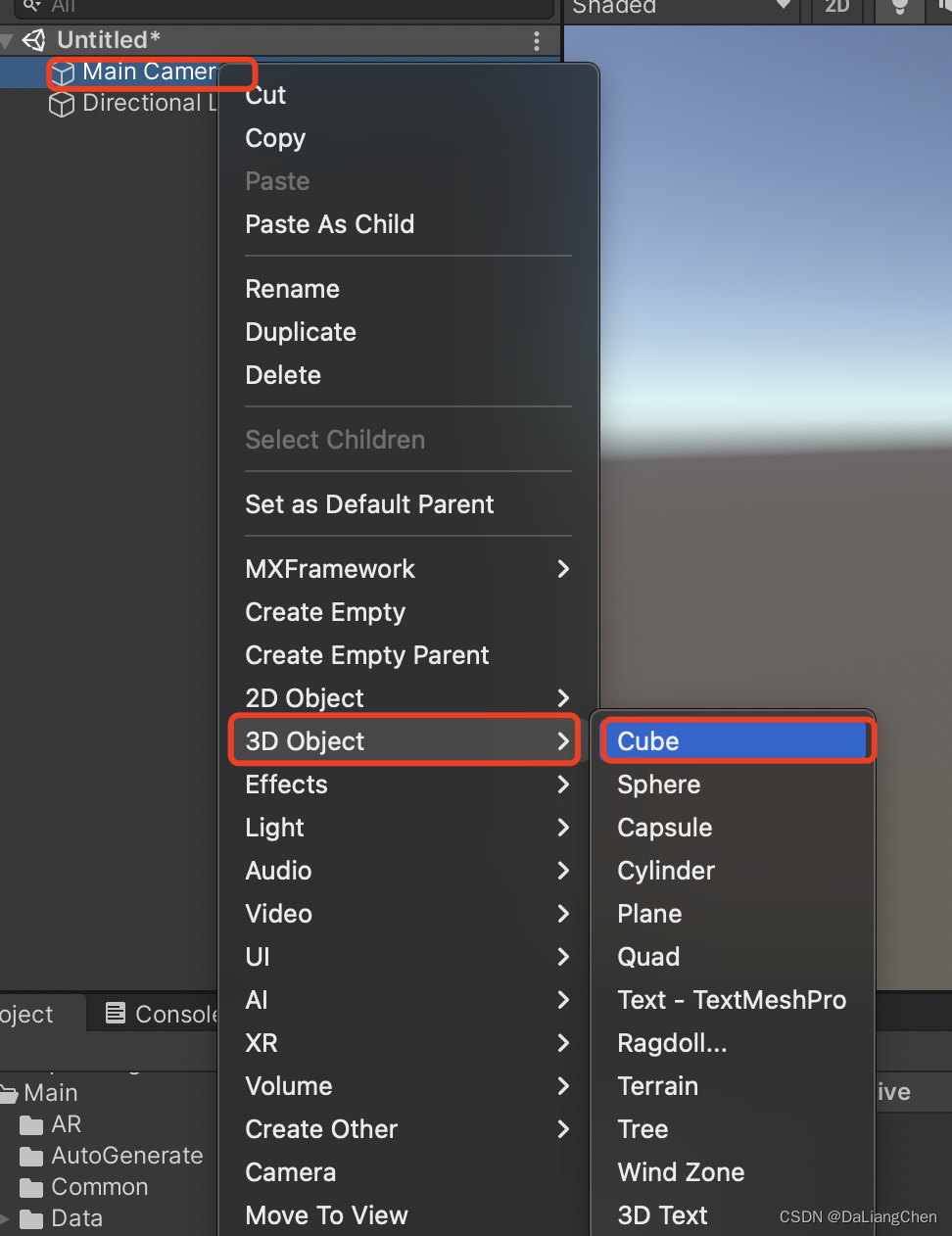

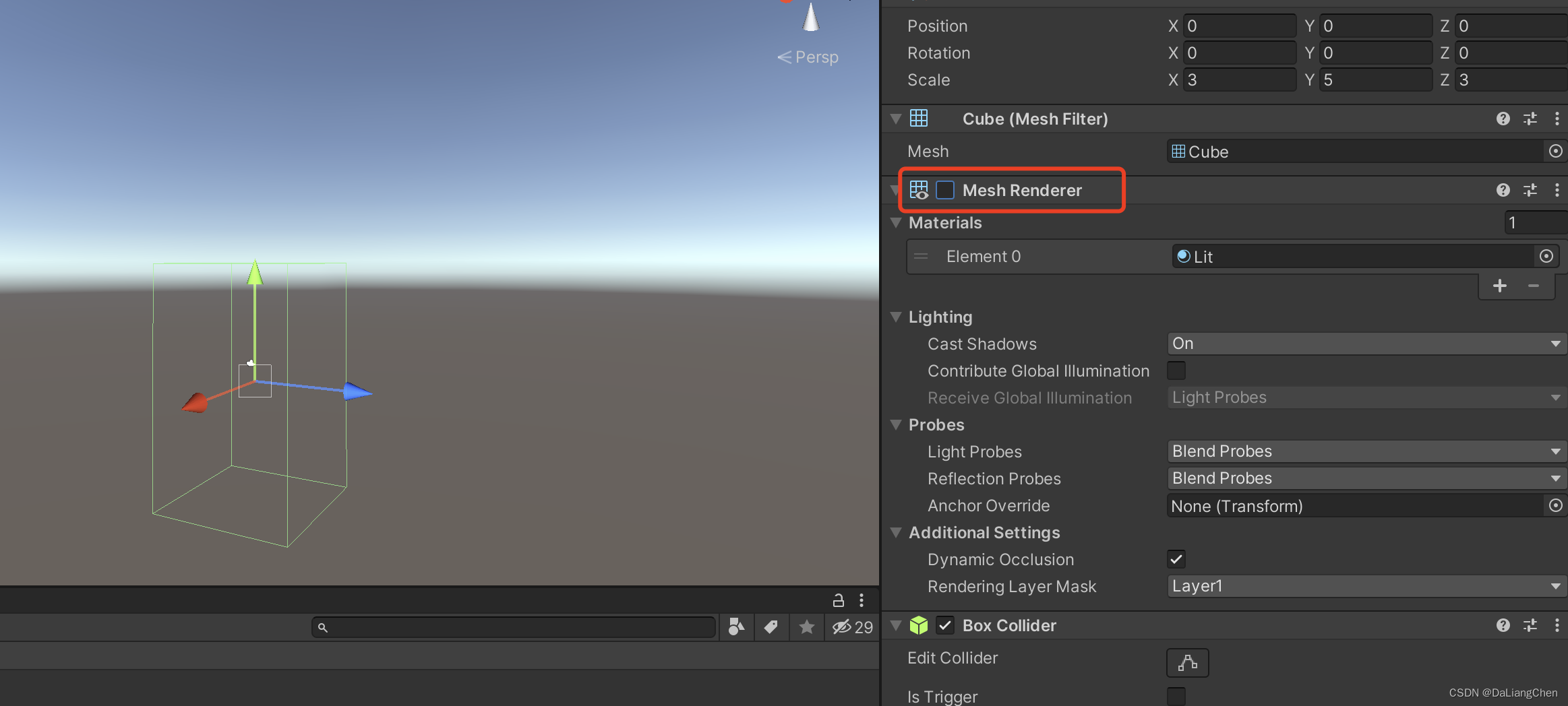
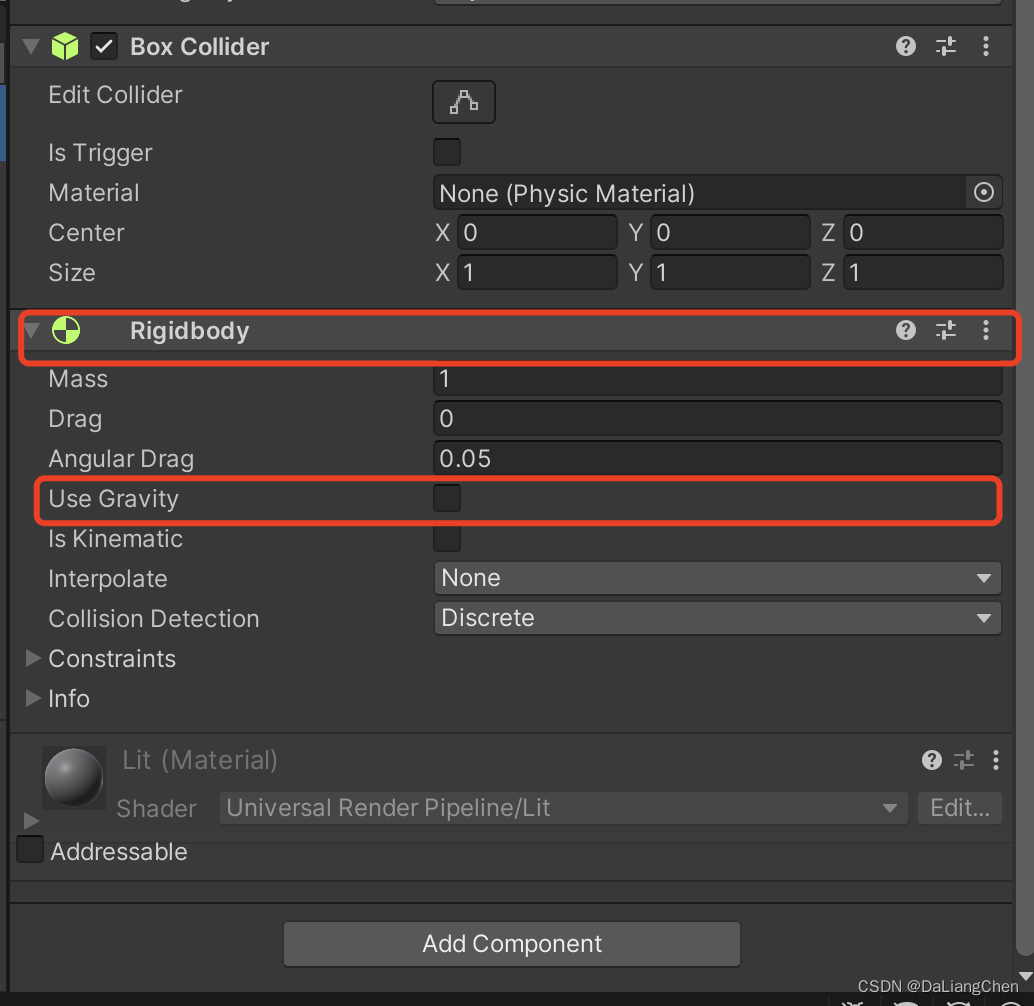
2.新建一个脚本,命名为 “Tourcamera” ,用来控制相机的移动(代码如下),并将其挂载在 “Main Camera” 对象上。
using UnityEngine;
/// <summary>导览相机</summary>
public class Tourcamera : MonoBehaviour
{
private Transform tourCamera;
public float moveSpeed = 1.0f;
public float rotateSpeed = 90.0f;
public float shiftRate = 2.0f;// 按住Shift加速
private Vector3 direction = Vector3.zero;
private Vector3 speedForward;
private Vector3 speedBack;
private Vector3 speedLeft;
private Vector3 speedRight;
private Vector3 speedUp;
private Vector3 speedDown;
private void Start()
{
if (tourCamera == null) tourCamera = gameObject.transform;
}
private void Update()
{
if (Application.isEditor)
{
getDirection();
tourCamera.Translate(direction * moveSpeed * Time.deltaTime, Space.World);
}
}
private void getDirection()
{
if (Input.GetKeyDown(KeyCode.LeftShift)) moveSpeed *= shiftRate;
if (Input.GetKeyUp(KeyCode.LeftShift)) moveSpeed /= shiftRate;
speedForward = Vector3.zero;
speedBack = Vector3.zero;
speedLeft = Vector3.zero;
speedRight = Vector3.zero;
speedUp = Vector3.zero;
speedDown = Vector3.zero;
if (Input.GetKey(KeyCode.W)) speedForward = tourCamera.forward;
if (Input.GetKey(KeyCode.S)) speedBack = -tourCamera.forward;
if (Input.GetKey(KeyCode.A)) speedLeft = -tourCamera.right;
if (Input.GetKey(KeyCode.D)) speedRight = tourCamera.right;
if (Input.GetKey(KeyCode.E)) speedUp = Vector3.up;
if (Input.GetKey(KeyCode.Q)) speedDown = Vector3.down;
direction = speedForward + speedBack + speedLeft + speedRight + speedUp + speedDown;
if (Input.GetMouseButton(0))
{
tourCamera.RotateAround(tourCamera.position, Vector3.up, Input.GetAxis("Mouse X") * rotateSpeed * Time.deltaTime);
tourCamera.RotateAround(tourCamera.position, tourCamera.right, -Input.GetAxis("Mouse Y") * rotateSpeed * Time.deltaTime);
direction = v3RotateAround(direction, Vector3.up, Input.GetAxis("Mouse X") * rotateSpeed * Time.deltaTime);
direction = v3RotateAround(direction, tourCamera.right, -Input.GetAxis("Mouse Y") * rotateSpeed * Time.deltaTime);
}
}
private Vector3 v3RotateAround(Vector3 source, Vector3 axis, float angle)
{
Quaternion q = Quaternion.AngleAxis(angle, axis);
return q * source;
}
}
3.新建一个脚本,命名为 “Tags”(代码如下),用来存放所有的标签名字。
public class Tags
{
/// <summary>玩家</summary>
public const string PLAYER = "Player";
}4.新建一个脚本,命名为 “PlayerTriggeShowAndHide”(代码如下),用来触发隐藏和显示对象。
using UnityEngine;
/// <summary>玩家触发显示和隐藏</summary>
public class PlayerTriggeShowAndHide : MonoBehaviour
{
[Tooltip("触发作用对象集合")]
public GameObject[] goArr;
[Tooltip("是否触发默认事件")]
public bool defaultEvent = true;
[Tooltip("是否触发进入事件")]
public bool enterEvent = true;
[Tooltip("是否触发离开事件")]
public bool exitEvent = true;
[Tooltip("是否触发事件相反执行")]
public bool contrary = false;
private void Awake()
{
if(defaultEvent) showAndHide(contrary);
}
/// <summary>进入区域</summary>
public void OnTriggerEnter(Collider other)
{
if (other.transform.tag.Equals(Tags.PLAYER) && enterEvent)
{
showAndHide(!contrary);
}
}
/// <summary>离开区域</summary>
public void OnTriggerExit(Collider other)
{
if (other.transform.tag.Equals(Tags.PLAYER) && exitEvent)
{
showAndHide(contrary);
}
}
/// <summary>显示或隐藏对象</summary>
private void showAndHide(bool show)
{
if (goArr != null && goArr.Length != 0)
{
for (int i = 0; i < goArr.Length; i++)
{
GameObject go = goArr[i];
if (go != null) go.SetActive(show);
}
}
}
}
5.创建一个“Cube”,勾选 “Is Trigger”,用来制作触发区域。并挂载 “PlayerTriggeShowAndHide” 脚本。

6. 新建一个 “Sphere”,作为触发显示对象,并赋予到“Cube/PlayerTriggeShowAndHide/goArr” 属性上(如下图所示)。

7.大功告成!运行并测试。