先看打印结果:
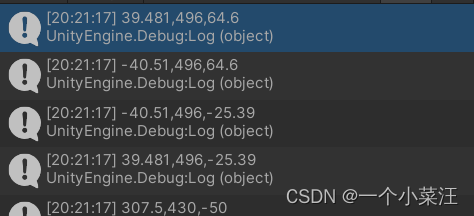
首先我们创建一个txt文件,将坐标输入或复制进去,从左到右依次为x y z,中间用逗号(英文逗号)隔开
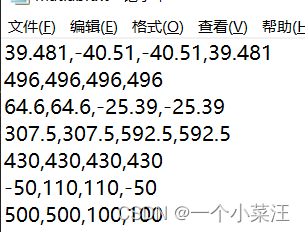
在Unity工程文件下的Assets文件夹下创建Resources文件夹,并将该txt文件复制在此文件夹下

创建C#脚本,名称任意
导入该文件:
TextAsset matlabData = Resources.Load("MTBtest") as TextAsset;
//MTBtest为我的txt文件名称,matlabData是你随意起的一个名称按行切分数据:
string[] test = matlabData.text.Split('\n');确定行数:
rowNum = test.Length;将MTBtest.txt中的坐标分别存入pointX[i]、pointY[i]、 pointZ[i]:
for (int i = 0, j = 0; i < test.Length; i++)
{
splitData = test[i].Split(","); //在splitData中存入test数据,存入的是坐标
pointX[i] = splitData[j];
pointY[i] = splitData[j + 1];
pointZ[i] = splitData[j + 2];
}放出完整代码:
using System.Collections;
using System.Collections.Generic;
using UnityEngine;
public class MTBtoCS : MonoBehaviour
{
string[] pointX = new string[100];
string[] pointY = new string[100];
string[] pointZ = new string[100];
string[] splitData = new string[1000];
int rowNum, currentRowLabel = 1;
public int pointLabel = 0;
void Start()
{
TextAsset matlabData = Resources.Load("MTBtest") as TextAsset;
string[] test = matlabData.text.Split('\n'); //test.Length = 28
rowNum = test.Length; // = 28 组数据
//将MTBtest.txt中的坐标分别存入pointX[i]、pointY[i]、 pointZ[i]
for (int i = 0, j = 0; i < test.Length; i++)
{
splitData = test[i].Split(","); //在splitData中存入test数据,存入的是坐标
pointX[i] = splitData[j];
pointY[i] = splitData[j + 1];
pointZ[i] = splitData[j + 2];
}
DrawLine();
}
void Update()
{
}
/// <summary>
/// 画线
/// </summary>
void DrawLine()
{
for (int i = 0; i < rowNum; i += 4)
{
Debug.DrawLine(new Vector3(float.Parse(pointX[i]), float.Parse(pointY[i]), float.Parse(pointZ[i])),
new Vector3(float.Parse(pointX[i+1]), float.Parse(pointY[i+1]), float.Parse(pointZ[i+1])),
Color.black,100f);
Debug.DrawLine(new Vector3(float.Parse(pointX[i+1]), float.Parse(pointY[i+1]), float.Parse(pointZ[i+1])),
new Vector3(float.Parse(pointX[i + 2]), float.Parse(pointY[i + 2]), float.Parse(pointZ[i + 2])),
Color.black, 100f);
Debug.DrawLine(new Vector3(float.Parse(pointX[i + 2]), float.Parse(pointY[i + 2]), float.Parse(pointZ[i + 2])),
new Vector3(float.Parse(pointX[i + 3]), float.Parse(pointY[i + 3]), float.Parse(pointZ[i + 3])),
Color.black, 100f);
Debug.DrawLine(new Vector3(float.Parse(pointX[i + 3]), float.Parse(pointY[i + 3]), float.Parse(pointZ[i + 3])),
new Vector3(float.Parse(pointX[i]), float.Parse(pointY[i]), float.Parse(pointZ[i])),
Color.black, 100f);
}
}
}
如果想要查看坐标,可以在start函数中的for中加入:
Debug.Log(pointX[i] + "," + pointY[i] + "," + pointZ[i]);最后,将脚本挂在到物体上(空物体即可),点击运行,即可实现
注意,分割数据用的是
.text.Split('\n');重点就是导入和分割数据