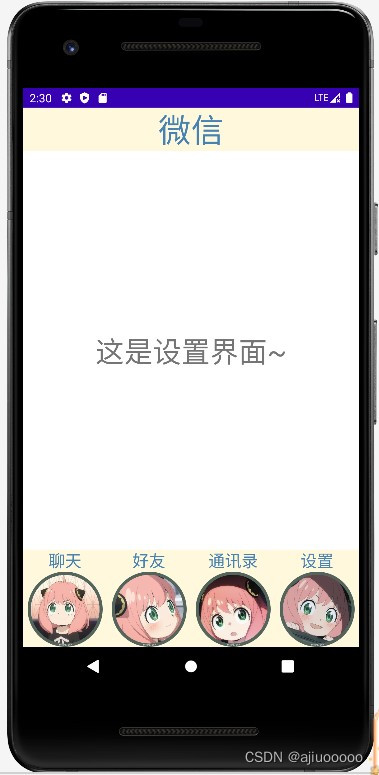目录

2.2.1新建四个fragment:将fragment与对应的layout文件相关联
一、设计目标
1.1 设计要求
完成类微信的门户页面框架设计,APP最少必须包含4个tab页面。框架设计需要使用 fragment,activity,不得使用UNIAPP技术进行开发(H5或者小程序);
1.2 设计功能介绍
(1)顶部显“微信“”
(2)底部有四个按钮,分别为聊天、好友、通讯录、设置。
(3)点击按钮,按钮图标变化且点击不同按钮,中间显示界面显示对应的内容。
二、界面设计详解
2.1 UI布局设计
2.1.1 准备图片
由于底端按钮在点击之前和点击之后会呈现不同的效果,所以需要提前准备8张png格式的图片,存放到drawable文件夹中。
文件夹打开方式:app--->res--->右击drawable--->Open In--->explorer,如下图所示:
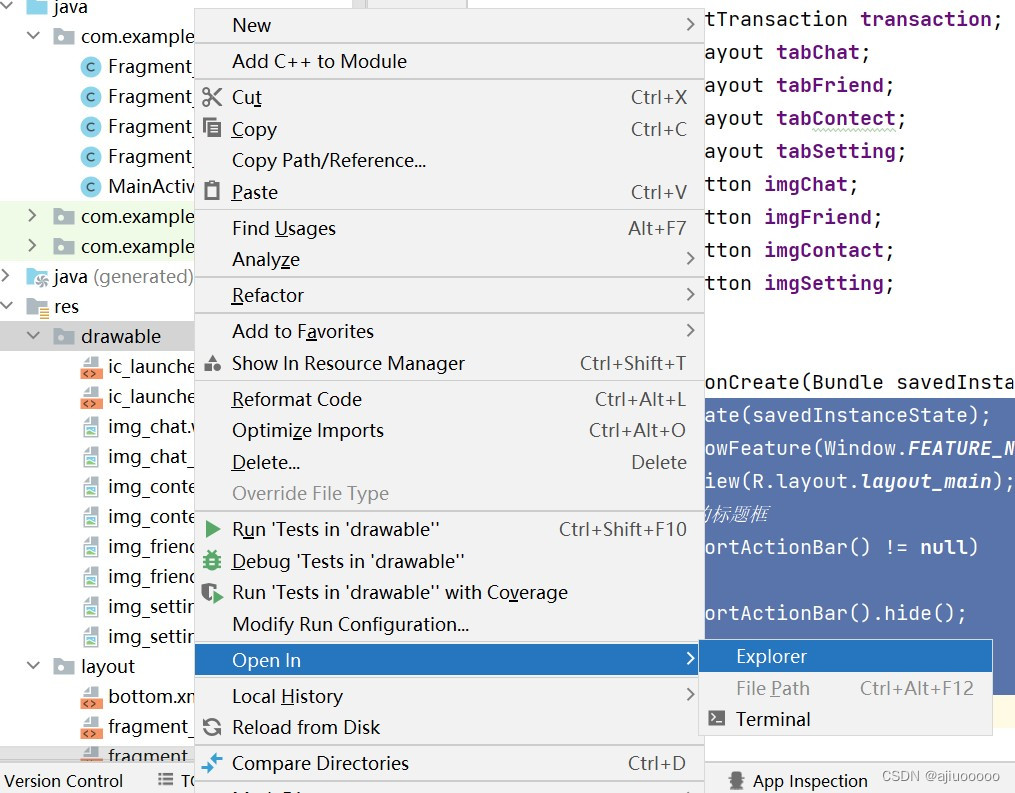
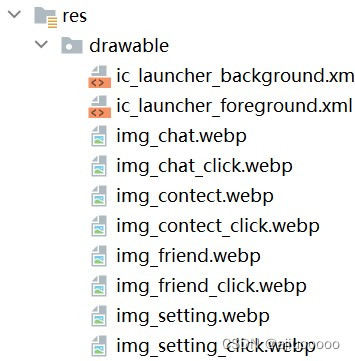
2.1.2 顶端top.xml
step1:在layout中新建top.xml,步骤如下所示
app--->res--->右击layout--->New--->XML--->Layout XML File
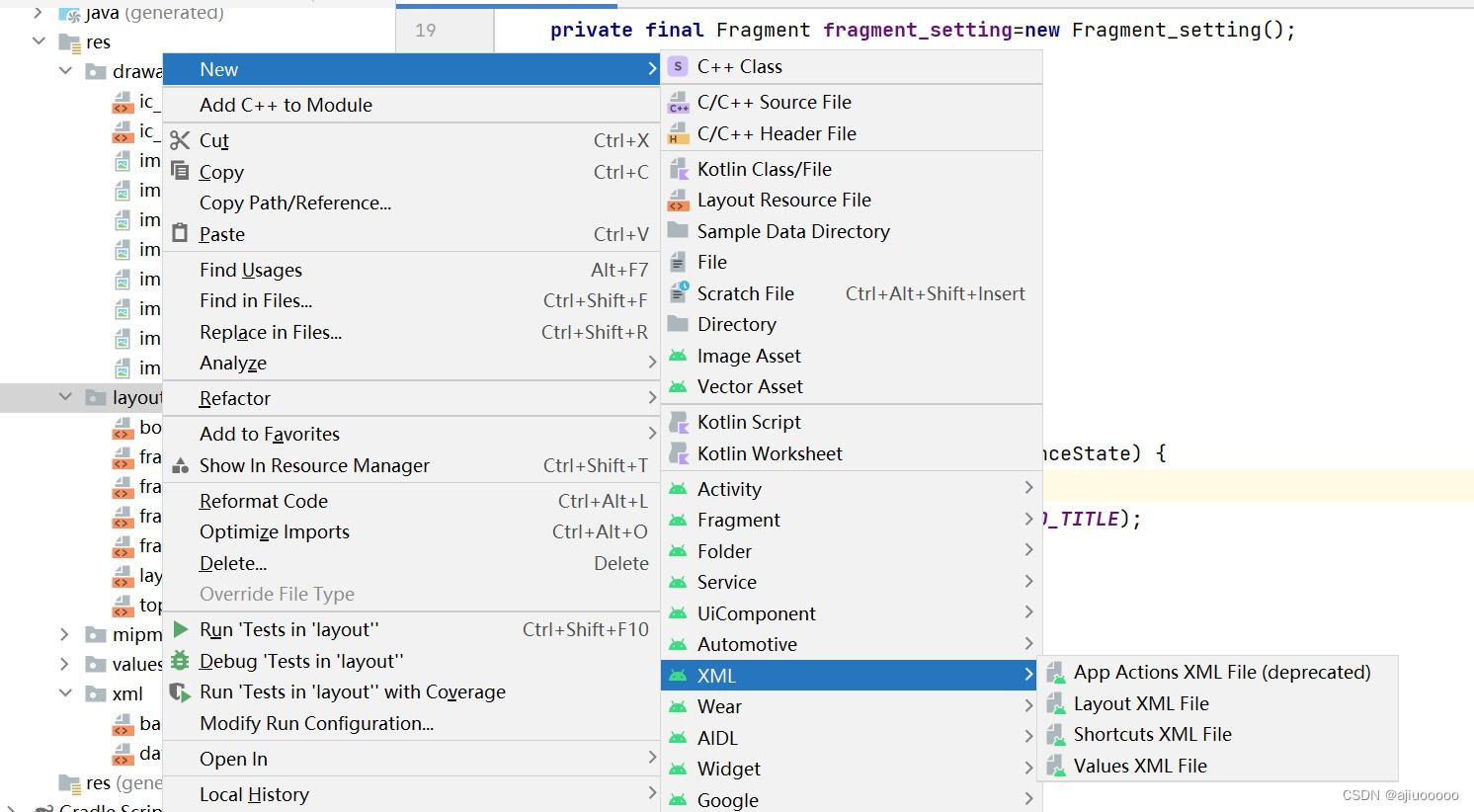
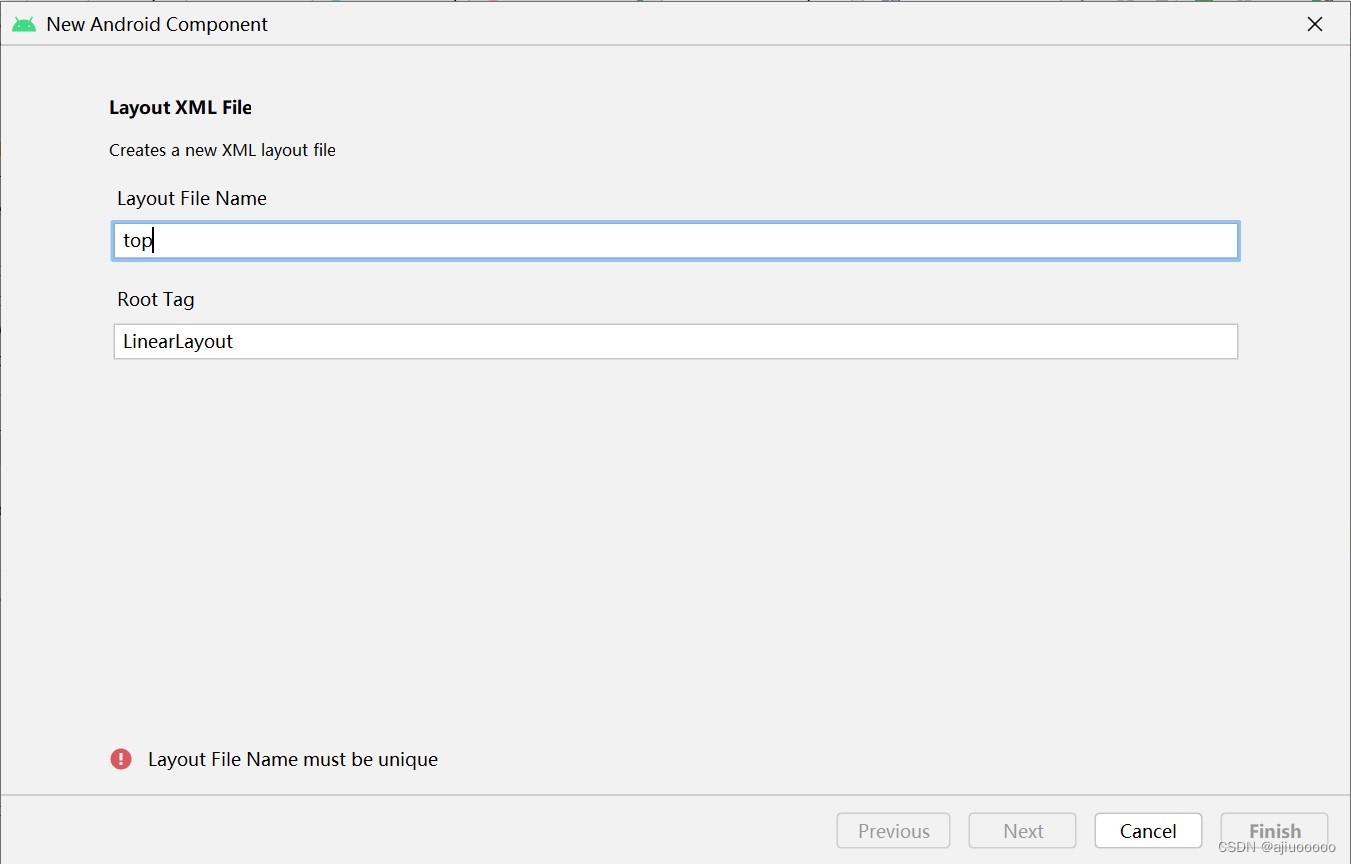
step2: 在Palette中找到textView控件,将其拖入LinearLayout,然后完善code,步骤如下:
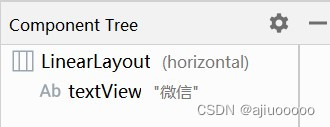
<?xml version="1.0" encoding="utf-8"?>
<LinearLayout xmlns:android="http://schemas.android.com/apk/res/android"
android:layout_width="match_parent"
android:layout_height="match_parent">
<TextView
android:id="@+id/textView"
android:textSize="40sp"
android:layout_width="wrap_content"
android:layout_height="wrap_content"
android:background="#FFF8DC"
android:layout_weight="1"
android:gravity="center"
android:textColor="#4682B4"
android:text="微信" />
</LinearLayout>配置完成后如图:
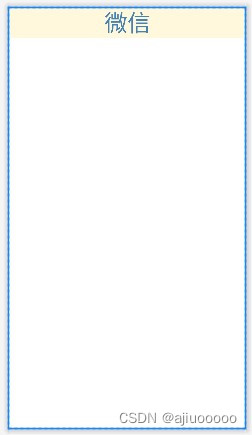
2.1.3 底端button.xml
step1:在layout中新建button.xml,步骤如下所示
app--->res--->右击layout--->New--->XML--->Layout XML File
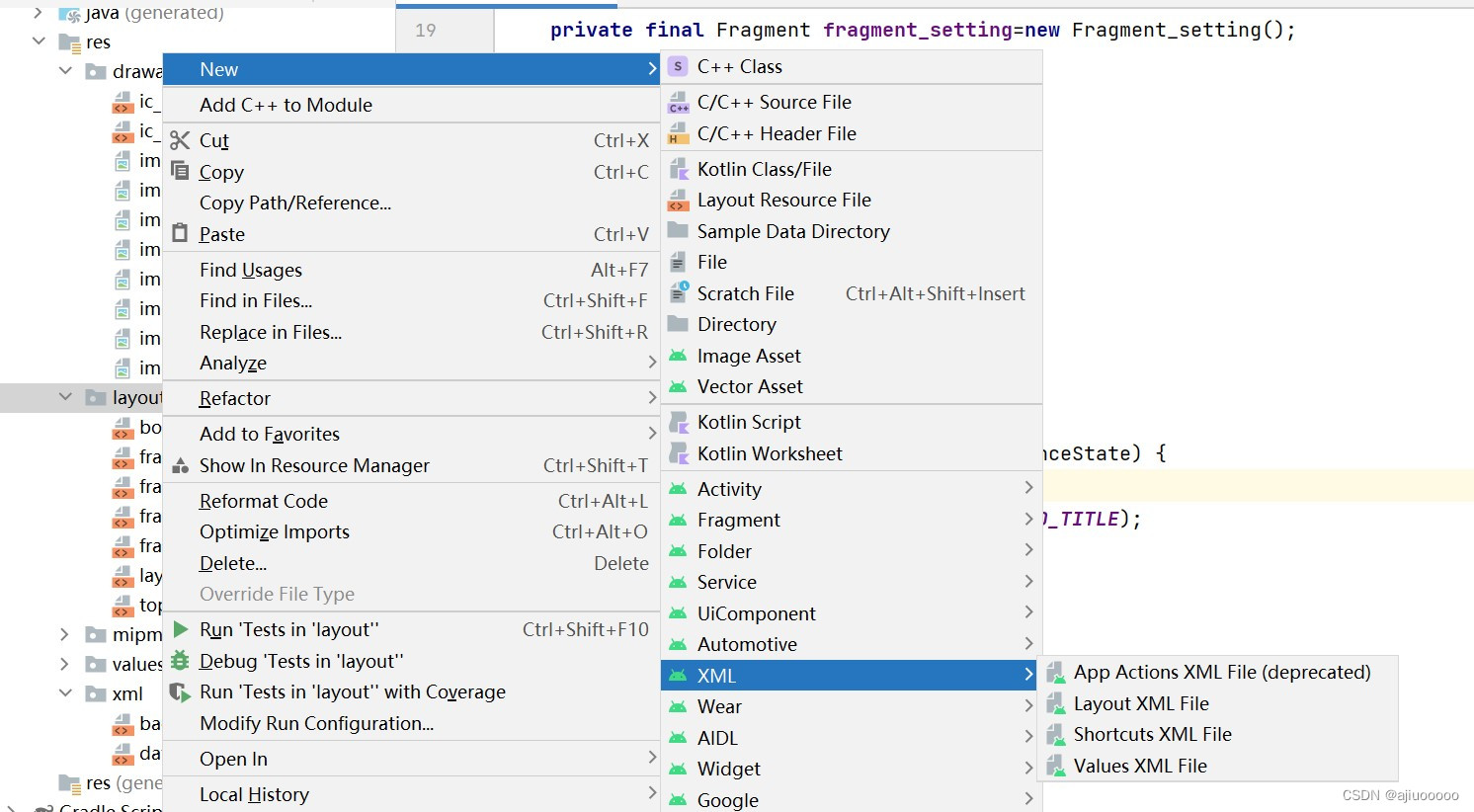
 step2: 在Palette中找到LinearLayout(vertical)添加到LinearLayout(horizontal)中
step2: 在Palette中找到LinearLayout(vertical)添加到LinearLayout(horizontal)中
step3: 在Palette中找到textView和ImageView控件,将其拖入LinearLayout下面 (要注意控件之间的从属关系),控件配置完成后如下所示
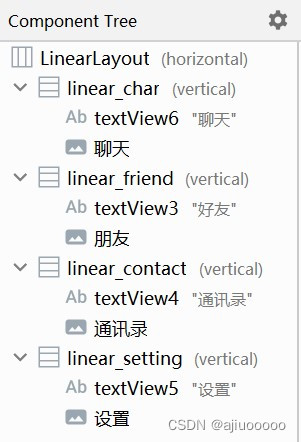
step4: 完善code
<?xml version="1.0" encoding="utf-8"?>
<LinearLayout xmlns:android="http://schemas.android.com/apk/res/android"
xmlns:app="http://schemas.android.com/apk/res-auto"
android:layout_width="match_parent"
android:layout_height="70dp"
android:background="#FFF8DC"
android:orientation="horizontal"
android:baselineAligned="false">
<LinearLayout
android:id="@+id/linear_char"
android:layout_width="match_parent"
android:layout_height="wrap_content"
android:layout_weight="1"
android:orientation="vertical"
android:onClick="onClick">
<TextView
android:id="@+id/textView6"
android:layout_width="match_parent"
android:layout_height="wrap_content"
android:gravity="center"
android:text="聊天"
android:textColor="#4682B4"
android:textSize="20dp" />
<ImageButton
android:id="@+id/聊天"
android:layout_width="match_parent"
android:layout_height="wrap_content"
android:background="#FFF8DC"
android:contentDescription="微信"
android:clickable="false"
app:srcCompat="@drawable/img_chat"
android:scaleType="centerInside"/>
</LinearLayout>
<LinearLayout
android:id="@+id/linear_friend"
android:layout_width="match_parent"
android:layout_height="match_parent"
android:layout_weight="1"
android:onClick="onClick"
android:orientation="vertical">
<TextView
android:id="@+id/textView3"
android:layout_width="match_parent"
android:layout_height="wrap_content"
android:gravity="center"
android:text="好友"
android:textColor="#4682B4"
android:textSize="20dp" />
<ImageButton
android:id="@+id/朋友"
android:layout_width="match_parent"
android:layout_height="wrap_content"
android:background="#FFF8DC"
android:contentDescription="微信"
android:clickable="false"
app:srcCompat="@drawable/img_friend"
android:scaleType="centerInside"/>
</LinearLayout>
<LinearLayout
android:id="@+id/linear_contact"
android:layout_width="match_parent"
android:layout_height="match_parent"
android:layout_weight="1"
android:orientation="vertical"
android:onClick="onClick">
<TextView
android:id="@+id/textView4"
android:layout_width="match_parent"
android:layout_height="wrap_content"
android:gravity="center"
android:text="通讯录"
android:textColor="#4682B4"
android:textSize="20dp" />
<ImageButton
android:id="@+id/通讯录"
android:layout_width="match_parent"
android:layout_height="wrap_content"
android:background="#FFF8DC"
android:clickable="false"
android:contentDescription="微信"
app:srcCompat="@drawable/img_contect"
android:scaleType="centerInside"/>
</LinearLayout>
<LinearLayout
android:id="@+id/linear_setting"
android:layout_width="match_parent"
android:layout_height="match_parent"
android:layout_weight="1"
android:orientation="vertical"
android:onClick="onClick">
<TextView
android:id="@+id/textView5"
android:layout_width="match_parent"
android:layout_height="wrap_content"
android:gravity="center"
android:text="设置"
android:textColor="#4682B4"
android:textSize="20dp" />
<ImageButton
android:id="@+id/设置"
android:layout_width="match_parent"
android:layout_height="wrap_content"
android:background="#FFF8DC"
android:clickable="false"
android:contentDescription="微信"
app:srcCompat="@drawable/img_setting"
android:scaleType="centerInside"/>
</LinearLayout>
</LinearLayout>配置完成后如图(阿尼亚真滴可爱~~):
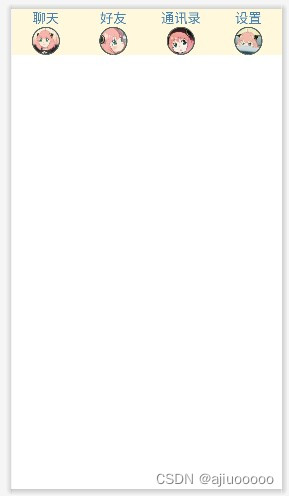
2.1.4 Layout_Main.xml
step1: 删除原有的activity_main.xml,在layout中新建Layout_Main.xml,步骤如下所示:
app--->res--->右击layout--->New--->XML--->Layout XML File
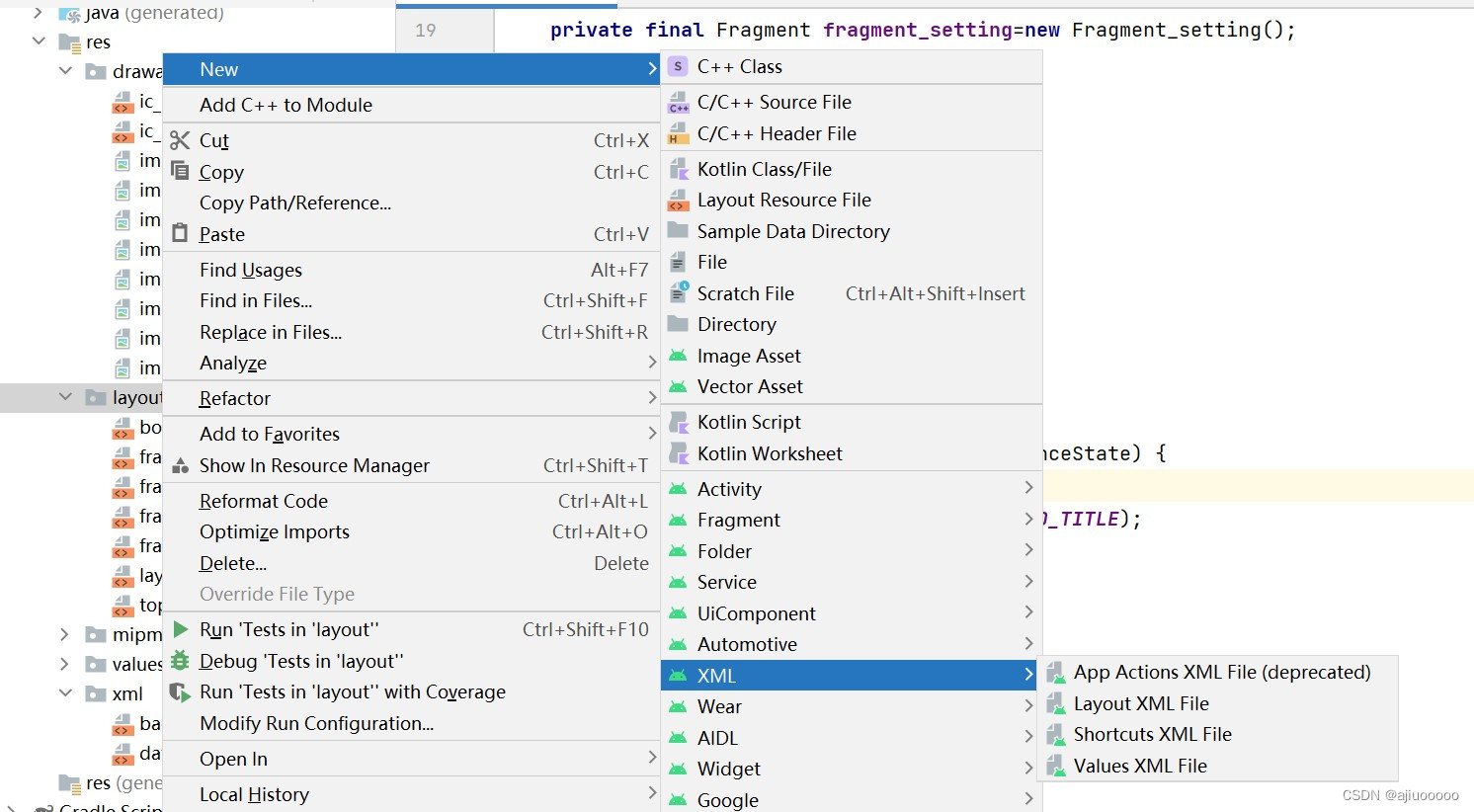
step2: 在Palette中找到include和FrameLayout控件添加到LinearLayout中,第一个include引入top.xml,第二个include引入bottom.xml。如下图所示
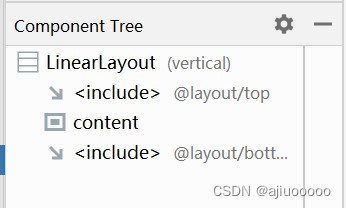
step3: 完善code
<?xml version="1.0" encoding="utf-8"?>
<LinearLayout xmlns:android="http://schemas.android.com/apk/res/android"
xmlns:app="http://schemas.android.com/apk/res-auto"
xmlns:tools="http://schemas.android.com/tools"
android:layout_width="match_parent"
android:layout_height="match_parent"
android:orientation="vertical"
tools:context=".MainActivity">
<include
layout="@layout/top"
android:layout_width="match_parent"
android:layout_height="55dp"
android:layout_weight="0" />
<FrameLayout
android:id="@+id/content"
android:layout_width="match_parent"
android:layout_height="553dp"
android:layout_weight="1">
</FrameLayout>
<include
layout="@layout/bottom"
android:layout_width="match_parent"
android:layout_height="119dp"
android:layout_weight="0" />
</LinearLayout>配置完成后如图:
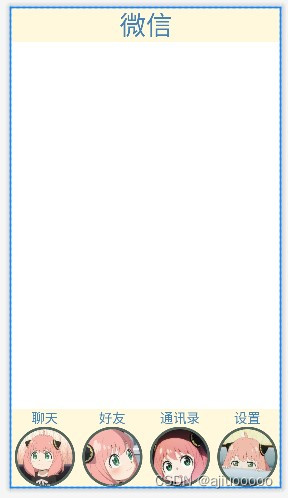
2.2 MainActivity代码配置
2.2.1新建四个fragment:将fragment与对应的layout文件相关联
(由于四个fragment的配置步骤完全相同,所以以下我将会以Fragment_message为例进行讲解)
step1:新建java文件,一般xml文件也会在Layout中同步新建
app--->右击java--->New--->Fragment--->Fragment(Blank)
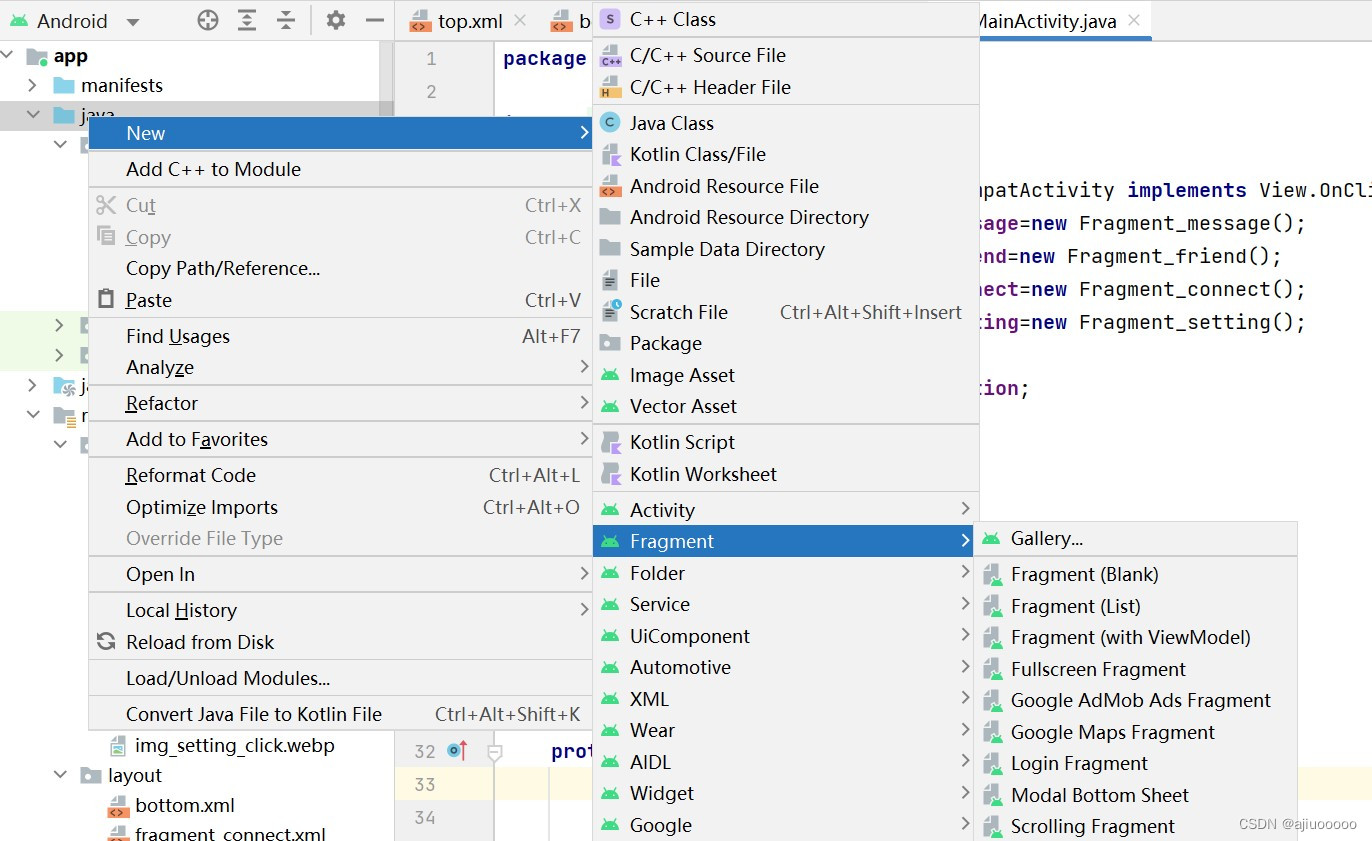
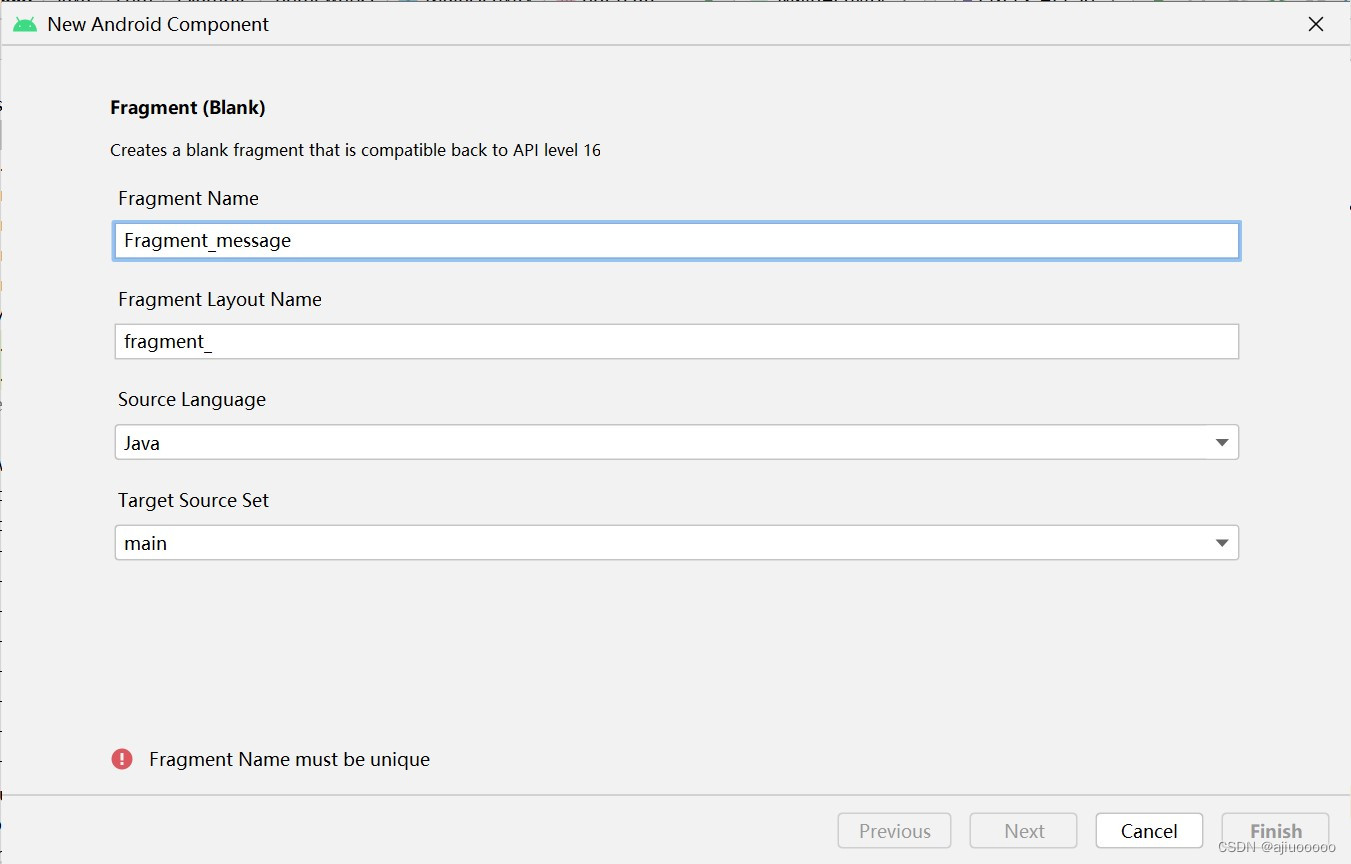
step2:完善fragment_message.java代码
public class Fragment_message extends Fragment {
@Nullable
@Override
public View onCreateView(LayoutInflater inflater, ViewGroup container,
Bundle savedInstanceState) {
// Inflate the layout for this fragment
View view = inflater.inflate(R.layout.fragment_message, container, false);
return view;
//return inflater.inflate(R.layout.fragment_message, container, false);
}
}2.2.2完善相应的四个fragment.xml
(由于四个fragment.xml的配置步骤完全相同,所以以下我将会以Fragment_message.xml为例进行讲解)
步骤与top.xml、bottom.xml步骤类似,首先找到textView控件,然后拖入FrameLayout下面,最后配置code
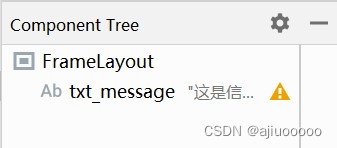
<?xml version="1.0" encoding="utf-8"?>
<FrameLayout xmlns:android="http://schemas.android.com/apk/res/android"
xmlns:tools="http://schemas.android.com/tools"
android:layout_width="match_parent"
android:layout_height="match_parent"
tools:context=".Fragment_message">
<!-- TODO: Update blank fragment layout -->
<TextView
android:id="@+id/txt_message"
android:layout_width="match_parent"
android:layout_height="match_parent"
android:text="这是信息界面~"
android:textSize="35sp"
android:gravity="center"/>
</FrameLayout>配置完成后如图所示:
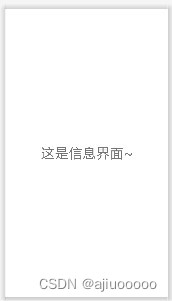
2.2.3编写MainActivity文件的Java代码
(1)加载fragment:首先获取四个fragment对象,然后定义initFragment()方法,将这四个fragment加载到activity_main文件的FrameLayout中去。
public class MainActivity extends AppCompatActivity implements View.OnClickListener {
private final Fragment fragment_message=new Fragment_message();
private final Fragment fragment_friend=new Fragment_friend();
private final Fragment fragment_connect=new Fragment_connect();
private final Fragment fragment_setting=new Fragment_setting();//Fragment初始化函数
private void initFragment(){
fm=getSupportFragmentManager();
//增加方法
transaction=fm.beginTransaction()
.add(R.id.content,fragment_message)
.add(R.id.content,fragment_friend)
.add(R.id.content,fragment_connect)
.add(R.id.content,fragment_setting);
//开启事务
transaction.commit();
}
(2)找到响应区:我们需要对底部四个控件进行点击事件的监听,因此定义initView()方法找到响应区。为了增强用户体验感,用户点击时只需要点击LinearLayout包含的区域即可触发tab切换另外点击图片时图片资源会发生改变,因此也需获取图片对象。
//记住申明全局变量
private LinearLayout tabChat;
private LinearLayout tabFriend;
private LinearLayout tabContect;
private LinearLayout tabSetting;
private ImageButton imgChat;
private ImageButton imgFriend;
private ImageButton imgContact;
private ImageButton imgSetting;// 找到所有的控件并响应
private void initView() {
tabChat = findViewById(R.id.linear_char);
tabFriend = findViewById(R.id.linear_friend);
tabContect = findViewById(R.id.linear_contact);
tabSetting = findViewById(R.id.linear_setting);
imgChat = findViewById(R.id.聊天);
imgFriend = findViewById(R.id.朋友);
imgContact = findViewById(R.id.通讯录);
imgSetting = findViewById(R.id.设置);
}(3)定义事件启动函数:MainActivity实现接口View.OnClickListener,默认会对界面进行全屏监听,这里我们只需要对四个控件进行监听
//局部监听
tabChat.setOnClickListener(this);
tabFriend.setOnClickListener(this);
tabContect.setOnClickListener(this);
tabSetting.setOnClickListener(this);(4)控制tab变换:自定义setSelect(int i)函数来显示不同界面内容。一共有四个tab,我们给每个tab设置一个index作为标记,第一个tab为0,第二个tab为1,以此类推,默认index为0。当点击到第i个tab时,需要显示该界面内容,并且将图片变为绿色。要实现此功能,需要先将所有界面都隐藏,再通过switch来匹配,将标记i对应的界面展示出来,并修改图片。函数hideFragment()实现隐藏所有界面功能。代码如下:
//控制图片变换
//实现点击效果
private void setSelect(int i){
FragmentTransaction transaction=fm.beginTransaction();
hidefragment(transaction);
switch (i){
case 1:
transaction.show(fragment_message);
imgChat.setImageResource(R.drawable.img_chat_click);
break;
case 2:
transaction.show(fragment_friend);
imgFriend.setImageResource(R.drawable.img_friend_click);
break;
case 3:
transaction.show(fragment_connect);
imgContact.setImageResource(R.drawable.img_contect_click);
break;
case 4:
transaction.show(fragment_setting);
imgSetting.setImageResource(R.drawable.img_setting_click);
break;
default:
break;
}
}//隐藏所有tab
private void hidefragment(@NonNull FragmentTransaction transaction){
transaction.hide(fragment_message);
transaction.hide(fragment_friend);
transaction.hide(fragment_connect);
transaction.hide(fragment_setting);
transaction.commit();
}
(5)重写onClick方法:用户点击哪个tab,就调用setSelect方法设置对应的i值。注意这里还需要对图片进行统一变灰处理。resetImgs方法实现该功能。
//重写onClick方法
//用户点击哪个tab,就设置i值
public void onClick(@NonNull View v) {
resetimg();
switch (v.getId()){
case R.id.linear_char:
setSelect(1);
break;
case R.id.linear_friend:
setSelect(2);
break;
case R.id.linear_contact:
setSelect(3);
break;
case R.id.linear_setting:
setSelect(4);
break;
default:
break;
}
}//将未点击的图片按钮还原成原来的颜色
private void resetimg(){
imgChat.setImageResource(R.drawable.img_chat);
imgFriend.setImageResource(R.drawable.img_friend);
imgContact.setImageResource(R.drawable.img_contect);
imgSetting.setImageResource(R.drawable.img_setting);
}(6)调用所需函数
@Override
protected void onCreate(Bundle savedInstanceState) {
super.onCreate(savedInstanceState);
requestWindowFeature(Window.FEATURE_NO_TITLE);
setContentView(R.layout.layout_main);
//去掉它自带的标题框
if (getSupportActionBar() != null)
{
getSupportActionBar().hide();
}
initView();//关联对象
initFragment();//添加界面
transaction=fm.beginTransaction();
hidefragment(transaction);
//局部监听
tabChat.setOnClickListener(this);
tabFriend.setOnClickListener(this);
tabContect.setOnClickListener(this);
tabSetting.setOnClickListener(this);
}OK!该部分完成!
三、运行界面展示
3.1初始界面
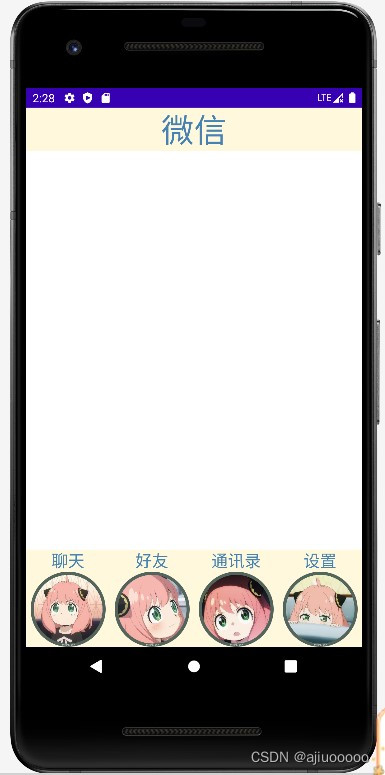
3.2 点击聊天按钮 ,图像变化且显示相应文本内容
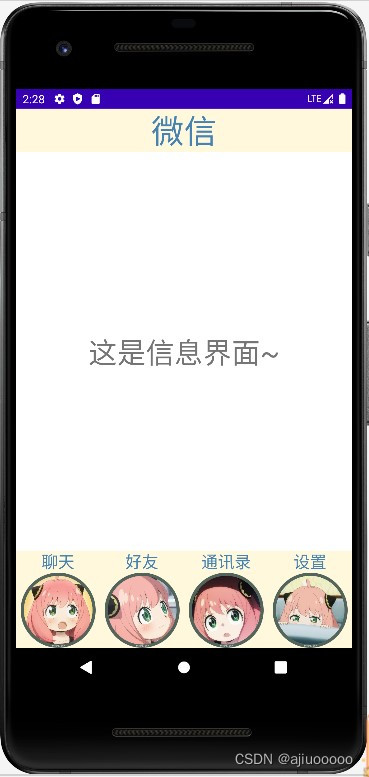
3.3 点击好友按钮 ,图像变化且显示相应文本内容
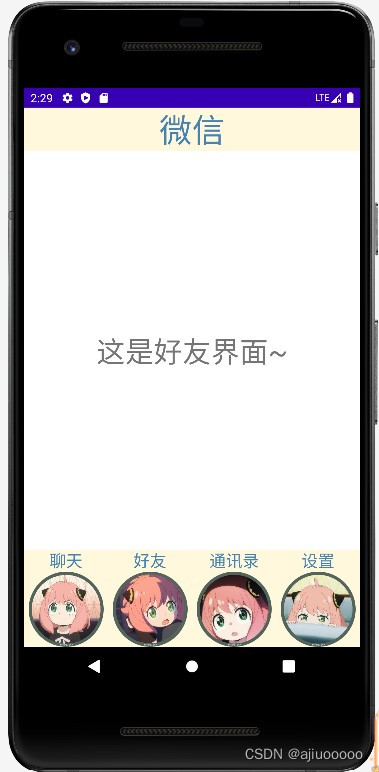
3.4 点击通讯录按钮 ,图像变化且显示相应文本内容
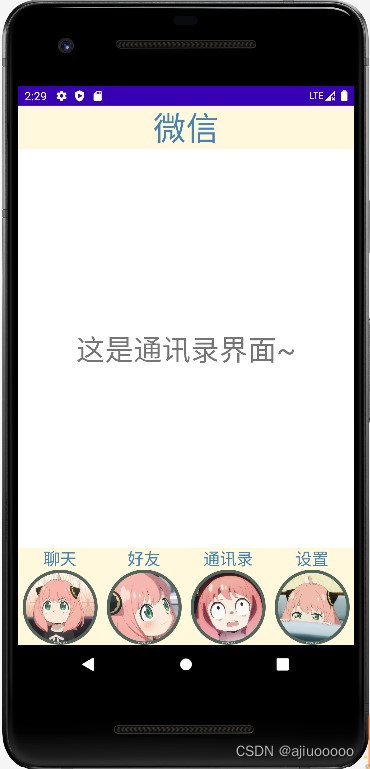
3.5 点击设置按钮 ,图像变化且显示相应文本内容