前言:
上一篇文章我们介绍了uniapp的基础使用,相信大家都已经了解了,那么接下来我们开始学习uniapp进阶,学习vuex以及api和组件插件的使用。
目录
一、Vuex
在讲解之前我们需要了解到vuex的模块构成。vuex模块主要是由state、mutations、actions、getters、modules五个模块。
1. 初始化
- 首先就是新建一个store 目录,里面再写一个index.js文件,在index.js对vuex进行初始化。
import Vuex from 'vuex'
import Vue from 'vue'
Vue.use(Vuex)
export default new Vuex.store({
//定义数据
state,
//改变数据
mutations,
//异步操作
actions,
//计算
getters,
//模块
modules
})
- 在main.js文件中对vuex进行导入,同时定义全局$store。
import store from './store/index.js'
Vue.prototype.$store=store
2. state定义数据
state用来存放数据
- 在/store/index.js
state:{
gTitle:{
text:"你好vuex",
color:"#000",
fontSize:"24px",
background:"#f70"
}
},
- 在页面中使用
$store.state.gTitle.text - 修改只能通过mutations
3. mutations改变数据
mutations是改变state数据的唯一途径
- 在index.js的mutations模块中设置改变state数据的方式
setFontSize(state,data){state.gTitle.fontSize=data+"px"}, - 在页面使用时
this.$store.commit("setFontSize",e.detail.value), - 简写方式
引入
import {mapMutations} from 'vuex',
定义
methods:{...mapMutations(["setFontSize"])} ,
使用
this.setFontSize(100)
4. actions异步操作
在与后端交互中,异步操作都放在actions模块中进行。
- 在index.js文件actions模块中
state:{
joks:[]
},
mutations:{
setJoks(state,data){
state.joks=data;
}
},
actions:{
getJok(context,data){
uni.request({
url:"http://520mg.com/mi/list.php",
method:'get',
data:data,
//axios get 请求参数用params,post用data
//uni.request post和get传参都用data
//根据content-type,如果是application/json,那么data是json,如果是urlencoded data是url编码形式
success: (res) => {
console.log(res);
context.commit('setJoks',res.data.result);
}
})
}
},
- 在使用页面中
export default {
data() {
return {
}
},
onLoad() {
this.$store.dispatch("getJok",{
page:1})
}
}
- 简写
导入import {mapActions} from 'vuex'
计算methods:{...mapActions["getJok""]}
使用this.getJok
5. getters 计算
用于内部计算,从现有的state计算出新的数据(只读)
- 在index.js中定义
getters:{"totalLen":function(state){return }}, - 在使用页面中
import {mapGetters} from "vuex";
computed:{...mapGetters(["totalLen"])}
使用简写
this.totalLen
6. modules模块
开头已经讲过,模块主要是由state、mutations、actions、getters、modules五个模块构成。
二、常用api
1. uni.getSystemInfoSync() 获取系统信息
用来获取屏幕宽高、系统、品牌、brand、可使用窗口顶部位置、安全区域等信息。不同的端样式有稍微不同
<template>
<view>
<view>屏幕宽高{
{
info.screenWidth}},{
{
info.screenHeight}}</view>
<view>系统 {
{
info.osName}}</view>
<view>品牌 {
{
info.model}}</view>
<view>brand {
{
info.brand}}</view>
<view>可使用的窗口顶部位置 {
{
info.windowTop}}</view>
<view>安全区域 {
{
JSON.stringify(info.safeArea)}}</view>
<view>安全区域 {
{
JSON.stringify(info.safeAreaInsets)}}</view>
</template>
<script>
export default {
data() {
return {
info:{
},
}
},
onLoad() {
//获取系统信息
var info=uni.getSystemInfoSync();
this.info=info;
console.log(this.info);
//存储api
uni.setStorageSync("info",info);
}
}
2. 获取胶囊信息uni.getMenuButtonBoundingClientRect()
这个功能还是比较常用的,一般只用于微信小程序。

<template>
<view>
<!-- #ifdef MP -->
<view>胶囊微信小程序</view>
<view>导航栏高度{
{
(menuButtonInfo.top-info.statusBarHeight)*2+menuButtonInfo.height}}</view>
<view>胶囊{
{
JSON.stringify(menuButtonInfo)}}</view>
<!-- #endif -->
</view>
</template>
<script>
export default {
data() {
return {
menuButtonInfo:{
}
}
},
onLoad() {
//获取胶囊按钮的边界
let menuButtonInfo=uni.getMenuButtonBoundingClientRect();
this.menuButtonInfo=menuButtonInfo;
console.log(menuButtonInfo);
},
3. 图片相关api
- 上传图片,使用uni.chooseImage()
- 选择图片,其内部嵌套uni.uploadFile()
- 单击图片实现图片预览模式uni.previewImage()
- 在接口内部可以实现分享uni.share()
- 保存uni.saveImageToPhotosAlbum()等功能
<template>
<view>
<view>图片操作</view>
<view>选择与预览图片</view>
<button @click="selectPic">选择</button>
<view v-for="item in list" :key="item" @click="preview(item)">
<image :src="item"></image>
</view>
</view>
</template>
<script>
export default {
data() {
return {
}
},
methods: {
preview(item){
var that=this;
//单击图片实现预览
uni.previewImage({
//预览的图片列表
urls:this.list,
current:item,//当前图片
longPressActions:{
//定义长按按钮
itemList:['发送给朋友','保存图片','收藏'],
success:function(data){
console.log('选中了第'+(data.tapIndex+1)+'个按钮,第'+(data.index+1)+'张图片');
//保存
if(data.tapIndex==1){
//保存到本地相册
uni.saveImageToPhotosAlbum({
filePath:that.list[data.index],
success() {
uni.showToast({
title:"保存成功"
})
}
})
}
//分享
if(data.tapIndex==0){
//分享给朋友 (app打包时候分享要去微信的开发平台注册)
uni.share({
provider:"weixin",
scene:"WXSceneSession",
type:2,
imageUrl:that.list[data.index],
success:function(res){
console.log("success:"+JSON.stringify(res));
},
fail:function(err){
console.log("fail:"+JSON.stringify(err));
}
})
}
},
fail:function(err){
console.log(err.errMsg);
}
}
})
},
selectPic(){
var that=this;
//选择图片
uni.chooseImage({
count:3,//默认选3张
success(res){
//遍历结果的
for(let i=0;i<res.tempFilePaths.length;i++){
//上传图片
uni.uploadFile({
//上传地址
url:'http://520mg.com/ajax/file.php',
//图片信息
filePath:res.tempFilePaths[i],
//name需要和后端约定,默认都会叫file
name:'file',
success:result=>{
//转换为json
var data=JSON.parse(result.data);
//添加域名后加入list
that.list.push("http://520mg.com"+data.pic);
}
})
}
}
})
}
}
}
</script>
三、 自定义组件
自定义组件使用easycom方式,使用方式较vue简便了很多。组件定义完以后,可以不用import 导入,不用在components中注册,直接使用。
组件传参
1. 父组件向子组件传参,通过属性的方式进行传递
<steper :value="d1"></steper>,
2. 子组件通过props来接收
props:{ value:{ type:Number, default:1 } }
3. 子组件向父组件传参,
子组件通过this.$emit("事件名",传递的参数)
触发事件后,父组件监听事件并更新值。
四、 第三方组件
uni-app有很多第三方插件,我们可以进入官网查看。uniapp官网 在官网点击插件市场可以看到很多插件。
我们比较常用的是uview第三方插件。接下来就以uview为例,给大家介绍一下第三方插件使用步骤。
- 首页->组件->扩展组件,找到uview
- 我们看到右侧有插件下载,我们一般推荐使用HBuilderX导入插件。当然也可通过下载插件ZIP方式实现。

- 找到下载文件配置,进行如下配置
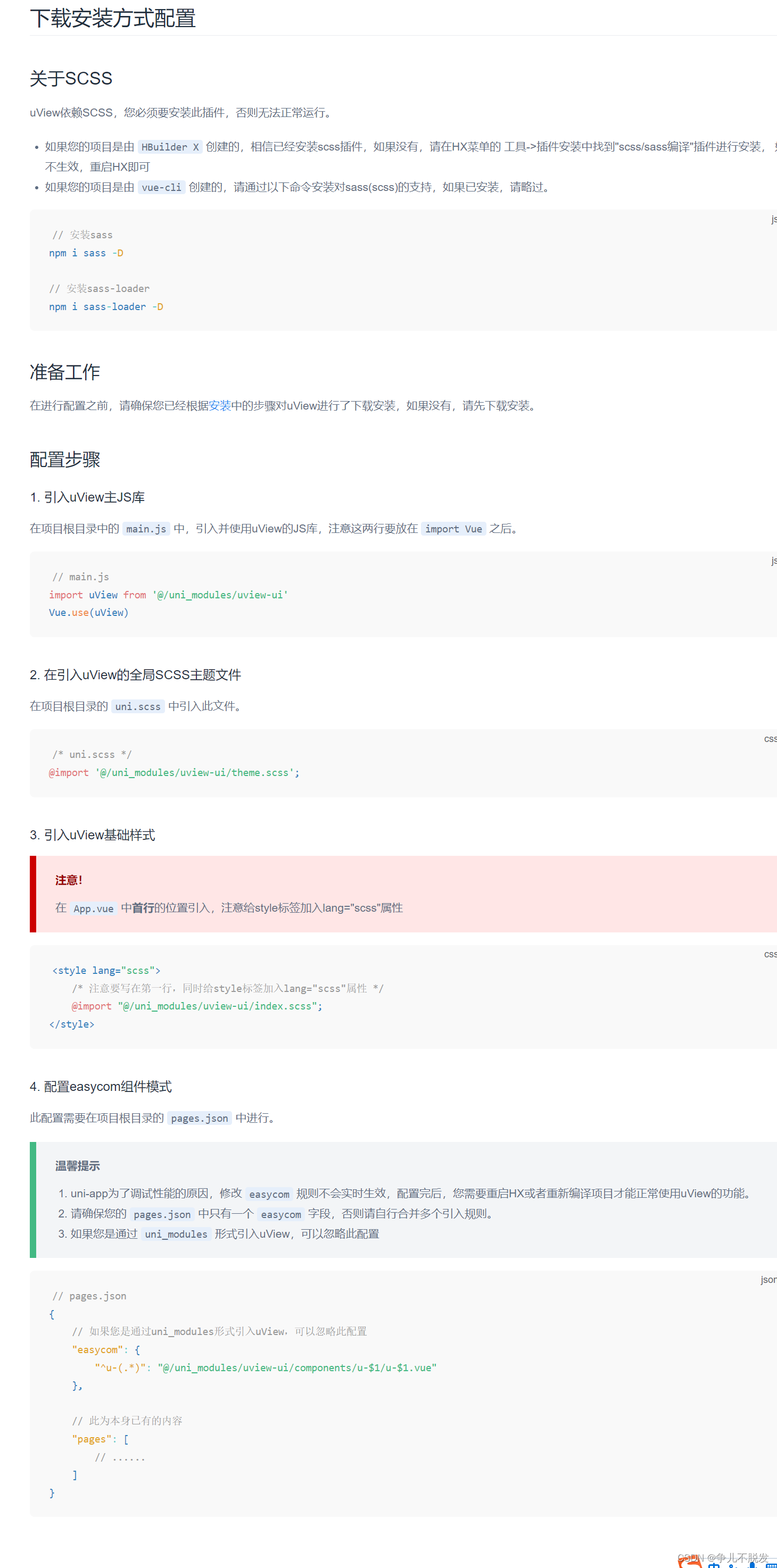
下图可供大家参考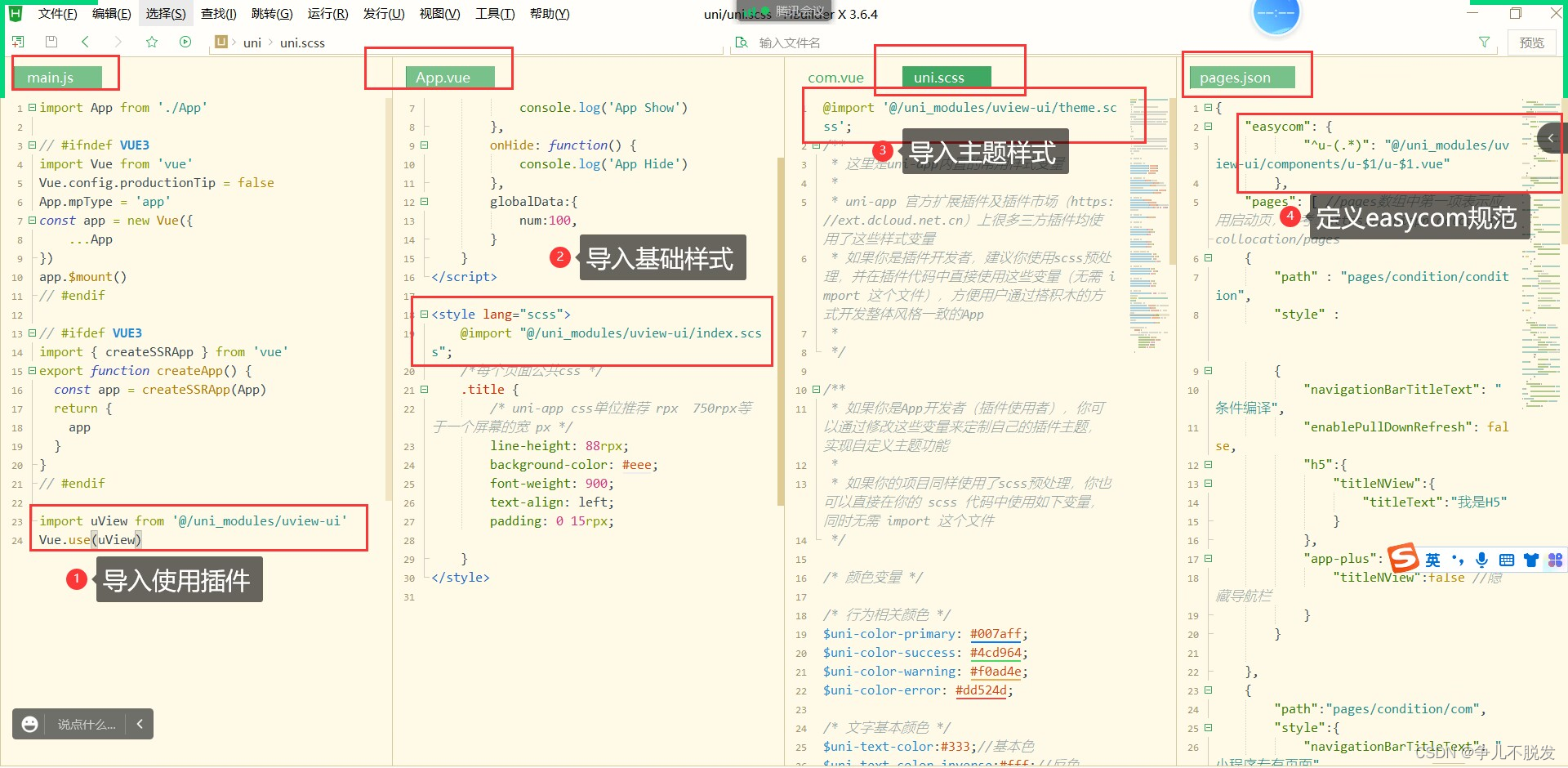
- 如何判断配置成功呢 ,我们可以使用一个简单的组件按钮,发现可以出现,那就说明成功
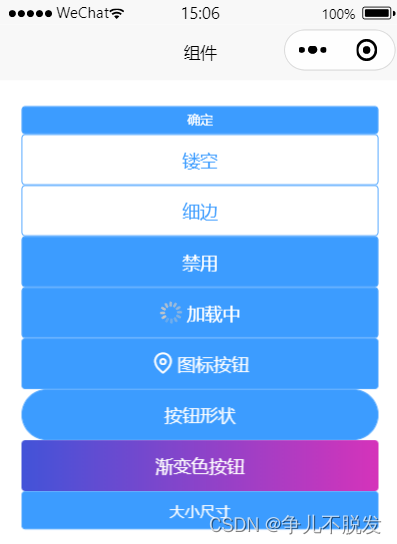
这就是给大家说一下步骤,其他的也是一样的。而且uniapp里面有大量封装好的组件,用起来都是很方便的,大家可以根据项目需要进行尝试,可以多看一下官方文档。
希望对你有用哦!!!
