创建索引
定义一个日志,记录简单的header,ip,message,stype 通过本索引来介绍基本的查询语法。
PUT log
{
"mappings": {
"properties": {
"request_body":{
"properties": {
"header":{
"type":"text","fields":{
"keyword":{
"type":"keyword"}}},
"ip":{
"type":"keyword"}
}
},
"message":{
"type":"text"},
"stype":{
"type":"text",
"fields": {
"keyword":{
"type":"keyword"
}
}
}
}
}
}
写入两条数据
PUT /log/_doc/a2020-07-22-1
{
"request_body":{
"header":"Sec-Fetch-Site: same-site User-Agent: Mozilla/5.0 (Windows NT 10.0; Win64; x64) AppleWebKit/537.36 (KHTML, like Gecko) Chrome/84.0.4147.89 Safari/537.36",
"ip":"127.0.0.1"
},
"message":"[00000030] ./lualib/service/worldstatus_lib.lua:119 -- ./lualib/service/worldstatus_lib.lua:107: attempt to index a nil value (field '?')",
"stype":"main"
}
PUT /log/_doc/a2020-07-22
{
"request_body":{
"header":"site-html token is ",
"ip":"192.168.2.326"
},
"message":"[00000061] ./lualib/server.lua:688 -- leave_map -- rid:105415694458129, node:world_22993",
"stype":"source"
}
match
普通查询,分词查询(被查询的字符串分词),具体使用哪种分词可以指定,也可以使用系统默认,指定分词见上一节。
在使用match查询之前先看下,先看下header的默认分词:
# 查看默认分词
GET /log/_analyze
{
"field": "request_body.header",
"text": "Sec-Fetch-Site: same-site User-Agent: Mozilla/5.0 (Windows NT 10.0; Win64; x64) AppleWebKit/537.36 (KHTML, like Gecko) Chrome/84.0.4147.89 Safari/537.36"
}
# 结果
{
"tokens" : [
{
"token" : "sec",
"start_offset" : 0,
"end_offset" : 3,
"type" : "<ALPHANUM>",
"position" : 0
},
{
"token" : "fetch",
"start_offset" : 4,
"end_offset" : 9,
"type" : "<ALPHANUM>",
"position" : 1
},
{
"token" : "site",
"start_offset" : 10,
"end_offset" : 14,
"type" : "<ALPHANUM>",
"position" : 2
},
{
"token" : "same",
"start_offset" : 16,
"end_offset" : 20,
"type" : "<ALPHANUM>",
"position" : 3
},
{
"token" : "site",
"start_offset" : 21,
"end_offset" : 25,
"type" : "<ALPHANUM>",
"position" : 4
},
{
"token" : "user",
"start_offset" : 26,
"end_offset" : 30,
"type" : "<ALPHANUM>",
"position" : 5
},
{
"token" : "agent",
"start_offset" : 31,
"end_offset" : 36,
"type" : "<ALPHANUM>",
"position" : 6
},
{
"token" : "mozilla",
"start_offset" : 38,
"end_offset" : 45,
"type" : "<ALPHANUM>",
"position" : 7
},
{
"token" : "5.0",
"start_offset" : 46,
"end_offset" : 49,
"type" : "<NUM>",
"position" : 8
},
{
"token" : "windows",
"start_offset" : 51,
"end_offset" : 58,
"type" : "<ALPHANUM>",
"position" : 9
},
{
"token" : "nt",
"start_offset" : 59,
"end_offset" : 61,
"type" : "<ALPHANUM>",
"position" : 10
},
{
"token" : "10.0",
"start_offset" : 62,
"end_offset" : 66,
"type" : "<NUM>",
"position" : 11
},
{
"token" : "win64",
"start_offset" : 68,
"end_offset" : 73,
"type" : "<ALPHANUM>",
"position" : 12
},
{
"token" : "x64",
"start_offset" : 75,
"end_offset" : 78,
"type" : "<ALPHANUM>",
"position" : 13
},
{
"token" : "applewebkit",
"start_offset" : 80,
"end_offset" : 91,
"type" : "<ALPHANUM>",
"position" : 14
},
{
"token" : "537.36",
"start_offset" : 92,
"end_offset" : 98,
"type" : "<NUM>",
"position" : 15
},
{
"token" : "khtml",
"start_offset" : 100,
"end_offset" : 105,
"type" : "<ALPHANUM>",
"position" : 16
},
{
"token" : "like",
"start_offset" : 107,
"end_offset" : 111,
"type" : "<ALPHANUM>",
"position" : 17
},
{
"token" : "gecko",
"start_offset" : 112,
"end_offset" : 117,
"type" : "<ALPHANUM>",
"position" : 18
},
{
"token" : "chrome",
"start_offset" : 119,
"end_offset" : 125,
"type" : "<ALPHANUM>",
"position" : 19
},
{
"token" : "84.0.4147.89",
"start_offset" : 126,
"end_offset" : 138,
"type" : "<NUM>",
"position" : 20
},
{
"token" : "safari",
"start_offset" : 139,
"end_offset" : 145,
"type" : "<ALPHANUM>",
"position" : 21
},
{
"token" : "537.36",
"start_offset" : 146,
"end_offset" : 152,
"type" : "<NUM>",
"position" : 22
}
]
}
使用分词索引查询
GET /log/_search
{
"query": {
"match":{
"request_body.header": "site Chrome"
}
}
}
结果很显然被查询的字符串经过分词后,site 和Chrome都在分词的结果中,两个结果都匹配。
term
查询时不分词,同理测试上面的查询
GET /log/_search
{
"query": {
"term": {
"request_body.header": "site"
}
}
}
因为被查询的是site,他在header对应的字段分词后能查询到。
GET /log/_search
{
"query": {
"term": {
"request_body.header": "same-site"
}
}
}
这个就查询不到
match_pharse 短语匹配
先来介绍下短语匹配的定义:
# 对于匹配了短语"a b c"的文档,下面的条件必须为true:
# 1.a b c 必须全部出现在某个字段中。
# 2.b的位置必须比a的位置大1。
# 3.c的位置必须比a的位置大2。
# match_phrase查询首先解析查询字符串来产生一个词条列表。然后会搜索所有的词条,但只保留包含了所有搜索词条的文档,并且词条的位置要邻接
GET /log/_search
{
"query": {
"match_phrase": {
"request_body.header": "site Chrome"
}
}
}
直接使用这个我们是查询不到的,因为我们写入的两条header中并没有完整的site Chrome
match_pharse 非严格模式
# 非严格匹配, site 和Chrome隔多远可以匹配,这里的隔多远指的是header经过分词后,两个指定词语之间的举例, 默认是1 通过sloop
GET /log/_search
{
"query": {
"match_phrase": {
"request_body.header": {
"query": "site Chrome",
"slop":14
}
}
}
}
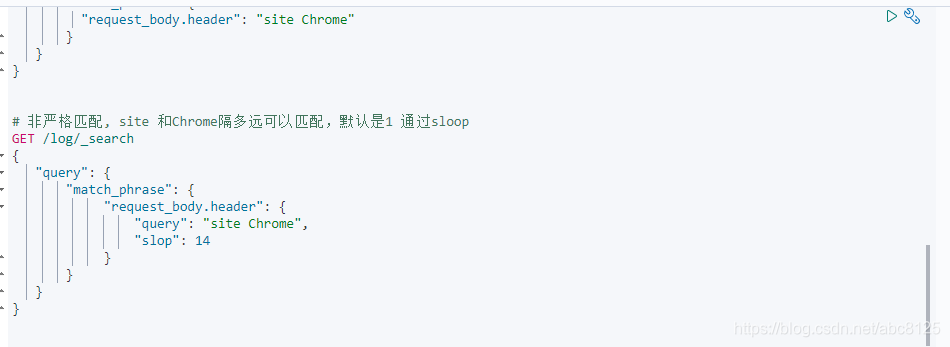
这里的14是原始header中分词之间的间隔,最小值为14 可以大于14。
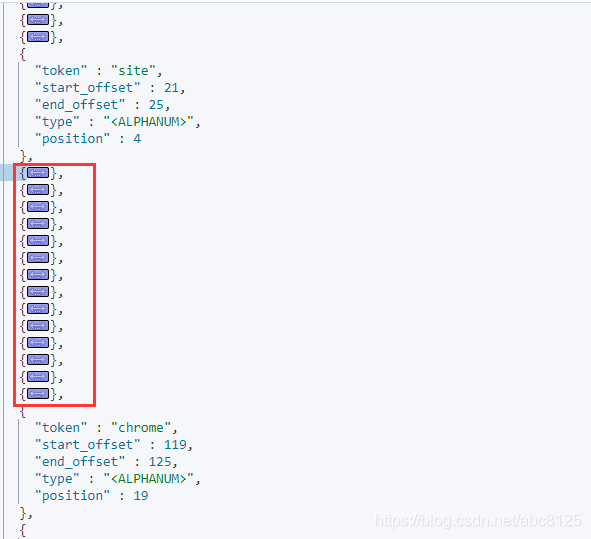
多字段匹配
GET /log/_search
{
"query": {
"multi_match": {
"query": "lua:119",
"fields": ["request_body.header","message"]
}
}
}
这句类似于 select * from table where request_body.header like '%lua:119%' or message like '%lua:119%'
评分最高
GET /log/_search
{
"query": {
"multi_match": {
"query": "lua:119",
"type": "best_fields",
"fields": ["request_body.header","message"]
}
}
}
bool查询
这种查询将多查询组合在一起,成为用户自己想要的布尔查询。
组合查询(过滤) 提供的查询参数:must,should,must_not 过滤参数: filter
两者区别
查询:会先比较查询条件,然后计算分值,最后返回文档结果,
过滤:先判断是否满足查询条件,如果不满足,会缓存查询过程(记录该文档不满足结果);满足的话,就直接缓存结果。优点就是缓存+不计算得分
参数小解:
must:文档必须匹配这些条件才能被包含进来。
must_not文档必须不匹配这些条件才能被包含进来
should当文档满足此条件时,会增加其_score值,类似于or语句
filter 必须匹配,但它以不评分、过滤模式来进行。这些语句对评分没有贡献,只是根据过滤标准来排除或包含文档
代码示例:
GET /log/_search
{
"query": {
"bool": {
"must": [
{
"match": {
"message": "service"
}
}
],
"should": [
{
"match": {
"stype": "main"
}
}
]
}
}
}
看到以上的语句很容的理解为
select * from log where message like '%service%' or stype like '%main%';
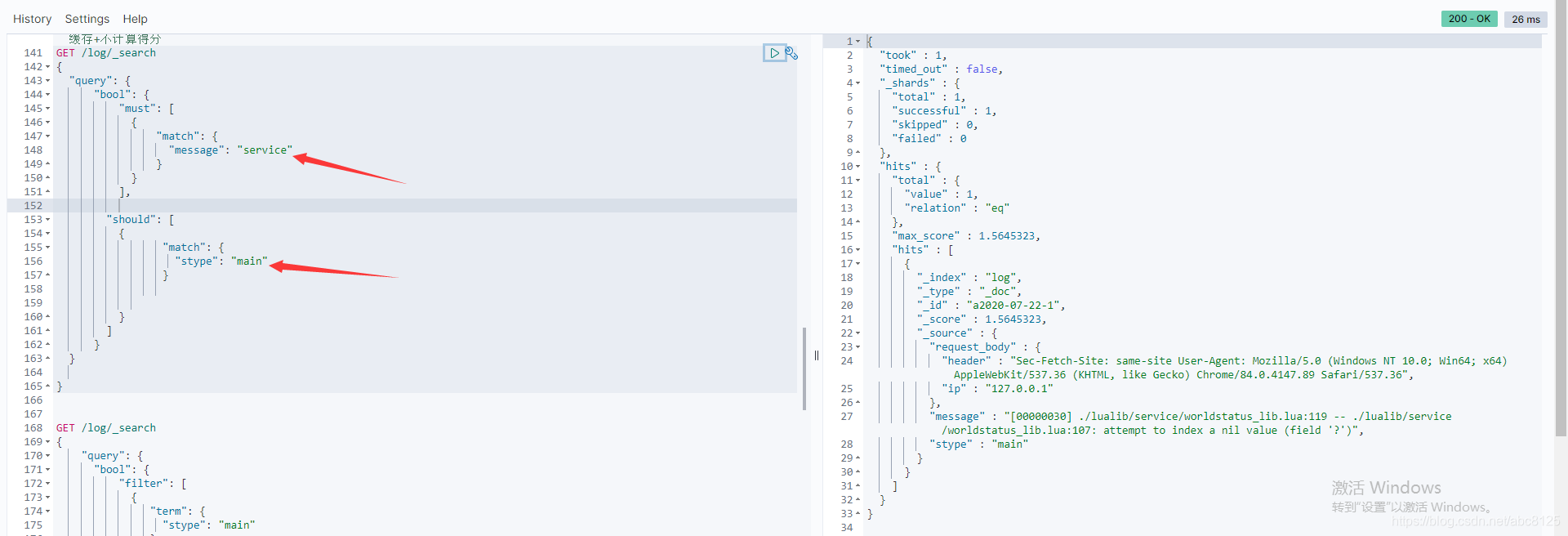
must中满足了,可以查询出结果来。
must不满足should满足依旧没有数据,这里并不是很简单的传统数据库中的or and 的关系,
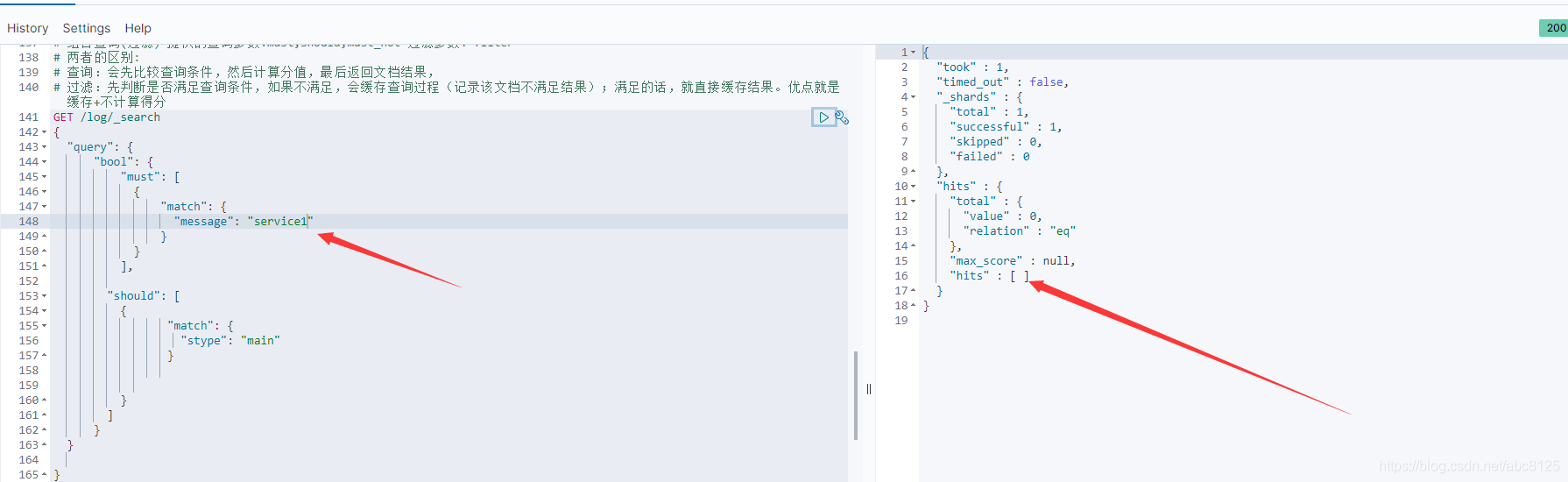
总结:
如果没有 must 语句,那么至少需要能够匹配其中的一条 should 语句。但,如果存在至少一条 must 语句,则对 should 语句的匹配没有要求。如果想实现and or , 通过bool的嵌套即可。
嵌套文档
传统数据库中经常会用到join这种关联查询,或者带有某种层级的查询。在elasticsearch中被称为父子文档。那么对于这种带有关系的查询我们改如何去查询呢
parent-child 实现(es6之前)
借助一个索引下可以有多个type来实现,
这里以传统的 学生-课程 关系来演示, 暂定一个学生存在多个课程,一个课程只能对应一个学生,传统的一对多的关系。
Join (es6.x之后)
每个索引下只允许有一个type,es6新推出join类型,mapping语法格式如下:
PUT join_demo
{
"mappings": {
"properties": {
"my_join_field": {
"type": "join",
"relations": {
"animal": "bird"
}
}
}
}
}
其中animal为bird的父类,my_join_field为查询关联字段。
因为父类和子类必须在同一个切片,因此路由需要强制,routimng=1,这里的1不是固定死,只需要保证父子保持在同一个切片上即可。
# 写入父类
PUT join_demo/_doc/1?refresh
{
"text":"this is animal",
"my_join_field":"animal"
}
#写入子类
PUT join_demo/_doc/2?routing=1&refresh
{
"text":"this is bird",
"my_join_field":{
"name":"bird",
"parent":"1"
}
}
# 根据父类查子类
GET join_demo/_search
{
"query": {
"has_parent": {
"parent_type": "animal",
"query": {
"match": {
"text": "this"
}
}
}
}
}
#根据子类找父类
GET join_demo/_search
{
"query": {
"has_child": {
"type": "bird",
"query": {
"match": {
"text": "this"
}
}
}
}
}