是一个项目的一个功能之一,调试了两小时,终于能够
javascript设置开始计和暂停计时 监控人脸 记录时间了
效果图:
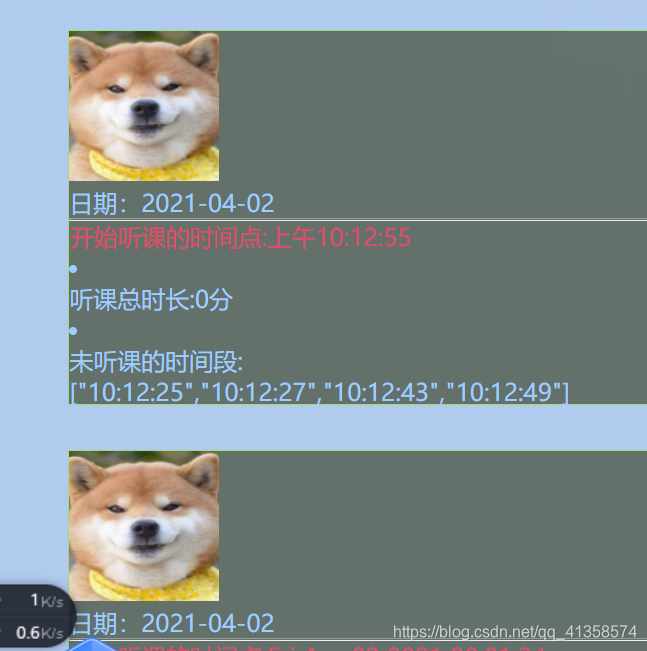
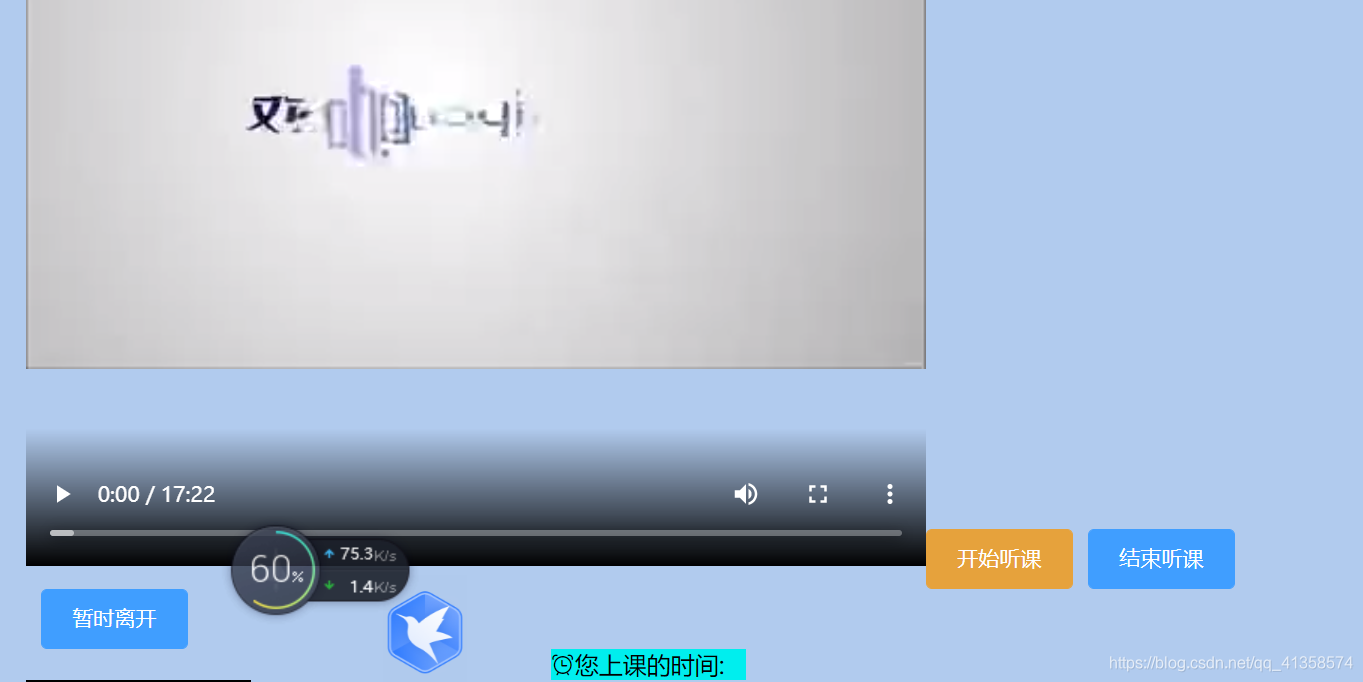
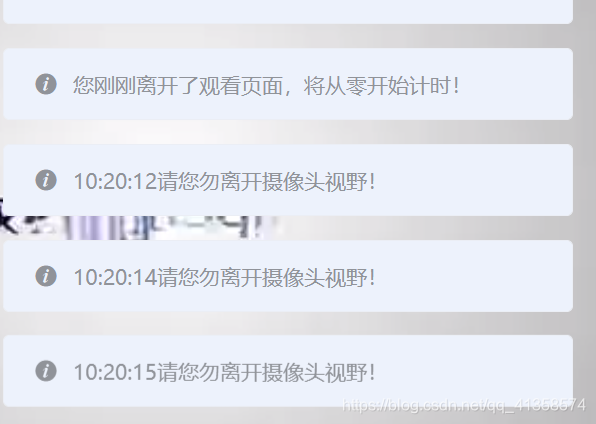
离开页面之后回到页面会从0计时(不是关闭页面,而是页面失去焦点)
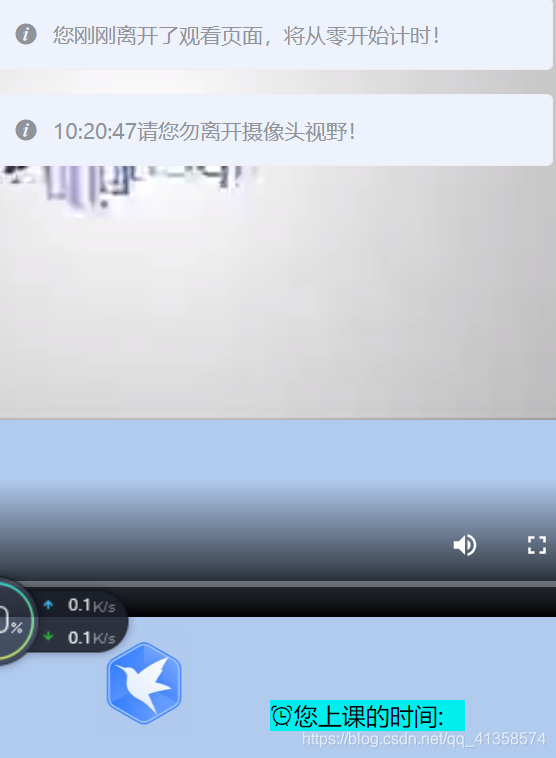
离开摄像头时会弹出提示。
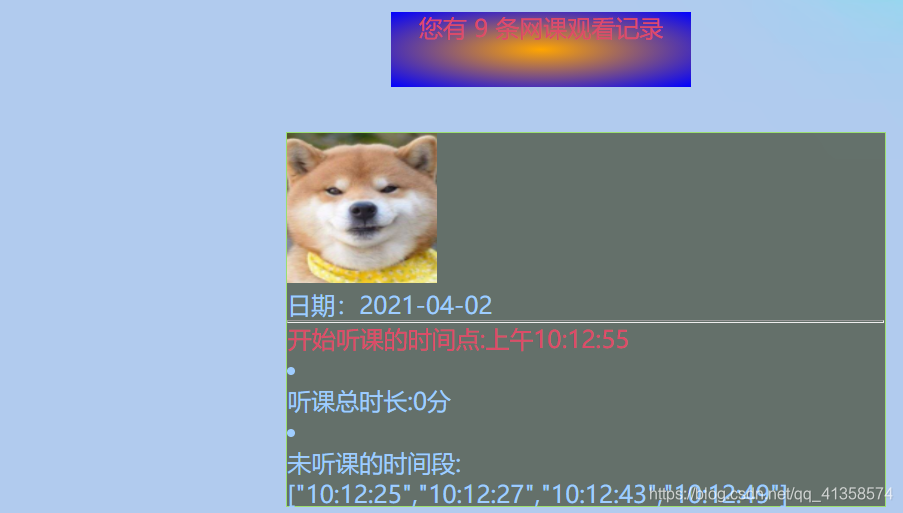
离开摄像头反馈给后端的时间。
全部代码:
<template>
<div class="camera_outer">
<video src="../assets/shu.mp4" style="width: 600px;height: 600px;margin-left: 150px" controls="controls"></video>
<hr>
<el-button type="warning" @click.native="gettime()" style="margin-left: 300px"><i class="el-icon-video-camera-solid"></i> 开始听课</el-button>
<el-button type="primary" @click="computetime()"><i class="el-icon-price-tag"></i> 结束听课</el-button>
<el-button type="success" @click="out()"><i class="el-icon-loading
"></i> 暂时离开</el-button>
<div style="width: 130px;background: #00eeee;margin-left: 350px" v-if="this.set==true">
<i class="el-icon-alarm-clock">
</i>您上课的时间:<div ref="startTimer"></div></div>
<video
id="videoCamera"
:width="videoWidth"
:height="videoHeight"
autoplay
></video>
<br>
<canvas
id="canvasCamera"
:width="videoWidth"
:height="videoHeight"
></canvas>
</div>
</template>
<script>
export default {
beforeRouteLeave (to, from, next) {
// 这里需要elementui的支持,如果使用其他界面组件自行替换即可
this.$confirm('正在离开本页面,本页面时间将从零开始计时', '警告', {
confirmButtonText: '确定',
cancelButtonText: '取消',
type: 'warning'
}).then(() => {
// 正常跳转
next()
}).catch(() => {
// 如果取消跳转地址栏会变化,这时保持地址栏不变
window.history.go(1)
})
},
data() {
return {
activeIndex2: '1',
timer: "",
content: "",
hour: 0,
minutes: 0,
seconds: 0,
videoWidth: 150,
videoHeight: 150,
imgSrc: "",
thisCancas: null,
thisContext: null,
thisVideo: null,
total:0,
nowtime:[],
set:true,
yes:true,
begintime:''
};
},
created() {
document.addEventListener('visibilitychange', this.startStopVideo)
},
mounted() {
this.getCompetence();
//this.gettime()
var _this = this;
this.thisCancas = document.getElementById("canvasCamera");
this.thisContext = this.thisCancas.getContext("2d");
this.thisVideo = document.getElementById("videoCamera");
window.setInterval(
this.setImage
, 2000);
},
methods: {
startStopVideo() {
if (document.visibilityState === 'hidden') {
if(this.yes==true){
var stop1 = clearInterval(this.startTimer);
this.yes = false;
}
else if(this.yes==false) {
var stop2 = clearInterval(this.startTimer);
this.yes = true
}
window.location.reload()
} else if (document.visibilityState === 'visible') {
this.$message({
message: '您刚刚离开了观看页面,将从零开始计时!',
type: 'warning'
});
this.getCompetence();
var _this = this;
this.thisCancas = document.getElementById("canvasCamera");
this.thisContext = this.thisCancas.getContext("2d");
this.thisVideo = document.getElementById("videoCamera");
window.setInterval(
this.setImage
, 2000);
}
},
out(){
var stop1 = clearInterval(this.timer);
},
startTimer () {
this.seconds += 1;
if (this.seconds >= 60) {
this.seconds = 0;
this.minutes = this.minutes + 1;
}
if (this.minutes >= 60) {
this.minutes = 0;
this.hour = this.hour + 1;
}
this.total = this.minutes + this.hour * 60
this.$refs.startTimer.innerHTML = (this.minutes < 10 ? '0' + this.minutes : this.minutes) + ':' + (this.seconds < 10 ? '0' + this.seconds : this.seconds) + ' total:' + this.total;
},
computetime(){
var that = this
this.set = false;
this.$axios.post(
"/gettime",
{
timenot: this.nowtime,
total: this.total + '分',
begintime: this.begintime
}
).then(resp => {
if (resp && resp.status === 200) {
//
that.$message({
type: 'success',
message: '您有一条新的学习记录生成!'}
)
}
})
},
gettime(){
this.begintime=new Date().toLocaleTimeString();
this.timer = setInterval(this.startTimer, 1000);
},
// 调用权限(打开摄像头功能)
getCompetence() {
var _this = this;
this.thisCancas = document.getElementById("canvasCamera");
this.thisContext = this.thisCancas.getContext("2d");
this.thisVideo = document.getElementById("videoCamera");
// 旧版本浏览器可能根本不支持mediaDevices,我们首先设置一个空对象
if (navigator.mediaDevices === undefined) {
navigator.mediaDevices = {
};
}
// 一些浏览器实现了部分mediaDevices,我们不能只分配一个对象
// 使用getUserMedia,因为它会覆盖现有的属性。
// 这里,如果缺少getUserMedia属性,就添加它。
if (navigator.mediaDevices.getUserMedia === undefined) {
navigator.mediaDevices.getUserMedia = function (constraints) {
// 首先获取现存的getUserMedia(如果存在)
var getUserMedia =
navigator.webkitGetUserMedia ||
navigator.mozGetUserMedia ||
navigator.getUserMedia;
// 有些浏览器不支持,会返回错误信息
// 保持接口一致
if (!getUserMedia) {
return Promise.reject(
new Error("getUserMedia is not implemented in this browser")
);
}
// 否则,使用Promise将调用包装到旧的navigator.getUserMedia
return new Promise(function (resolve, reject) {
getUserMedia.call(navigator, constraints, resolve, reject);
});
};
}
var constraints = {
audio: false,
video: {
width: this.videoWidth,
height: this.videoHeight,
transform: "scaleX(-1)",
},
};
navigator.mediaDevices
.getUserMedia(constraints)
.then(function (stream) {
// 旧的浏览器可能没有srcObject
if ("srcObject" in _this.thisVideo) {
_this.thisVideo.srcObject = stream;
} else {
// 避免在新的浏览器中使用它,因为它正在被弃用。
_this.thisVideo.src = window.URL.createObjectURL(stream);
}
_this.thisVideo.onloadedmetadata = function (e) {
_this.thisVideo.play();
};
})
.catch((err) => {
console.log(err);
});
},
// 绘制图片(拍照功能)
setImage() {
var date = new Date();
date .getYear(); //获取当前年份(2位)
date .getFullYear(); //获取完整的年份(4位)
date .getMonth(); //获取当前月份(0-11,0代表1月)
date .getDate(); //获取当前日(1-31)
date.getDay(); //获取当前星期X(0-6,0代表星期天)
date.getTime(); //获取当前时间(从1970.1.1开始的毫秒数)
date.getHours(); //获取当前小时数(0-23)
date.getMinutes(); //获取当前分钟数(0-59)
date.getSeconds(); //获取当前秒数(0-59)
var _this = this;
_this.thisContext.drawImage(
_this.thisVideo,
0,
0,
_this.videoWidth,
_this.videoHeight
);
// 获取图片base64链接
var image = this.thisCancas.toDataURL("image/png").split('base64,')[1];
_this.imgSrc = image;
console.log(_this.imgSrc)
this.$axios.post('http://localhost:5000/getpic', {
data: _this.imgSrc}).then(resp => {
if (resp && resp.status === 200) {
//状态码为200为请求成功
//手动构造base64路径:前缀+返回码
this.base64code = 'data:image/png;base64,' + resp.data.base64code
if(resp.data == 'b')
{
this.$message.error( date.getHours()+':'+date.getMinutes()+':'+date.getSeconds()+"请您勿离开摄像头视野!")
let thistime =date.getHours()+':'+date.getMinutes()+':'+date.getSeconds()
this.nowtime.push(thistime)
}
_this.thisContext.clearRect(0,0, _this.videoWidth,_this.videoHeight);
// location.reload();
//console.log(this.base64code)
}
})
}
}, beforeDestroy() {
document.removeEventListener('visibilitychange', this.startStopVideo)
}
};
</script>
其中包含了图片解码编码,打开摄像头,获取后端结果。
服务器有两个,一个是python的pytorch深度学习处理图片 在flask框架下,一个是java的springboot来获得离开摄像头的时间。
java部分:
实体类:
package com.naughty.userlogin02.bean;
import lombok.Data;
@Data
public class Nowtime {
int id;
String timenot;
String total;
String nowtime;
String begintime;
}
跨域请求:
@RestController
public class Timecontroller {
@Autowired
TimeDao timeDao;
static int id = 0;
@CrossOrigin
@PostMapping("/gettime")
public String getteacherList(@RequestBody String time){
id++;
System.out.println(time);
// System.out.println(nowtime.getId());
Map<String, Object> jsonMap = JSON.parseObject(time);
System.out.println(jsonMap.get("total"));
LocalDate date = LocalDate.now();
System.out.println(date);
Nowtime nowtime = new Nowtime();
nowtime.setNowtime(date.toString());
String ns=jsonMap.get("timenot").toString();
String totaltime=jsonMap.get("total").toString();
String begintime = jsonMap.get("begintime").toString();
nowtime.setTimenot(ns);
nowtime.setTotal(totaltime);
nowtime.setId(id);
nowtime.setBegintime(begintime);
timeDao.addtime(nowtime);
return "ok";
//return timenot;
}
@GetMapping("/gettime")
public String getalltime(){
System.out.println("time!");
List<Nowtime> nowtimes = timeDao.getall();
HashMap<String, Object> res = new HashMap<>();
res.put("data",nowtimes);
String users_json = JSON.toJSONString(res);
return users_json;
}
}
xml语句:
<?xml version="1.0" encoding="UTF-8"?>
<!DOCTYPE mapper PUBLIC "-//mybatis.org//DTD Mapper 3.0//EN"
"http://mybatis.org/dtd/mybatis-3-mapper.dtd">
<mapper namespace="com.naughty.userlogin02.dao.TimeDao">
<insert id="addtime" parameterType="com.naughty.userlogin02.bean.Nowtime">
insert into data1.gettime(timenot,total,nowtime,begintime) values (#{timenot},#{total},#{nowtime},#{begintime});
</insert>
<select id="getall" resultType="com.naughty.userlogin02.bean.Nowtime">
SELECT * FROM gettime
<if test="nowtime !=null">
WHERE nowtime like #{nowtime}
</if>
</select>
</mapper>
python的主程序:
import base64
from predict import class_names
import torch
from torchvision import datasets, models, transforms
import cv2
import numpy as np
import requests
from flask import Flask,make_response, jsonify
import flask
from flask_cors import CORS
import socket
import threading
import json
import os
from io import BytesIO
from multiprocessing import Process
import io
from PIL import Image
# 配置全局app
app = Flask(__name__)
# 导入index中定义的所有函数
#from autotrade.server.index import *
def run_index():
# 启动web服务器,使用多线程方式,接收所有http请求
app.run(host='0.0.0.0', port=5000, threaded=True)
def make_new_response(data):
res = make_response(jsonify({
'code': 0, 'data': data}))
res.headers['Access-Control-Allow-Origin'] = '*'
res.headers['Access-Control-Allow-Method'] = '*'
res.headers['Access-Control-Allow-Headers'] = '*'
return res
def decode_base64(data):
"""Decode base64, padding being optional.
:param data: Base64 data as an ASCII byte string
:returns: The decoded byte string.
"""
missing_padding = len(data) % 4
if missing_padding != 0:
data += b'='* (4 - missing_padding)
# return base64.decodestring(data)
return base64.b64decode(data)
@app.route("/test")
def test():
res = "{'no':'dddd'}"
return make_new_response(res)
CORS(app, resources=r'/*', supports_credentials=True)
basedir = os.path.abspath(os.path.dirname(__file__))
transform=transforms.Compose([
transforms.Resize(224),
transforms.CenterCrop(224),
transforms.ToTensor(),
transforms.Normalize(mean=[0.485,0.456,0.406],
std=[0.229,0.224,0.225])
])
@app.route('/getpic', methods=['POST'])
def getpic():
data = json.loads(flask.request.get_data("data"))
data_64 = str.encode(data['data'])
print(type(data_64))
#print(data_64)
print('------------------------')
print(str(data_64, 'utf8'))
imgdata = decode_base64(data_64)
file = open('1.jpg', 'wb')
file.write(imgdata)
file.close()
image = Image.open(r"1.jpg").convert('RGB')
image = transform(image).unsqueeze(0)
modelme = torch.load('modefresnet.pkl')
modelme.eval()
outputs = modelme(image)
_, predict = torch.max(outputs.data, 1)
for j in range(image.size()[0]):
print('predicted: {}'.format(class_names[predict[j]]))
return class_names[predict[j]]
if __name__ == "__main__":
app.run(debug=True)
深度学习的处理图片的网络模型就不贴了,需要的可以留言
用的是Resnet残差网络。识别速度还是很快的,判断的正确率也比较高。(训练的数据集很少,只有六百多张)
##Y1BCojf69##4;1%yBNfY3ne6a!/
下例为从指定的层提取ResNet50的特征。
import torch
from torch import nn
import torchvision.models as models
import torchvision.transforms as transforms
import cv2
class FeatureExtractor(nn.Module): # 提取特征工具
def init(self, submodule, extracted_layers):
super(FeatureExtractor, self).init()
self.submodule = submodule
self.extracted_layers = extracted_layers
def forward(self, x):
outputs = []
for name, module in self.submodule._modules.items():
if name is "fc":
x = x.view(x.size(0), -1)
x = module(x)
if name in self.extracted_layers:
outputs.append(x)
return outputs
model = models.resnet50(pretrained=True) # 加载resnet50工具
model = model.cuda()
model.eval()
img=cv2.imread(‘test.jpg’) # 加载图片
img=cv2.resize(img,(224,224));
img=cv2.cvtColor(img,cv2.COLOR_BGR2RGB)
transform = transforms.Compose(
[transforms.ToTensor(),
transforms.Normalize((0.5, 0.5, 0.5), (0.5, 0.5, 0.5))])
img=transform(img).cuda()
img=img.unsqueeze(0)
model2 = FeatureExtractor(model, [‘layer3’]) # 指定提取 layer3 层特征
with torch.no_grad():
out=model2(img)
print(len(out), out[0].shape)