vue 使用百度富文本编辑器,由于element带的编辑器样式过于简单,所以使用百度富文本编辑器。
第一步登陆百度富文本官网http://ueditor.baidu.com/website/download.html#ueditor下载最新版本,具体选择哪个语言的版本,你可以问下后端,其实哪个都一样,区别只是为了后面图片上传的配置提供方便。
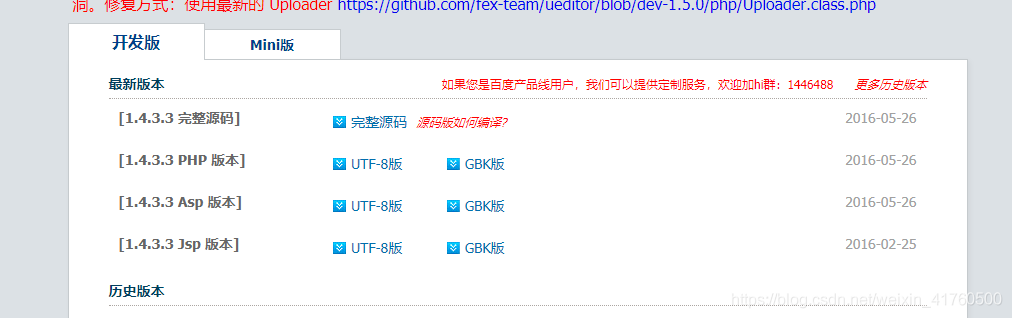
第二步将下载下来的文件存放在static目录下,并在main.js文件下引入
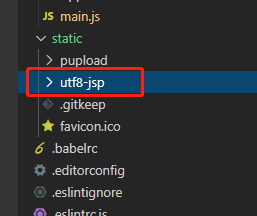
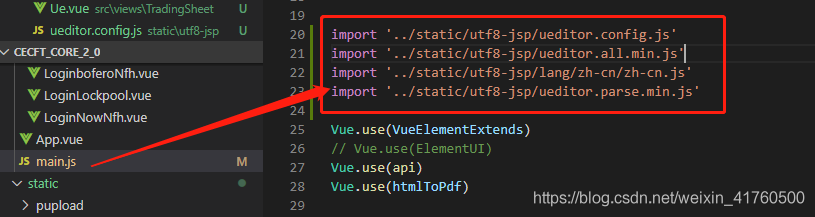
复制代码如下:
import '../static/utf8-jsp/ueditor.config.js'
import '../static/utf8-jsp/ueditor.all.min.js'
import '../static/utf8-jsp/lang/zh-cn/zh-cn.js'
import '../static/utf8-jsp/ueditor.parse.min.js'
第三步 创建一个ueEdit.vue组件来存放编辑器文本代码,方便引用。
ueEdit.vue 代码如下,直接复制就好
<template>
<div>
<script id="editor" type="text/plain"></script>
</div>
</template>
<script>
export default {
name: 'UE',
data () {
return {
editor: null
}
},
props: {
defaultMsg: {
type: String
},
config: {
type: Object
}
},
mounted() {
const _this = this;
this.editor = UE.getEditor('editor', this.config); // 初始化UE
this.editor.addListener("ready", function () {
_this.editor.setContent(_this.defaultMsg); // 确保UE加载完成后,放入内容。
});
},
methods: {
getUEContent() {
// 获取内容方法
return this.editor.getContent()
}
},
destroyed() {
this.editor.destroy();
}
}
</script>
第四步 在需要的vue 页面里引入百度富文本组件
//html
<ueEdit :defaultMsg='content' :config='config' ref="ue"></ueEdit>
<el-button type="primary" @click="baocun">保存</el-button>
// content为默认内容 config为配置项 ue方便调用方法 如下
//引入组件
import ueEdit from "./ueEdit" //可根据自己的实际路径修改
//注册组件
components:{
ueEdit}
//初始配置
data(){
return {
content:'请编辑相关内容',
config: {
initialFrameWidth: null,
initialFrameHeight: 350,
},
}
},
methods:{
baocun(){
console.log( this.$refs.ue.getUEContent())
},
}
第五步这是最后一步,就是在static文件夹中找到刚刚存放的富文本文件,找到ueditor.config.js文件,修改里面的参数
window.UEDITOR_HOME_URL ,如下图。后面的/static/utf8-jsp/ 为存放富文本依赖文件的地方。
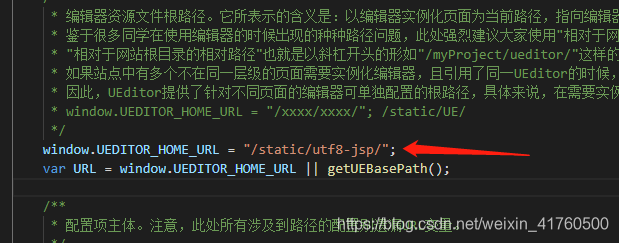
完成,到这里基本就出来了。最后还需要配置一下图片上传,不然上传图片icon会是灰色的。

照片上传打开ueditor.config.js 这就需要和后端统一路径啦
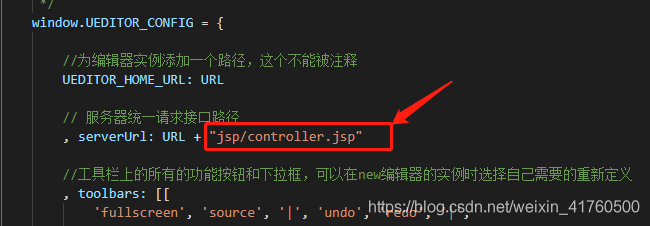
大功告成,小伙伴们赶紧去试试吧,有帮助记得给个赞哟!