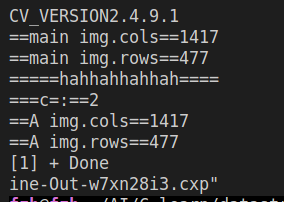一.工程代码
1.本文调试代码文件夹截图为:

2.代码细节:
a.h:
#ifndef A_H_
#define A_H_
class A
{
public:
A(){}
~A(){}
void readImg(const char* path);
};
#endifa.cpp:
#include<opencv2/opencv.hpp>
#include <iostream>
#include "a.h"
using namespace std;
void A::readImg(const char* path)
{
cv::Mat img = cv::imread(path);
cout<<"==A img.cols=="<<img.cols<<endl;
cout<< "==A img.rows=="<<img.rows<<endl;
}main.cpp
#include<opencv2/opencv.hpp>
#include<iostream>
#include<string>
#include"a.h"
using namespace std;
int main(){
cout<<"CV_VERSION"<<CV_VERSION<<endl;
const char* imgPath = "/home/fzh/AI/C_learn/datastruct/opencv/test.jpg";
cv::Mat img = cv::imread(imgPath);
cout<<"==main img.cols=="<<img.cols<<endl;
cout<< "==main img.rows=="<<img.rows<<endl;
int a = 1;
int b = 1;
int c;
c = a + b;
cout<<"=====hahhahhahhah===="<<endl;
cout<<"===c=:=="<<c<<endl;
A *A1 = new A();
A1->readImg(imgPath);
delete A1;
A1 = nullptr;
return 0;
} 二.开始调试
1.给vs code安装C/C++插件.
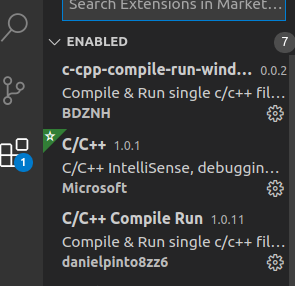
2.按F5开始调试会自动生成.vscode文件夹,launch.json和tasks.json
其中tasks.json作用是执行编译,launch.json作用是执行编译后的文件
2.1其中tasks.json内容:

{
// See https://go.microsoft.com/fwlink/?LinkId=733558
// for the documentation about the tasks.json format
//作用:执行编译
"version": "2.0.0",
"tasks": [
{
"label": "g++ build active file",//任务名称 注意要与launch.json文件的"preLaunchTask"关键字一致
"type": "shell",
"command": "g++",//终端命令 为g++
//file:当前打开正在编辑的文件名,包括绝对路径,文件名,文件后缀名
//fileDirname:当前打开的文件所在的绝对路径,不包括文件名
//fileBasenameNoExtension:当前打开的文件的文件名,不包括路径和后缀名
"args": [ //终端命令附加参数
// "-g", "-std=c++11", "${file}", "-o", "${fileDirname}/${fileBasenameNoExtension}",
"-g", "-std=c++11", "${fileDirname}/*.cpp", "-o", "${fileDirname}/${fileBasenameNoExtension}", //调试运行多个.cpp文件
"-I", "/usr/include",
"-I", "/usr/include/opencv",
"-I", "/usr/include/opencv2",
"-L", "/usr/local/lib",
"-l", "opencv_core",
"-l", "opencv_imgproc",
"-l", "opencv_video",
"-l", "opencv_ml",
"-l", "opencv_highgui",
"-l", "opencv_objdetect",
"-l", "opencv_flann",
"-l", "opencv_photo"
],
"group": {
"kind": "build",
"isDefault": true
},
"presentation": {
"reveal": "silent"
},
"problemMatcher": "$msCompile"
}
]
}${file}:当前打开正在编辑的文件名,包括绝对路径,文件名,文件后缀名
${fileDirname}:当前打开的文件所在的绝对路径,不包括文件名
${fileBasenameNoExtension}:当前打开的文件的文件名,不包括路径和后缀名
${workspaceFolder}:当前打开的文件夹的绝对路径
注意:
label为任务名称,要与launch.json文件的"preLaunchTask"关键字一致
command为终端命令:为g++
args: 终端命令附加参数,对于单个文件调试 "-g", "-std=c++11", "${file}", "-o", "${fileDirname}/${fileBasenameNoExtension}", “-I”是头文件所在路径,注意安装的opencv路径,这样才能#include<opencv2/opencv.hpp>,“-L”是库文件所在路径,“-l” 是库的名字。
多文件调试: "-g", "-std=c++11", "${fileDirname}/*.cpp", "-o", "${fileDirname}/${fileBasenameNoExtension}", //调试运行多个.cpp文件
2.2launch.json内容如下:
{
// Use IntelliSense to learn about possible attributes.
// Hover to view descriptions of existing attributes.
// For more information, visit: https://go.microsoft.com/fwlink/?linkid=830387
//作用:执行编译后的文件
"version": "0.2.0",
"configurations": [
{
"name": "g++ - Build and debug active file",
"type": "cppdbg",
"request": "launch",
// "program": "${workspaceFolder}/opencv/main",
//workspaceFolder:当前打开的文件夹的绝对路径
//fileDirname:当前打开的文件所在的绝对路径,不包括文件名
//fileBasenameNoExtension:当前打开的文件的文件名,不包括路径和后缀名
"program": "${fileDirname}/${fileBasenameNoExtension}",
// "program": "${workspaceFolder}/opencv/${fileBasenameNoExtension}",
"args": [],
"stopAtEntry": false,
"cwd": "${workspaceFolder}",
"environment": [],
"externalConsole": false,//用外部终端吗?为false的话就用vscode终端
"MIMode": "gdb",
"setupCommands": [
{
"description": "Enable pretty-printing for gdb",
"text": "-enable-pretty-printing",
"ignoreFailures": true
}
],
"preLaunchTask": "g++ build active file",//预编译任务名称 注意与tasks.json中的"label"关键字要一样
"miDebuggerPath": "/usr/bin/gdb" //调试gdb路径
}
]
}注意:
preLaunchTask为预编译任务名称 注意与tasks.json中的"label"关键字要一样,其他的就不用动了,看上面也有了注释。
上面两个.json配置好以后就可以调试普通的c++程序;
2.3调试opencv需要配置c_cpp_properties.json
ctrl+shift+p选中这个即可生成c_cpp_properties.json
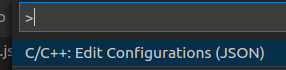
c_cpp_properties.json内容:
就在生成的基础上添加includePath的opencv路径
//作用:添加一些头文件
{
"configurations": [
{
"name": "Linux",
"includePath": [
"${workspaceFolder}/**",
"/usr/include/opencv2",
"/usr/include/opencv",
"/usr/include"
],
"defines": [],
"compilerPath": "/usr/bin/gcc",
"cStandard": "gnu11",
"cppStandard": "c++17",
"intelliSenseMode": "clang-x64"
}
],
"version": 4
}然后就可以调试main.cpp了。