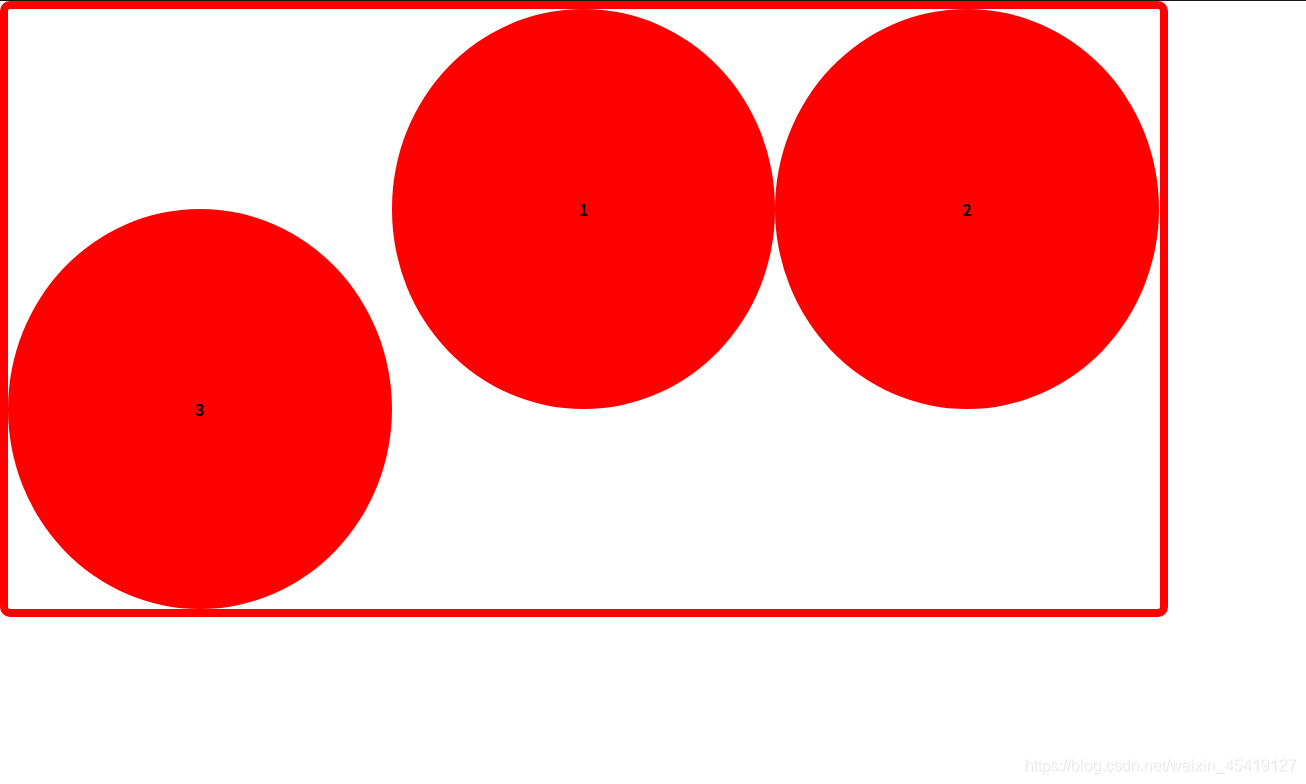传统布局与flex布局的比较
传统布局
- 兼容性好
- 布局繁琐
- 局限性,不能在移动端很好的布局
flex布局
- 操作方便,布局及其简单
- pc端支持情况较差
pc端如不考虑兼容性 可使用flex布局
flex布局原理
flex:弹性布局,用来为盒装模型提供最大的灵活性,任何一个容器都可以指定为flex布局
采用flex布局的元素,被称为容器,它的所有子元素会自动成为容器成员,称为flex项目
注意事项
- 当我们的父盒子设为flex布局之后,子元素的float clear 及vertical-align属性将失效
- 伸缩布局 = 弹性布局 = 伸缩盒布局 = 弹性盒布局 = flex布局
原理
通过给父盒子添加flex属性,来控制子盒子的位置和排列方式
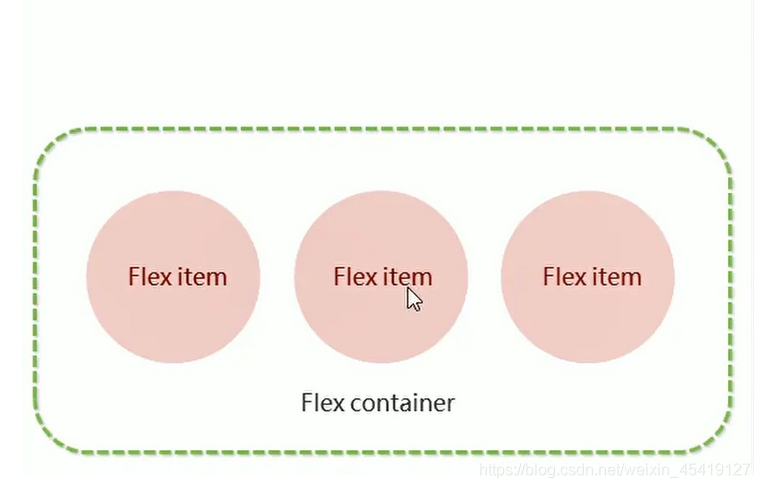
<!DOCTYPE html>
<html lang="en">
<head>
<meta charset="UTF-8">
<meta name="viewport" content="width=device-width, initial-scale=1.0">
<title>Document</title>
<style>
* {
margin: 0;
padding: 0;
}
section {
/* 为父盒子添加弹性盒属性 */
display: flex;
width: 600px;
height: 600px;
margin: auto;
border: 5px solid red;
border-radius: 10px;
/* justify-content属性定义了项目在主轴上的对齐方式。 */
justify-content: space-around;
}
span {
width: 100px;
height: 100px;
background-color: royalblue;
border-radius: 50%;
}
</style>
</head>
<body>
<section>
<span></span>
<span></span>
<span></span>
</section>
</body>
</html>
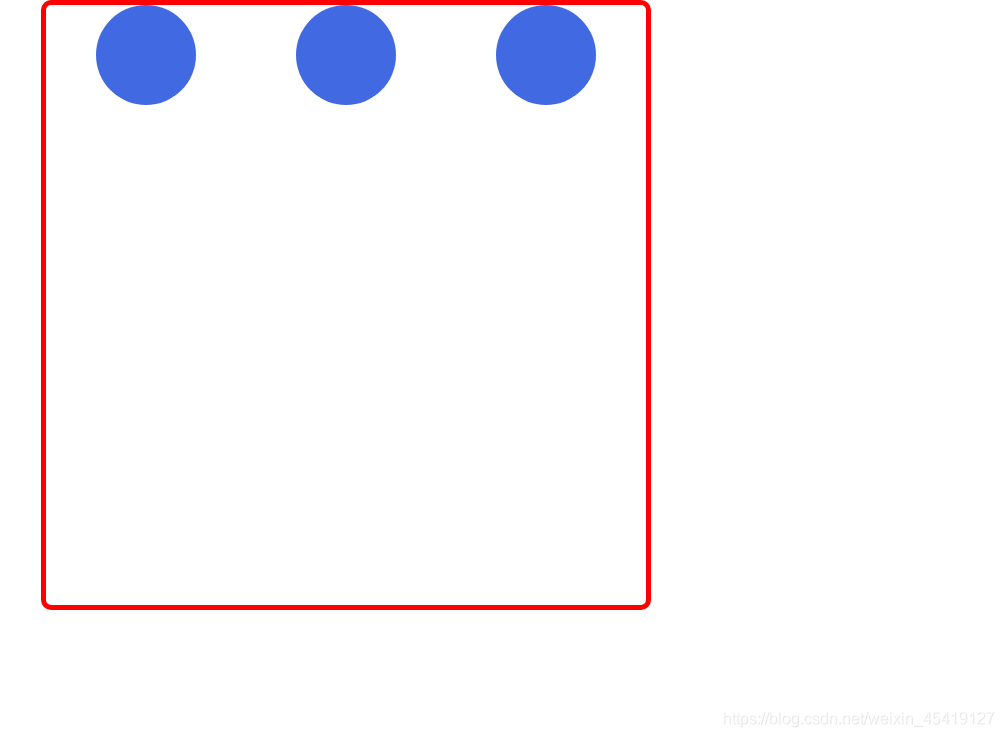
flex父项属性
flex-direction:设置主轴的方向
在flex布局中,分为主轴和侧轴
默认的主轴是x方向 水平向右
默认的侧轴是y轴 水平向下
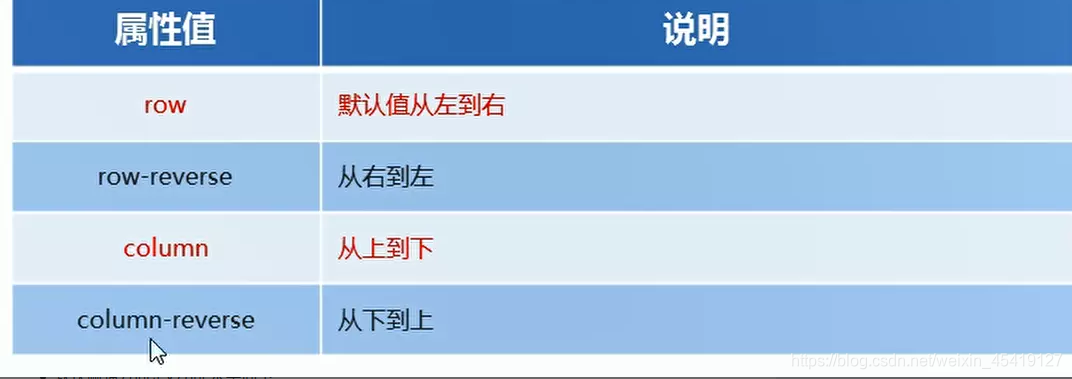
<!DOCTYPE html>
<html lang="en">
<head>
<meta charset="UTF-8">
<meta name="viewport" content="width=device-width, initial-scale=1.0">
<title>Document</title>
<style>
* {
margin: 0;
padding: 0;
}
section {
/* 为父盒子添加弹性盒属性 */
display: flex;
/* 设置主轴方向 */
flex-direction: row;
width: 600px;
height: 600px;
margin: auto;
border: 5px solid red;
border-radius: 10px;
/* 设置主轴上子元素的排列方式 */
justify-content: space-around;
}
span {
width: 100px;
height: 100px;
text-align: center;
line-height: 100px;
font-size: 700;
background-color: royalblue;
border-radius: 50%;
}
</style>
</head>
<body>
<section>
<span>1</span>
<span>2</span>
<span>3</span>
</section>
</body>
</html>
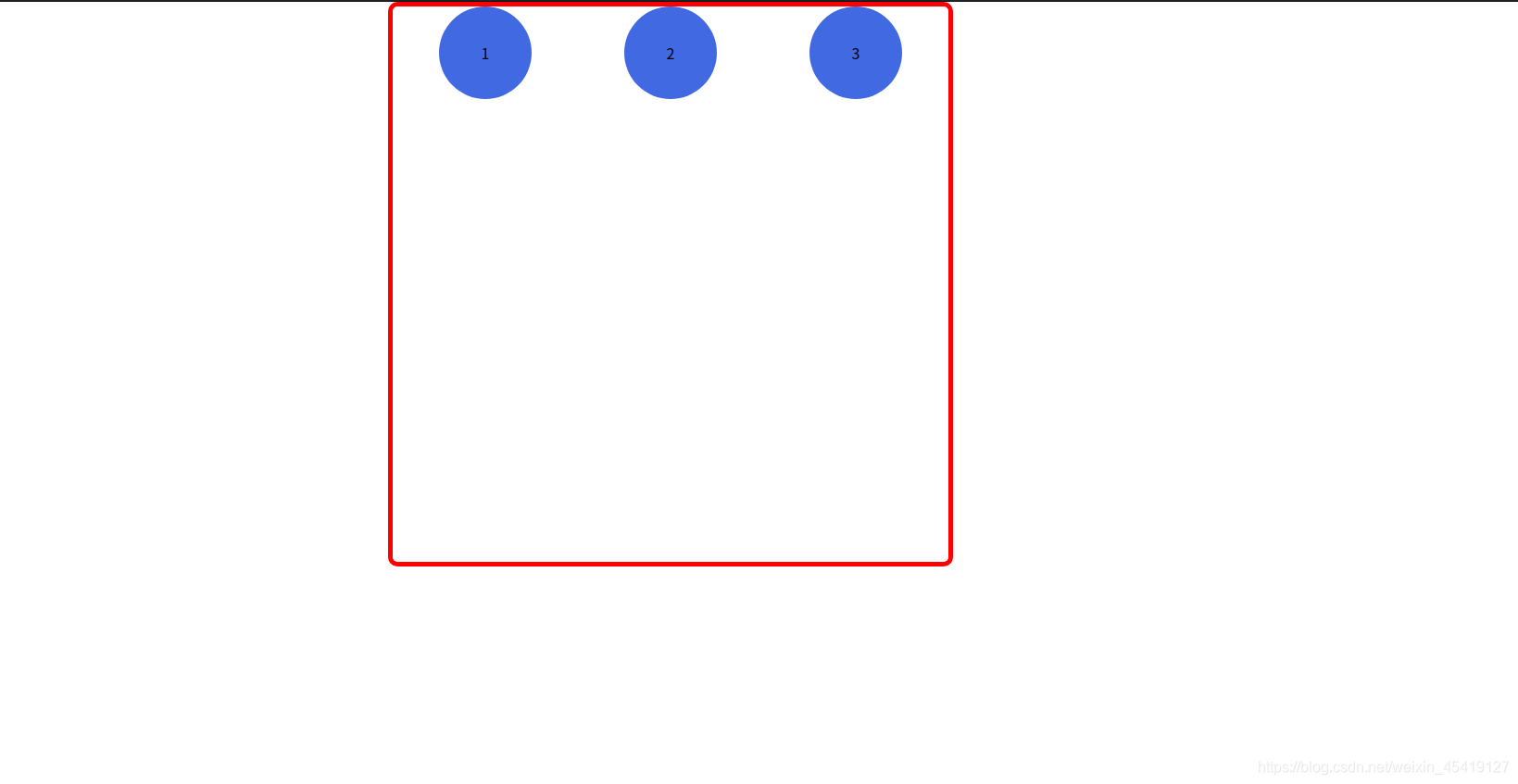
justify-content:设置主轴上子元素的排列方式
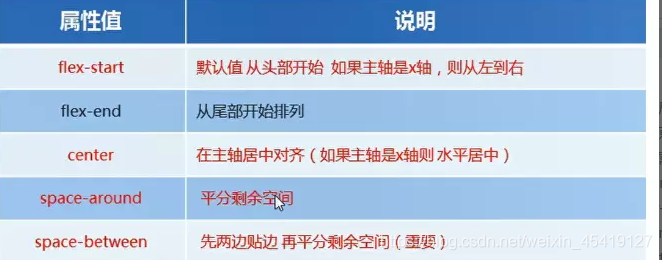
<!DOCTYPE html>
<html lang="en">
<head>
<meta charset="UTF-8">
<meta name="viewport" content="width=device-width, initial-scale=1.0">
<title>Document</title>
<style>
* {
margin: 0;
padding: 0;
}
section {
/* 为父盒子添加弹性盒属性 */
display: flex;
/* 设置主轴方向 */
width: 600px;
height: 600px;
margin: auto;
border: 5px solid red;
flex-direction: row;
border-radius: 10px;
justify-content: center;
}
span {
width: 100px;
height: 100px;
text-align: center;
line-height: 100px;
font-size: 700;
background-color: royalblue;
border-radius: 50%;
}
</style>
</head>
<body>
<section>
<span>1</span>
<span>2</span>
<span>3</span>
</section>
</body>
</html>
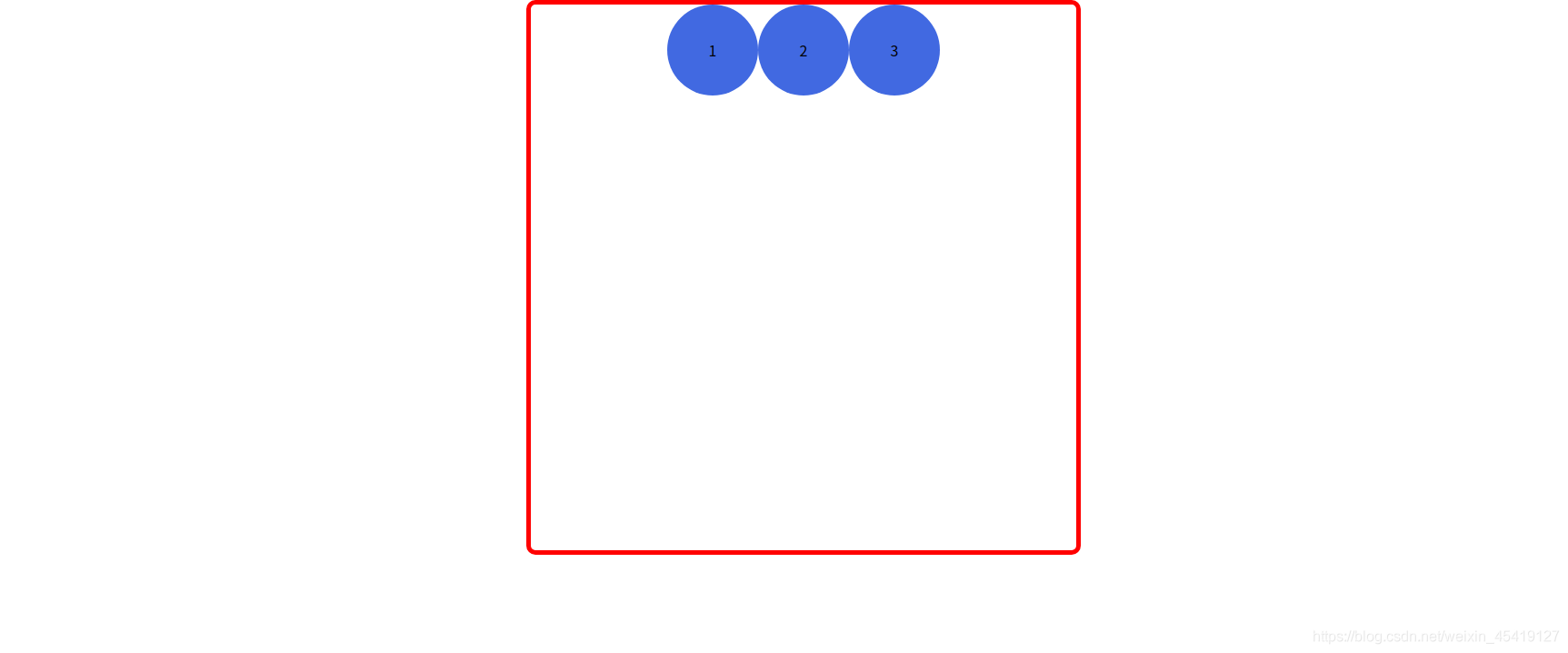
flex-wrap:控制子元素是否换行
在flex布局中,flex项目中的子元素是一直不换行的,会一直在一行显示,宽度会变窄。
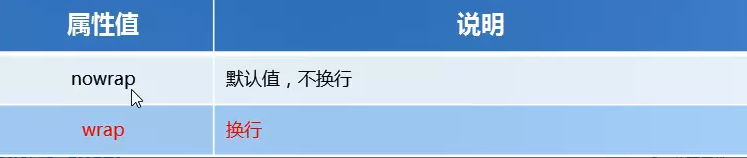
<!DOCTYPE html>
<html lang="en">
<head>
<meta charset="UTF-8">
<meta name="viewport" content="width=device-width, initial-scale=1.0">
<title>Document</title>
<style>
* {
margin: 0;
padding: 0;
}
section {
/* 为父盒子添加弹性盒属性 */
display: flex;
width: 600px;
height: 600px;
margin: auto;
border: 5px solid red;
border-radius: 10px;
/* 决定子元素是否换行 */
flex-wrap: wrap;
}
span {
width: 100px;
height: 100px;
background-color: royalblue;
border-radius: 50%;
}
</style>
</head>
<body>
<section>
<span></span>
<span></span>
<span></span>
<span></span>
<span></span>
<span></span>
<span></span>
<span></span>
<span></span>
<span></span>
<span></span>
<span></span>
<span></span>
<span></span>
<span></span>
</section>
</body>
</html>
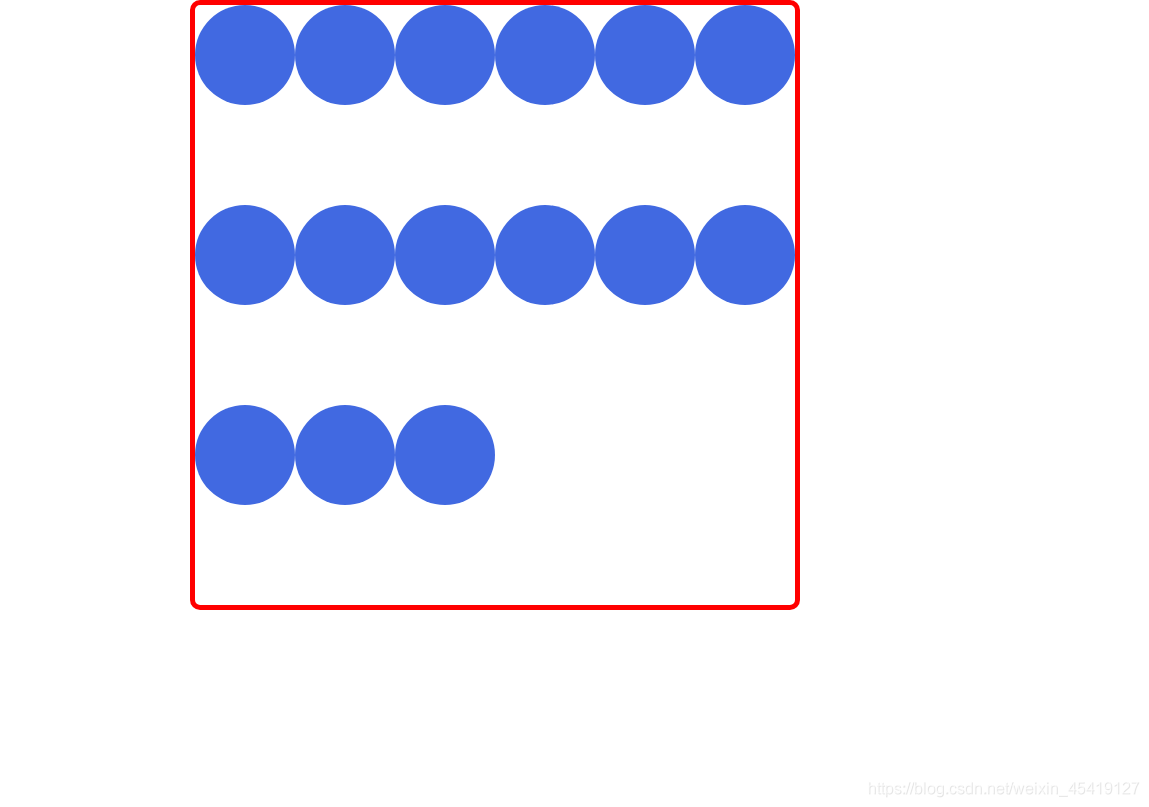
align-items:设置侧轴上子元素的排列方式(适用于单行)
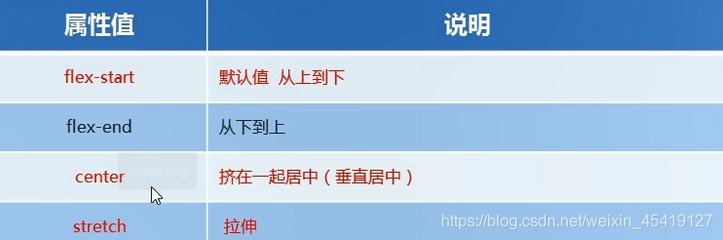
<!DOCTYPE html>
<html lang="en">
<head>
<meta charset="UTF-8">
<meta name="viewport" content="width=device-width, initial-scale=1.0">
<title>Document</title>
<style>
* {
margin: 0;
padding: 0;
}
section {
/* 为父盒子添加弹性盒属性 */
display: flex;
width: 600px;
height: 600px;
margin: auto;
border: 5px solid red;
border-radius: 10px;
/* 设置主轴上子元素的排列方式 */
justify-content: center;
/* 设置侧轴上的对齐方式 */
align-items: center;
}
span {
width: 100px;
height: 100px;
text-align: center;
line-height: 100px;
font-size: 700;
background-color: royalblue;
border-radius: 50%;
}
</style>
</head>
<body>
<section>
<span>1</span>
<span>2</span>
<span>3</span>
</section>
</body>
</html>
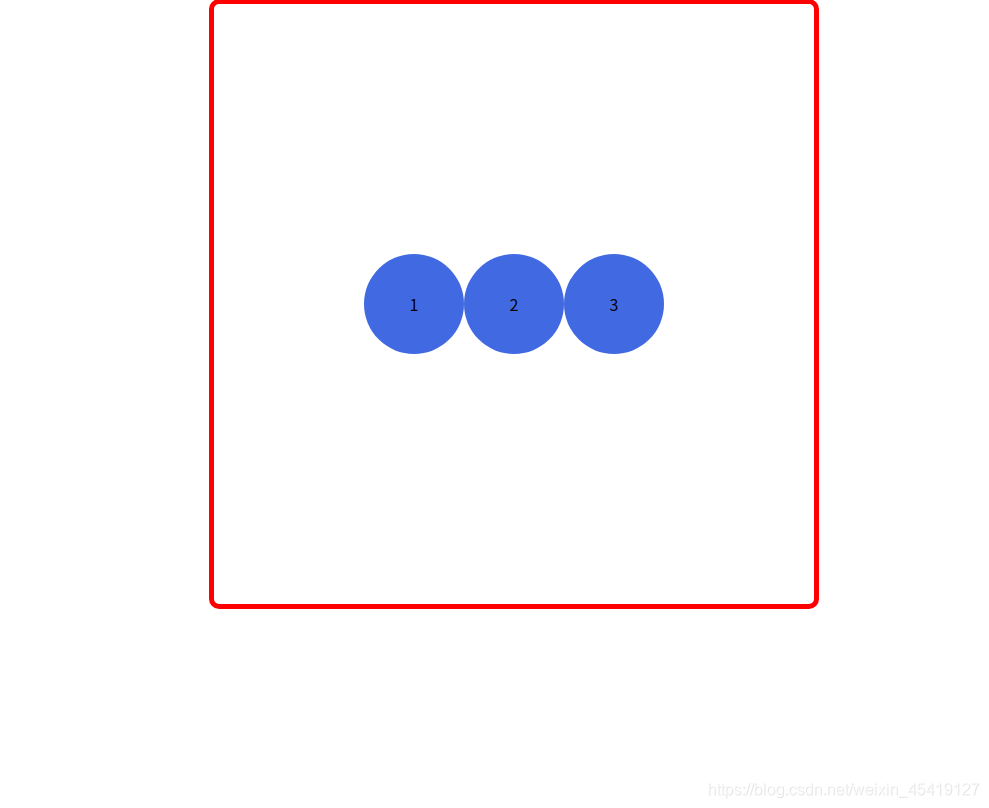
align-content:设置侧轴上子元素的对齐方式(适合于多行)
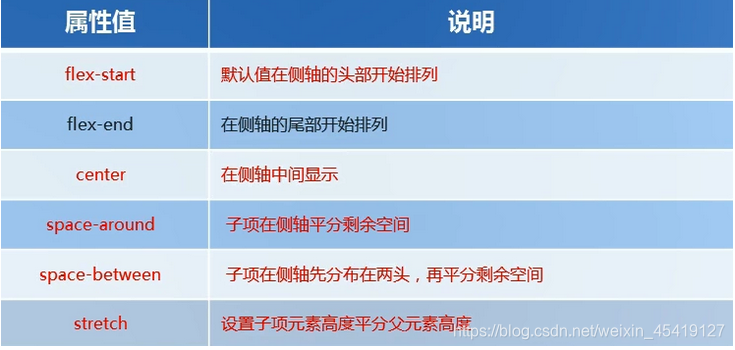
<!DOCTYPE html>
<html lang="en">
<head>
<meta charset="UTF-8">
<meta name="viewport" content="width=device-width, initial-scale=1.0">
<title>Document</title>
<style>
* {
margin: 0;
padding: 0;
}
section {
/* 为父盒子添加弹性盒属性 */
display: flex;
width: 600px;
height: 600px;
margin: auto;
border: 5px solid red;
border-radius: 10px;
/* 设置主轴上子元素的排列方式 */
justify-content: center;
/* 决定子元素是否换行 */
flex-wrap: wrap;
/* 设置侧轴上的对齐方式 */
align-content: space-between;
}
span {
width: 180px;
height: 180px;
text-align: center;
line-height: 100px;
font-size: 700;
background-color: royalblue;
border-radius: 50%;
}
</style>
</head>
<body>
<section>
<span>1</span>
<span>2</span>
<span>3</span>
<span>4</span>
<span>5</span>
<span>6</span>
</section>
</body>
</html>
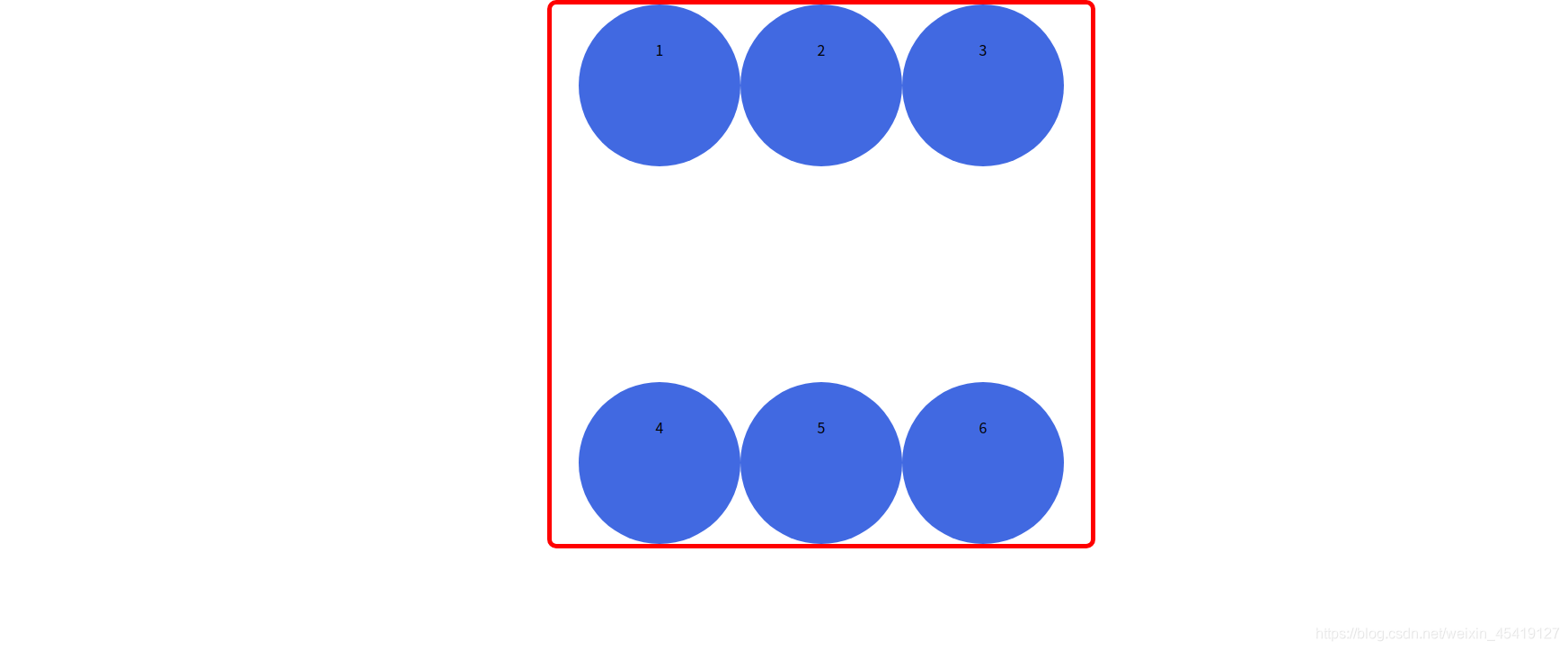
align-items与align-content的区别
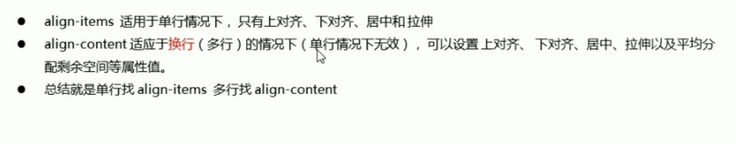
flex-flow
flex-flow是flex-direction与flex-wrap的复合属性

<!DOCTYPE html>
<html lang="en">
<head>
<meta charset="UTF-8">
<meta name="viewport" content="width=device-width, initial-scale=1.0">
<title>Document</title>
<style>
* {
margin: 0;
padding: 0;
}
section {
display: flex;
/* flex-flow是flex-direction属性及flex-wrap属性的复合属性 */
flex-flow: row wrap;
width: 600px;
height: 600px;
margin: auto;
border: 1px solid red;
border-radius: 15px;
}
span {
float: left;
width: 200px;
height: 200px;
border-radius: 50%;
text-align: center;
line-height: 200px;
font-weight: 700;
color: white;
background-color: purple;
}
</style>
</head>
<body>
<section>
<span>1</span>
<span>2</span>
<span>3</span>
<span>4</span>
<span>5</span>
<span>6</span>
</section>
</body>
</html>
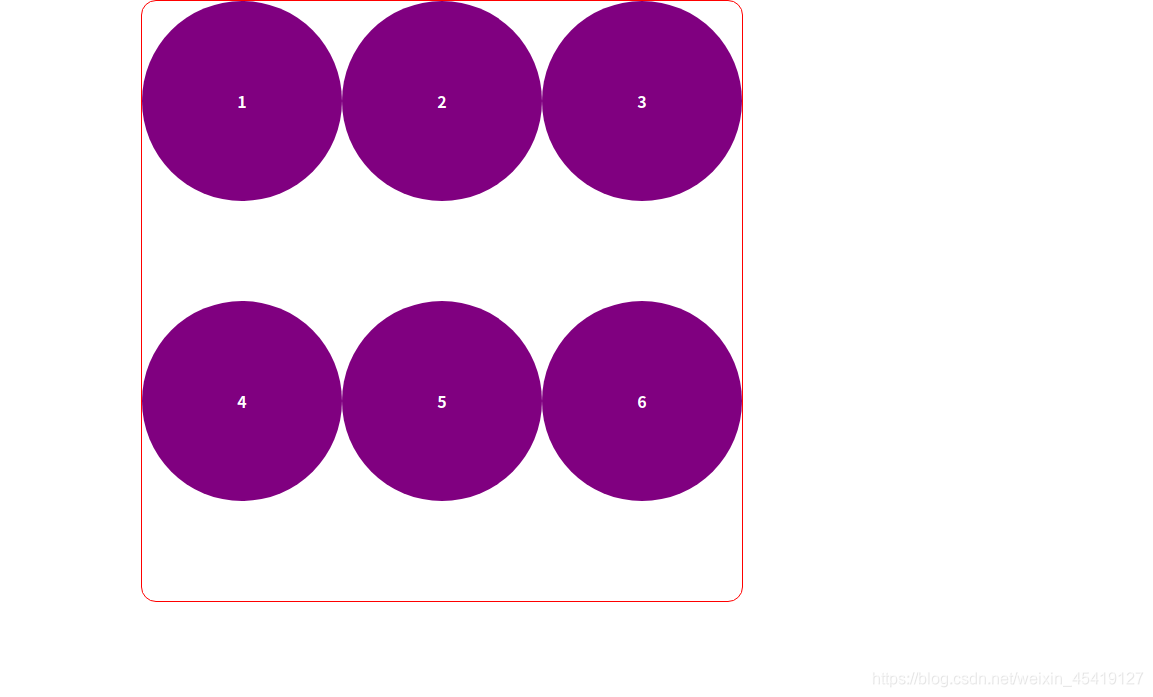
flex子项属性
flex属性定义子项目分配剩余空间,用flex表示占多少份数。
<!DOCTYPE html>
<html lang="en">
<head>
<meta charset="UTF-8">
<meta name="viewport" content="width=device-width, initial-scale=1.0">
<title>Document</title>
<style>
* {
margin: 0;
padding: 0;
}
section {
display: flex;
width: 80%;
height: 400px;
border: 8px solid red;
border-radius: 20px;
margin: auto;
}
section span:nth-of-type(1) {
width: 200px;
height: 400px;
border-radius: 50%;
background-color: purple;
}
section span:nth-of-type(2) {
/* flex属性定义子项目分配的剩余空间,用flex表示占多少份数 */
flex: 1;
height: 400px;
border-radius: 50%;
background-color: red;
}
section span:nth-of-type(3) {
width: 200px;
height: 400px;
border-radius: 50%;
background-color: blue;
}
</style>
</head>
<body>
<section>
<span></span>
<span></span>
<span></span>
</section>
</body>
</html>
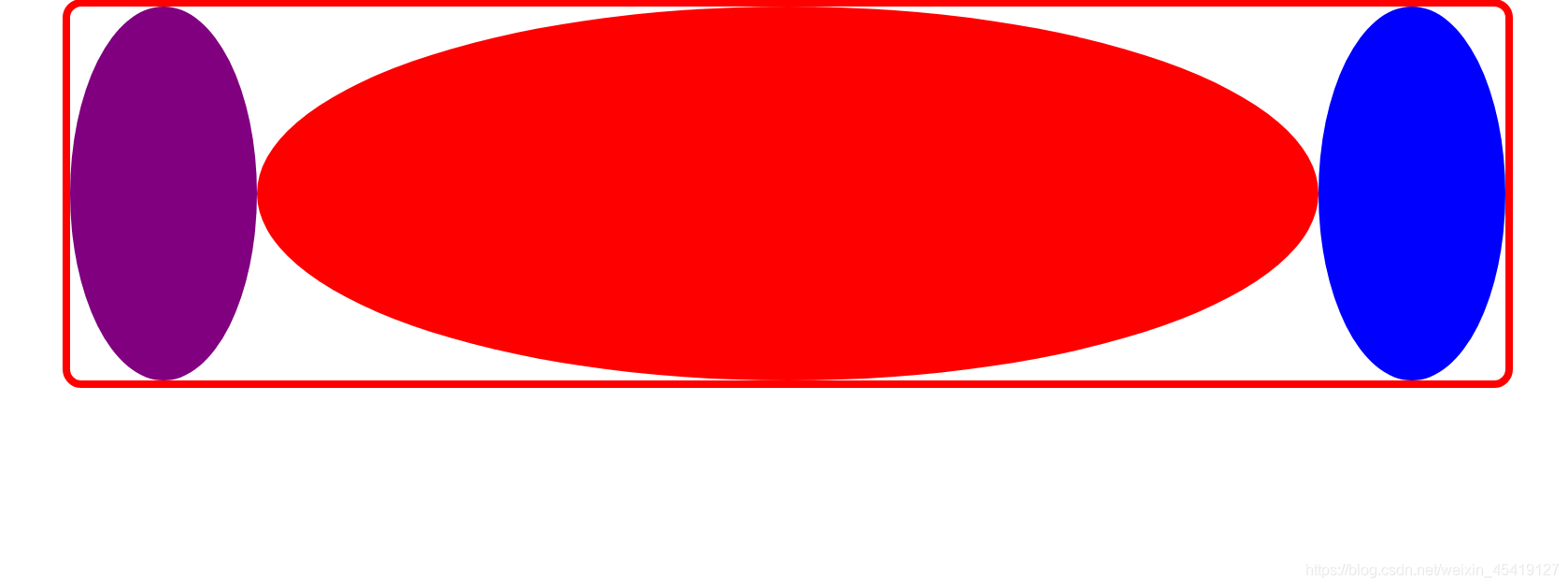
align-self:控制子项在侧轴上的排列方式

order属性定义子项目的排列顺序
数值越小,排名越靠前,默认为0
<!DOCTYPE html>
<html lang="en">
<head>
<meta charset="UTF-8">
<meta name="viewport" content="width=device-width, initial-scale=1.0">
<title>Document</title>
<style>
* {
margin: 0;
padding: 0;
}
section {
display: flex;
width: 60%;
height: 600px;
border: 8px solid red;
border-radius: 10px;
}
section span {
width: 33.3%;
height: 400px;
border-radius: 50%;
background-color: red;
font-weight: 700;
line-height: 400px;
text-align: center;
color: black
}
section span:nth-of-type(3) {
/* 定义子项目的排列顺序 */
order: -1;
/* 定义子项在侧轴上的排列方式 */
align-self: flex-end;
}
</style>
</head>
<body>
<section>
<span>1</span>
<span>2</span>
<span>3</span>
</section>
</body>
</html>