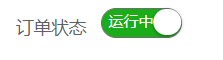
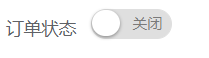
分隔线以上为表单中的switch开关
分割线以下为表格中的switch开关
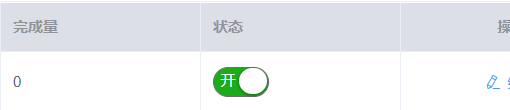
实现步骤:一:先建一个vue页面,取名switch
<template>
<div>
<span class="weui-switch" :class="{'weui-switch-on' : isChecked}" :value="value" @click="toggle" style="position:relative">
<div v-if="isChecked && direction.length > 0" style="width:100%;height:100%;position:absolute;padding:0 5px;line-height:20px;color:#FFF;user-select:none">
{
{direction[0]}}
</div>
<div v-if="!isChecked && direction.length > 0" style="width:100%;height:100%;position:absolute;padding:0 5px;right:2px;line-height:22px;color:#7A7A7A;text-align:right;user-select:none">
{
{direction[1]}}
</div>
</span>
</div>
</template>
<script>
export default {
name: 'switchComponent',
props: {
value: {
type: Boolean,
default: true
},
text: {
type: String,
default: ''
}
},
data () {
return {
isChecked: this.value
}
},
computed: {
direction () {
if (this.text) {
return this.text.split('|')
} else {
return []
}
}
},
watch: {
value (val) {
this.isChecked = val
},
isChecked(val) {
this.$emit('change', val);
}
},
methods: {
toggle() {
this.isChecked = !this.isChecked;
}
}
}
</script>
<style>
.weui-switch {
font-size: 12px;
display: block;
position: relative;
width: 65px;
height: 24px;
border: 1px solid #DFDFDF;
outline: 0;
border-radius: 16px;
box-sizing: border-box;
background-color: #DFDFDF;
transition: background-color 0.1s, border 0.1s;
cursor: pointer;
}
.weui-switch:before {
content: " ";
position: absolute;
top: 0;
left: 0;
/* width: 70px;*/
height: 22px;
border-radius: 15px;
background-color: #FDFDFD;
transition: transform 0.35s cubic-bezier(0.45, 1, 0.4, 1);
}
.weui-switch:after {
content: " ";
position: absolute;
top: 0;
left: 0;
width: 22px;
height: 21px;
border-radius: 15px;
background-color: #FFFFFF;
box-shadow: 0 1px 3px rgba(0, 0, 0, 0.4);
transition: transform 0.35s cubic-bezier(0.4, 0.4, 0.25, 1.35);
}
.weui-switch-on {
border-color: #6F6F6F;
background-color: #1AAD19;
}
.weui-switch-on:before {
border-color: #1AAD19;
background-color: #409eff;
}
.weui-switch-on:after {
transform: translateX(41px);
}
/*以上是表单里的开关样式,以下是表格里的开关样式,主要是长度不一样*/
.cell .weui-switch{
width: 45px;
}
.cell .weui-switch-on:after {
transform: translateX(20px);
}
</style>二:引用
1,在components中定义
import switchc from '../common/switch'
export default{
data(){},
methods:{},
components: {
switchc
}
}2,使用
<el-form-item label="订单状态">
<switchc v-model="requirementEditForm.status=='RUNNING'" text="运行中|关闭"></switchc>
</el-form-item>文中部分样式来自简书的一位博主,忘记具体哪位了。